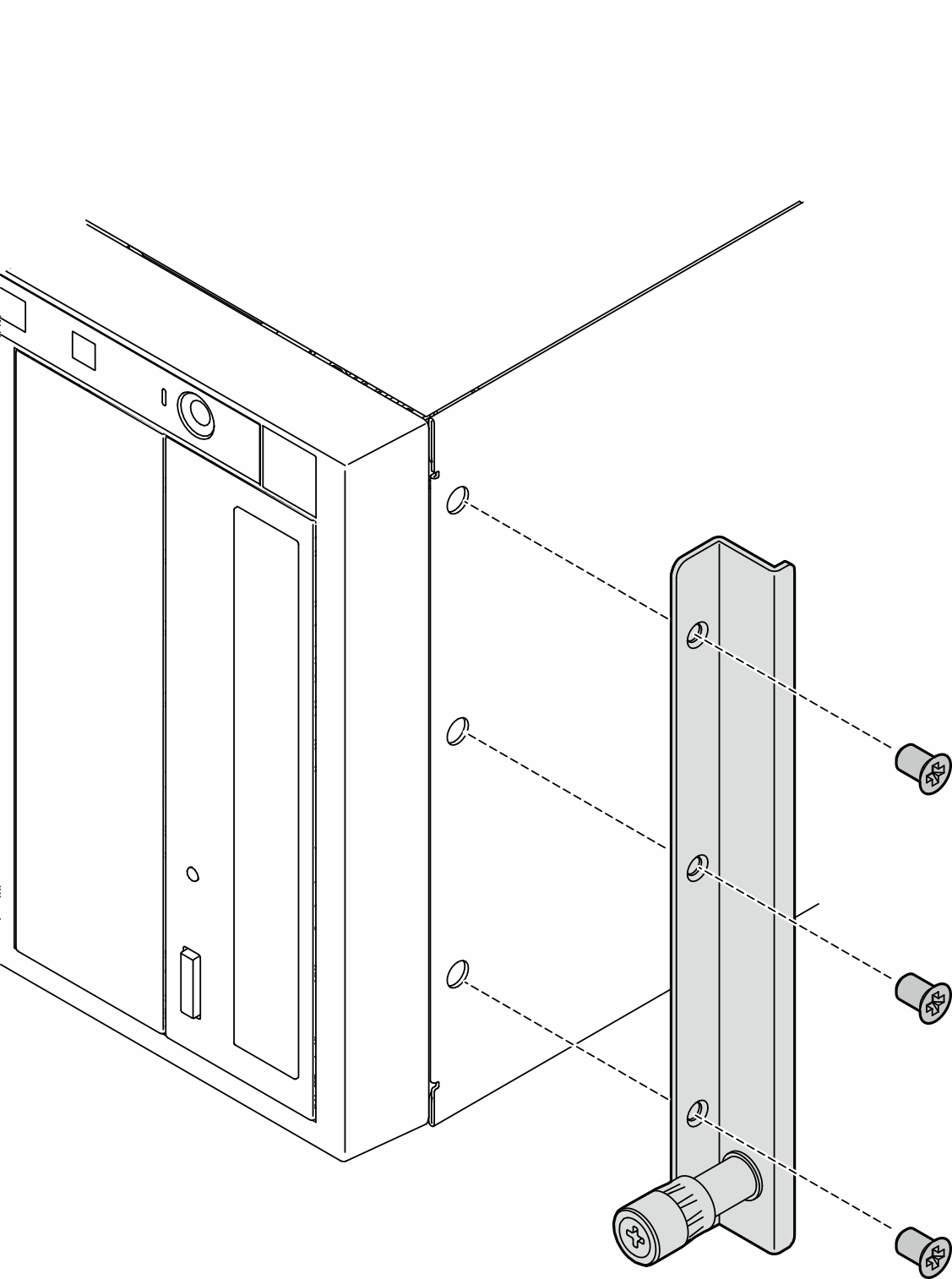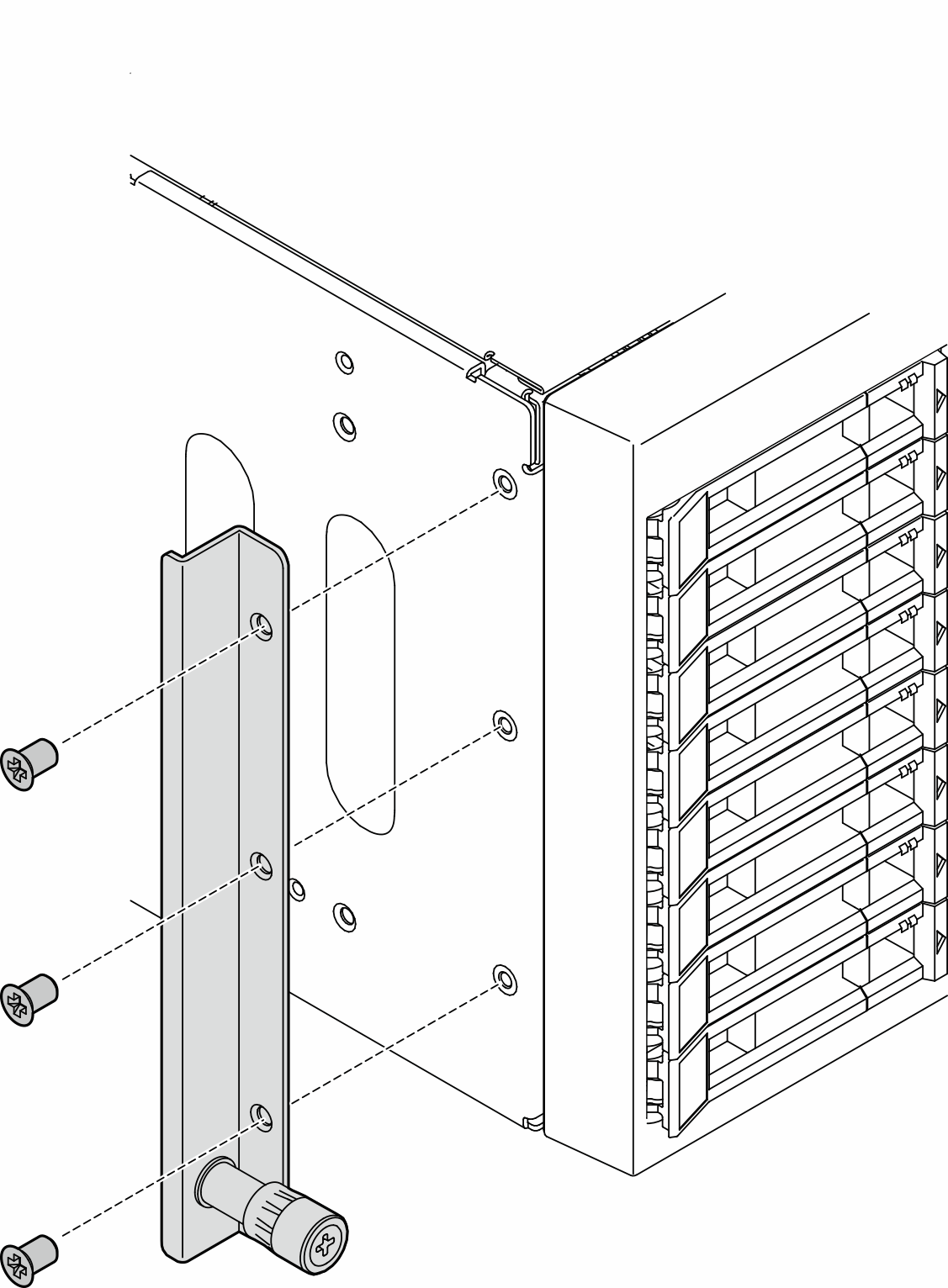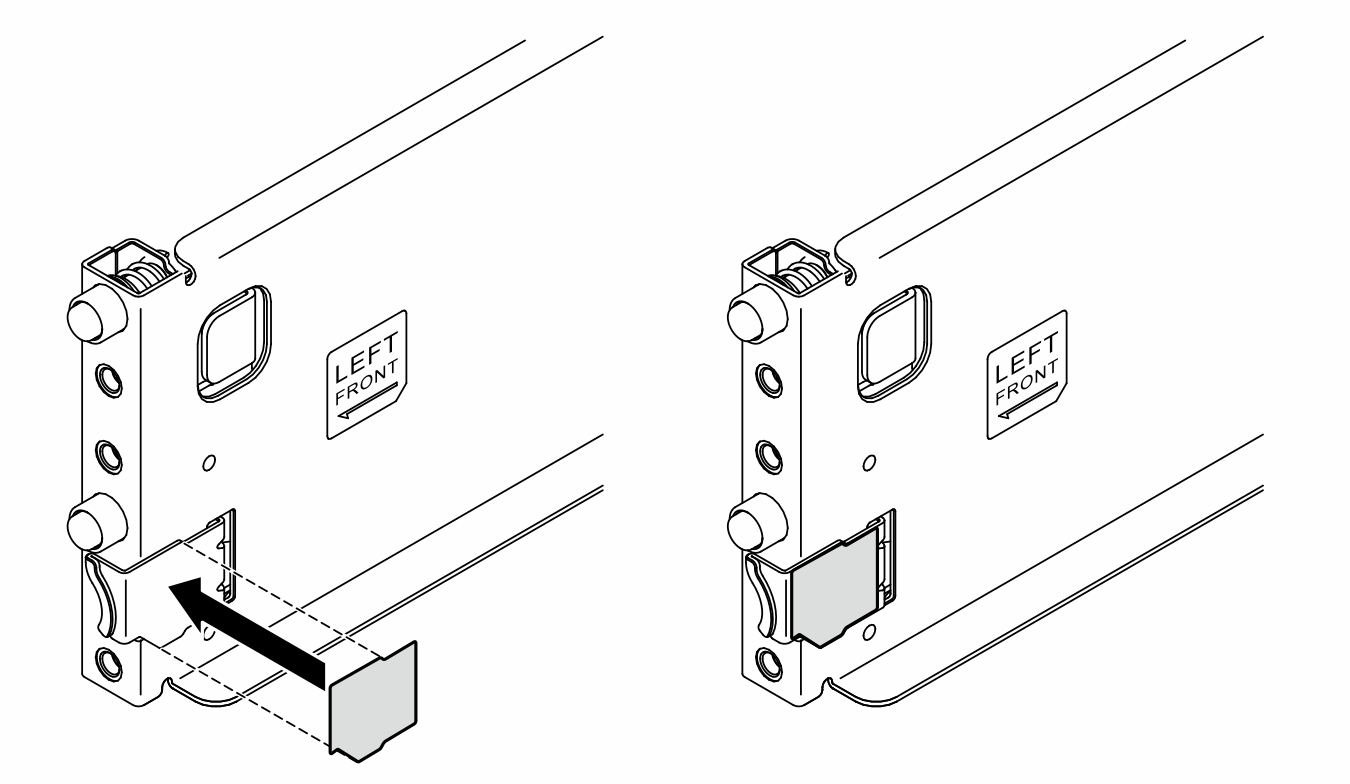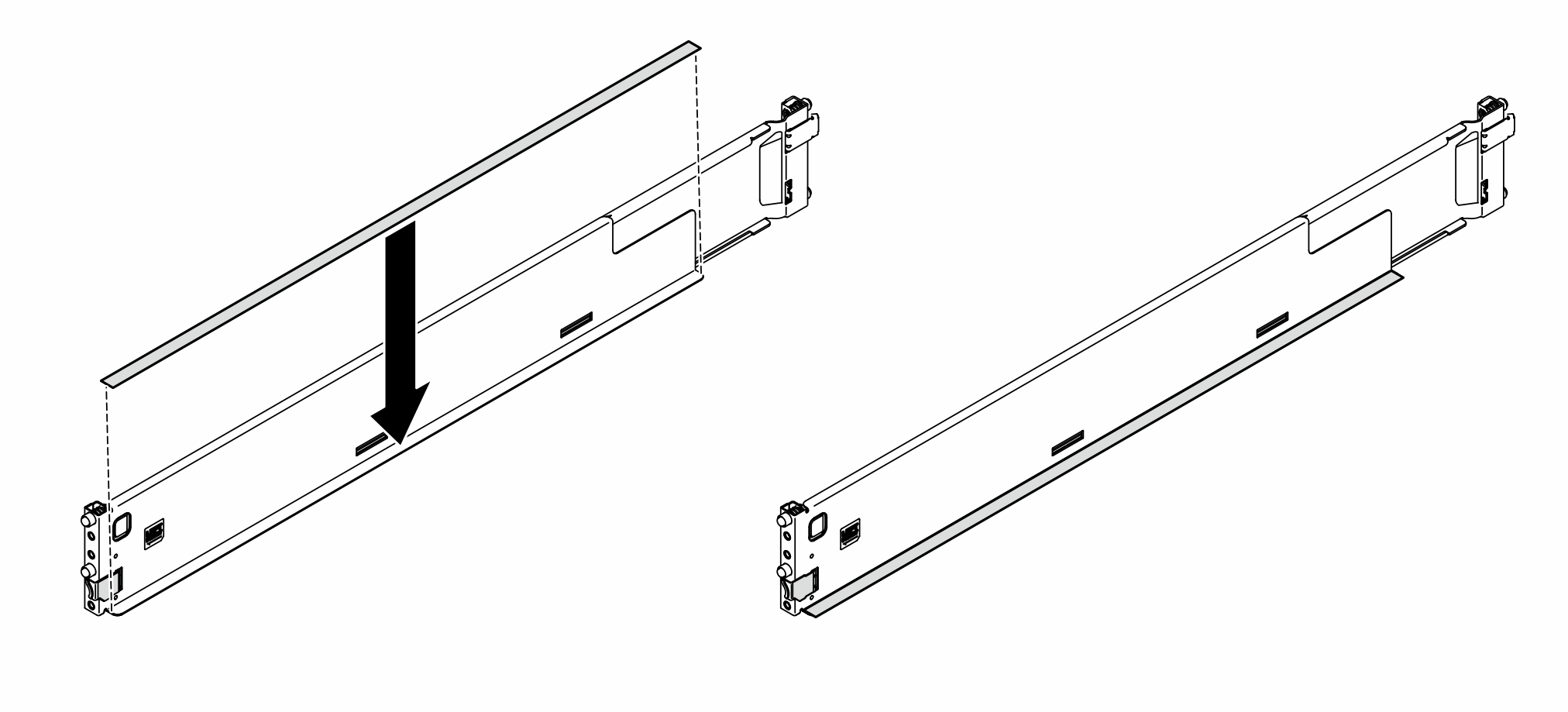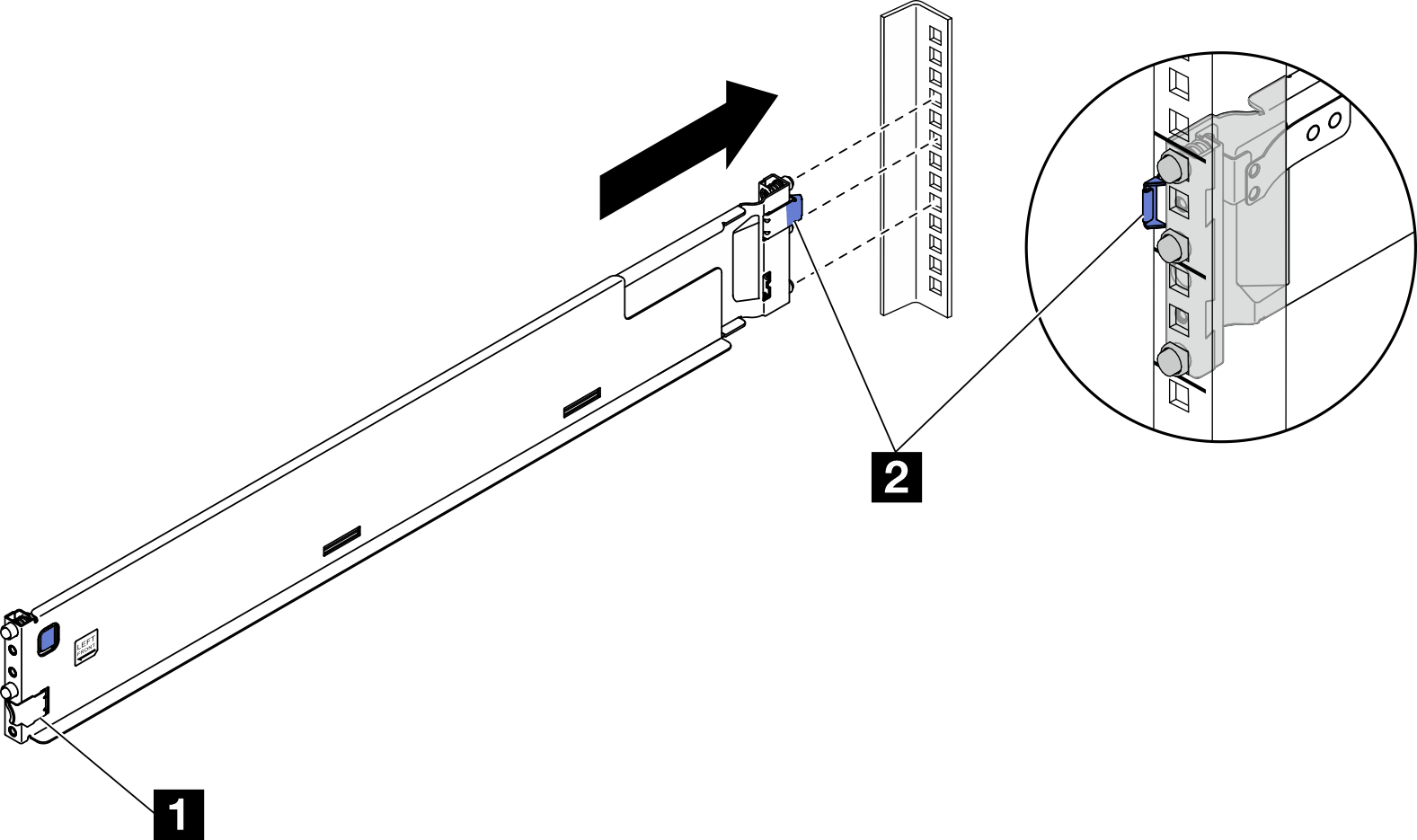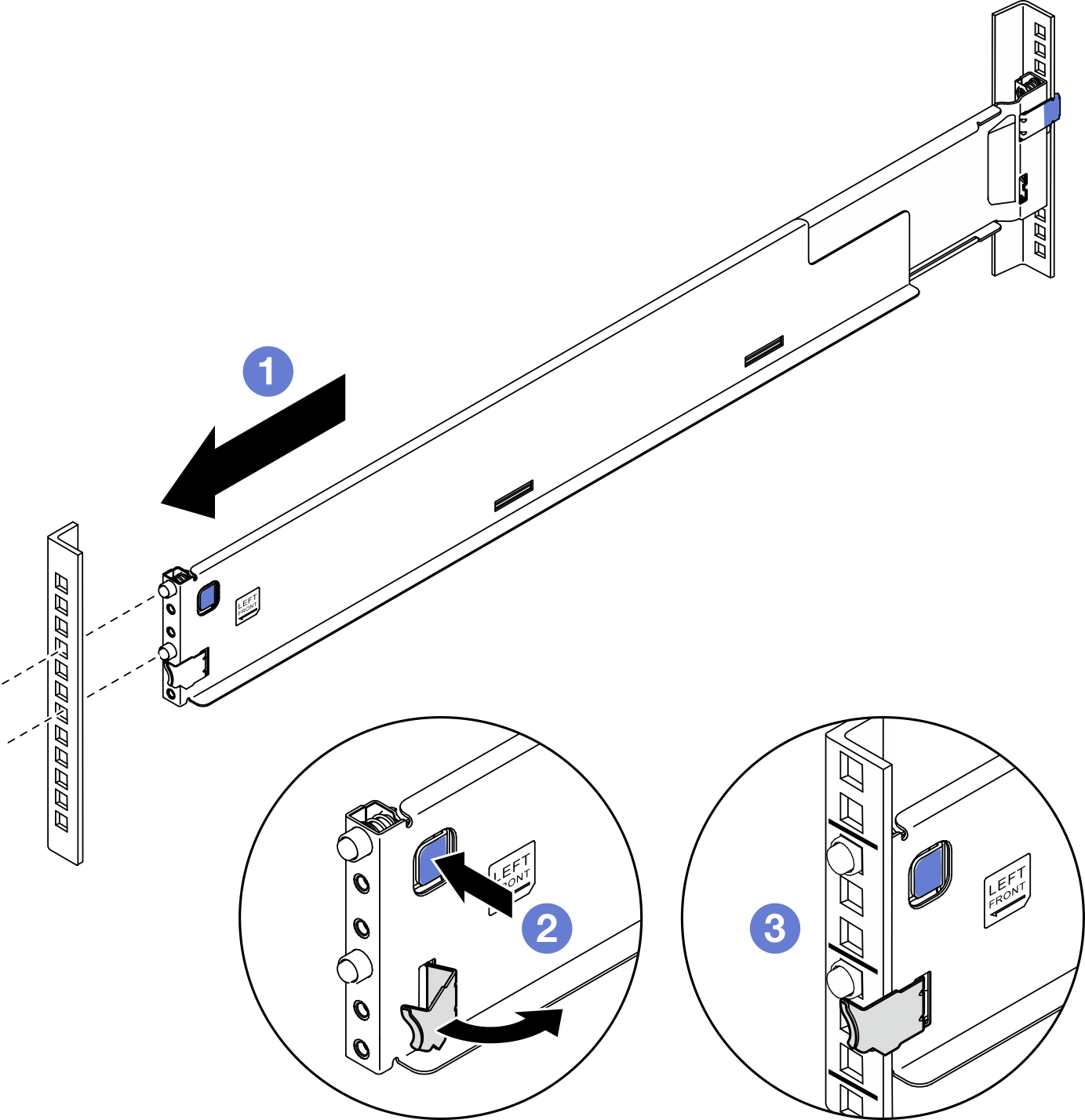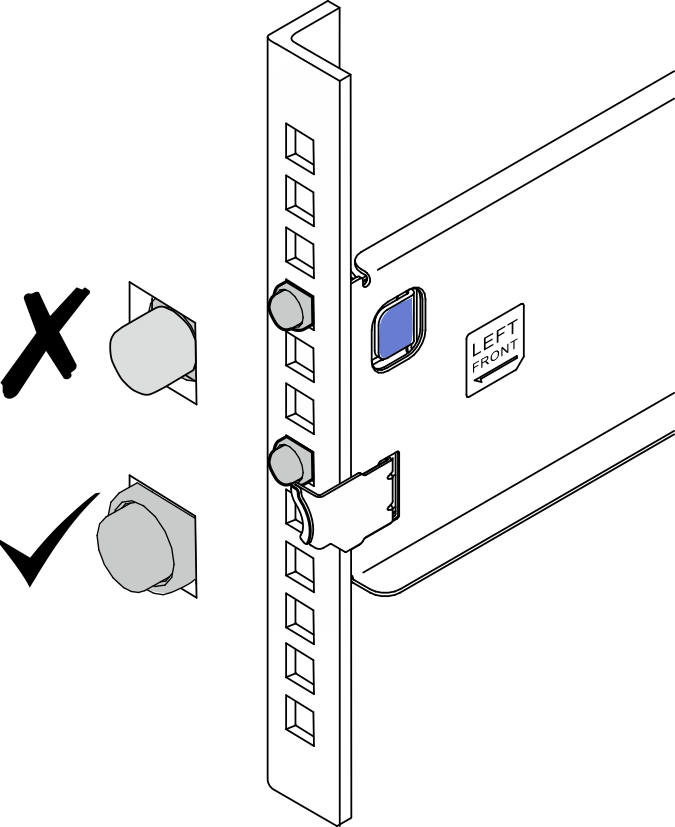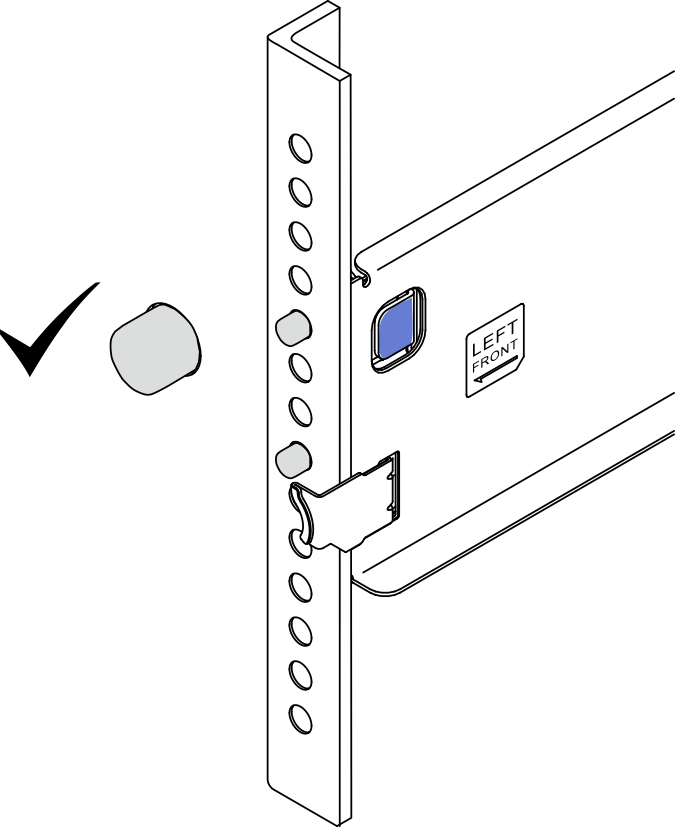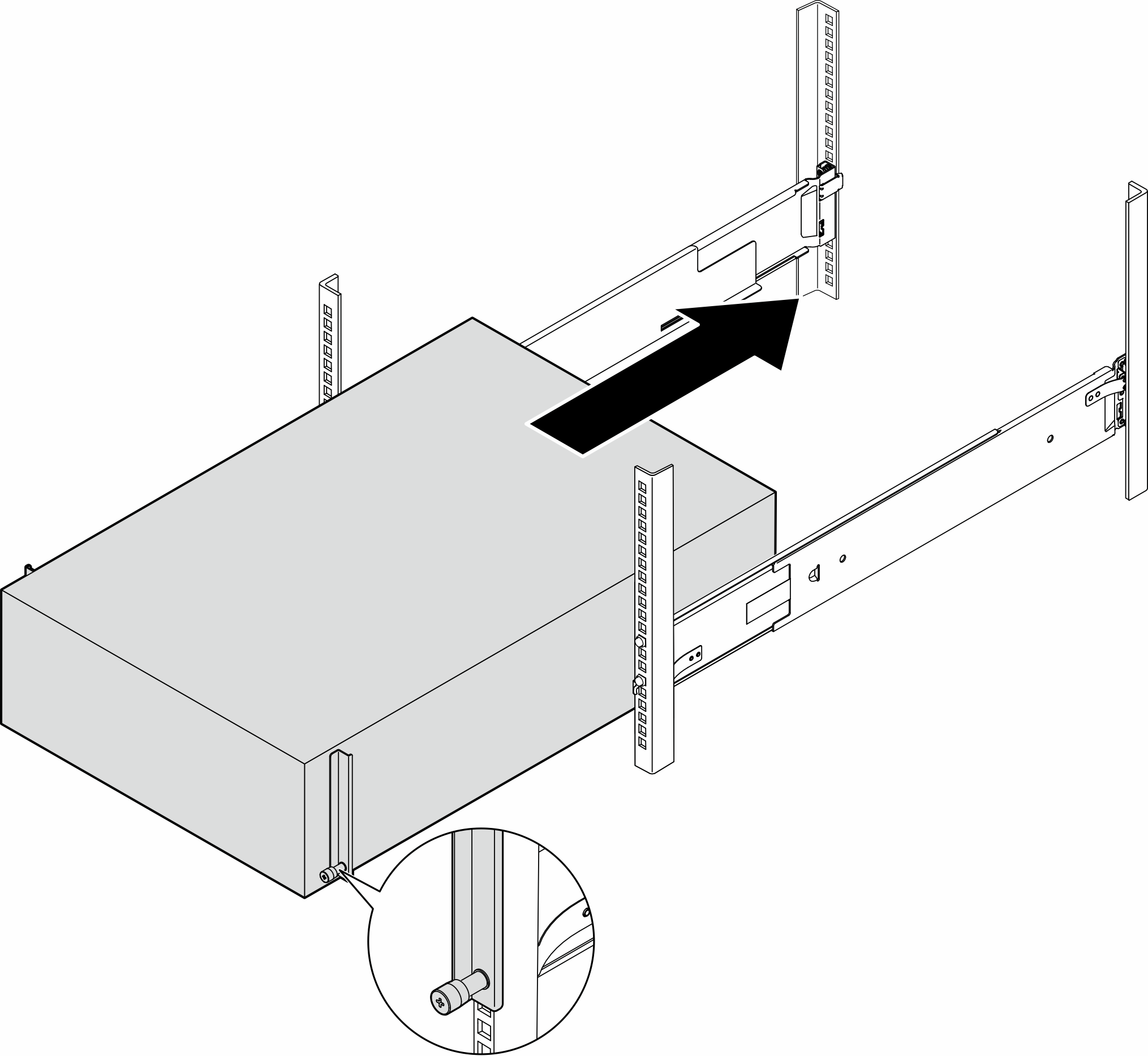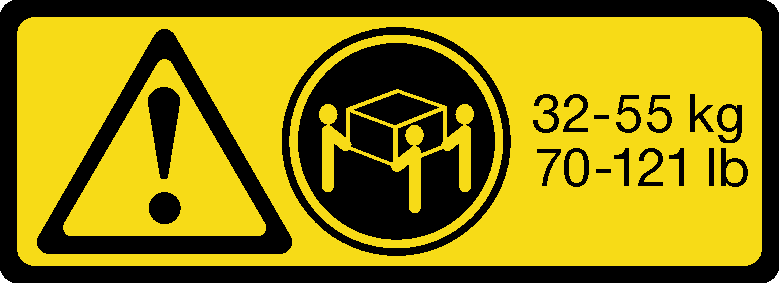Install the server to the rack
Follow the instructions in this section to install the tower-to-rack conversion kit to the server, if necessary, and then the server to the rails on the rack.
About this task
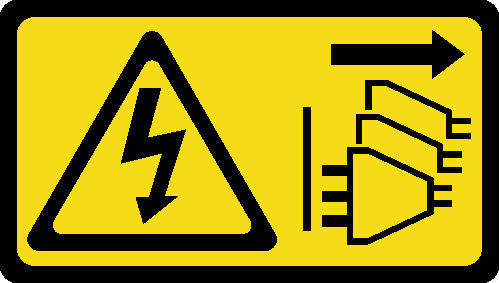
Read Installation Guidelines and Safety inspection checklist to ensure that you work safely.
Power off the server and disconnect all power cords for this task. See Power off the server.
Prevent exposure to static electricity, which might lead to system halt and loss of data, by keeping static-sensitive components in their static-protective packages until installation, and handling these devices with an electrostatic-discharge wrist strap or other grounding system.
Procedure
Reconnect the power cords and any cables that were removed.
Power on the server and any peripheral devices. See Power on the server.
Update the server configuration. See Complete the parts replacement.