Add a User
Follow these steps to add a user.
- In the top navigation menu, click Users.Figure 1. Users menu

- On the Users and Group Administration page, click Add next to Users.Figure 2. Add User

The Add User page opens.
Figure 3. Add User page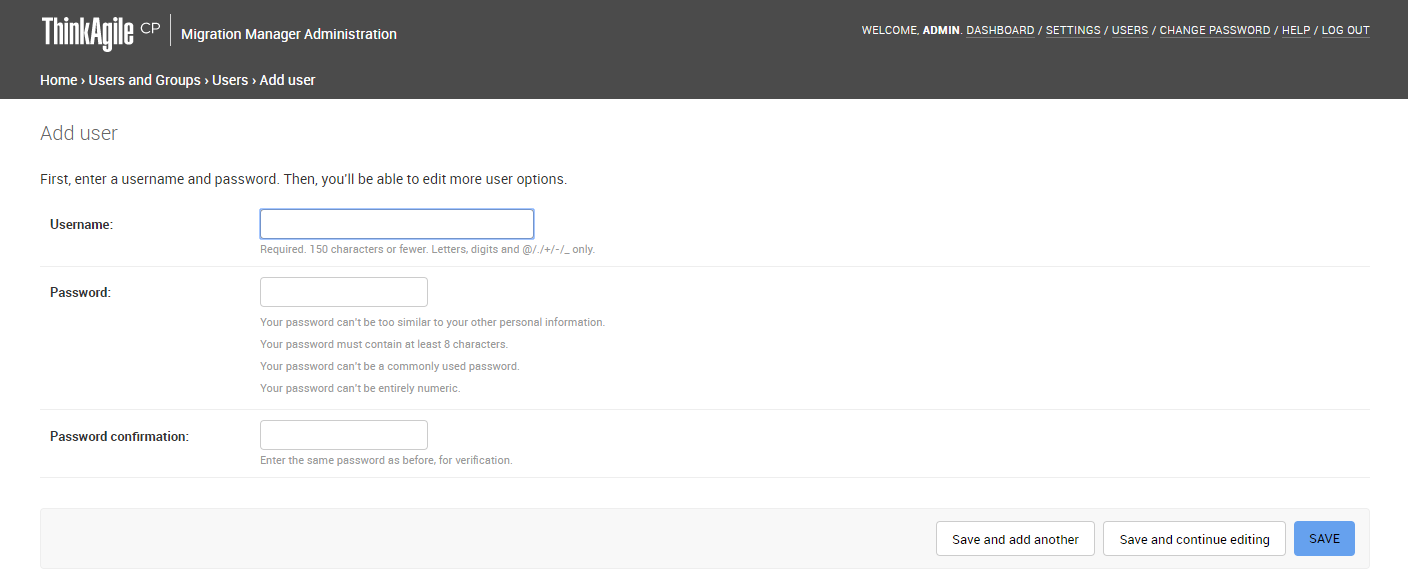
- Enter a username for the user.
- Enter and confirm the password for the user. Keep the following in mind when entering a password.Note
The password can't be too similar to the user’s other personal information.
The password must contain at least 8 characters.
The password can't be a commonly used password.
The password can't be entirely numeric.
- Click Save or click Save and Add Another to add another user.
- To assign this user to a group, see the next topic Modify a User.
Give feedback