Modify a User
Follow these steps to modify a user.
- In the top navigation menu, click Users.Figure 1. Users menu

- On the Users and Group Administration page, click Change next to Users.
- On the Select User to Change page, select the user you want to modify.
The Change User page opens.
Figure 2. Users menu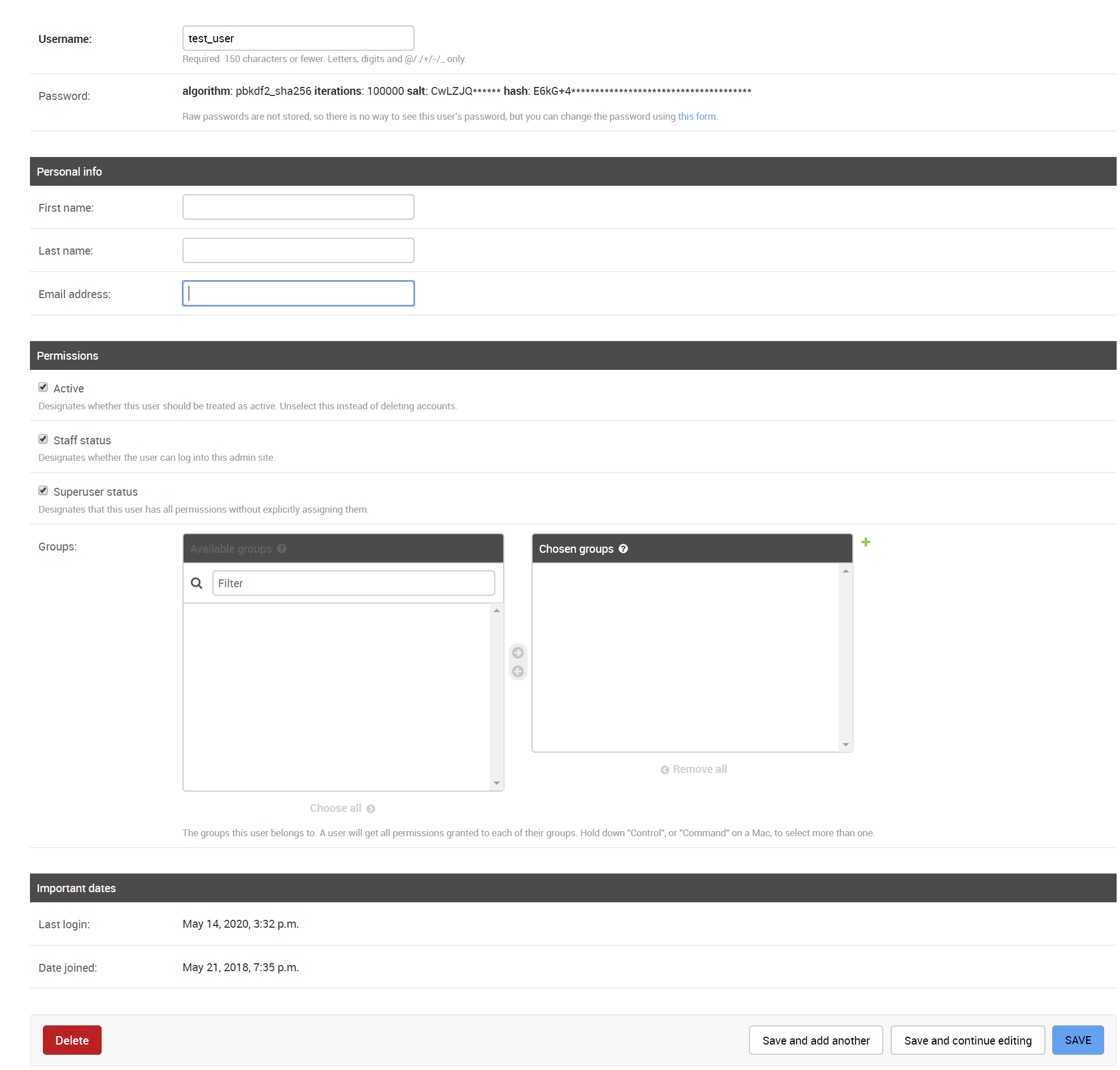
- To change the username, enter a new username in the Username field.
- To change the user password, click the Change Password Form link.Note
Raw passwords are not stored, so there is no way to see this user's password, but you can change the password using the link provided.
- Enter a new password and confirm the new password. Keep the following in mind when entering a password.Note
The password can't be too similar to the user’s other personal information.
The password must contain at least 8 characters.
The password can't be a commonly used password.
The password can't be entirely numeric.
Give feedback