Application instance profile
The Profile tab displays details about the instance, such as the compute, storage, and networking resources.
Figure 1. Application instance Profile tab
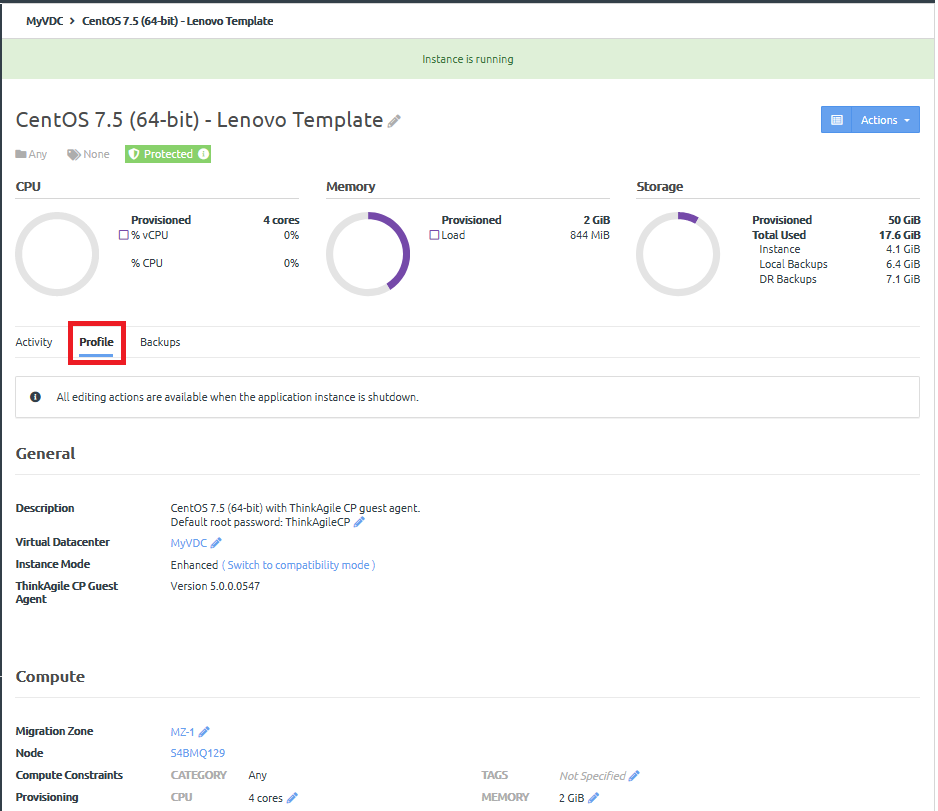
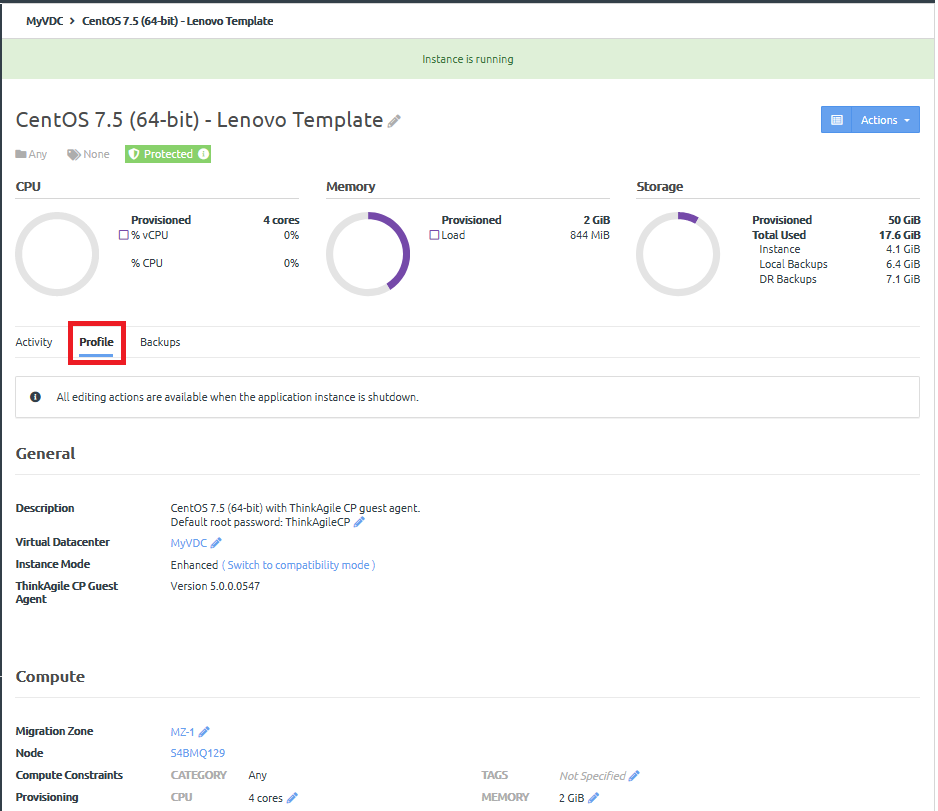
You can view the following details about the application instance
| Information | Description |
|---|---|
| General section | |
| Description | Displays a description for this application instance if one exists. |
| Virtual Datacenter | Displays the virtual datacenter to which this application instance is associated. |
| Instance Mode | Displays the mode as either Compatibility or Enhanced. For more information about instance modes, see the following topic: |
| ThinkAgile CP Guest Agent | Shows the version of the ThinkAgile CP guest agent, if installed. |
| Compute section | |
| Migration Zone | Shows the migration zone in which this instance runs. |
| Compute Constraints | Shows the compute categories and tags for this instance if applicable. |
| Provisioning | Shows the CPU and memory provisioned for this instance. |
| Storage | |
| Storage Pool | Shows the storage pool used by this application instance. |
| Virtual Disks | Shows any related vDisk information for this instance, including the name, size, and any IOPS or Bandwidth limits. (These limits are useful for managing Quality of Service (QoS) for individual application instances.) You can also add a vDisk or modify vDisk settings here as needed. For more information about vDisks, see the following topic: |
| Network section | |
| vNICs | Shows the virtual network interface controllers (vNICs) and related networking information for this instance, including networking mode (VLAN or VNET) and any associated firewall profiles and overrides. |
| Settings section | |
| Boot Order | Shows the boot order for this instance. |
| Timezone Configuration | Shows the time zone that is set for this instance. |
| Automatic Recovery | Shows whether automatic recovery is enabled or disabled for this instance. If enabled, if a node fails, the instance will restart elsewhere when resources are available. |
| Nested Virtualization | Shows whether nested virtualization is enabled or disabled for this instance. |
If you are an infrastructure admin user or a VDC manager user, click the Edit icon (![]() ) next to the setting that you want to change. You can also click , and then click the setting you want to edit.
) next to the setting that you want to change. You can also click , and then click the setting you want to edit.
Note
You can only edit certain settings when the application instance is shut down.
For more information about modifying instance settings, see the following topic:
Give feedback