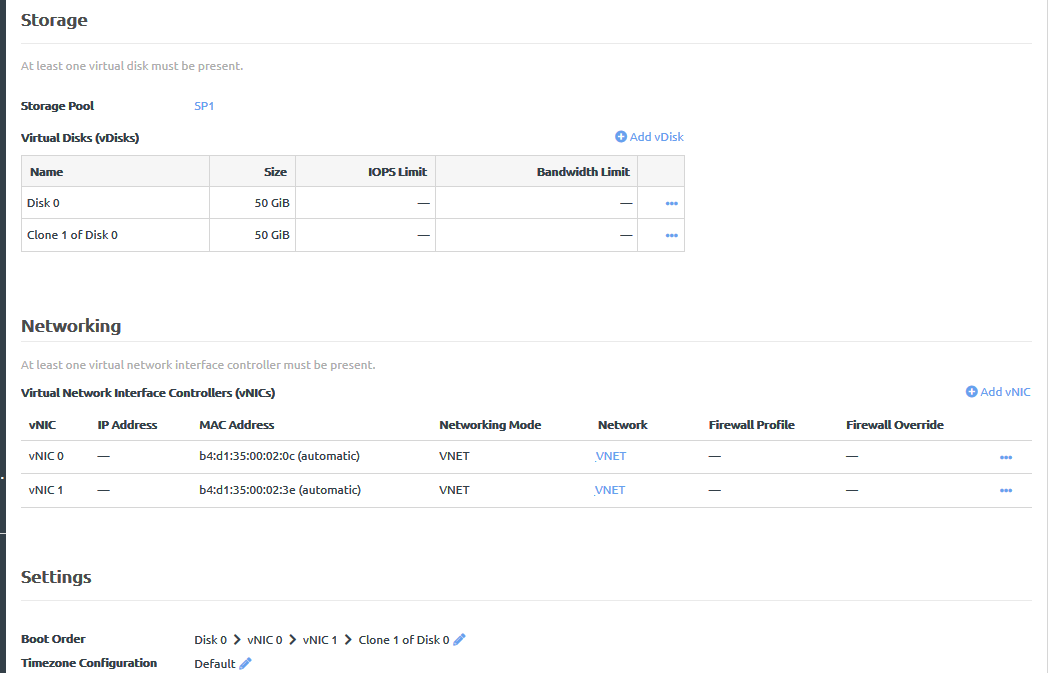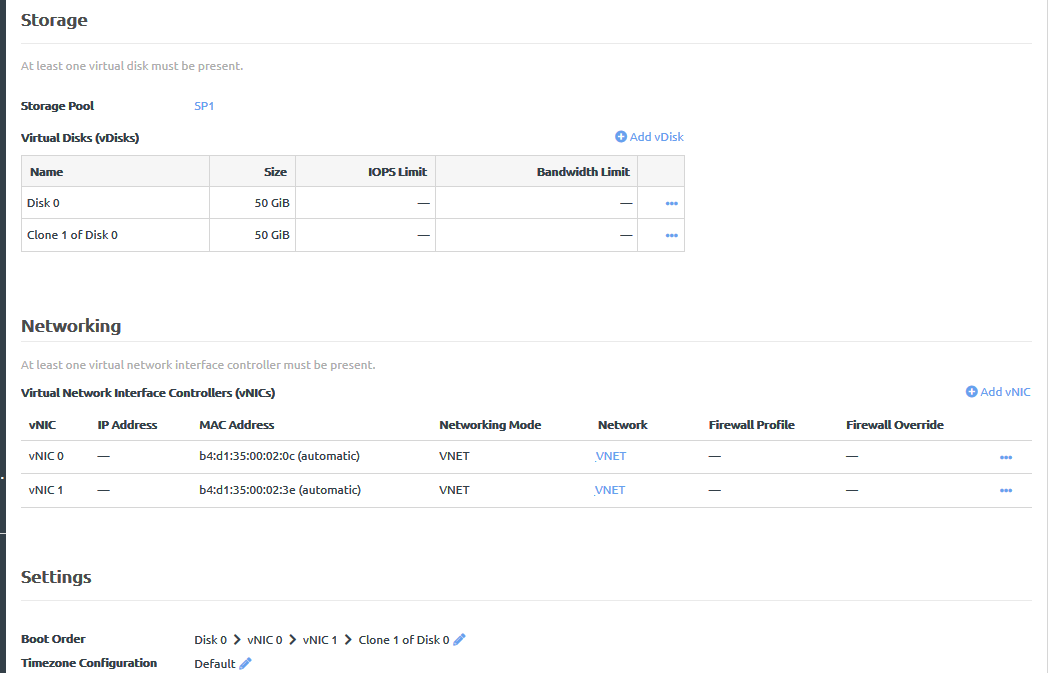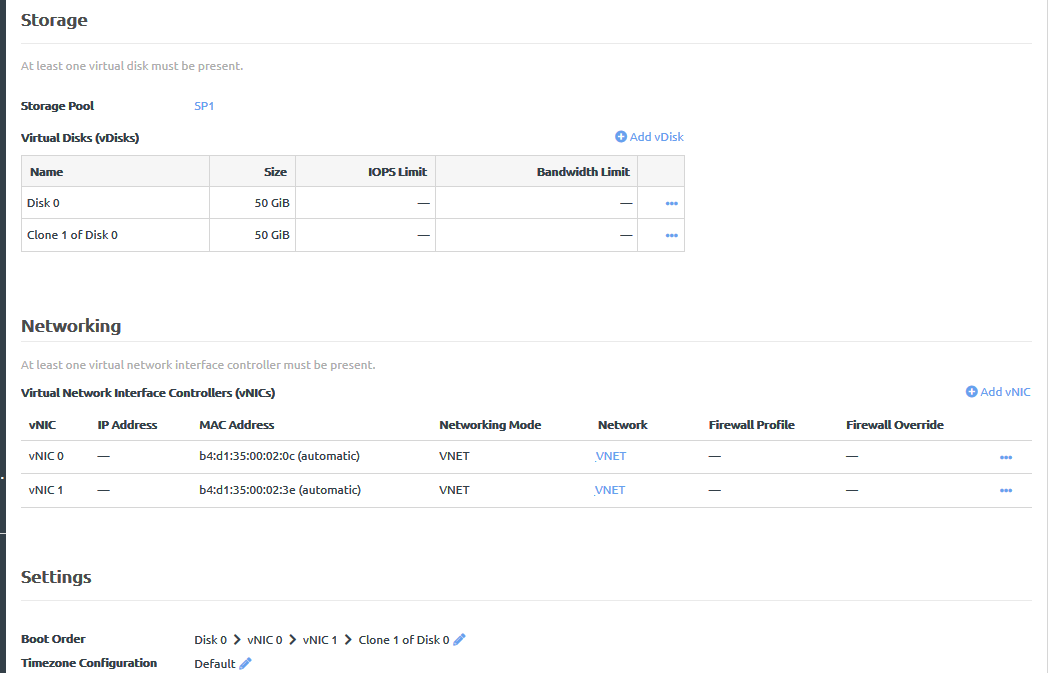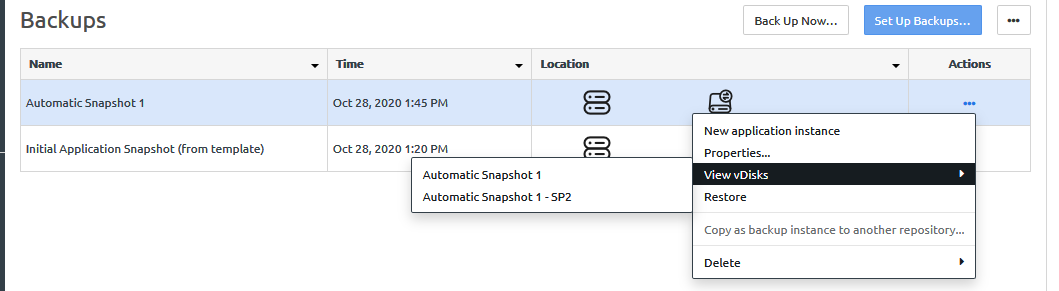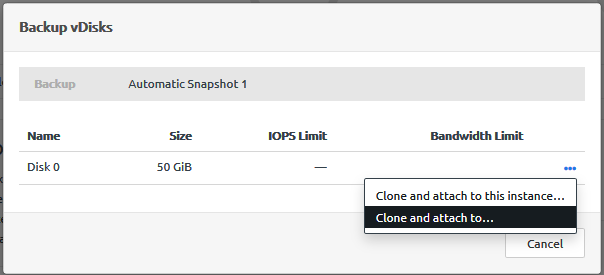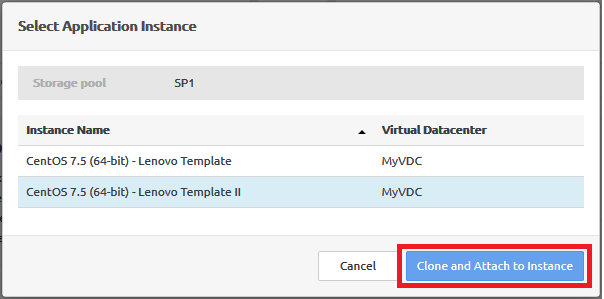Infrastructure admin users and VDC manager users can attach a vDisk to an application instance from the backup of a different application instance.
For an overview about cloning and attaching vDisks, see the following topic:
Clone and attach a vDisk
Complete the following steps to attach a vDisk to an instance from the backup of a different instance:
- Log in to the ThinkAgile CP Cloud Controller as an infrastructure admin or VDC manager user.
- Expand the VDC that contains the application instance and click VDC Instances.
- Click the application instance to display the application instance details page and click the Backups tab.
- Click the Actions menu (
 ) of the vDisk that you want to clone; then click View vDisks.
) of the vDisk that you want to clone; then click View vDisks. If quick DR backups are enabled, you will see two versions of the backup: an automatic local backup and a quick DR backup.
Figure 1. View vDisks option from backup Actions menu 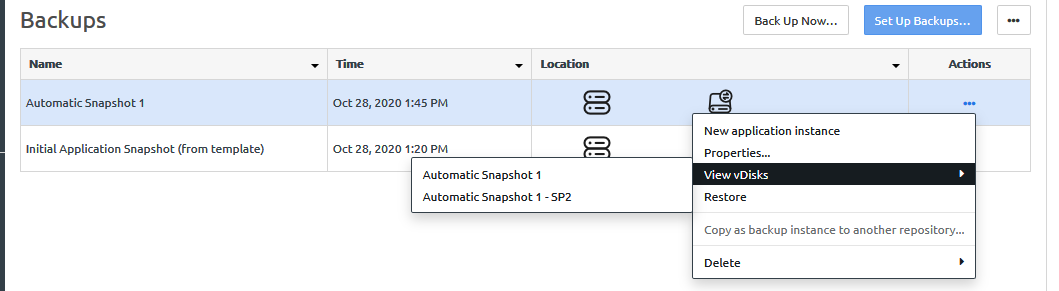
- In the Backup vDisks dialog, click the Actions menu (
 ); then click Clone and attach to.
); then click Clone and attach to. Figure 2. Clone and attach to option 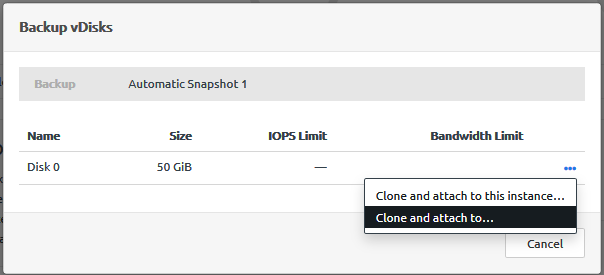
- In the Select Application Instance dialog, click the instance to which the vDisk will be attached. Then, click Clone and attach to instance.
Figure 3. Select Application Instance dialog 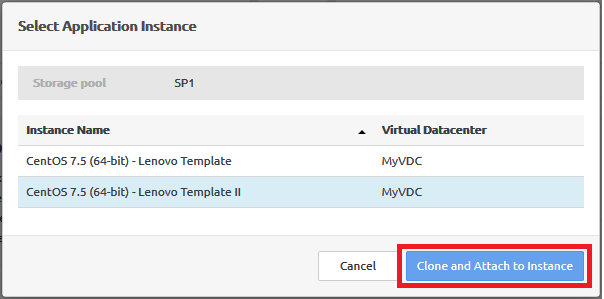
Navigate to the Profile tab of the instance to which the vDisk was attached. The vDisk is displayed in the list of vDisks, and it is added to the boot order.
Figure 4. vDisk clone from one instance added to another instance