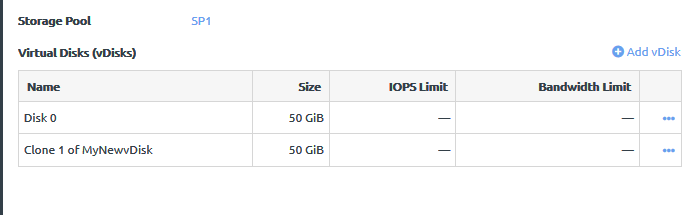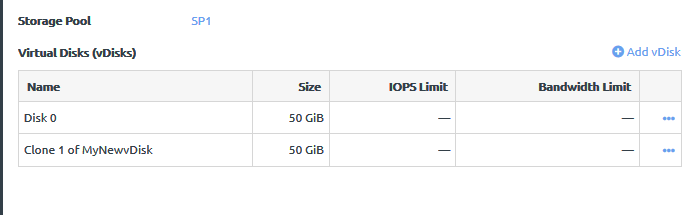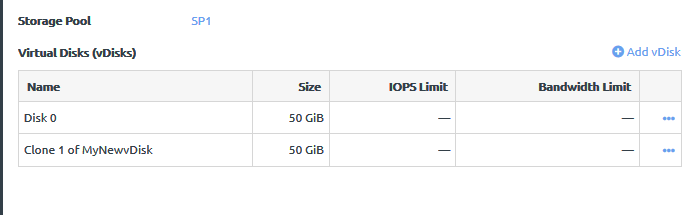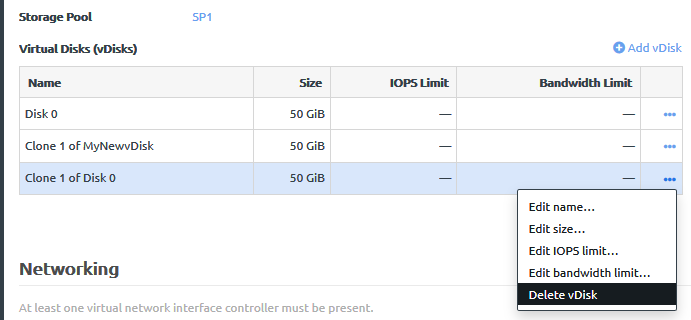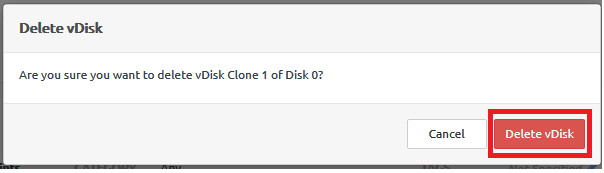Infrastructure admin users and VDC manager users can delete a vDisk clone. Any changes made to the clone will be deleted, but any other vDisk clones and the original backup will not be affected.
Complete the following steps to delete a vDisk clone:
- Log in to the ThinkAgile CP Cloud Controller as an infrastructure admin or VDC manager user.
- Expand the VDC that contains the application instance and click VDC Instances.
- Click the application instance to display the application instance details page; then click the Profile tab.
- Scroll down to the Storage section to see the list of vDisks that are available for this application.
- Click the Actions menu (
 ) beside the vDisk clone to be deleted. Then click Delete vDisk.
) beside the vDisk clone to be deleted. Then click Delete vDisk. Figure 1. Delete vDisk option from vDisk Actions menu 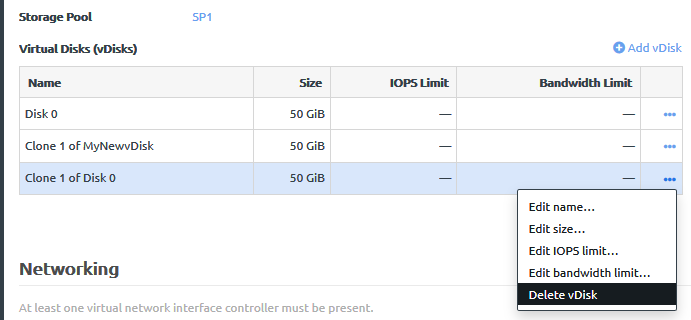
- From the Delete vDisk confirmation dialog, click Delete vDisk.
Figure 2. Delete vDisk confirmation dialog 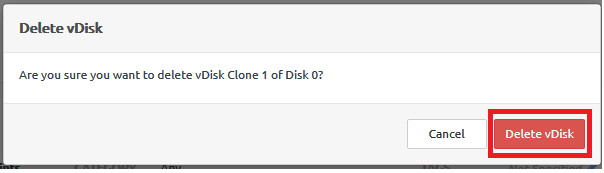
The vDisk clone is removed from the list of vDisks available to this application instance.
Figure 3. List of vDisks after deleting vDisk clone