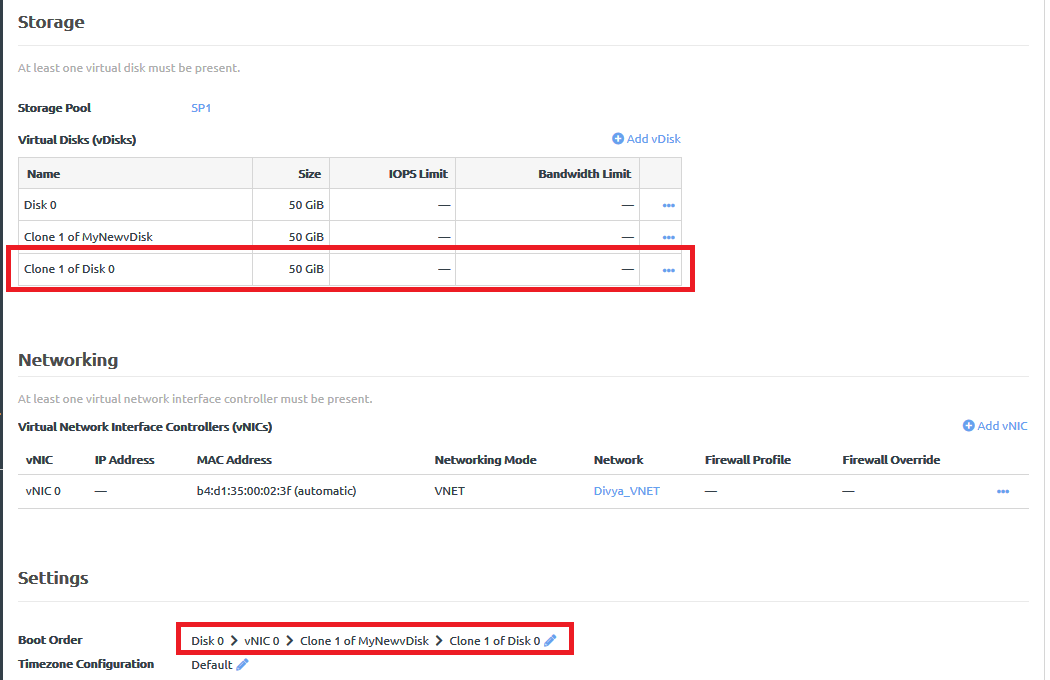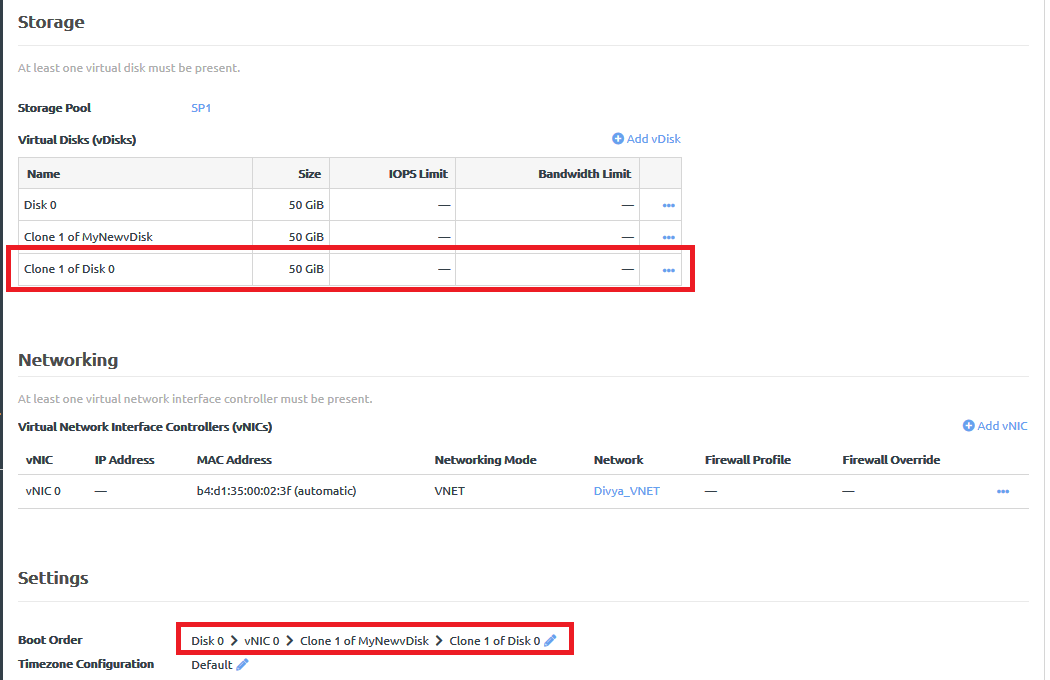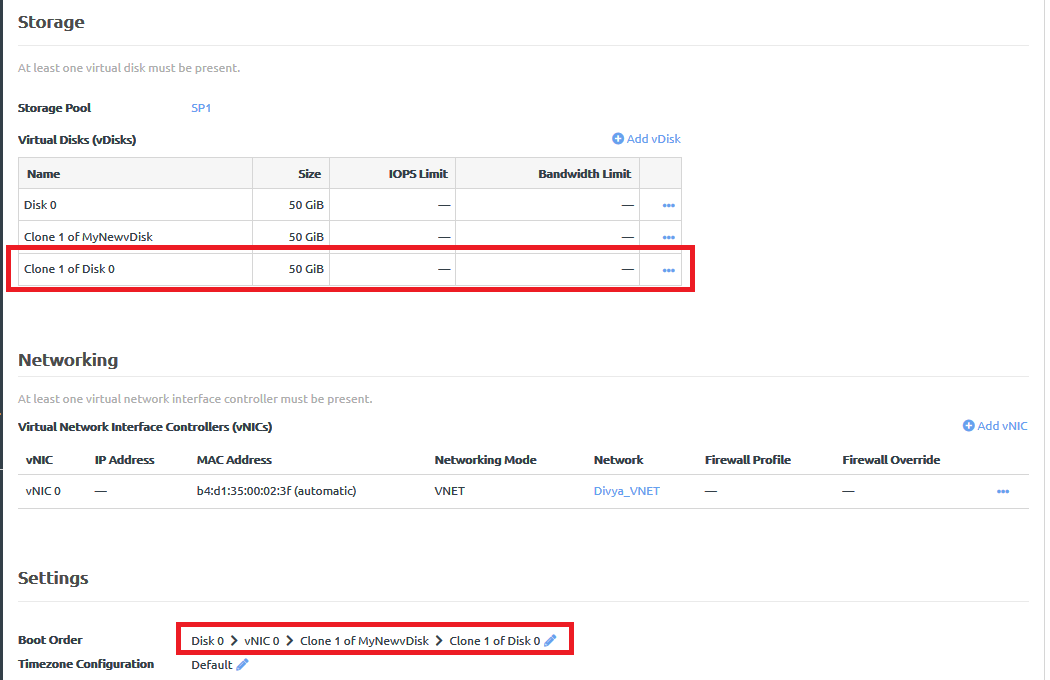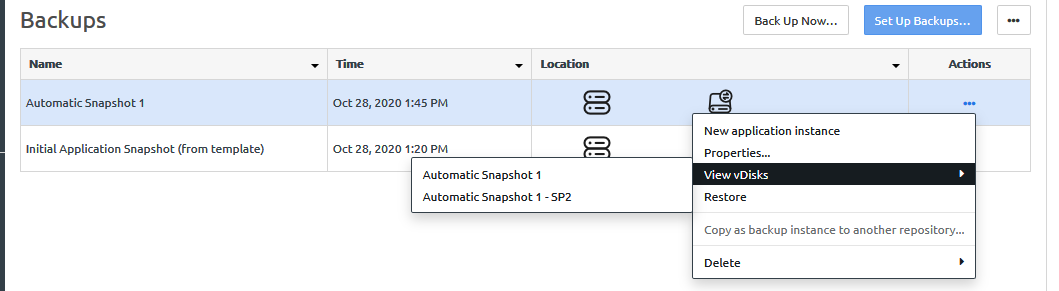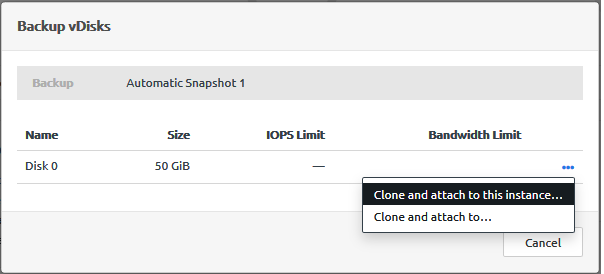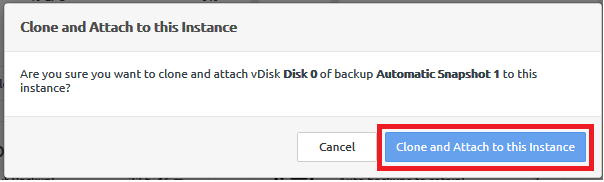Infrastructure admin users and VDC manager users can attach a vDisk to an application instance from the Profiles tab or the Backups tab of the instance.
For an overview about cloning and attaching vDisks, see the following topic:
Clone and attach a vDisk
Complete the following steps to attach a vDisk to an instance from the Backups tab of the instance:
As an alternative to the following procedure, you can attach a vDisk to an instance from the Profile tab. For more information, see the following topic:
Add a vDisk clone
- Log in to the ThinkAgile CP Cloud Controller as an infrastructure admin or VDC manager user.
- Expand the VDC that contains the application instance and click VDC Instances.
- Click the application instance to display the application instance details page and click the Backups tab.
- Click the Actions menu (
 ) of the vDisk that you want to clone; then click View vDisks.
) of the vDisk that you want to clone; then click View vDisks. If quick DR backups are enabled, you will see two versions of the backup: an automatic local backup and a quick DR backup.
Figure 1. View vDisks option from backup Actions menu 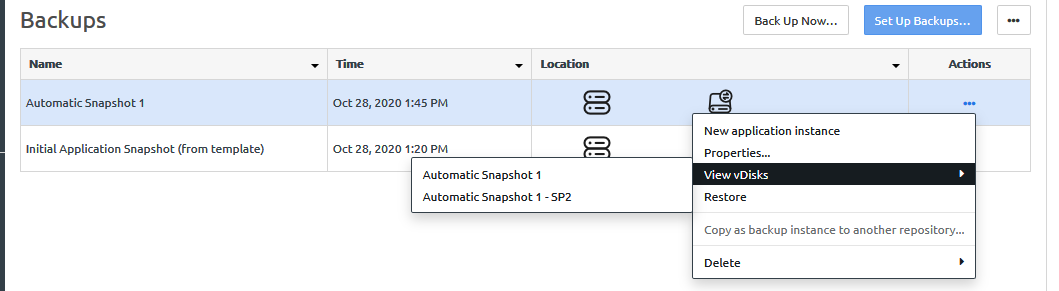
- In the Backup vDisks dialog, click the Actions menu (
 ); then click Clone and attach to this instance.
); then click Clone and attach to this instance. Figure 2. Clone and attach to this instance option 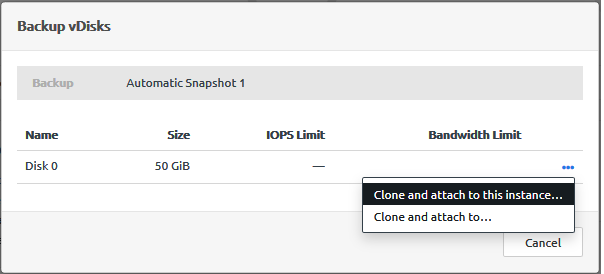
- In the Clone and Attach to this Instance confirmation dialog, click Clone and attach to this instance.
Figure 3. Clone and Attach to this Instance confirmation dialog 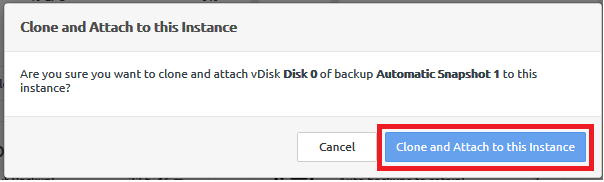
The vDisk clone is shown in the list of vDisks and it is added to the boot order for the application instance.
You might need to refresh the page to show the vDisk that was added.
Figure 4. Select a vDisk