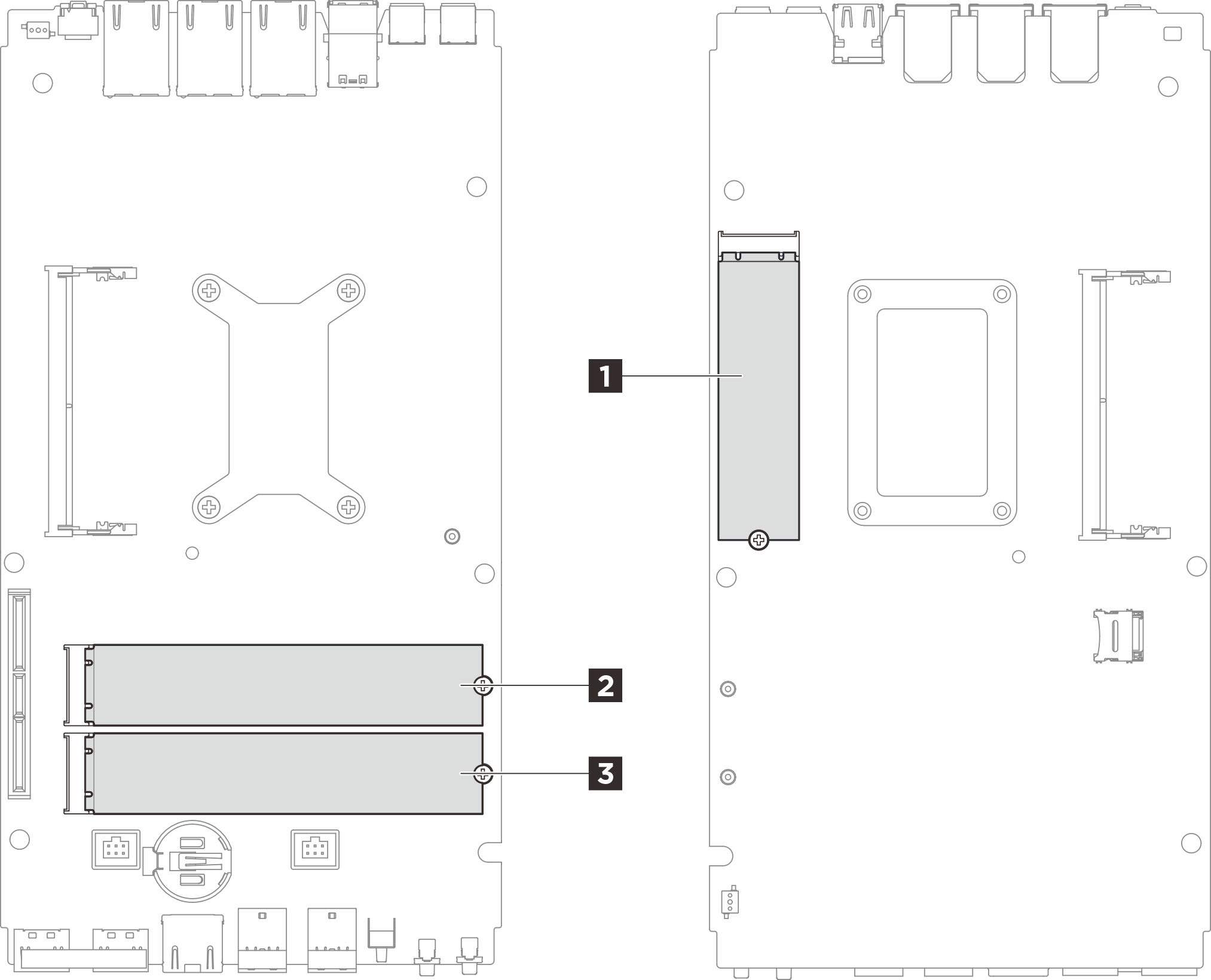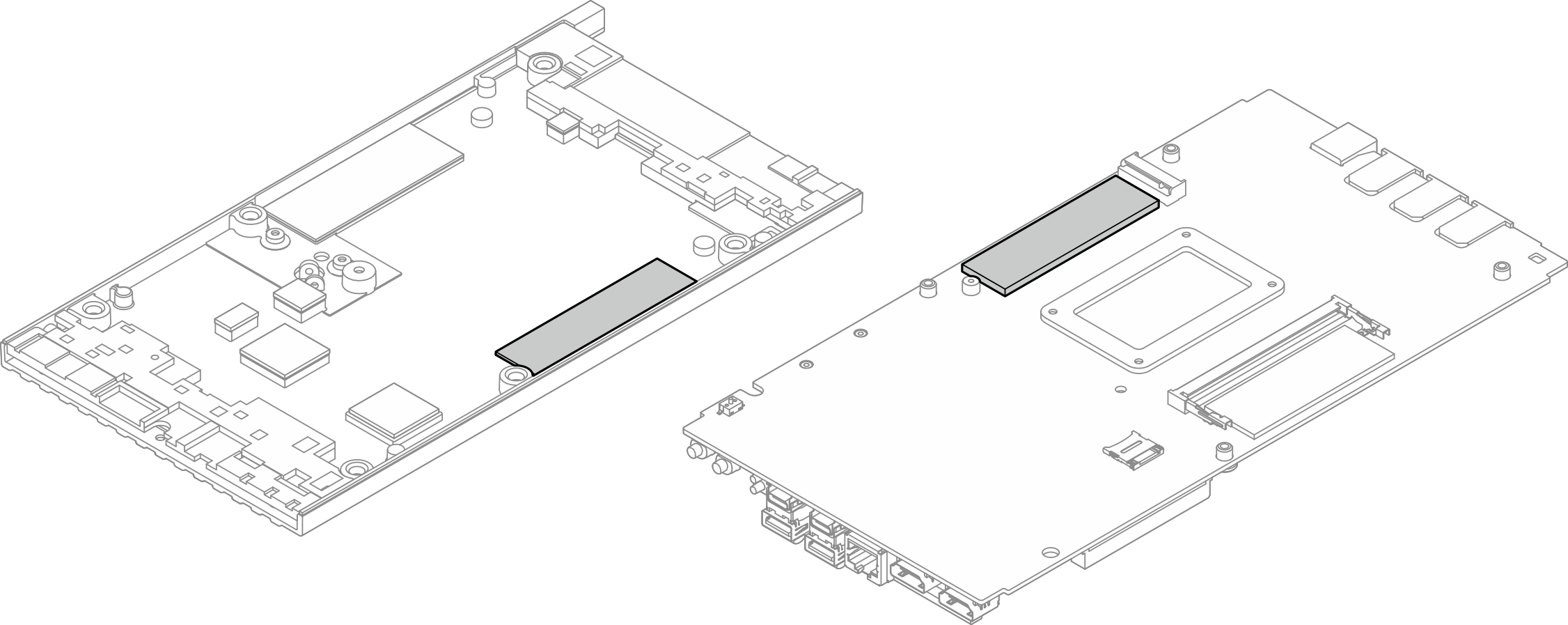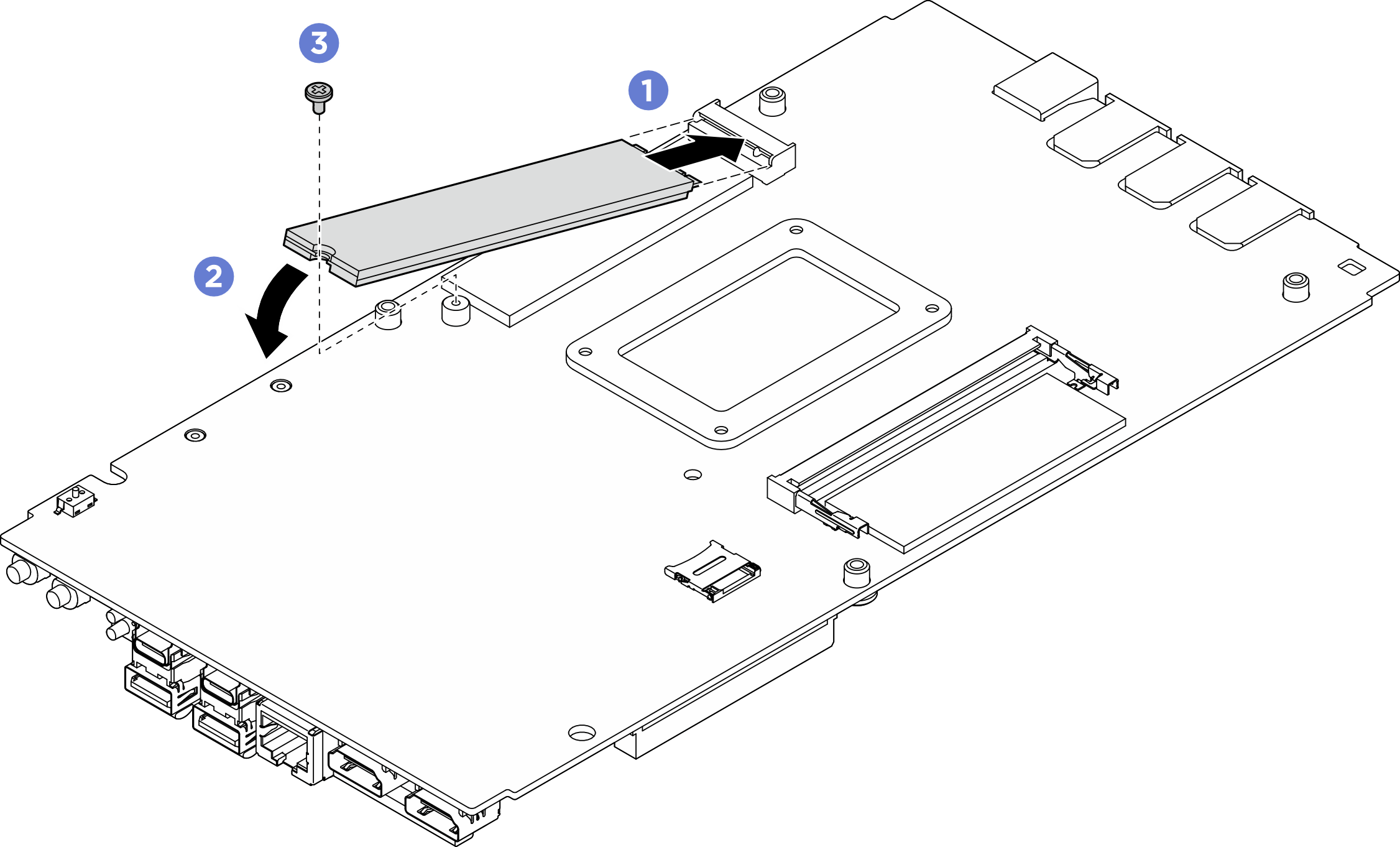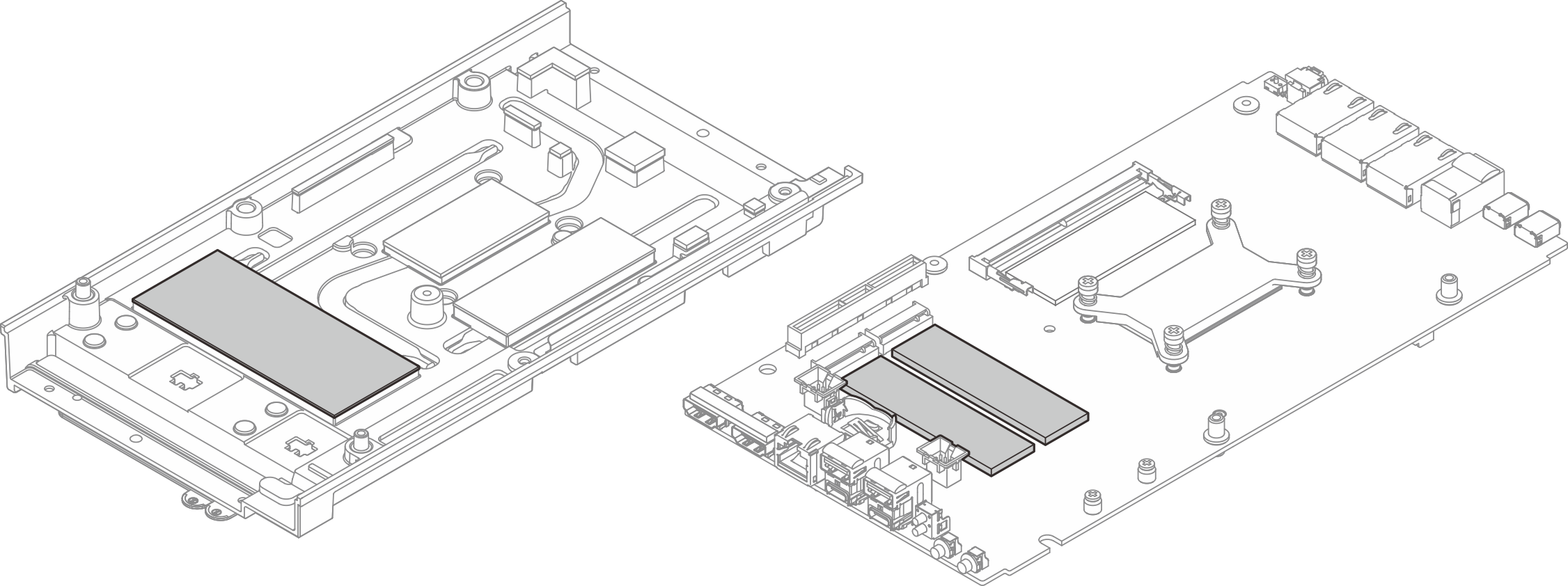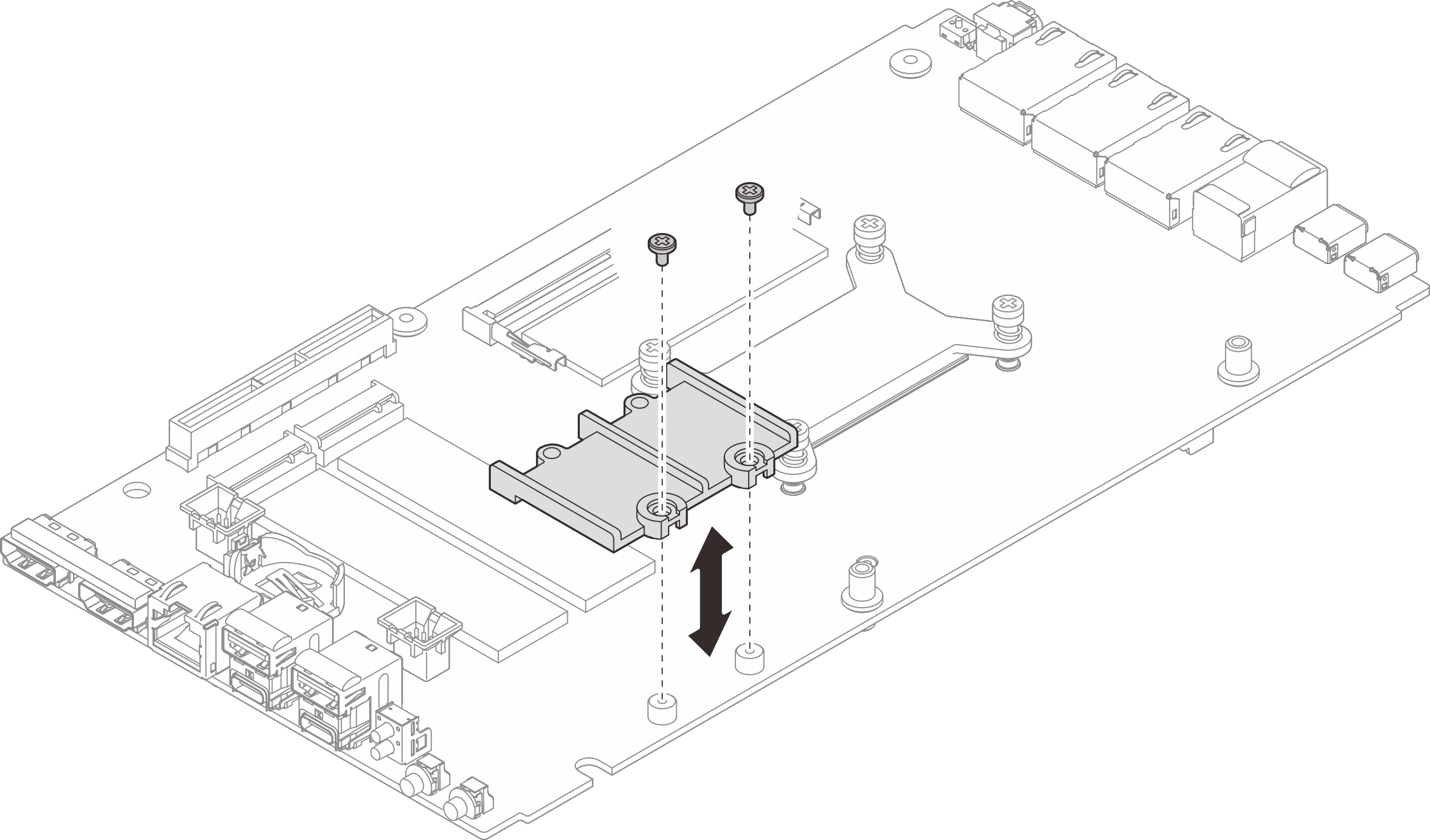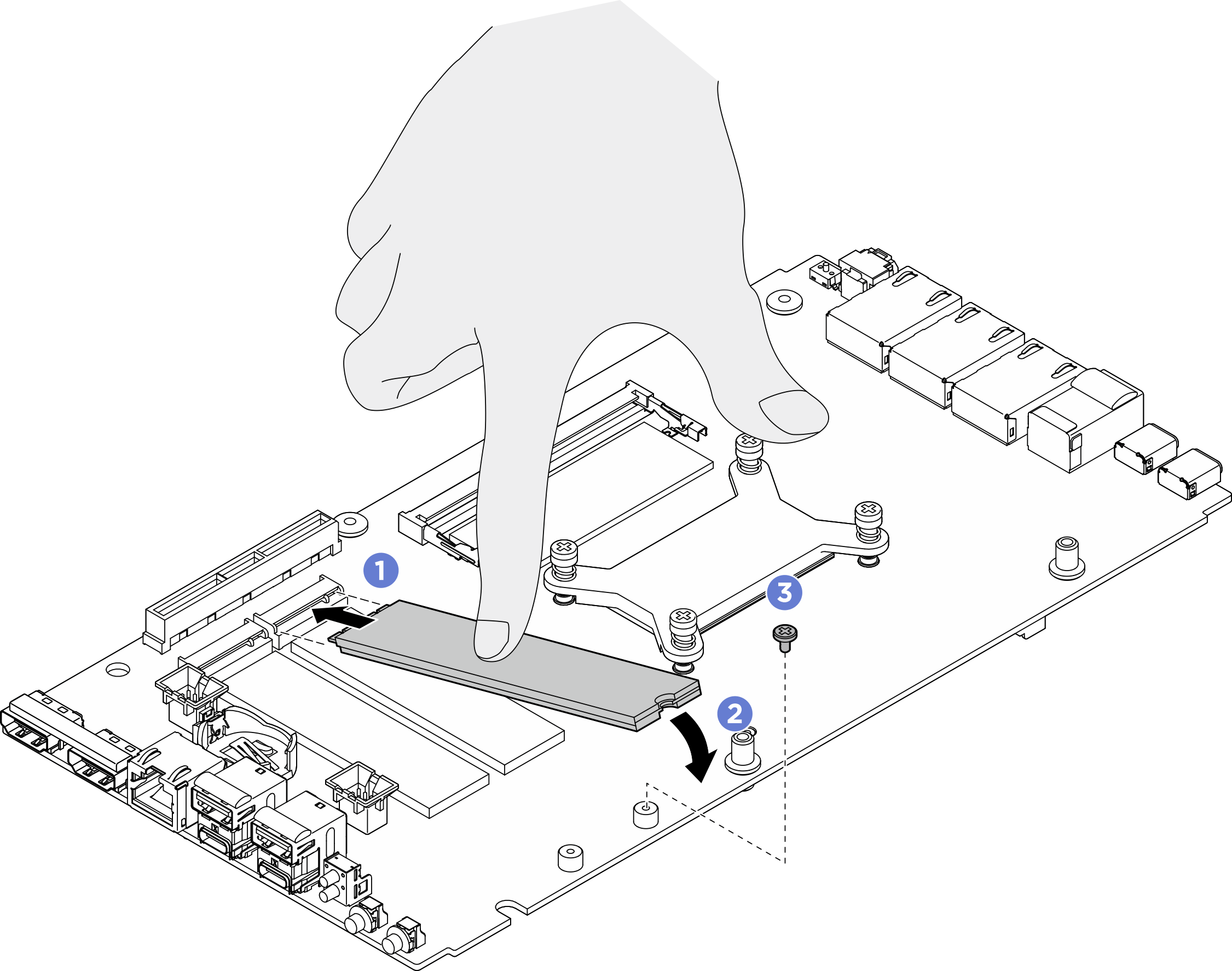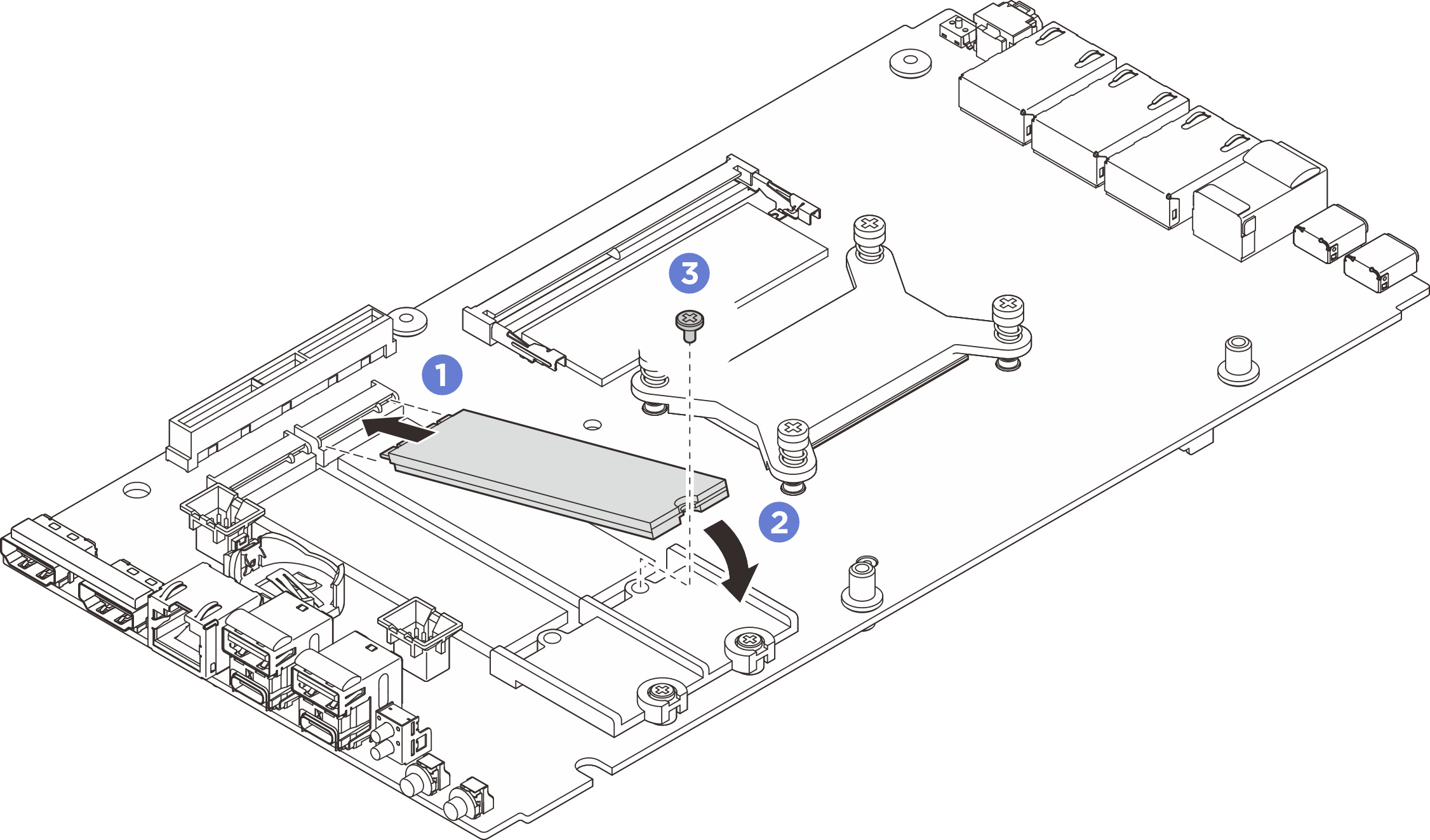Install an M.2 drive
Follow instructions in this section to install an M.2 drive to the system board.
About this task
S002
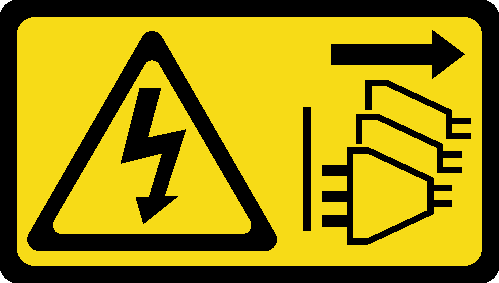
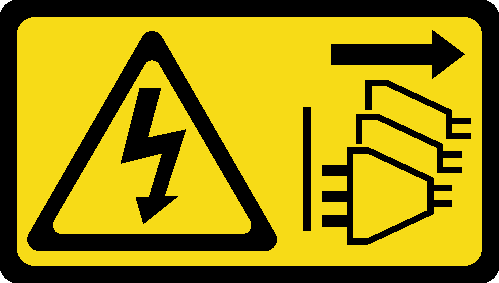
CAUTION
The power-control button on the device and the power switch on the power supply do not turn off the electrical current supplied to the device. The device also might have more than one power cord. To remove all electrical current from the device, ensure that all power cords are disconnected from the power source.
Attention
Read Installation Guidelines and Safety inspection checklist to ensure that you work safely.
Touch the static-protective package that contains the component to any unpainted metal surface on the server; then, remove it from the package and place it on a static-protective surface.
Procedure
Install the M.2 boot drive to slot 1
Procedure
- Make preparation for this task.
- Install the M.2 drive.
After you finish
- Install the bottom cover. See Install the bottom cover.
- If applicable, install the expansion kit. See Install the expansion kit.
- If applicable, install the expansion filler. See Install the expansion filler.
- Install the fan shroud. See Install the fan shroud.
- Complete the parts replacement. See Complete the parts replacement.
Install an M.2 storage drive to slot 2 or slot 3
Procedure
Install an M.2 22110 drive
Install an M.2 2280 drive
After you finish
- Install the top cover. See Install the top cover.
- Install the expansion kit or the expansion filler. See Install the expansion kit or Install the expansion filler.
- Install the fan shroud. See Install the fan shroud.
- Complete the parts replacement. See Complete the parts replacement.
Demo video
Give documentation feedback