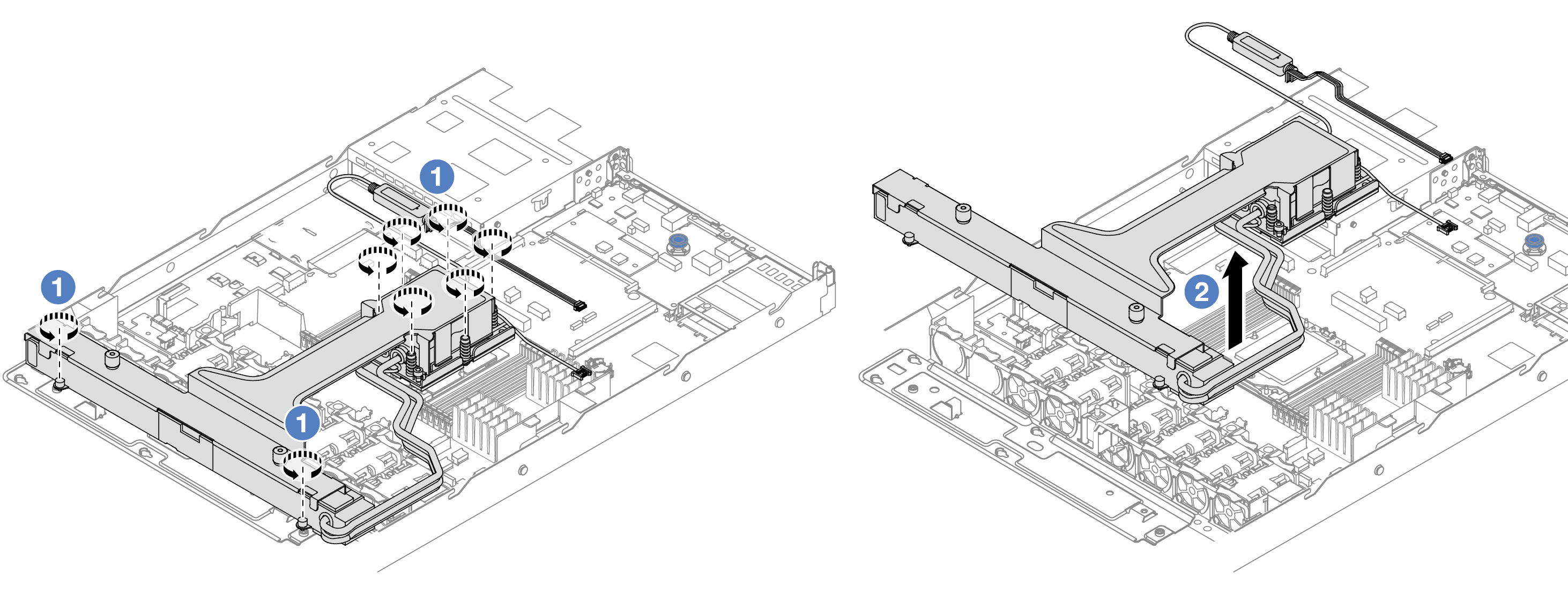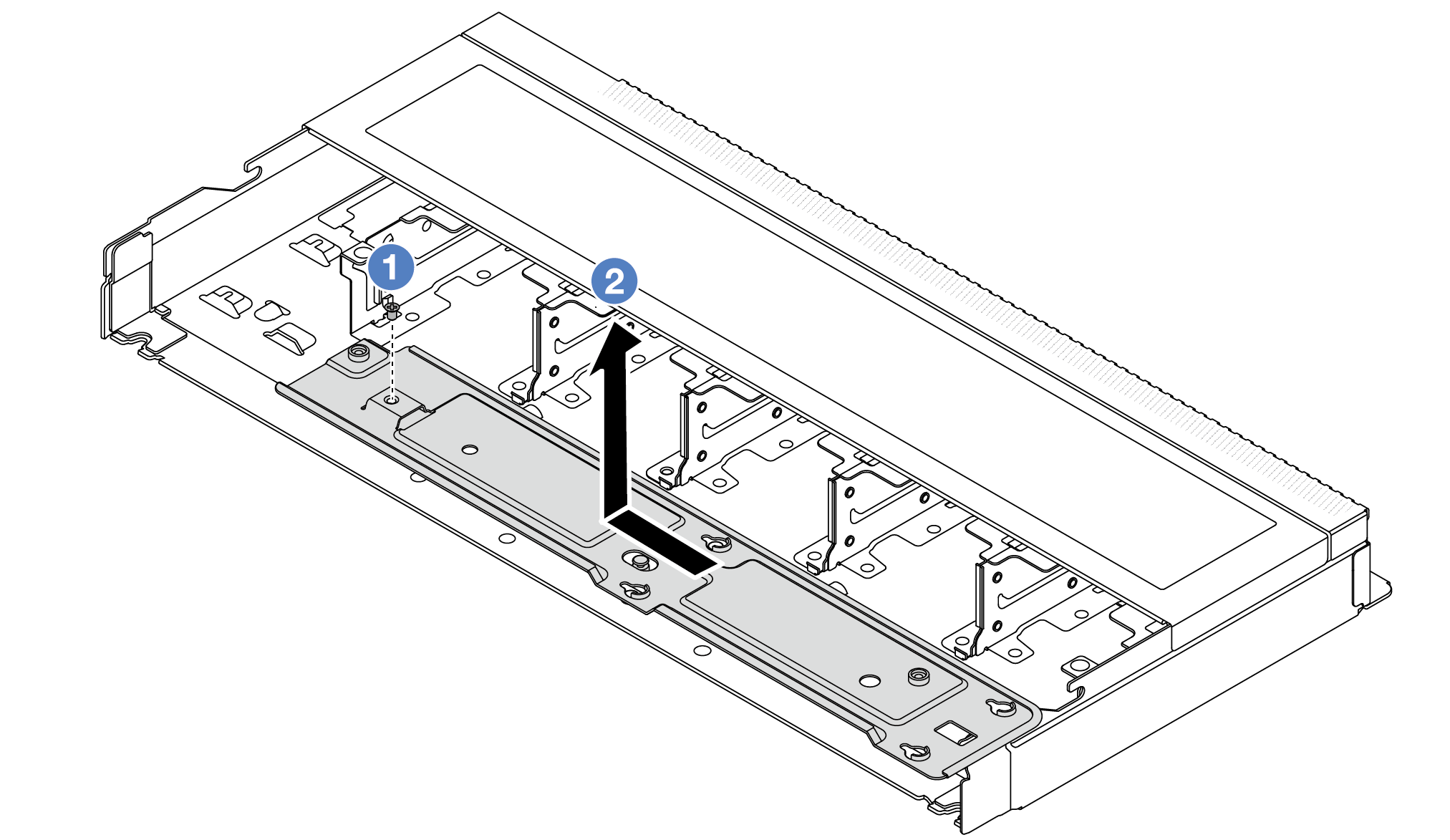Remove the Lenovo Neptune Liquid to Air Module
Follow instructions in this section to remove the Lenovo Neptune Liquid to Air Module (L2AM).
This task must be operated by trained technicians that are certified by Lenovo Service. Do not attempt to remove or install the part without proper training and qualification.
About this task

Read Installation Guidelines and Safety inspection checklist to ensure that you work safely.
Power off the server and peripheral devices and disconnect the power cords and all external cables. See Power off the server.
Prevent exposure to static electricity, which might lead to system halt and loss of data, by keeping static-sensitive components in their static-protective packages until installation, and handling these devices with an electrostatic-discharge wrist strap or other grounding system.
If the server is installed in a rack, slide the server out on its rack slide rails to gain access to the top cover, or remove the server from the rack. See Remove the server from rack.
| Torque screwdriver type list | Screw Type |
|---|---|
| Torx T20 screwdriver | Torx T20 screw |
Procedure
If you are instructed to return the component or optional device, follow all packaging instructions, and use any packaging materials for shipping that are supplied to you.
Demo video
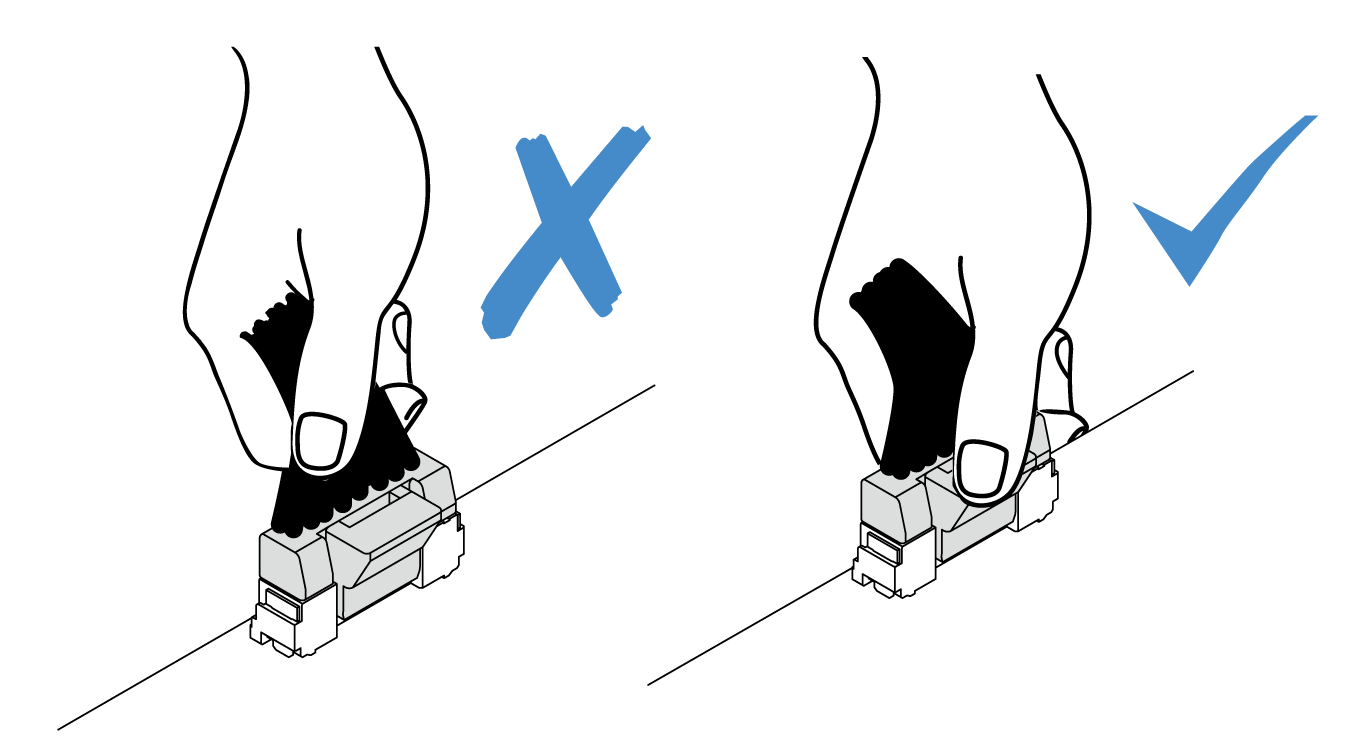
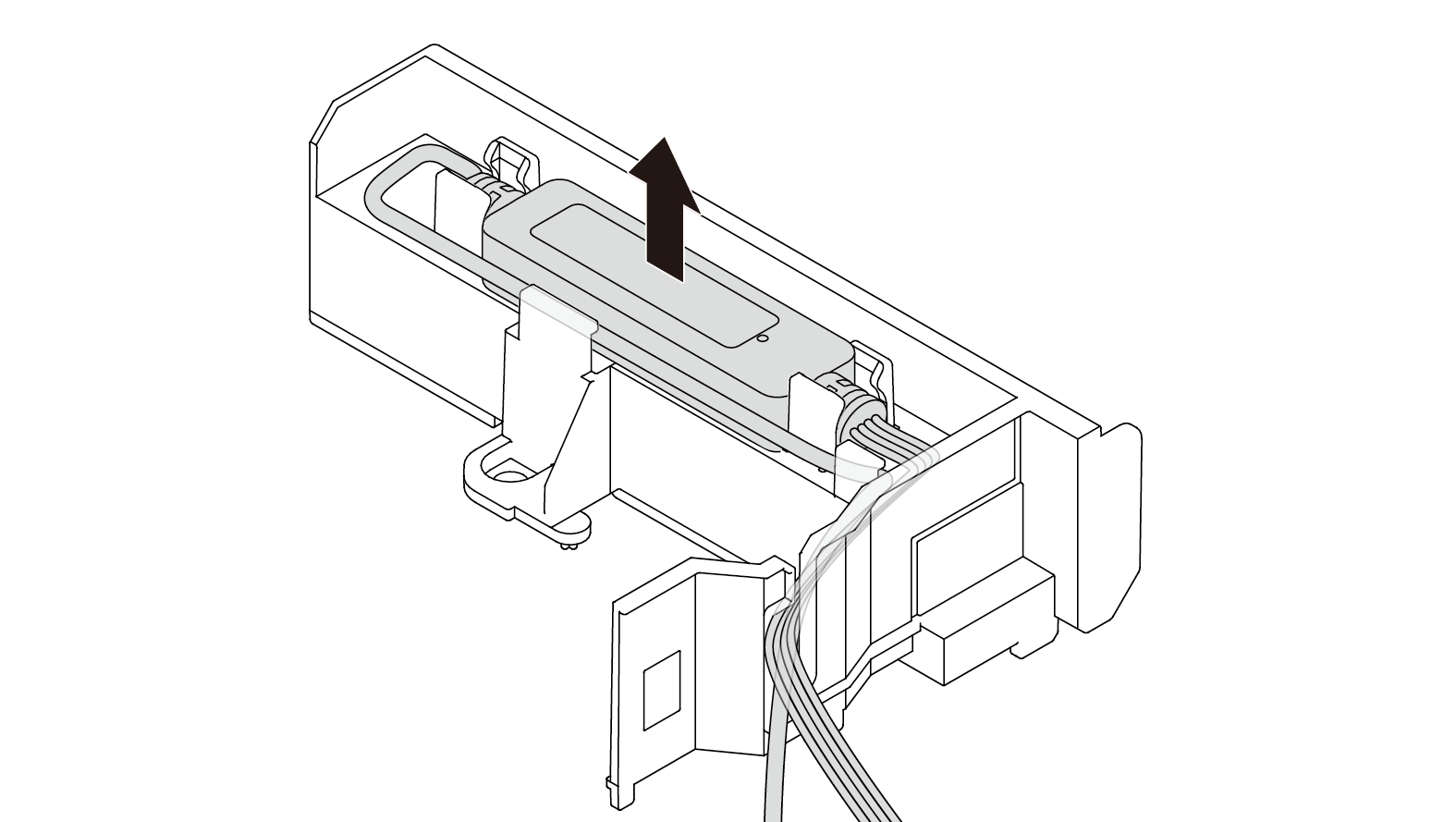
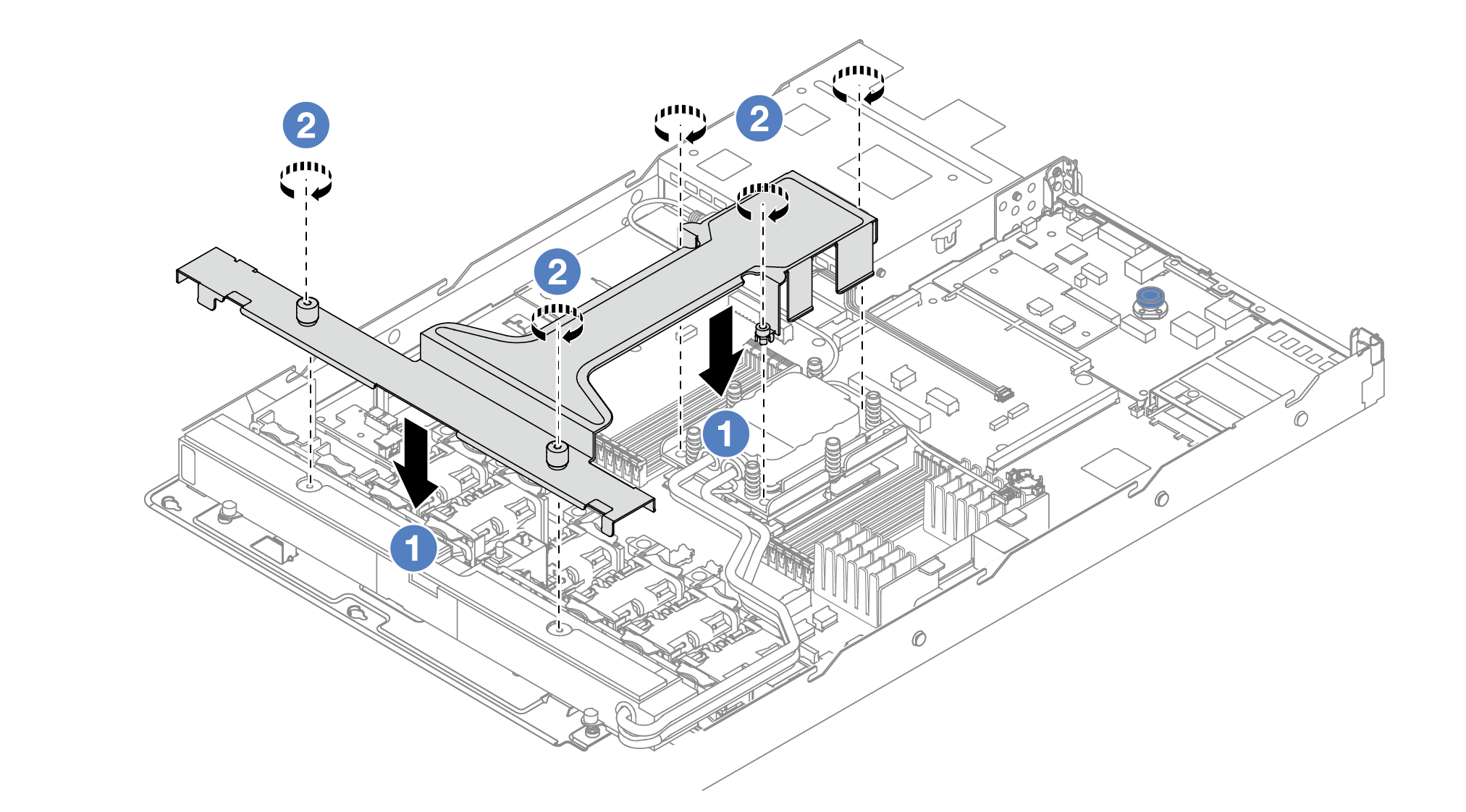
 Place the
Place the  Tighten the five screws. Ensure that the screws are secured in place.
Tighten the five screws. Ensure that the screws are secured in place.