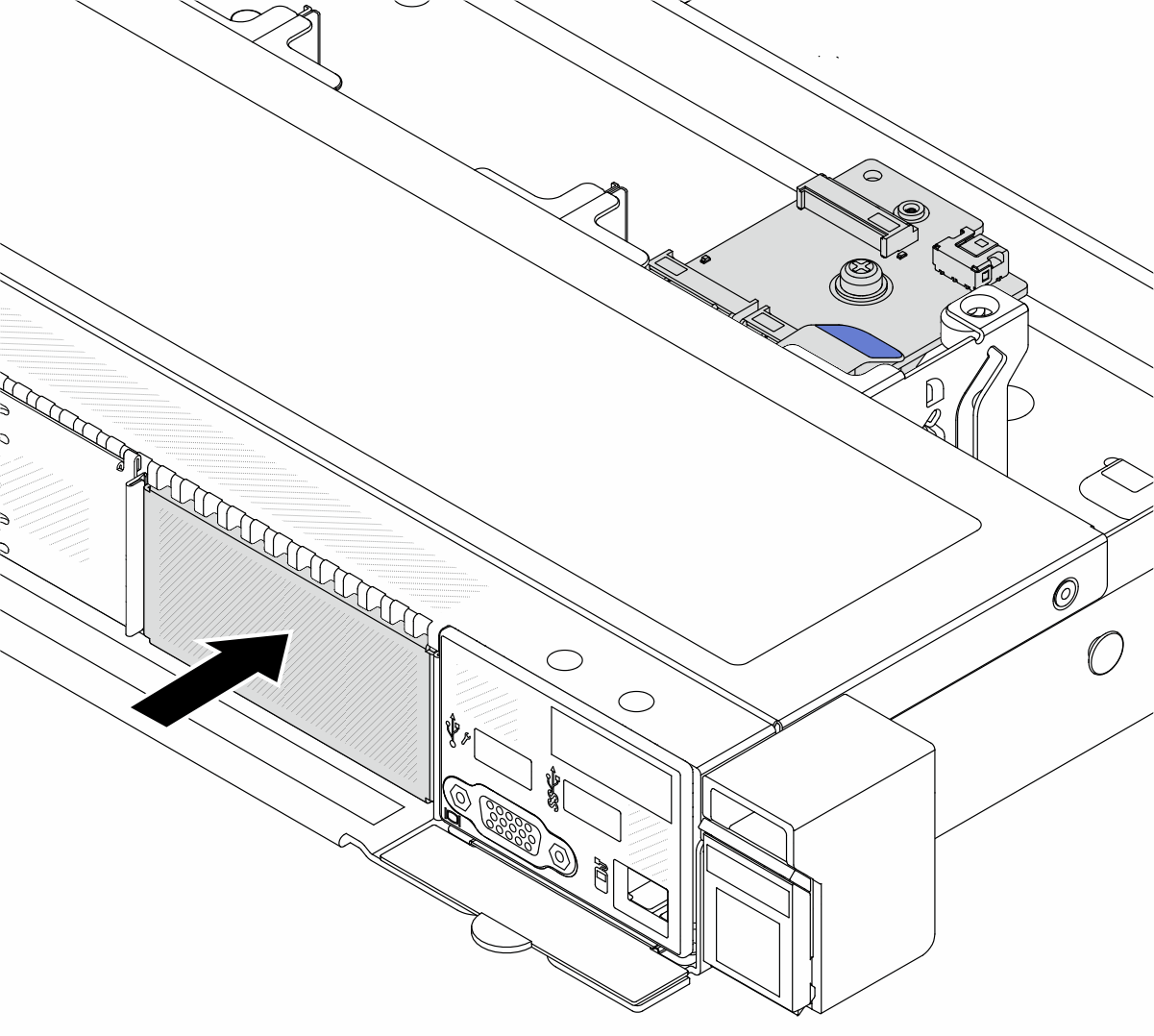Install the M.2 cage and M.2 backplane (16-EDSFF chassis)
Use the information in this topic to install the M.2 cage and M.2 backplane to the 16-EDSFF chassis.
About this task
Read Installation Guidelines and Safety inspection checklist to ensure that you work safely.
Power off the server and peripheral devices and disconnect the power cords and all external cables. See Power off the server.
Prevent exposure to static electricity, which might lead to system halt and loss of data, by keeping static-sensitive components in their static-protective packages until installation, and handling these devices with an electrostatic-discharge wrist strap or other grounding system.
Procedure
- Complete the parts replacement. See Complete the parts replacement.
Use the Lenovo XClarity Provisioning Manager to configure the RAID. For more information, see: Lenovo XClarity Provisioning Manager portal page.
Demo video
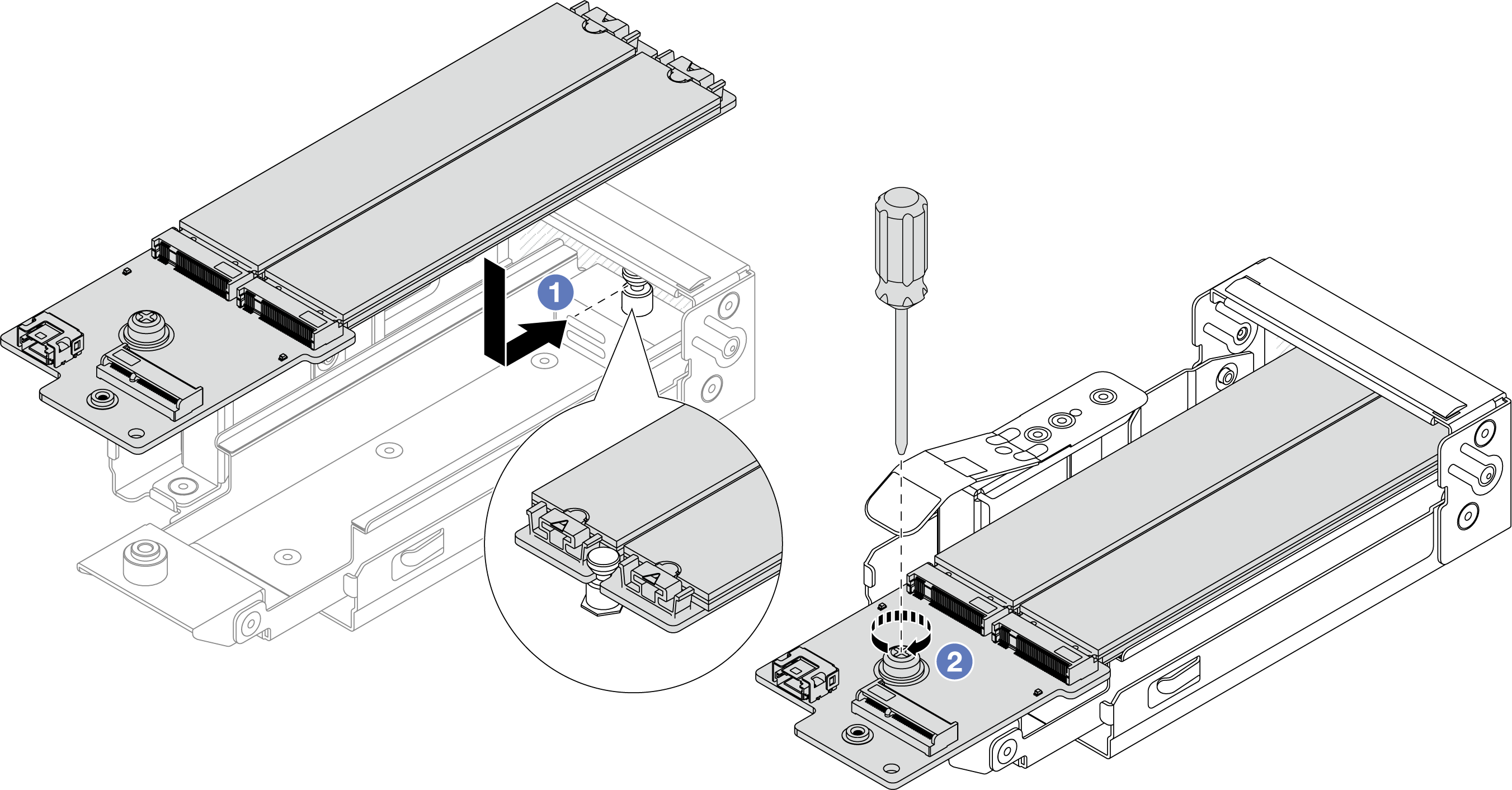
 Place the M.2 backplane evenly to the rails on the M.2 cage, and slide the backplane into the cage until the notch on the backplane mounts the groove on the standoff.
Place the M.2 backplane evenly to the rails on the M.2 cage, and slide the backplane into the cage until the notch on the backplane mounts the groove on the standoff. Tighten the captive screw on the backplane, and make sure that the backplane is secured in place.
Tighten the captive screw on the backplane, and make sure that the backplane is secured in place.