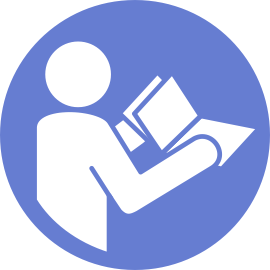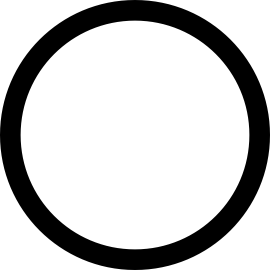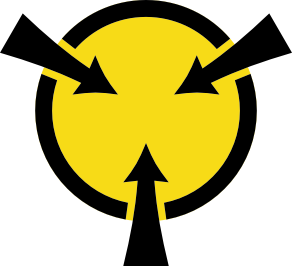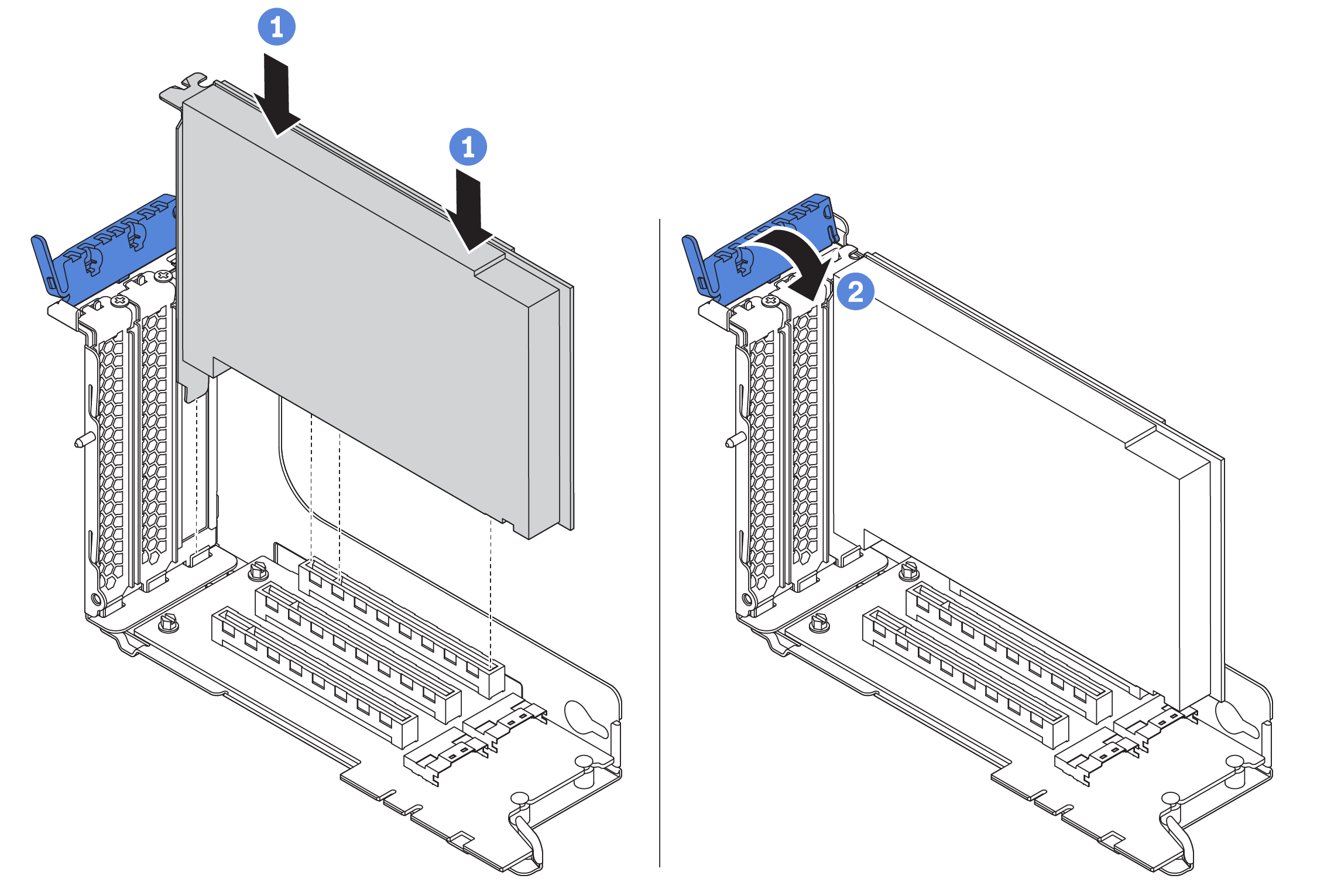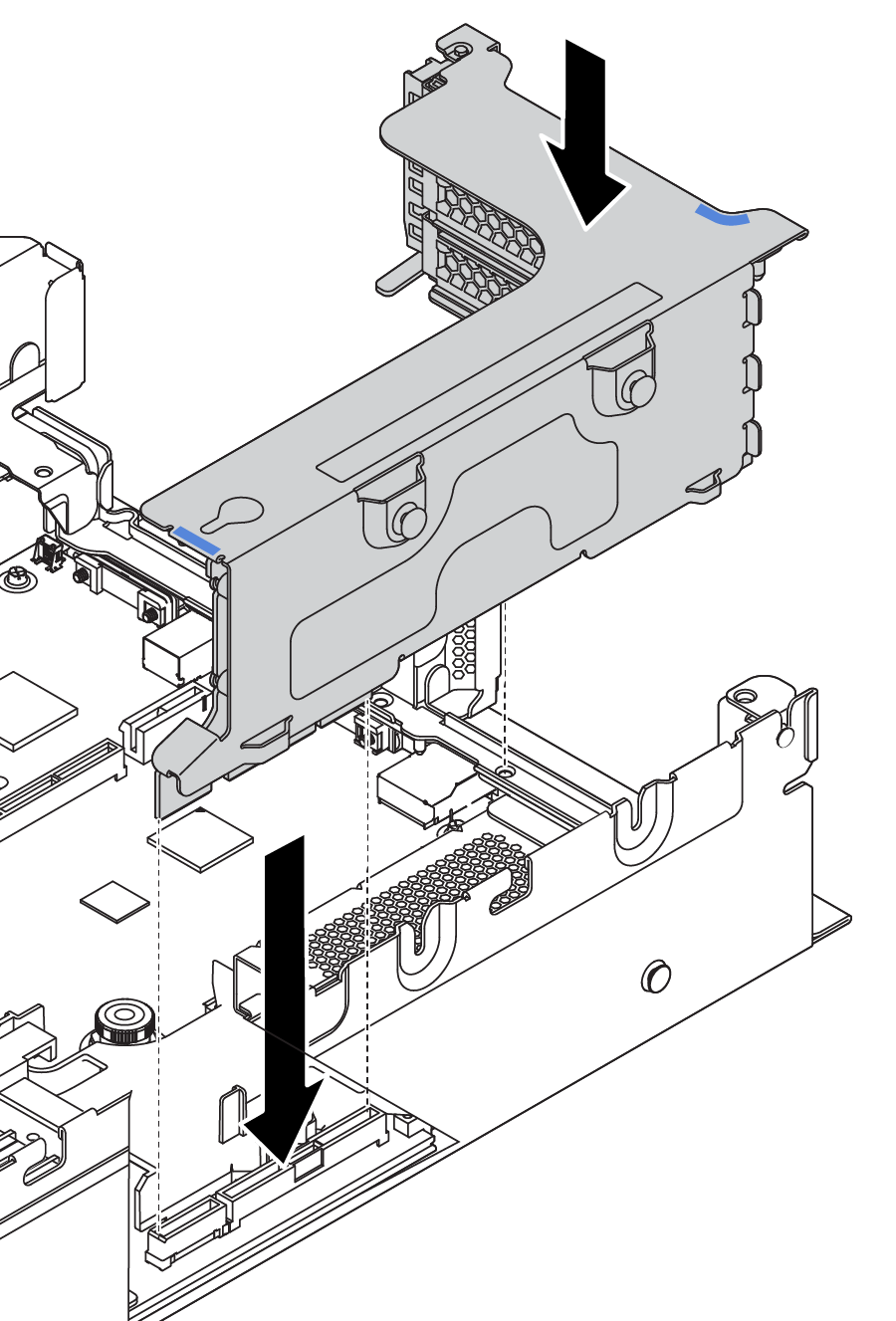Install a PCIe adapter and riser assembly
Use the following information to install a PCIe adapter and riser assembly on the rear of the server.
| Rear configuration | Image |
|---|---|
8 PCIe slots: The server has eight PCIe slots, without any rear drive cage.
| 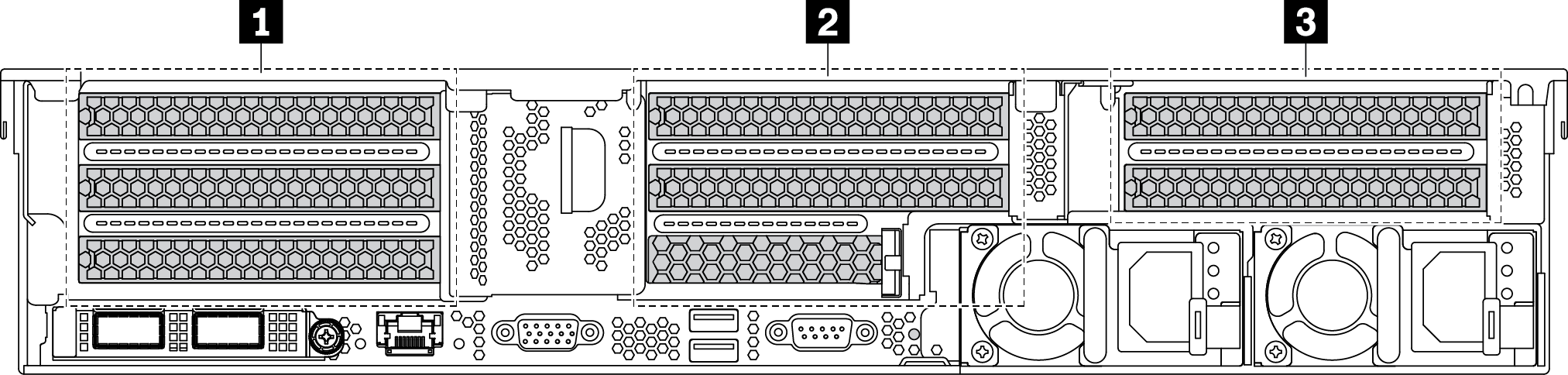 |
Rear 2.5-inch drive cage: The server has six PCIe slots, with a rear 2.5-inch drive cage.
| 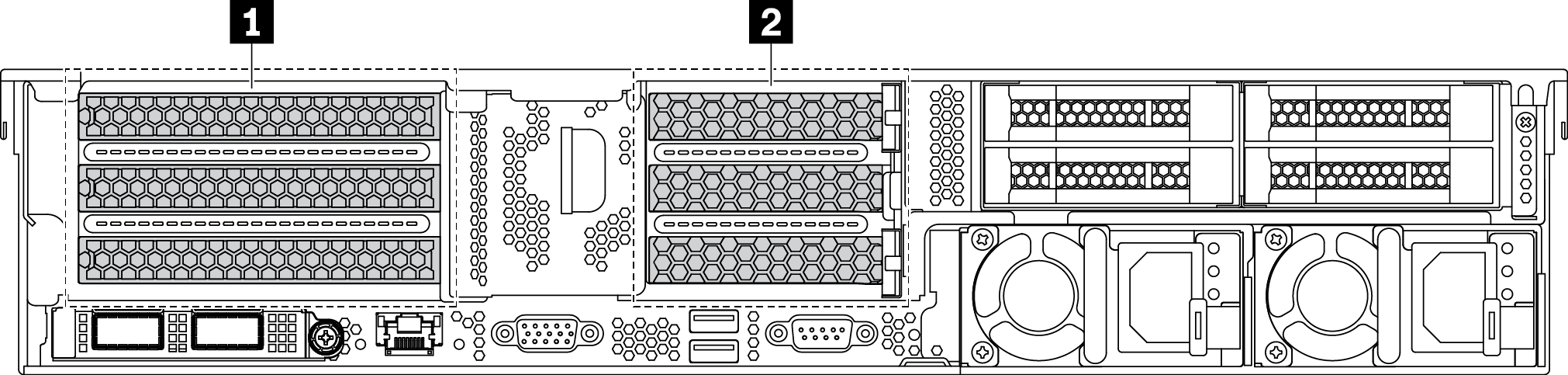 |
Rear 3.5-inch drive cage: The server has two PCIe slots, with a rear 3.5-inch drive cage.
| 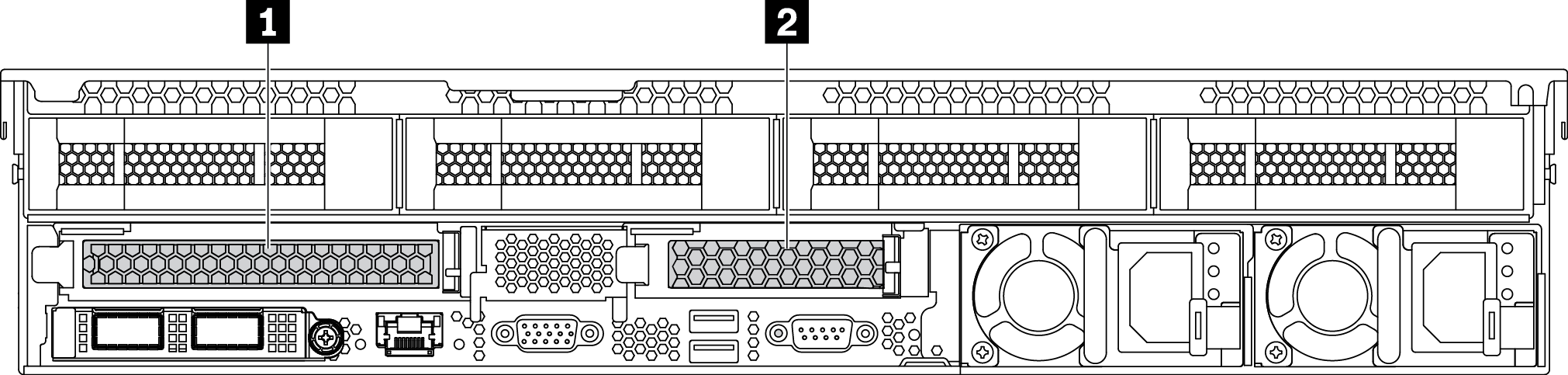 |
Depending on the specific type, your PCIe adapter, riser card, and riser bracket might look different from the illustrations in this topic. The illustrations show how to install a PCIe adapter onto riser card 1 in riser 1 bracket. The installation procedure is similar for other riser brackets.
Touch the static-protective package that contains the new PCIe adapter to any unpainted surface on the outside of the server. Then, take the new PCIe adapter out of the package and place it on a static-protective surface.
If you are going to install a RAID/HBA adapter, refer to Technical rules for HBA/RAID adapters.
If you are going to install a PCIe Flash storage adapter, refer to Technical rules for PCIe Flash storage adapters.
If you are going to install a GPU adapter, refer to Install a GPU adapter.
If you are going to insatll a PCIe network adapter, note that PCIe network adapter of 10 GbE or higher can not be installed in slot 3.
Locate an appropriate PCIe slot. Refer to Rear view to identify the PCIe slots.
NoteThe following adapters require a full-height bracket and must be installed in a full-height slot:ThinkSystem Broadcom 57454 10/25GbE SFP28 4-port PCIe Ethernet Adapter
ThinkSystem Broadcom 57454 10/25GbE SFP28 4-port PCIe Ethernet Adapter_Refresh (V2)
To install a PCIe adapter, complete the following steps:
Demo video