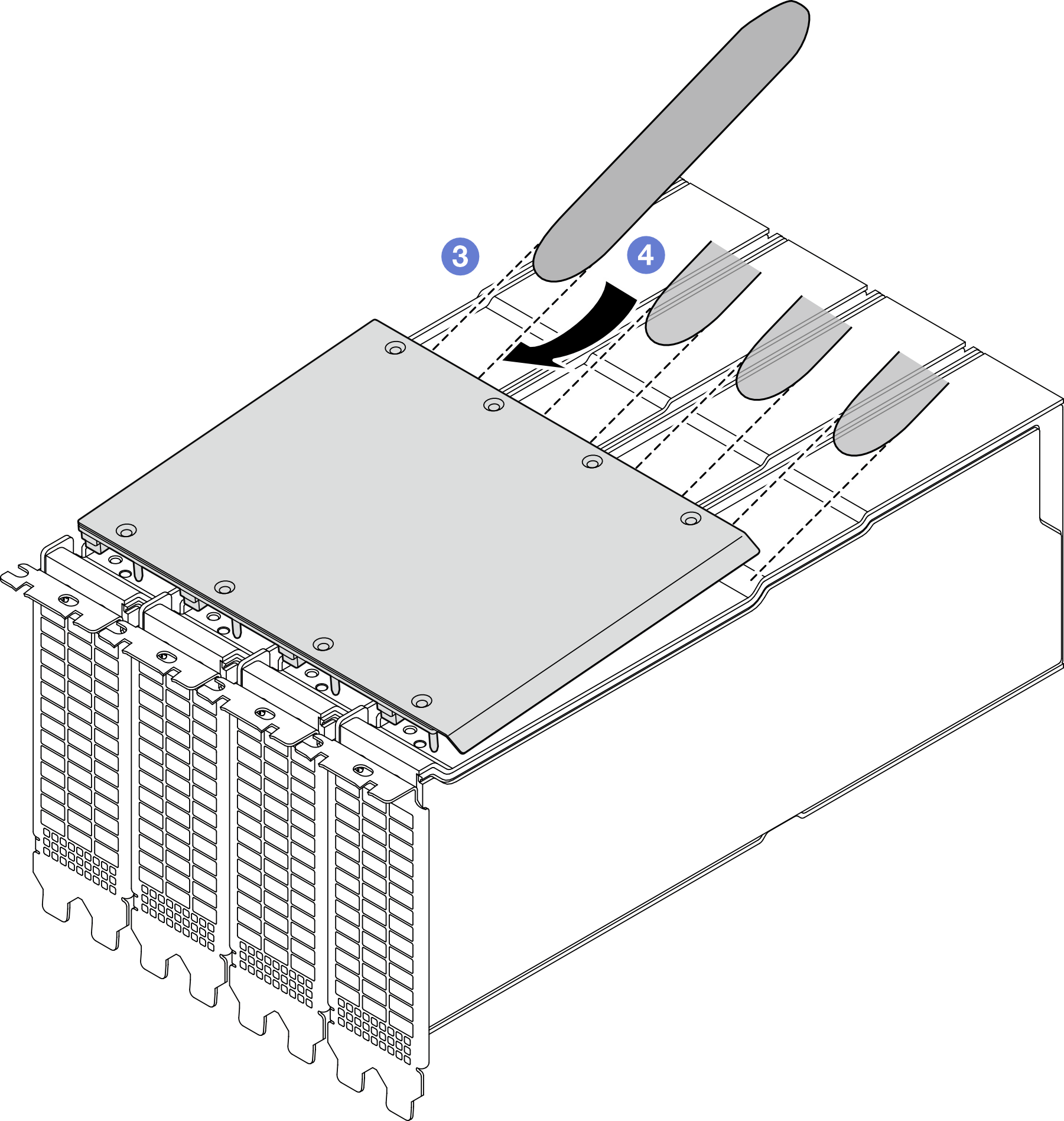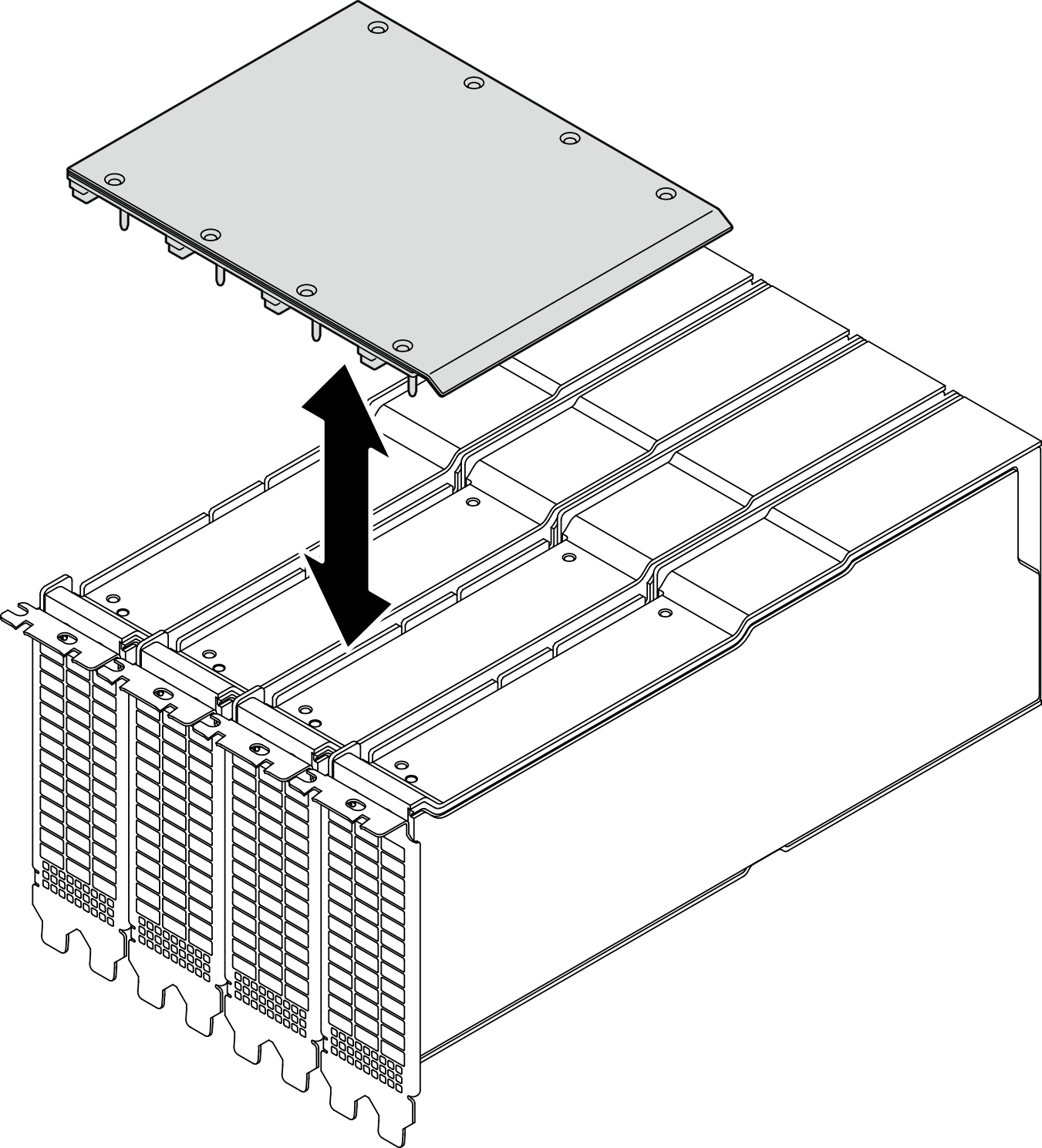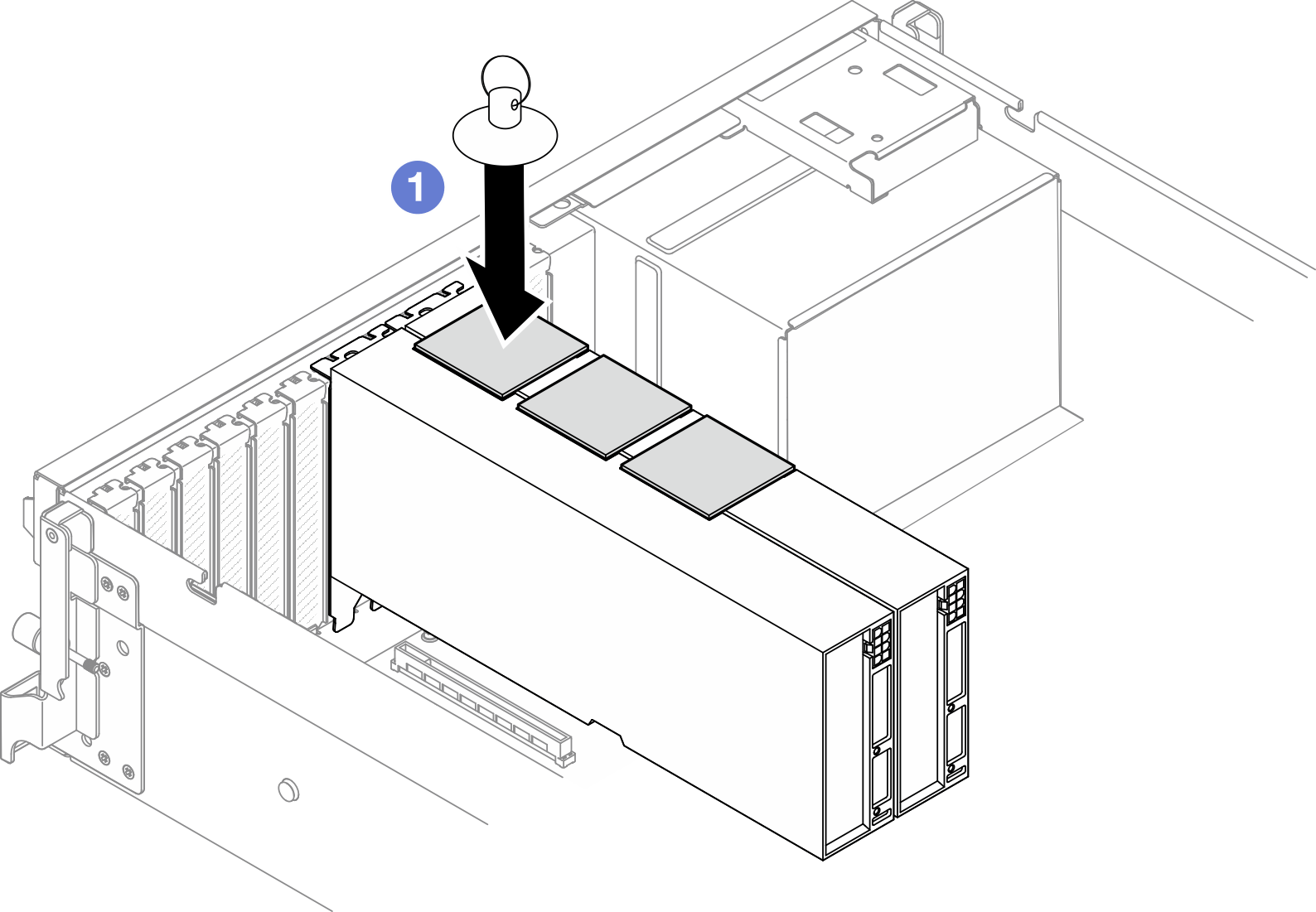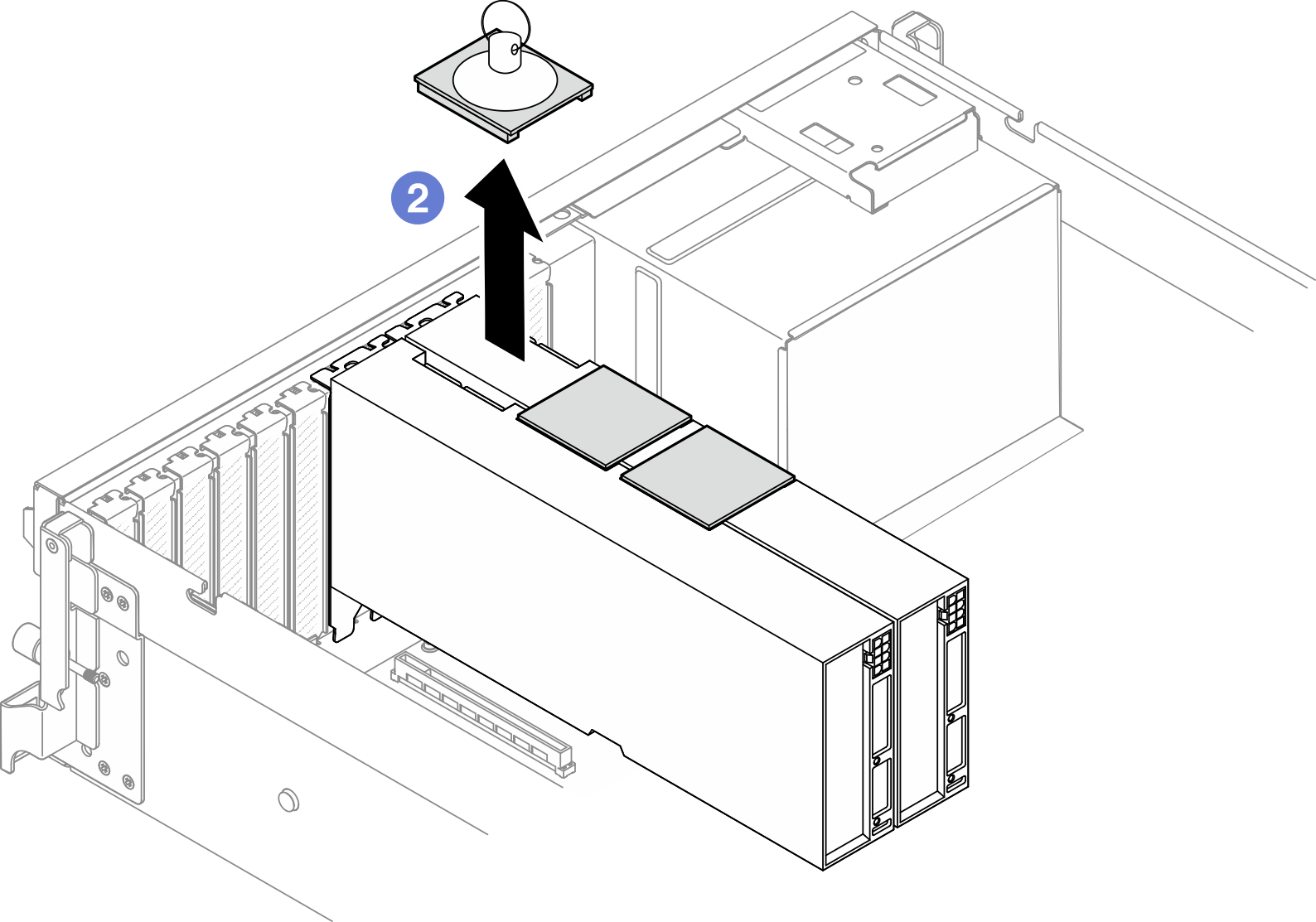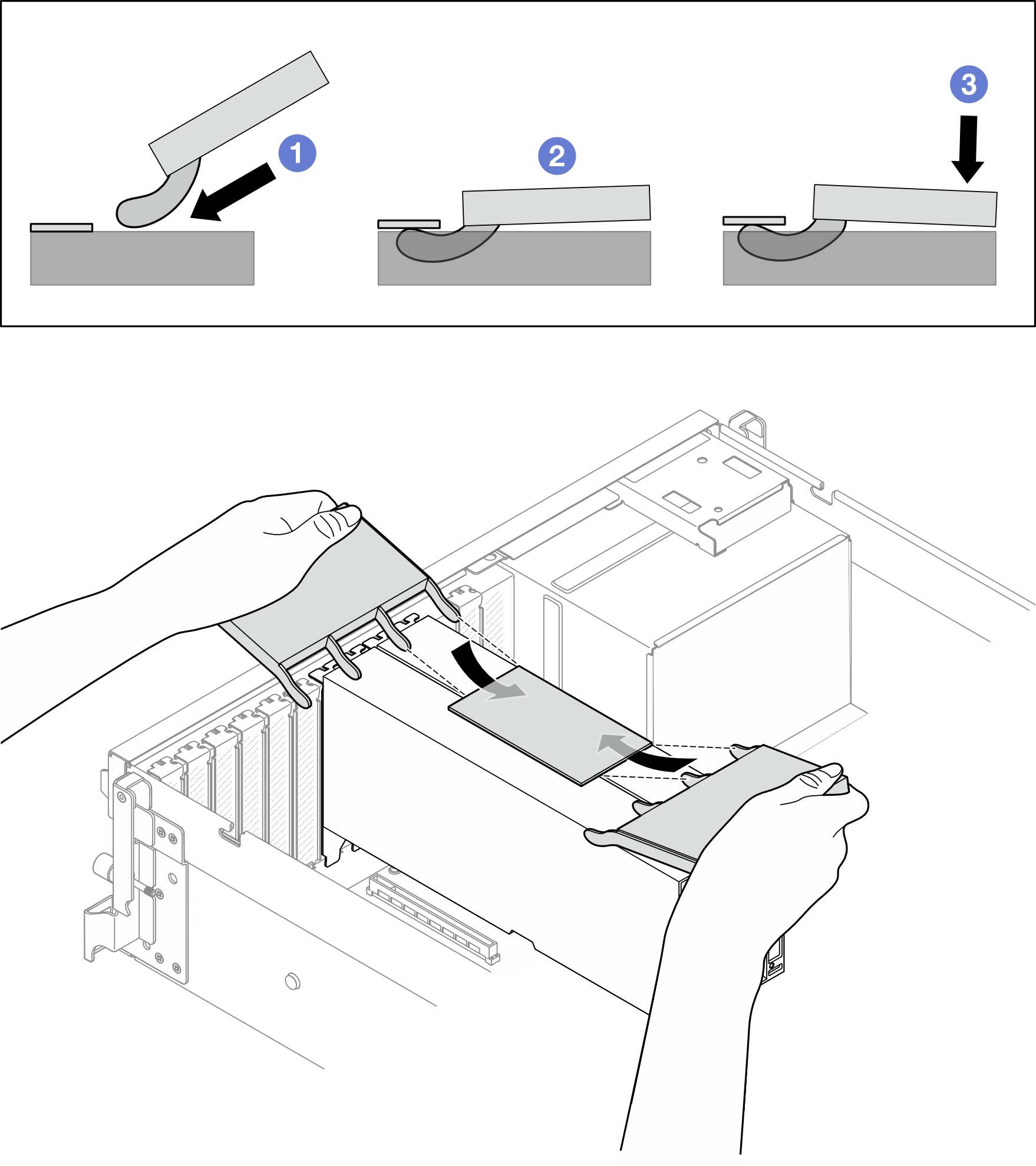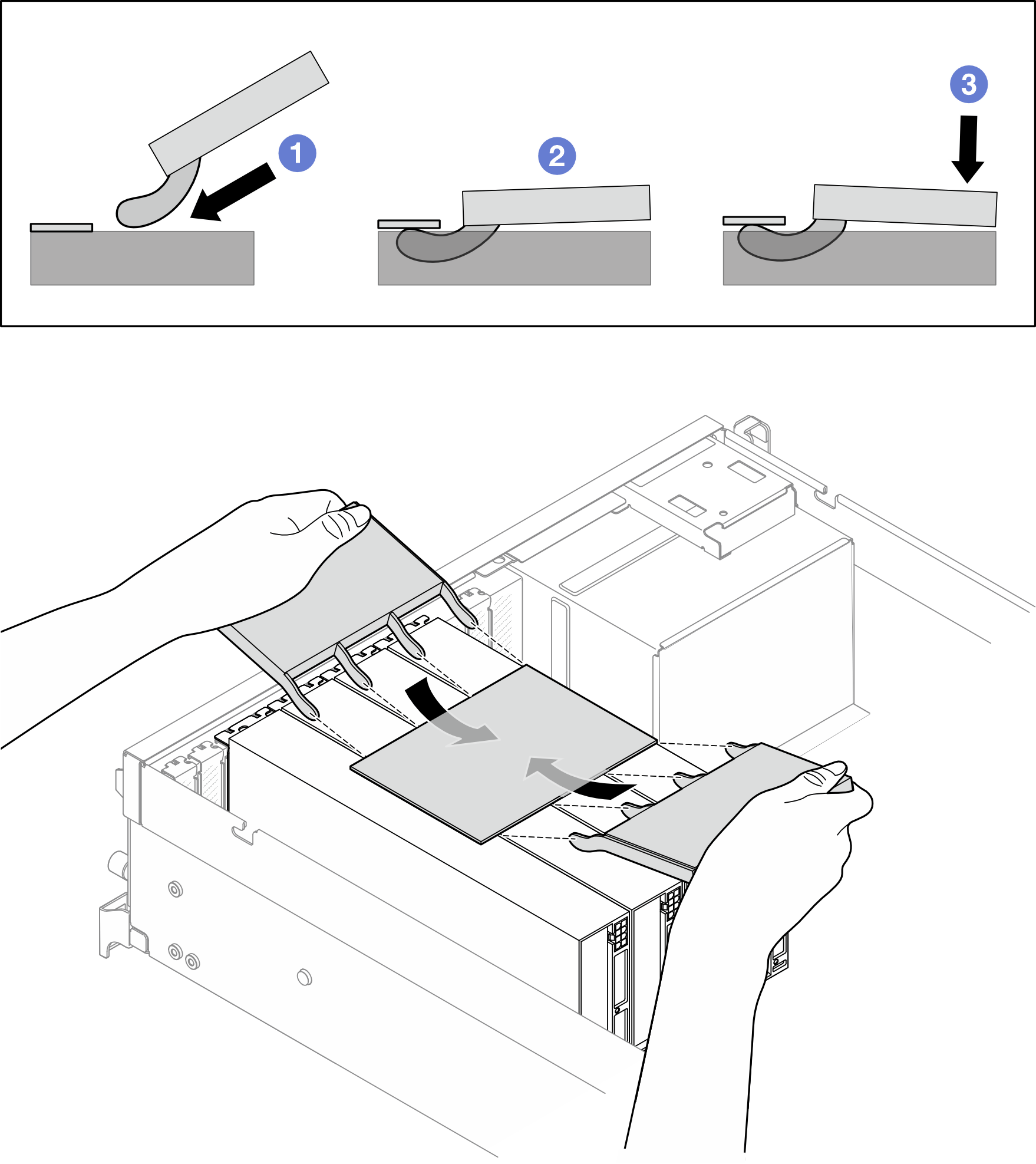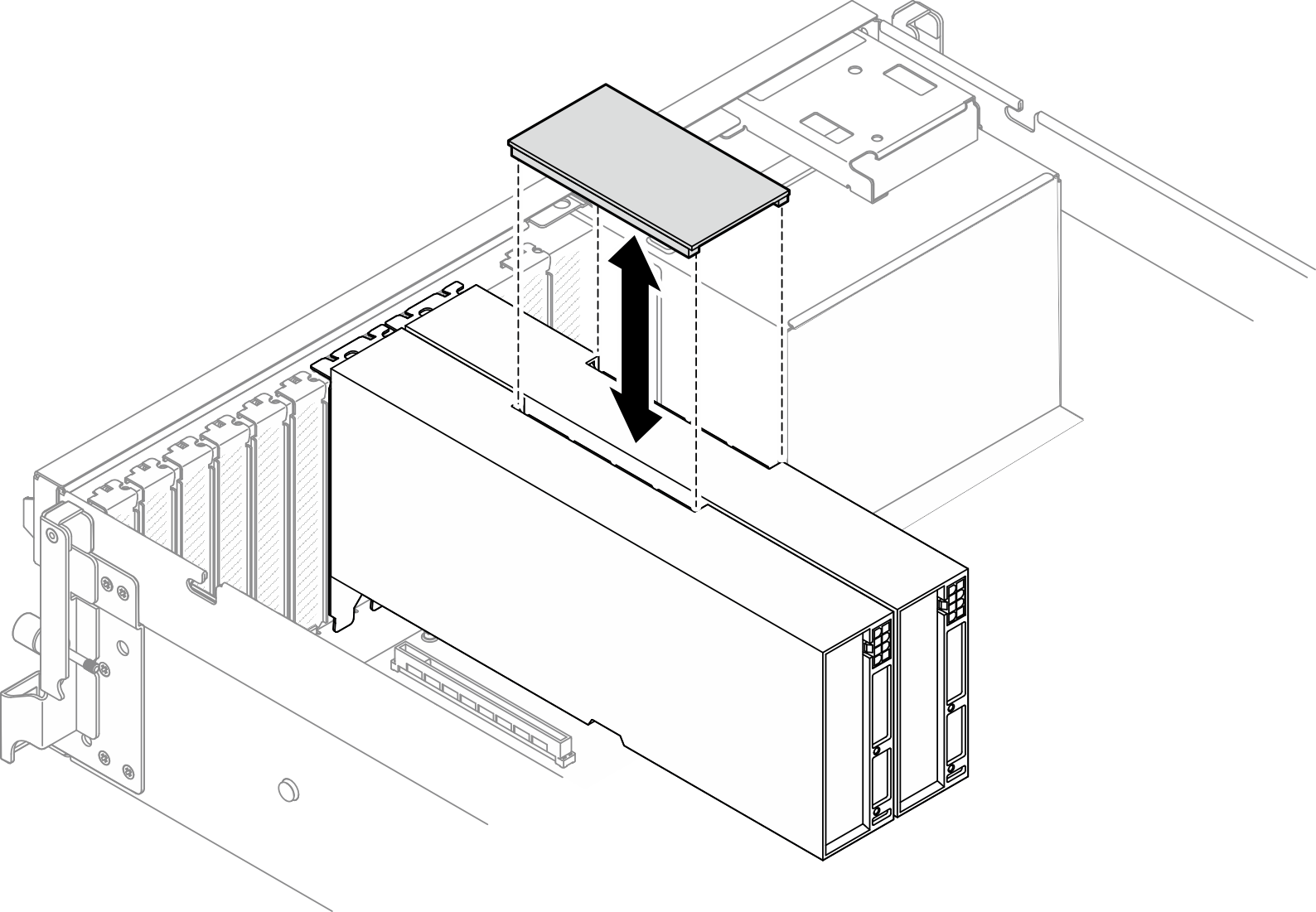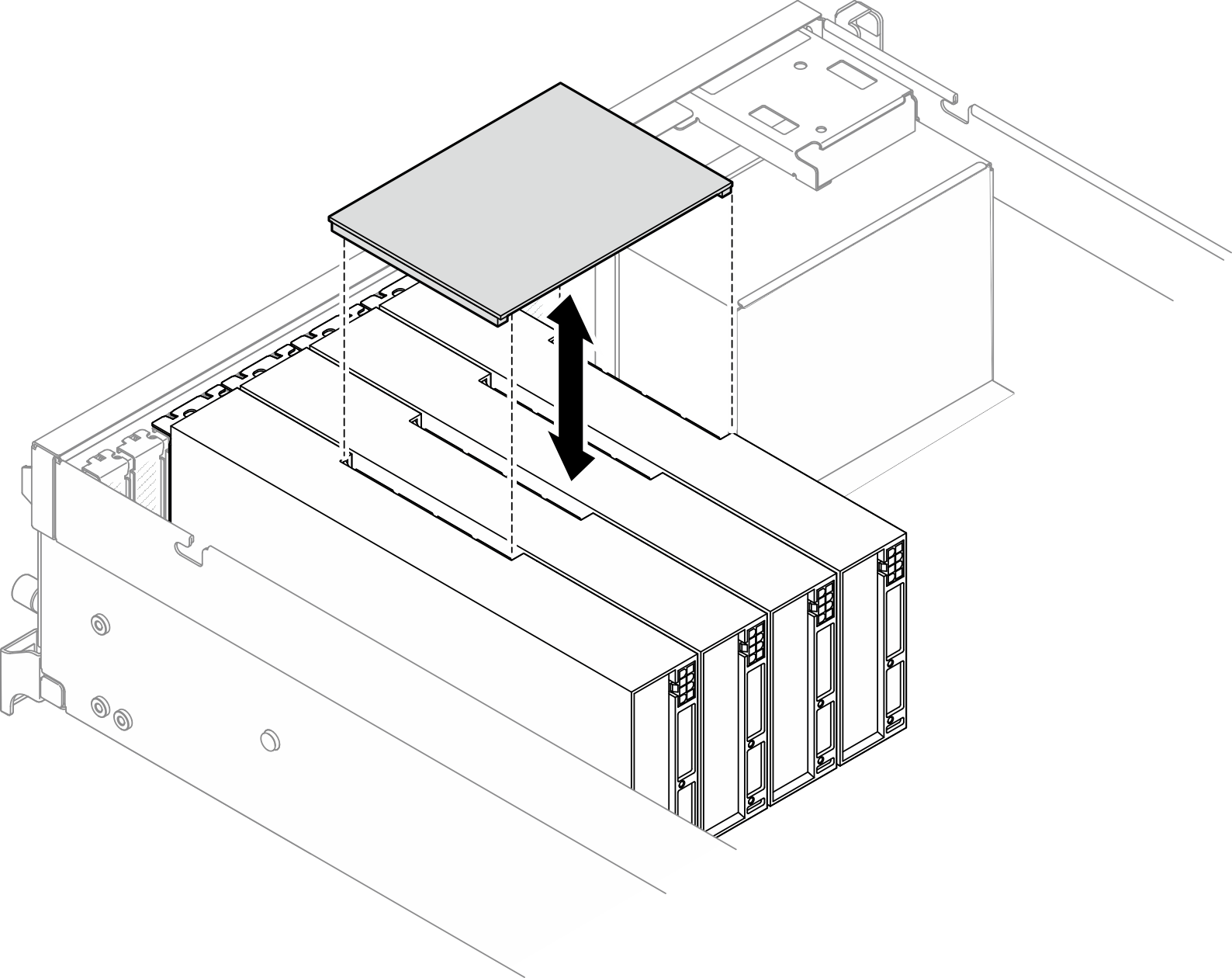Remove a GPU adapter link bridge
Follow instructions in this section to remove a GPU adapter link bridge.
About this task
Attention
- Read Installation Guidelines and Safety inspection checklist to ensure that you work safely.
- Power off the server and peripheral devices and disconnect the power cords and all external cables. See Power off the server.
- If the server is installed in a rack, slide the server out on its rack slide rails to gain access to the top cover, or remove the server from the rack. See Remove the server from rack.
- Depending on the specific type, the GPU adapter might look slightly different from the illustrations in this section.
- Follow the additional instructions in any documentation that comes with your GPU adapter.
Depending on the configuration, select the corresponding removal procedures:
AMD 4-slot link bridge
Note
Make sure you have a spudger available to properly remove the component.
Procedure
- Remove the top cover. See Remove the top cover.
- Remove the GPU adapter link bridge.
After you finish
If you are instructed to return the component or optional device, follow all packaging instructions, and use any packaging materials for shipping that are supplied to you.
Demo video
NVIDIA 2-slot link bridge
Note
Make sure you have a suction cup available to properly remove the component.
Procedure
- Remove the top cover. See Remove the top cover.
- Remove the GPU adapter link bridge.
After you finish
If you are instructed to return the component or optional device, follow all packaging instructions, and use any packaging materials for shipping that are supplied to you.
Demo video
NVIDIA 2-way/4-way link bridge
Note
Make sure you have two NVIDIA bridge removal tools available to properly remove the component.
Procedure
- Remove the top cover. See Remove the top cover.
- Remove the GPU adapter link bridge.
After you finish
If you are instructed to return the component or optional device, follow all packaging instructions, and use any packaging materials for shipping that are supplied to you.
Demo video
Give documentation feedback
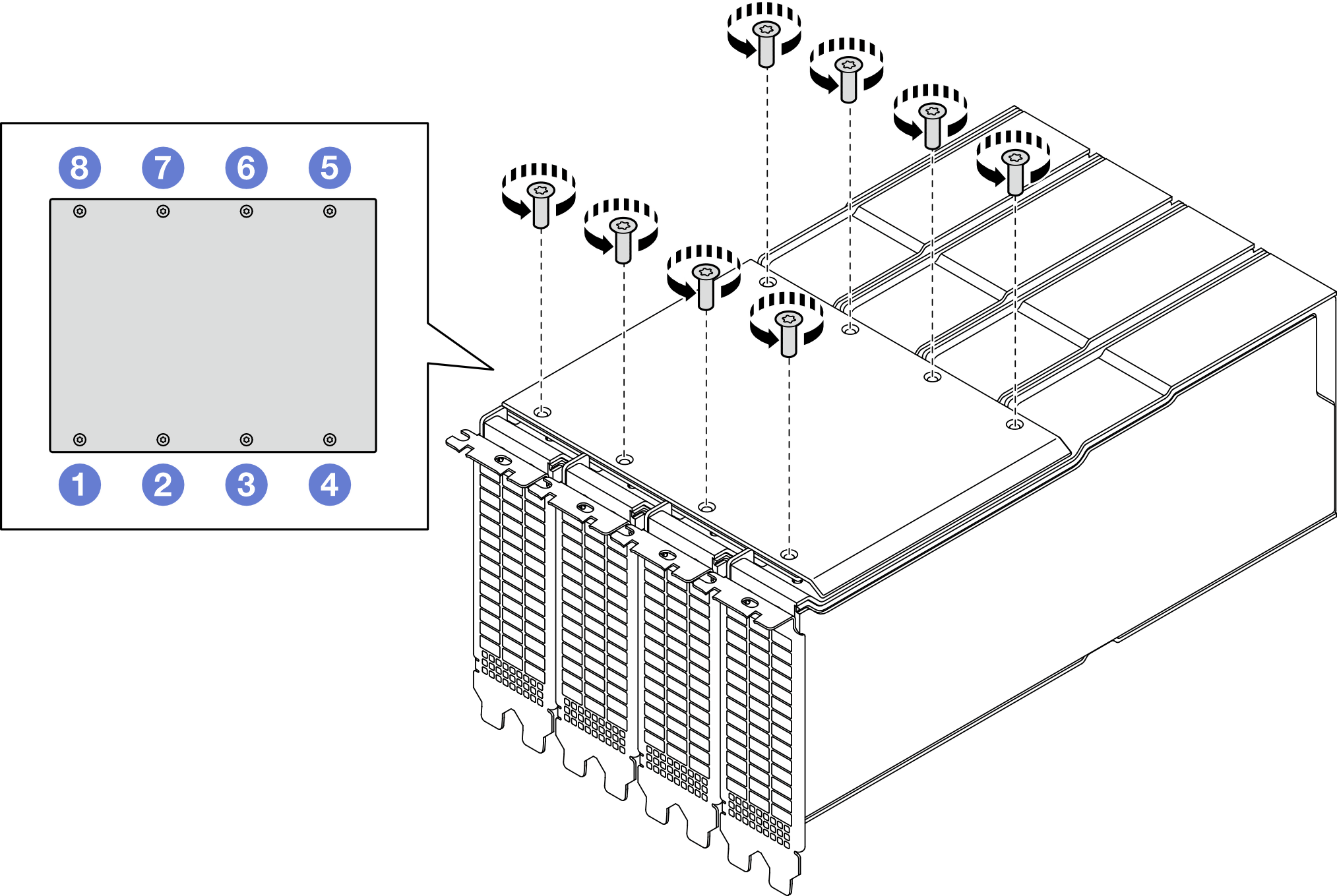
 Insert the spudger into the space between the front of the link bridge and GPU adapters.
Insert the spudger into the space between the front of the link bridge and GPU adapters. Gently pry along the front side of the link bridge as illustrated.
Gently pry along the front side of the link bridge as illustrated.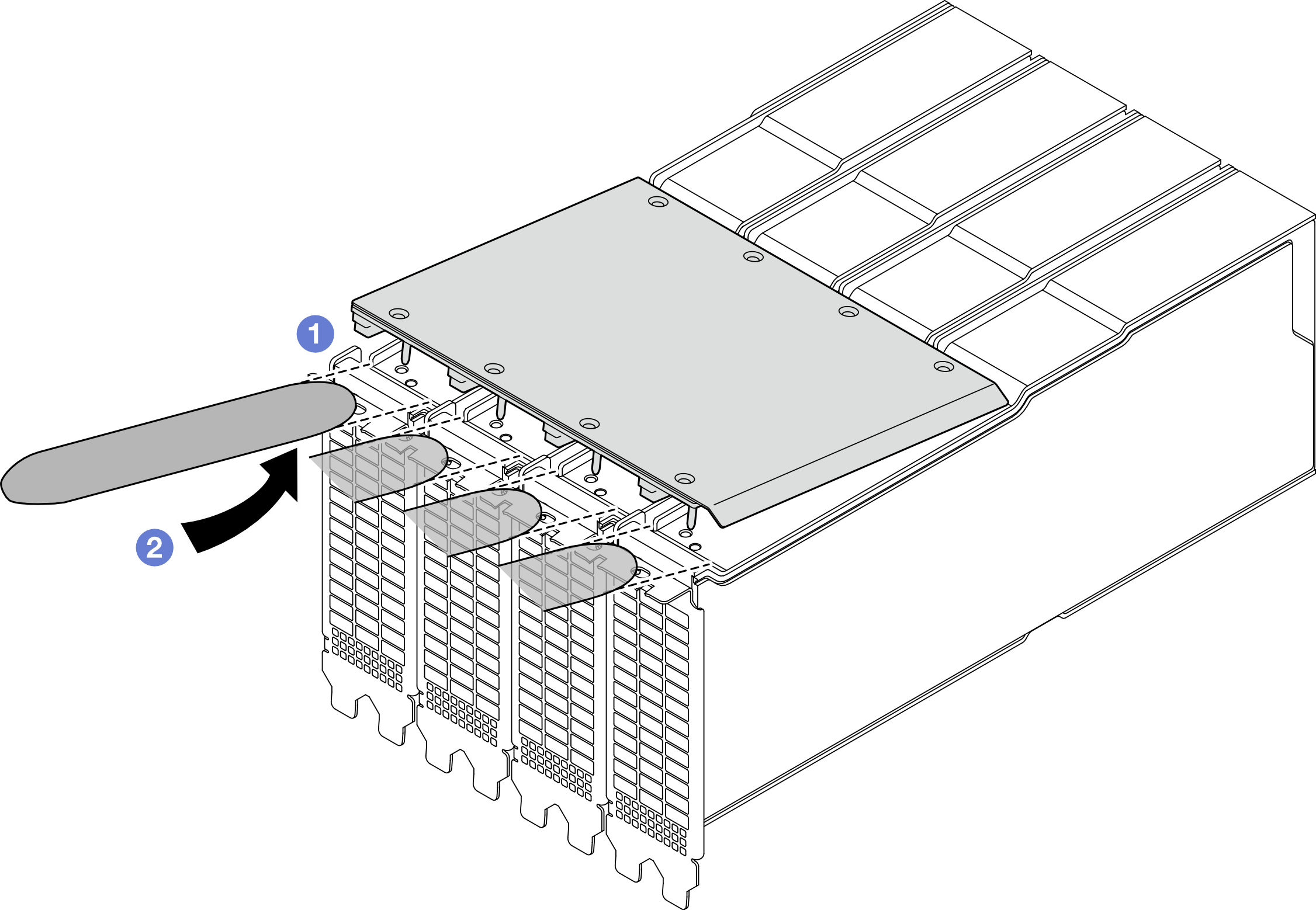
 Insert the spudger into the space between the rear of the link bridge and GPU adapters.
Insert the spudger into the space between the rear of the link bridge and GPU adapters. Gently pry along the rear side of the link bridge as illustrated.
Gently pry along the rear side of the link bridge as illustrated.