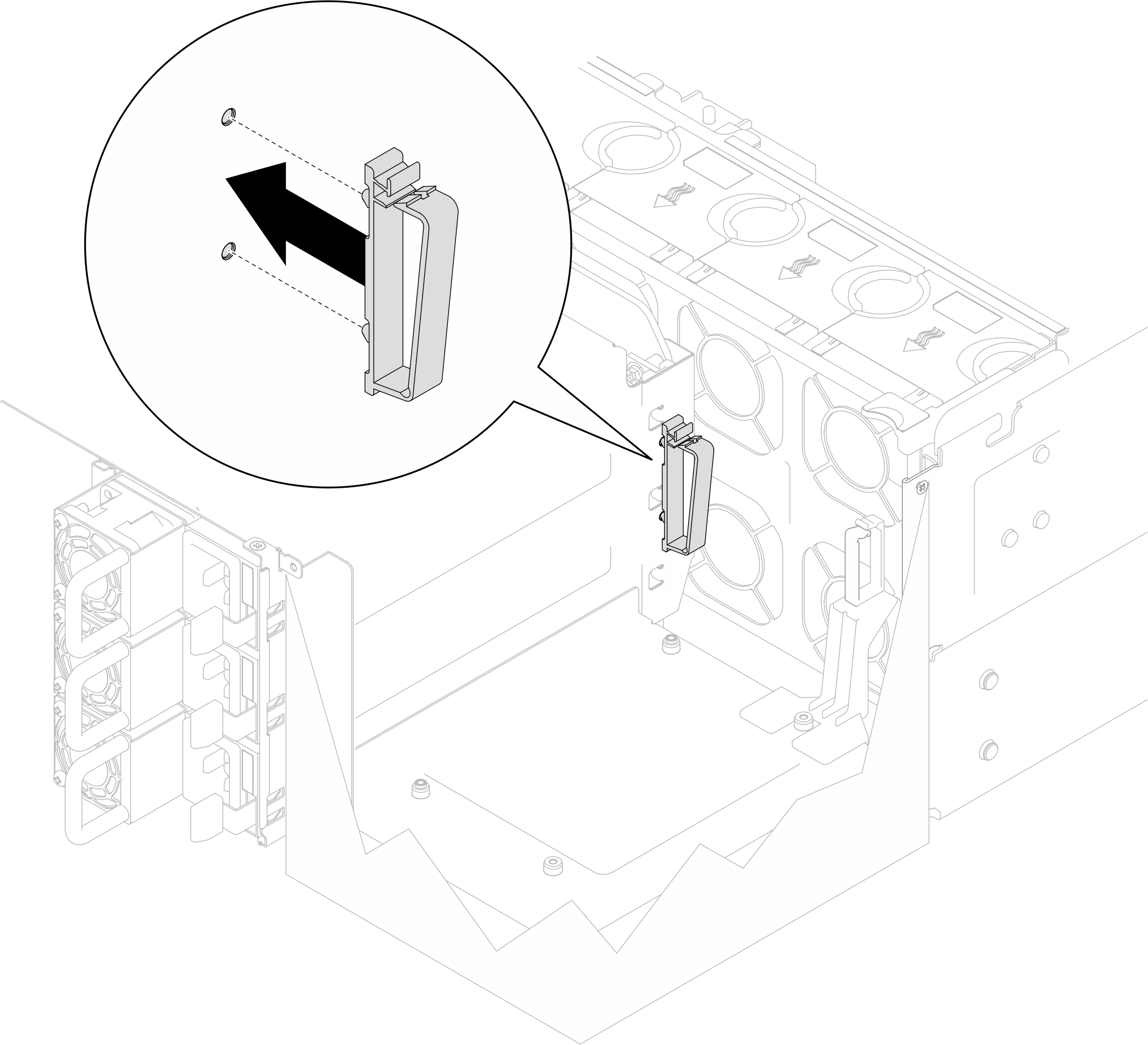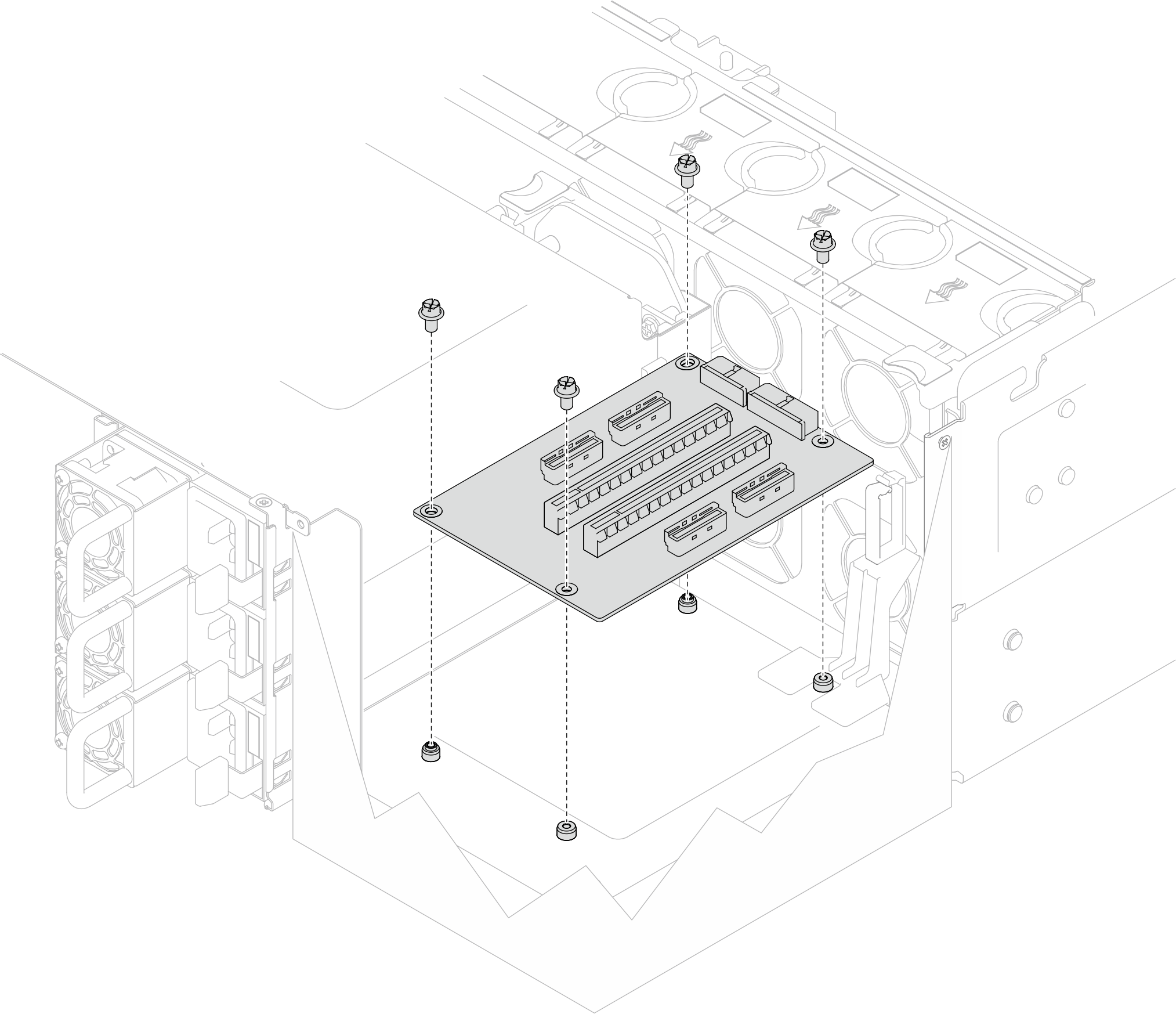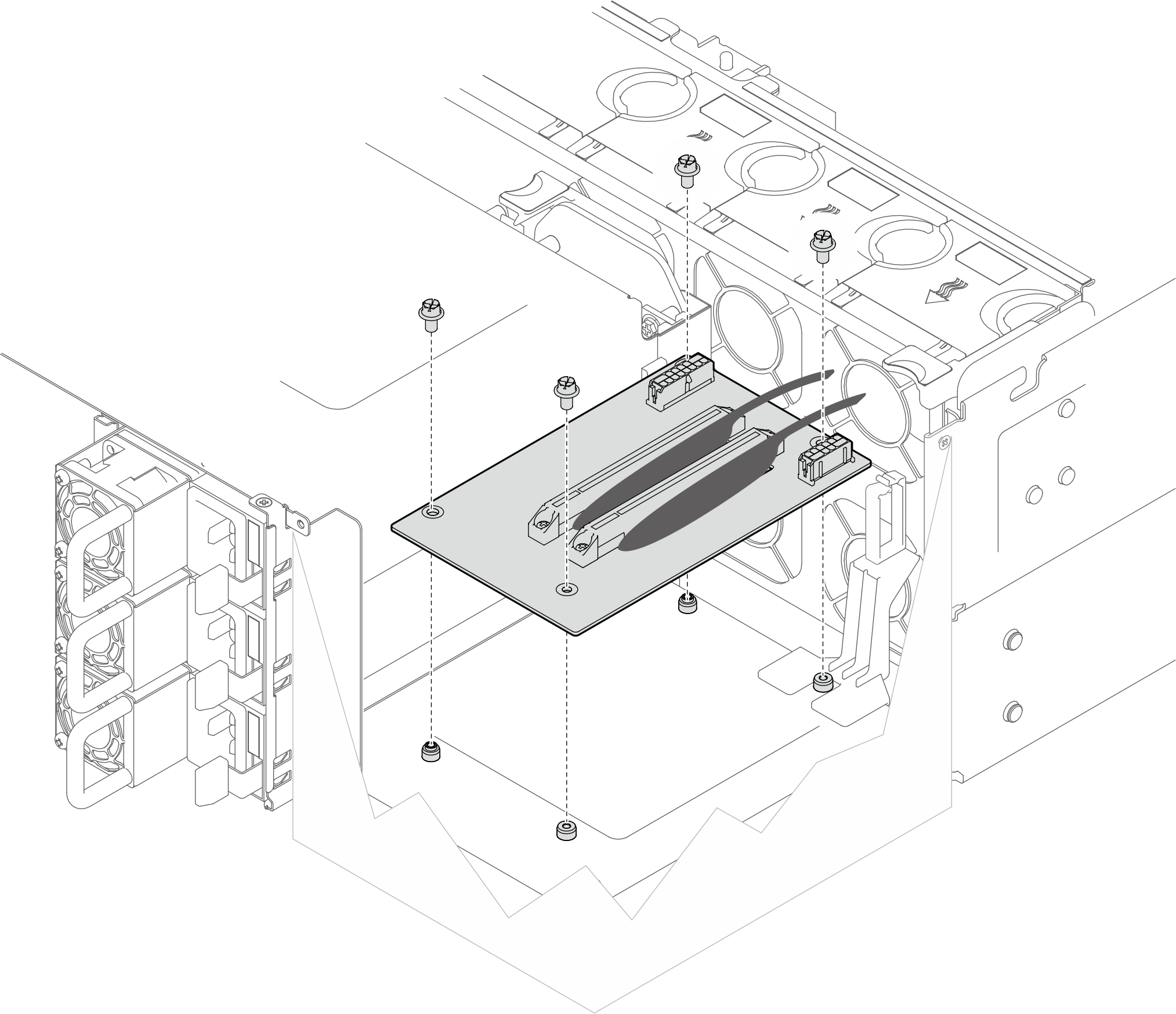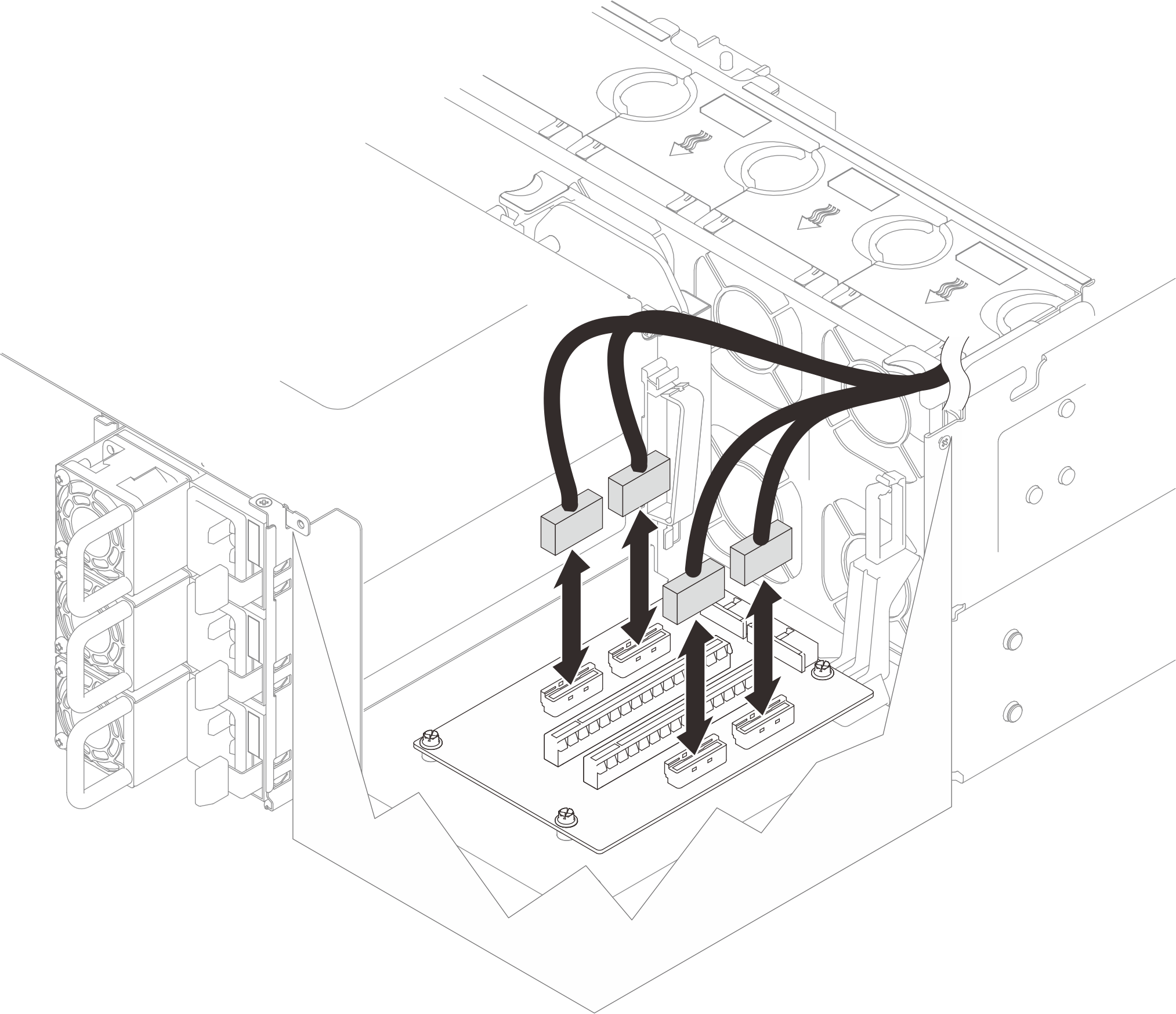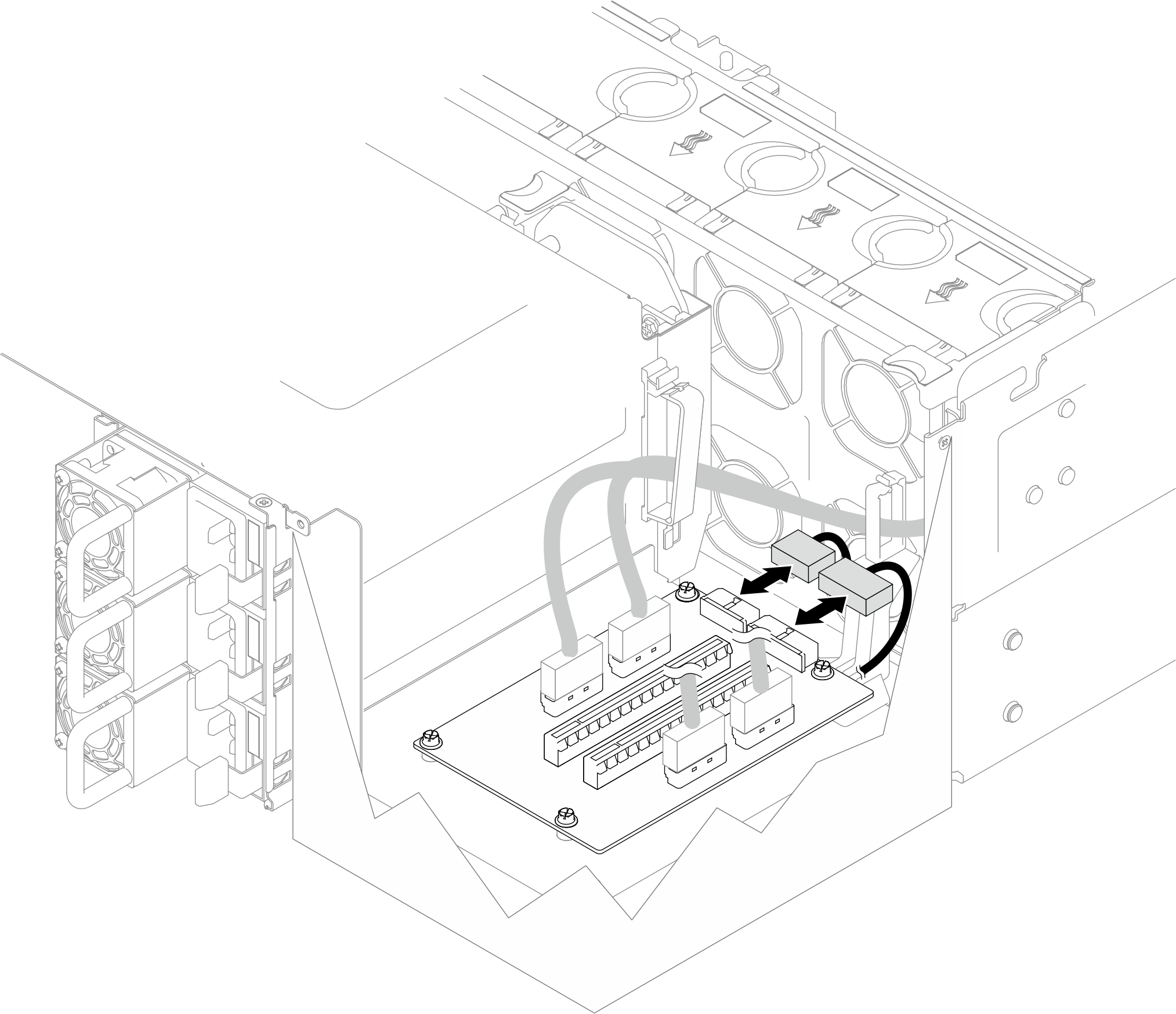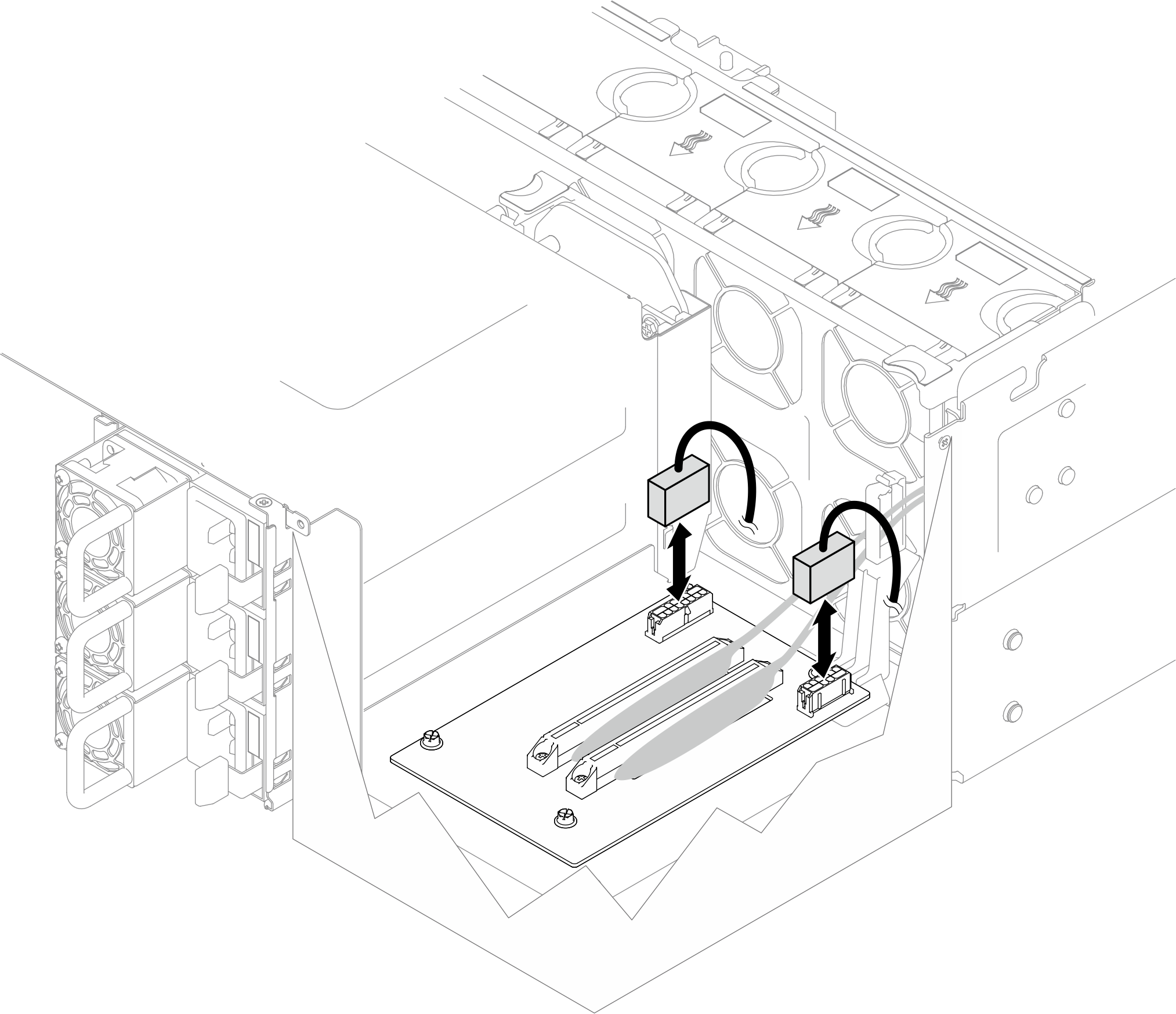Install the PCIe riser card
Follow the instructions in this section to install the PCIe riser card.
About this task
Read Installation Guidelines and Safety inspection checklist to ensure that you work safely.
Power off the server and peripheral devices, disconnect the power cords from the primary chassis, then disconnect the power cords from the secondary chassis. See Power off the server.
Prevent exposure to static electricity, which might lead to system halt and loss of data, by keeping static-sensitive components in their static-protective packages until installation, and handling these devices with an electrostatic-discharge wrist strap or other grounding system.
The left PCIe riser card is shown below as an example, the replacement procedure for the right PCIe riser card is similar.
- Ensure that you populate the PCIe riser card in the sequence below:
- Primary chassis left riser card
- Primary chassis right riser card
- Secondary chassis left riser card
- Secondary chassis right riser card
Go to Drivers and Software download website for ThinkSystem SR950 V3 to see the latest firmware and driver updates for your server.
Go to Update the firmware for more information on firmware updating tools.
Procedure
After you finish
If you replaced a PCIe Gen 5 riser card or PCIe Gen 4 riser card cables, reinstall the upper processor board (CPU BD) and upper processor board (CPU BD) air baffle. See Install the upper processor board (CPU BD) and Install the upper processor board (CPU BD) air baffle.
Reinstall all the PCIe adapters. See Install a PCIe adapter.
Reinstall the rear top cover. See Install the rear top cover.
Reinstall the front top cover. See Install the front top cover.
Complete the parts replacement. See Complete the parts replacement.
Demo video