Install the serial port assembly
Follow instruction in this section to install the serial port assembly.
About this task
Read Installation Guidelines and Safety inspection checklist to ensure that you work safely.
Power off the server and peripheral devices, disconnect the power cords from the primary chassis, then disconnect the power cords from the secondary chassis. See Power off the server.
Prevent exposure to static electricity, which might lead to system halt and loss of data, by keeping static-sensitive components in their static-protective packages until installation, and handling these devices with an electrostatic-discharge wrist strap or other grounding system.
If the server is installed in a rack, remove the server from the rack. See Remove the server from rails.
Go to Drivers and Software download website for ThinkSystem SR950 V3 to see the latest firmware and driver updates for your server.
Go to Update the firmware for more information on firmware updating tools.
Procedure
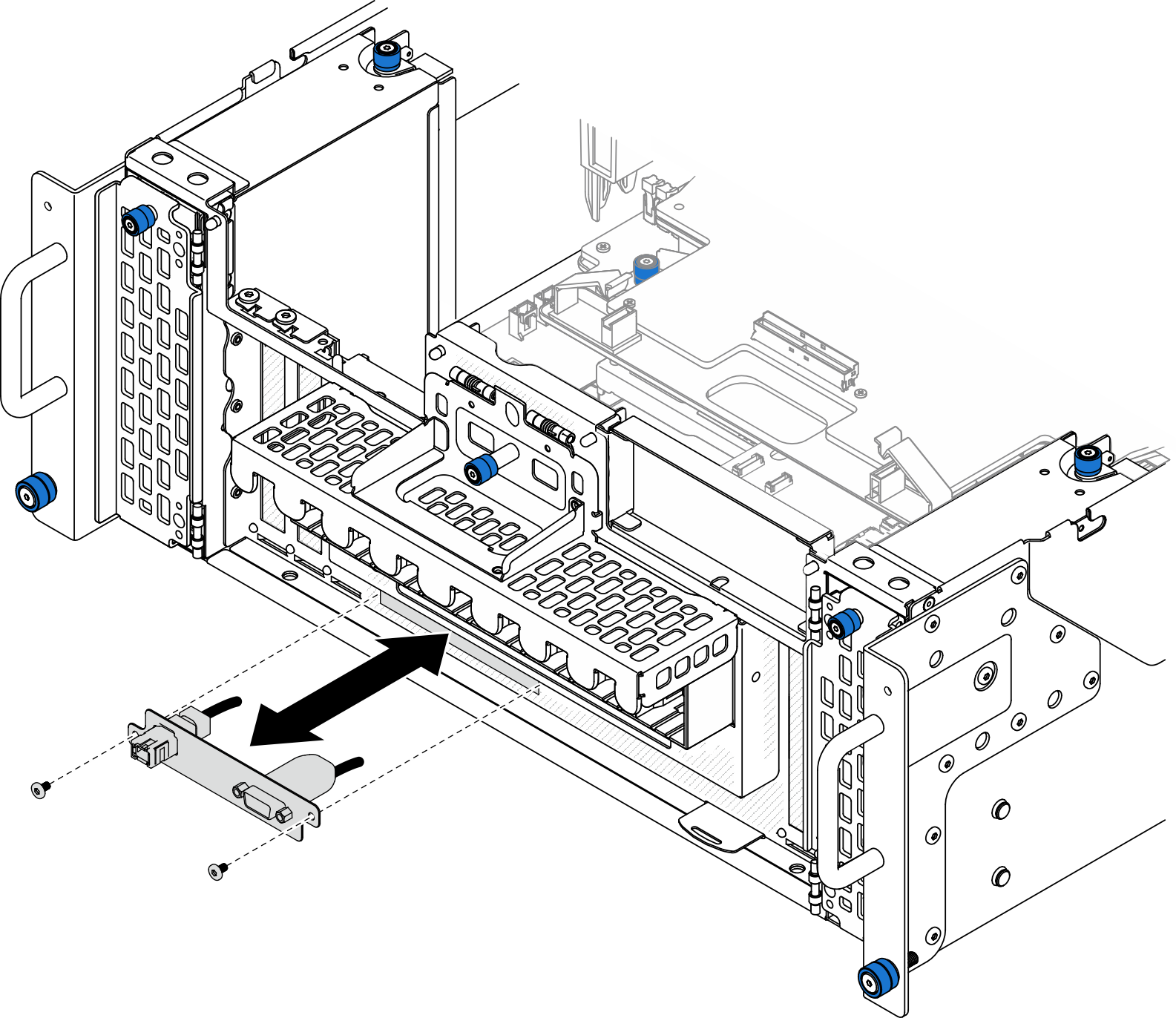
After you finish
For primary chassis only, reinstall the system I/O board and interposer assembly. See Install the system I/O board and interposer board.
For primary chassis only, reinstall the support bracket. See Install the support bracket.
Reinstall the upper processor board (CPU BD). See Install the upper processor board (CPU BD).
Reinstall the upper processor board (CPU BD) air baffle. See Install the upper processor board (CPU BD) air baffle.
Reinstall the front top cover. See Install the front top cover.
Complete the parts replacement. See Complete the parts replacement.
- To enable the serial port module on Linux or Microsoft Windows, do one of the followings according to the installed operating system:NoteIf the Serial over LAN (SOL) or Emergency Management Services (EMS) feature is enabled, the serial port will be hidden on Linux and Microsoft Windows. Therefore, it is required to disable SOL and EMS to use the serial port on operating systems for serial devices.
For Linux:
Open the ipmitool and enter the following command to disable the Serial over LAN (SOL) feature:
-I lanplus -H IP -U USERID -P PASSW0RD sol deactivateFor Microsoft Windows:
Open the ipmitool and enter the following command to disable the SOL feature:
-I lanplus -H IP -U USERID -P PASSW0RD sol deactivateOpen Windows PowerShell and enter the following command to disable the Emergency Management Services (EMS) feature:
Bcdedit /ems offRestart the server to ensure that the EMS setting takes effect.