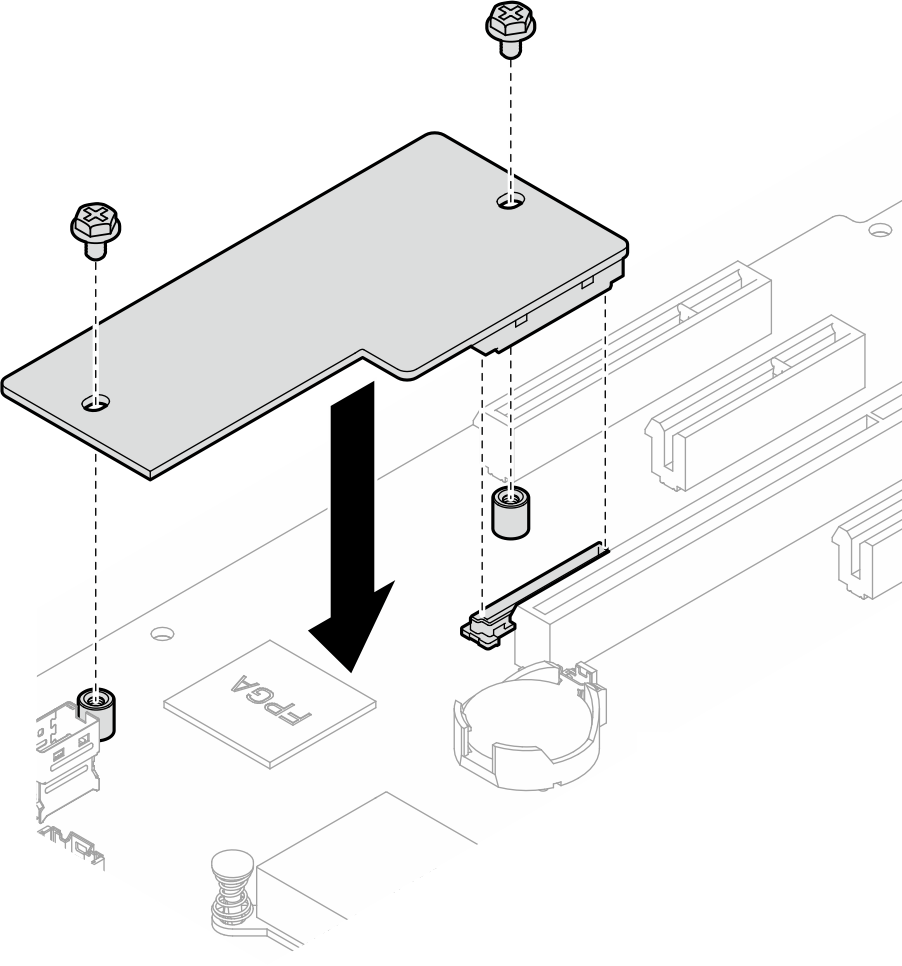Install the firmware and RoT security module
Follow instructions in this section to install the ThinkSystem V3 Firmware and Root of Trust Security Module (firmware and RoT security module).
About this task
This task must be operated by trained technicians that are certified by Lenovo Service. Do not attempt to remove or install the part without proper training and qualification.
- (Lenovo trained technicians only) After replacing the Firmware and RoT Security Module, update the UEFI, XCC and LXPM firmware to the specific version supported by the server. For detailed information on how to update the firmware, see Tip for replacing a Firmware and RoT Security Module.
Read Installation Guidelines and Safety inspection checklist to ensure that you work safely.
Power off the server and peripheral devices and disconnect the power cords and all external cables. See Power off the server.
Prevent exposure to static electricity, which might lead to system halt and loss of data, by keeping static-sensitive components in their static-protective packages until installation, and handling these devices with an electrostatic-discharge wrist strap or other grounding system.
If the server is installed in a rack, slide the server out on its rack slide rails to gain access to the top cover, or remove the server from the rack. See Remove the server from rack.
Go to Drivers and Software download website for ThinkSystem ST250 V3 to see the latest firmware and driver updates for your server.
Go to Update the firmware for more information on firmware updating tools.
Procedure
After you finish
Reinstall the PCIe adapter. See Install the PCIe adapter.
Reconnect all the cables that were removed. See Internal cable routing.
Reinstall the server cover. See Install the server cover.
Complete the parts replacement. See Complete the parts replacement.
Update the UEFI, XCC and LXPM firmware to the specific version supported by the server. See Tip for replacing a Firmware and RoT Security Module (Lenovo service technicians only).
Perform OneCLI commands or XCC actions to restore the UEFI and XCC settings. See OneCLI commands that restore configuration settings or Using XCC to restore the BMC configuration.
Set the TPM policy. See Enable TPM.
- Optionally, do the following if needed:
Hide TPM. See Hide/observe TPM.
Update the TPM firmware. See Update the TPM firmware.
Enable UEFI Secure Boot. See Enable UEFI Secure Boot.
Demo video