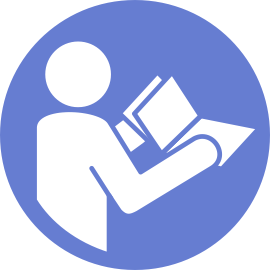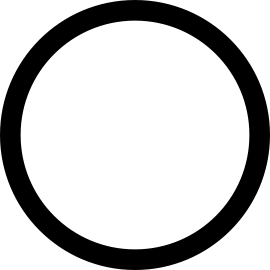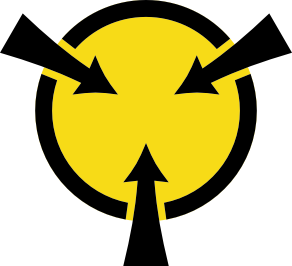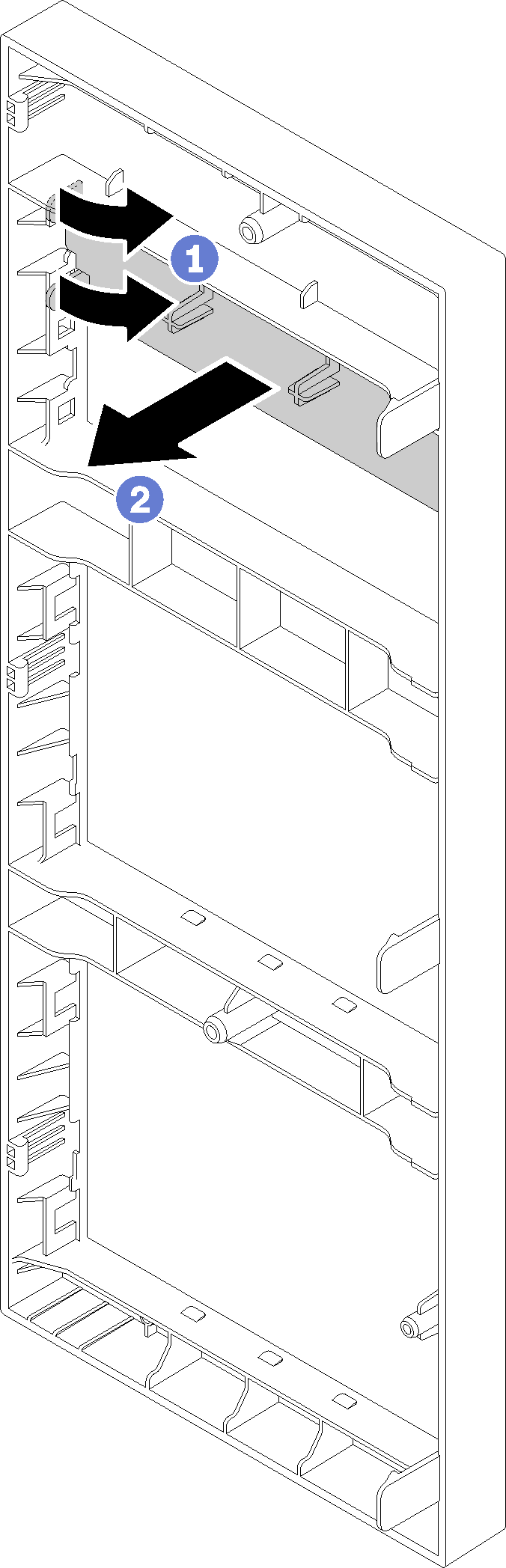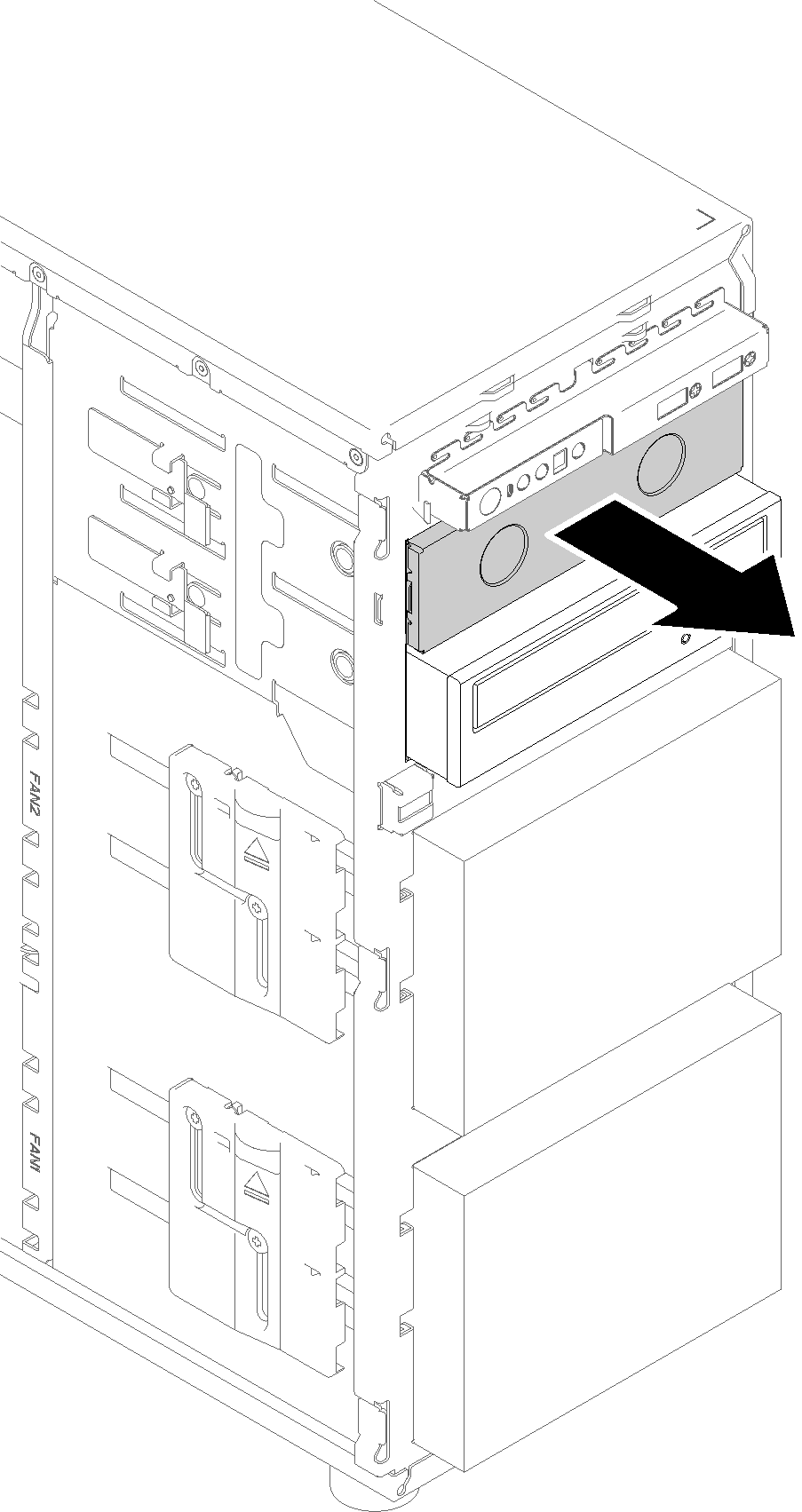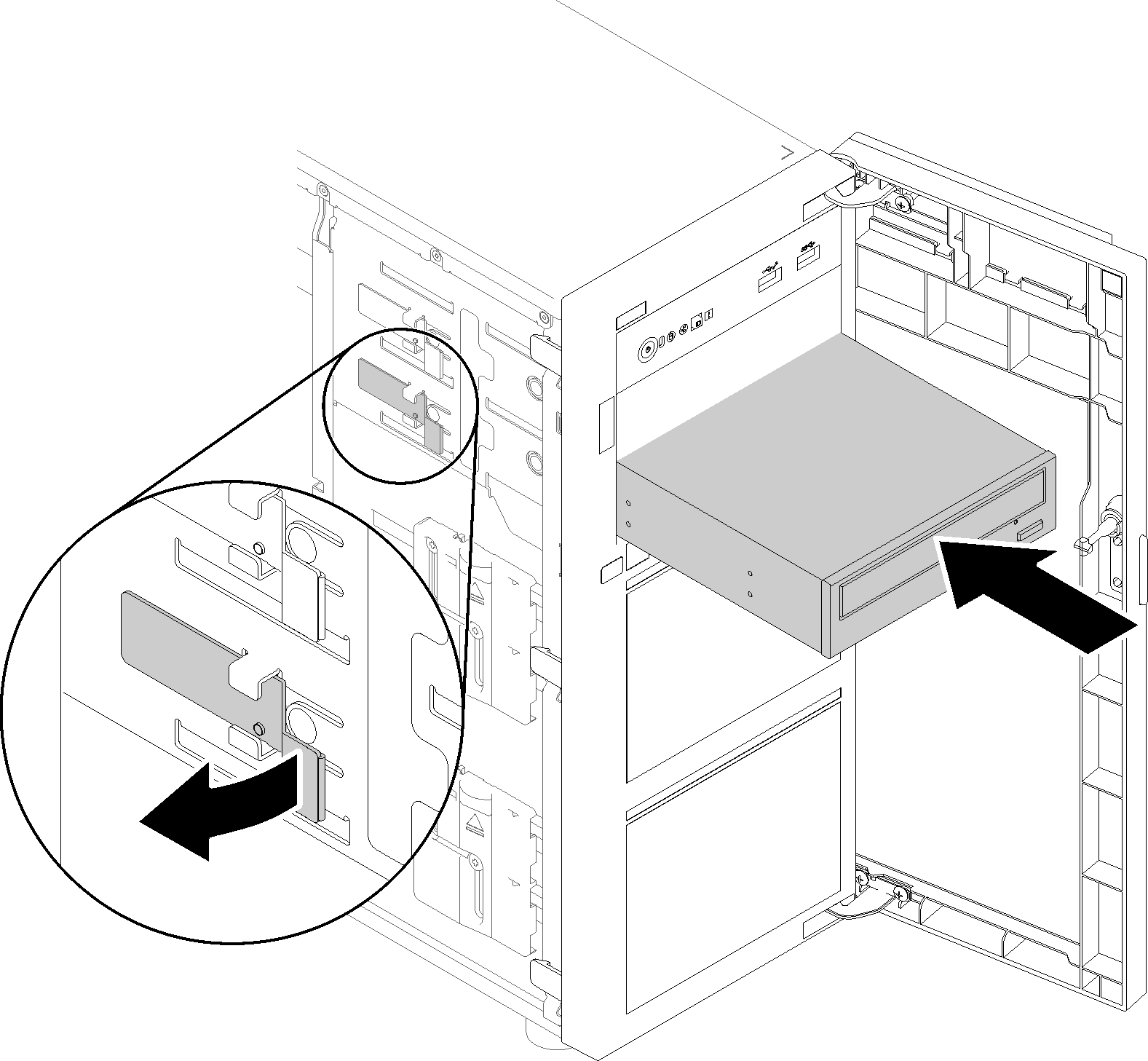Install an optical drive
Use this information to install an optical drive.

- Do not remove the covers. Removing the covers of the laser product could result in exposure to hazardous laser radiation. There are no serviceable parts inside the device.
- Use of controls or adjustments or performance of procedures other than those specified herein might result in hazardous radiation exposure.


Laser radiation when open. Do not stare into the beam, do not view directly with optical instruments, and avoid direct exposure to the beam.
- Follow these steps to install the optical drive and tape drive when the M.2 drive is present.
When the M.2 drive is installed, ensure that SATA port 7 remains unconnected.
Install the optical drive into the upper media bay, Bay 1.
Install the backup drive (RDX or LTO tape) into the lower media bay, Bay 0.
Connect the optical drive to SATA port 6.
If an RDX drive is installed, connect the drive to the internal USB port adjacent to the M.2 drive using the cable that shipped with the RDX drive (see USB tape drive cable routing).
If an LTO tape drive is installed, install a SAS HBA into an available PCIe slot, and connect the drive to the adapter with the cable that is shipped with the LTO tape drive (see SAS tape drive cable routing).
Touch the static-protective package that contains the new optical drive to any unpainted surface on the outside of the server; then, , take the new optical drive out of the package and place it on a static-protective surface.
To install an optical drive, complete the following steps:
Demo video