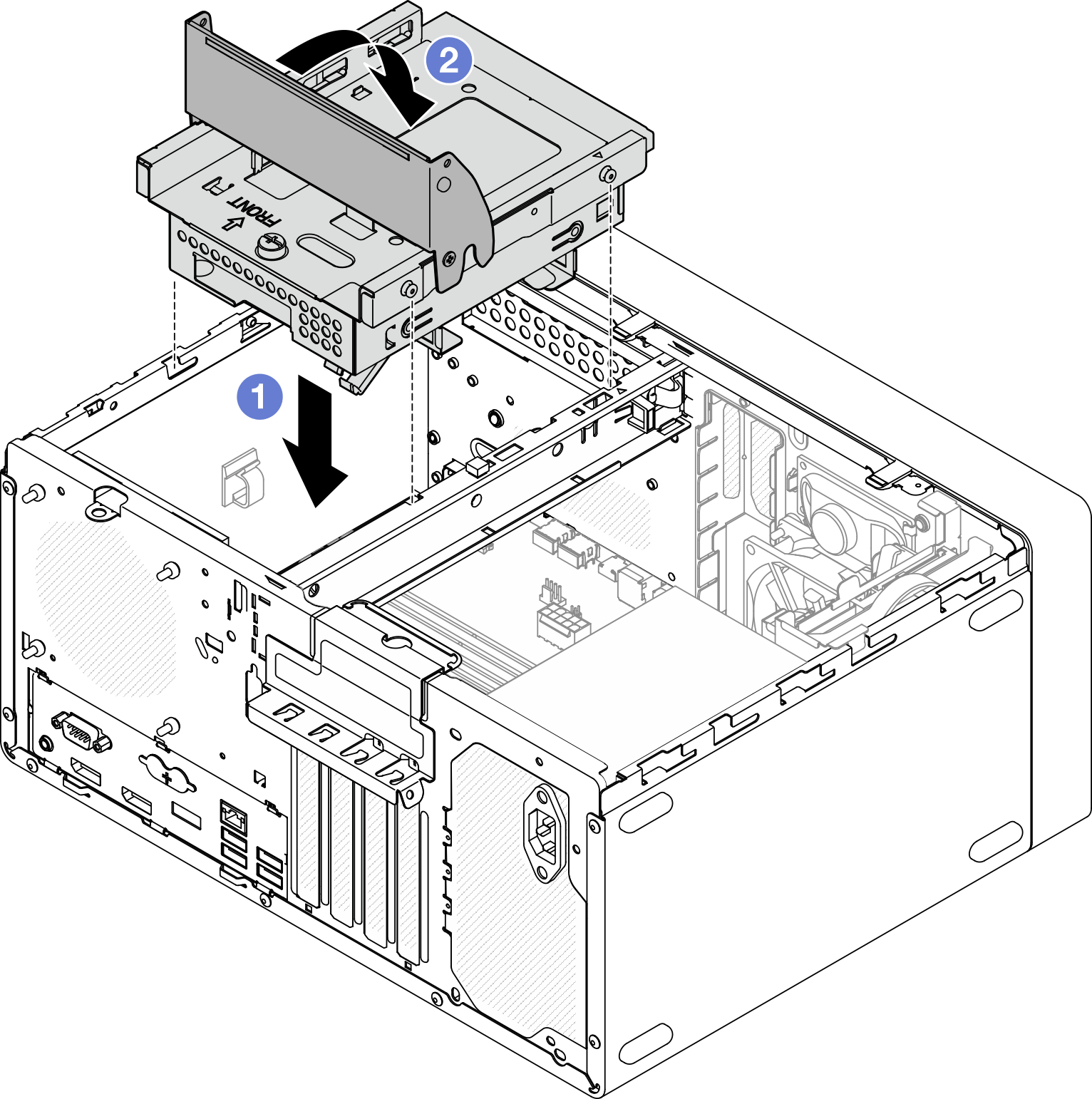Install the optical drive cage
Follow this procedure to install the optical drive.
S002
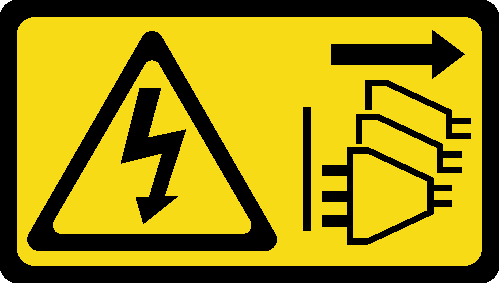
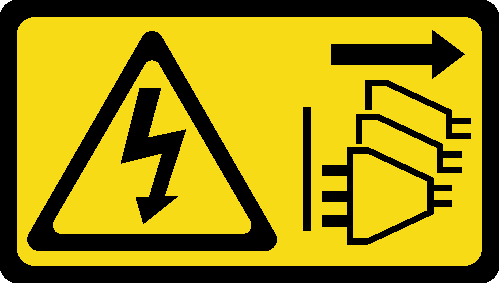
CAUTION
The power-control button on the device and the power switch on the power supply do not turn off the electrical current supplied to the device. The device also might have more than one power cord. To remove all electrical current from the device, ensure that all power cords are disconnected from the power source.
S006
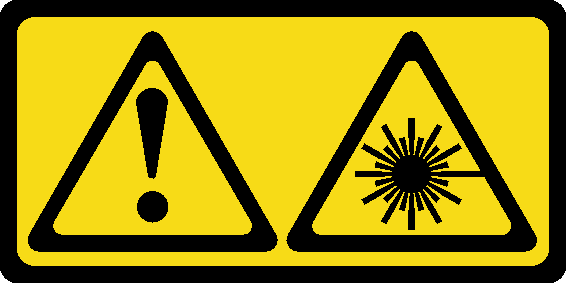
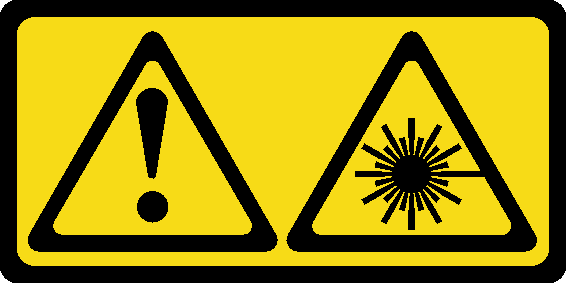
CAUTION
When laser products (such as CD-ROMs, DVD drives, fiber optic devices, or transmitters) are installed, note the following:
- Do not remove the covers. Removing the covers of the laser product could result in exposure to hazardous laser radiation. There are no serviceable parts inside the device.
- Use of controls or adjustments or performance of procedures other than those specified herein might result in hazardous radiation exposure.
About this task
Attention
Read Safety inspection checklist and Installation guidelines to ensure that you work safely.
Watch the procedure
- A video of this procedure is available at YouTube.
Procedure
- Make sure the cage bar is installed in the chassis. To install the cage bar, see Install the server cover.
- If necessary, install the 3.5-inch drive assembly to the optical drive cage. See Simple-swap drive and drive cage replacement (bay 3).
- Install the optical drive cage.
- If applicable, connect the signal and power cable of the 3.5-inch drive to the system board, see Internal cable routing.
Give documentation feedback