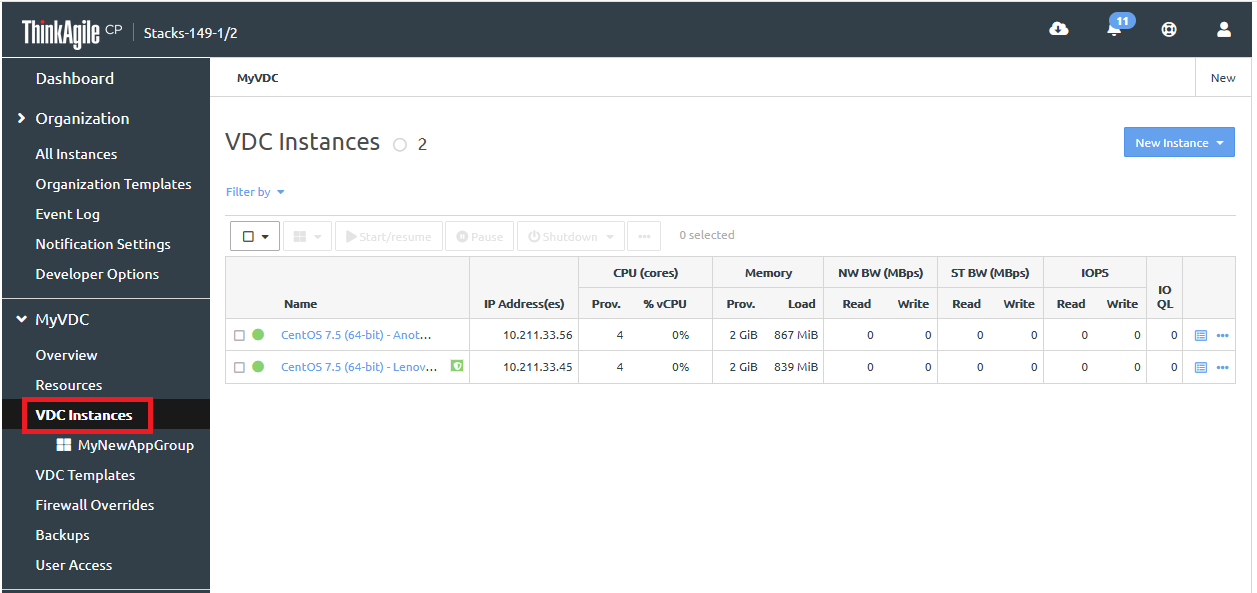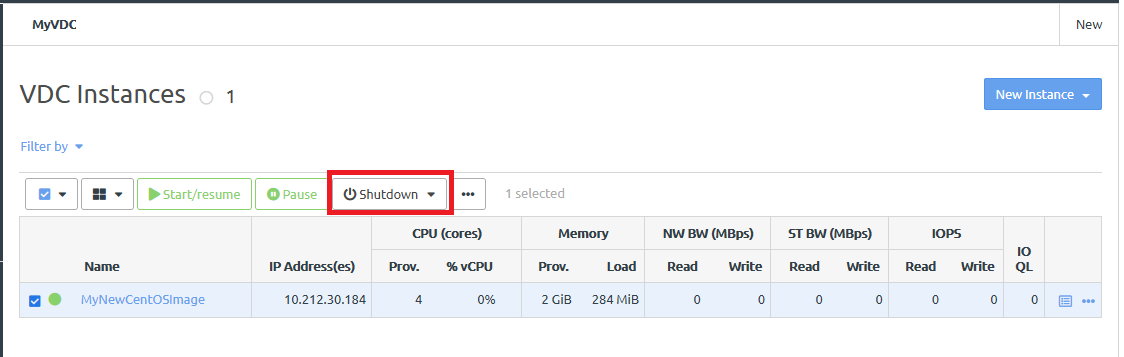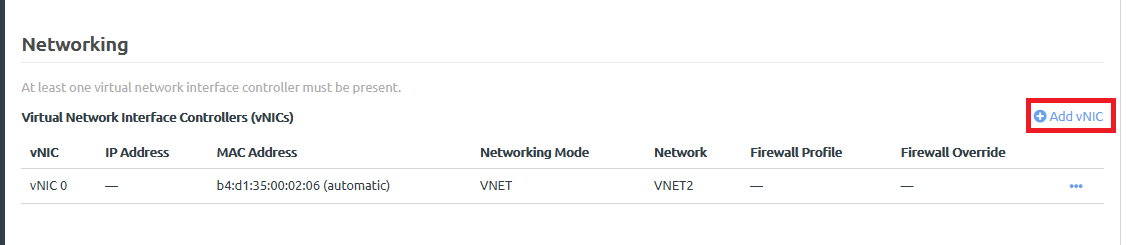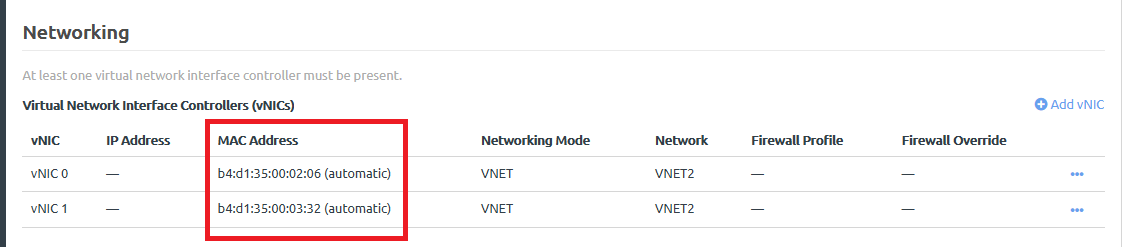Add multiple network interfaces to an instance
Infrastructure admin users and VDC manager users can add multiple network interfaces (vNICs) to an instance.
Complete the following steps to add multiple network interfaces (multi-vNICs) to an instance:
Configure the multi-vNICs:
Note
Up to 64 vNICs (vNIC 0 - vNIC 63) can be added to a single instance.
If it is a CentOS instance, see the following topic:
If it is an Ubuntu instance, see the following topic:
Give feedback