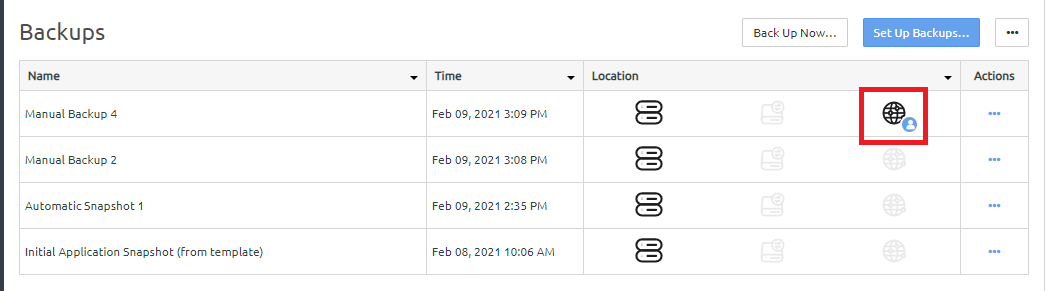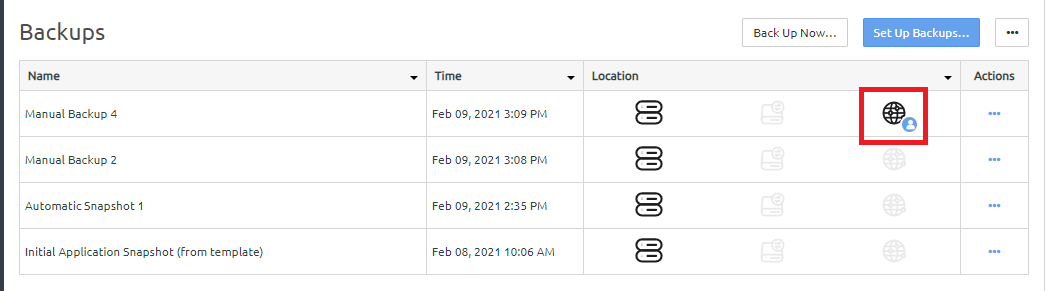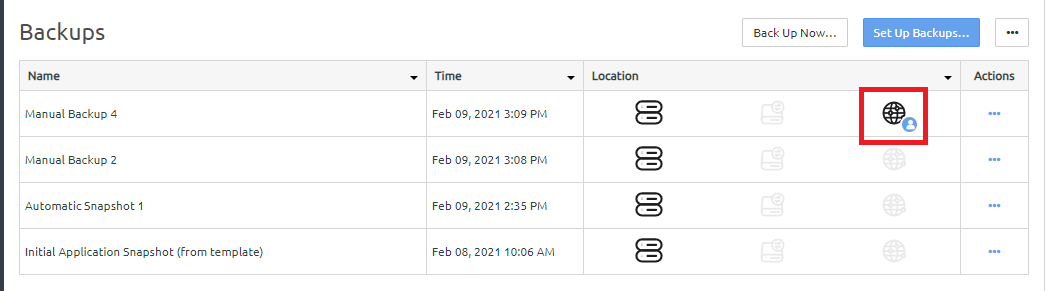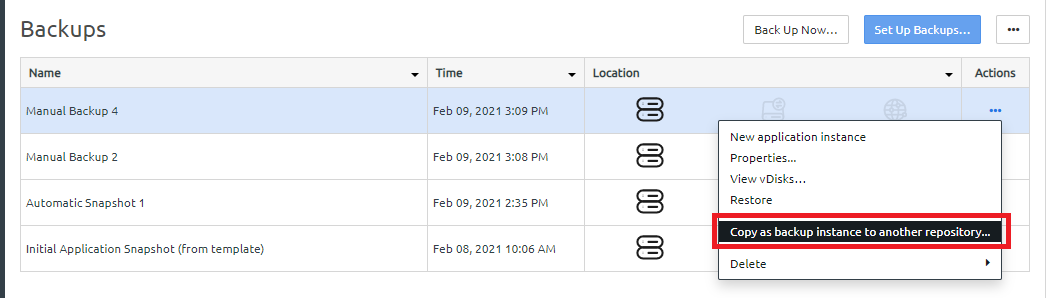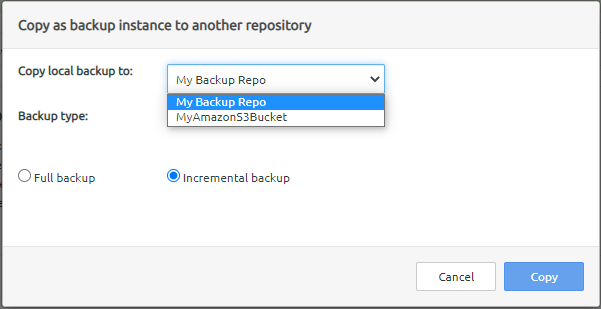You can copy a backup to an external repository even if you do not have external backups enabled. However, the external repository must be registered with the ThinkAgile CP Cloud Controller.
If the ThinkAgile CP Cloud Controller software is at Release 5.1.6 or greater and the hardware (storage) is at Release 5.1.5 or lower, this function is not available (it is greyed out).
Complete the following steps to copy a backup to an external repository:
- Log in to the ThinkAgile CP Cloud Controller as an infrastructure admin or VDC manager user.
- Navigate to the details page for your application instance, and click the Backups tab.
- Click the action menu (
 ) for the local backup that you want to copy. Then click Copy as backup instance to another repository.
) for the local backup that you want to copy. Then click Copy as backup instance to another repository.Figure 1. Copy backup to external repository option on the backup Actions menu 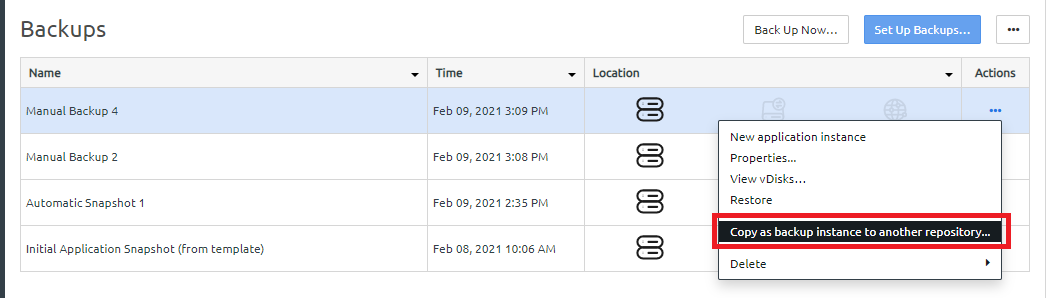
- In the Copy as backup instance to another repository dialog, choose which repository to use and the type of backup.
Figure 2. Copy backup to external repository dialog 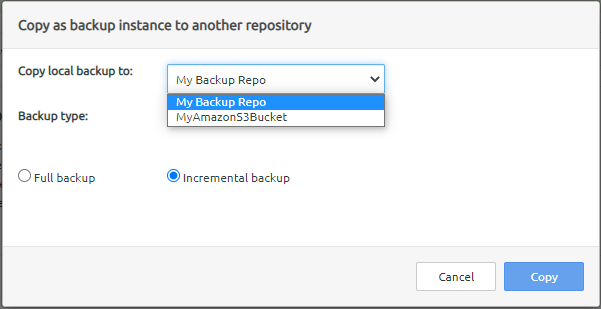
Choose the type of backup:
Full backup. A complete version of the backup is copied to the external repository.
Incremental backup. Any updates made to the backup since it was last copied to the repository are copied to the external repository.
- Click Copy.
If multiple repositories are available, you can copy the backup instance to more than one repository. After clicking Copy, simply click Copy as backup instance to another repository again and choose a different repository. You do not need to wait on the first copy to complete before copying the instance to another repository.
The external backup icon is displayed for the backup:
Figure 3. Results of a manual copy to an external repository