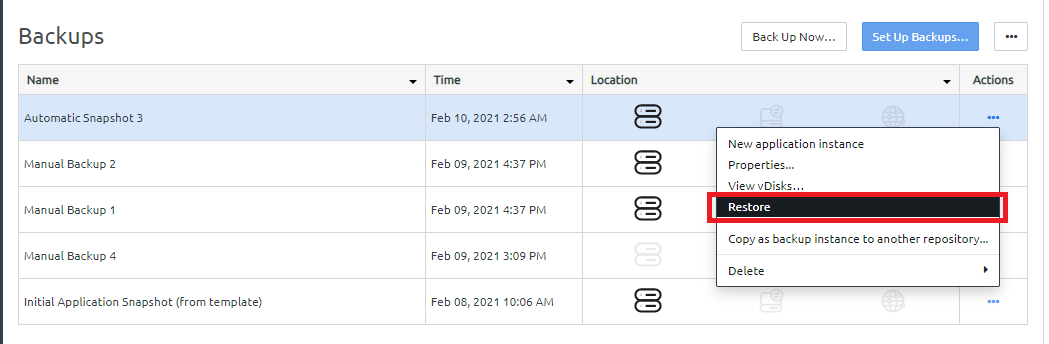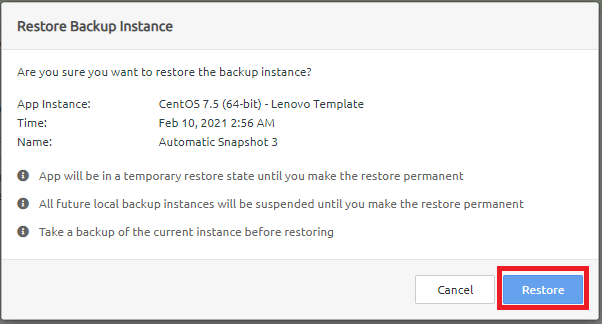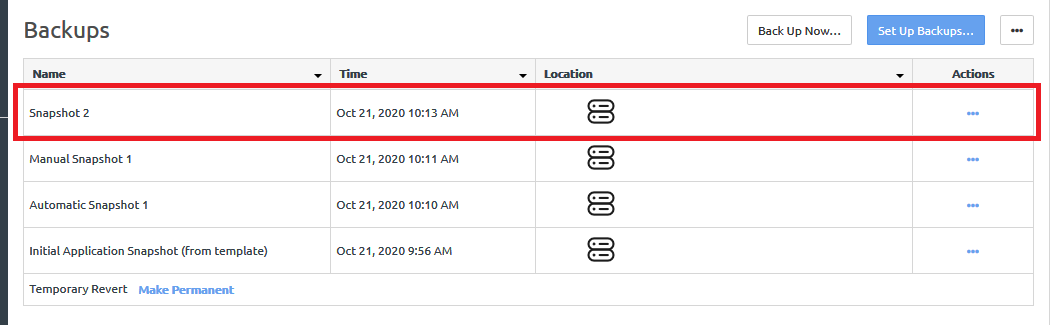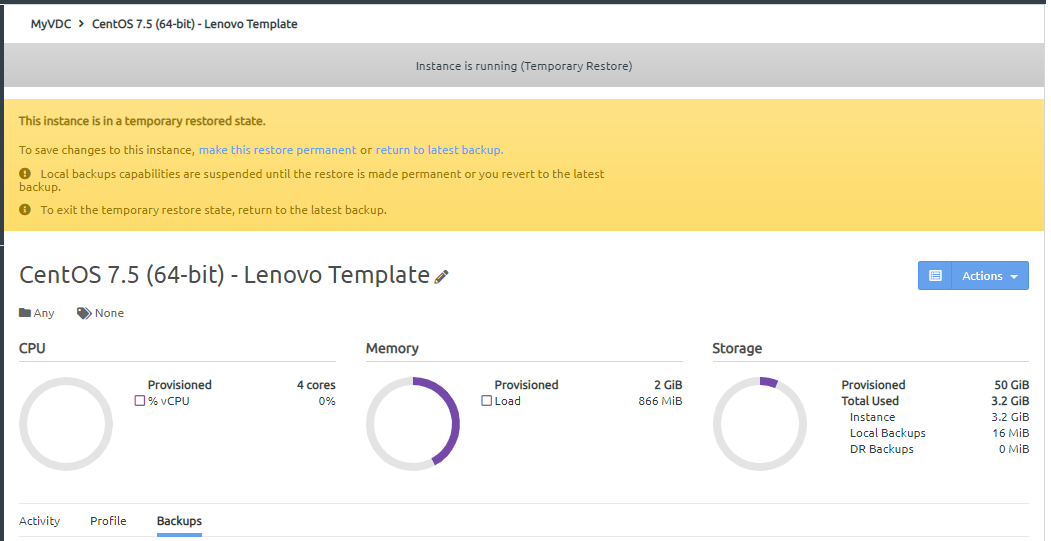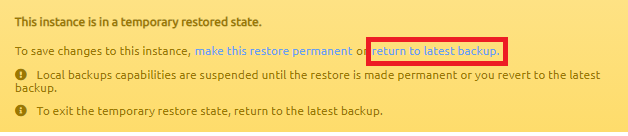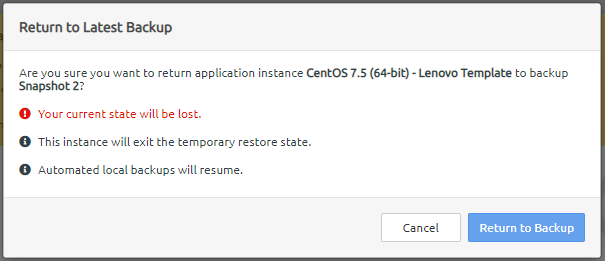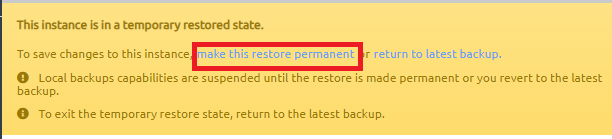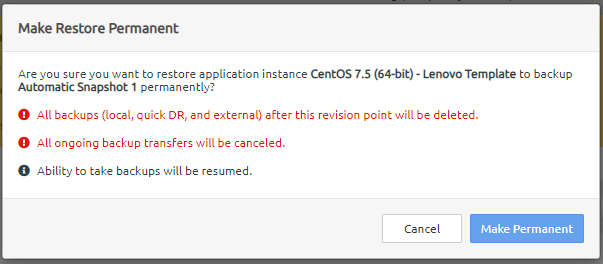Restore an instance from a local backup
When you restore an instance from a backup, you are reverting the instance to an earlier local backup version, either an automated local backup or a manual local backup.
Note
When you restore an instance from a backup, you must restore from a local backup. You cannot restore an instance directly from quick DR backup or an external backup. Instead, for these types of backups, you create a new instance.
For more information about creating a new instance from a quick DR backup, see the following topic:
For more information about creating a new instance from an external backup, see the following topic:
Complete the following steps to restore an instance from a local backup:
Give feedback