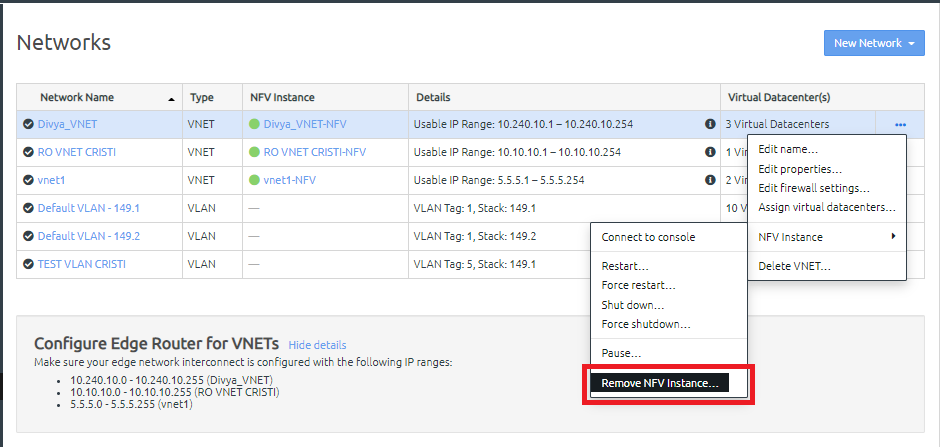Infrastructure admin users can move a VNET from one stack to another. After removing the NFV instance from a stack, users can then deploy the NFV instance to a new stack.
For more information about user roles in ThinkAgile CP, see the following topic:
User roles
This process should only be completed when you are moving instances that use the VNET to another stack by creating new instances from quick DR backups of the originals. The NFV instance must run on the same stack as the instances using the VNET.
Complete the following steps to move a VNET to another stack.
- On the Networks page, select the VNET that you want to move to the other stack.
- Delete the NFV instance.
Removing the NFV instance will cause network connectivity interruptions for the VNET until a new NFV instance is deployed.
- On the Actions menu (
 ), click NFV Instance and then click Remove NFV Instance.
), click NFV Instance and then click Remove NFV Instance.Figure 1. Remove NFV Instance option for a VNET 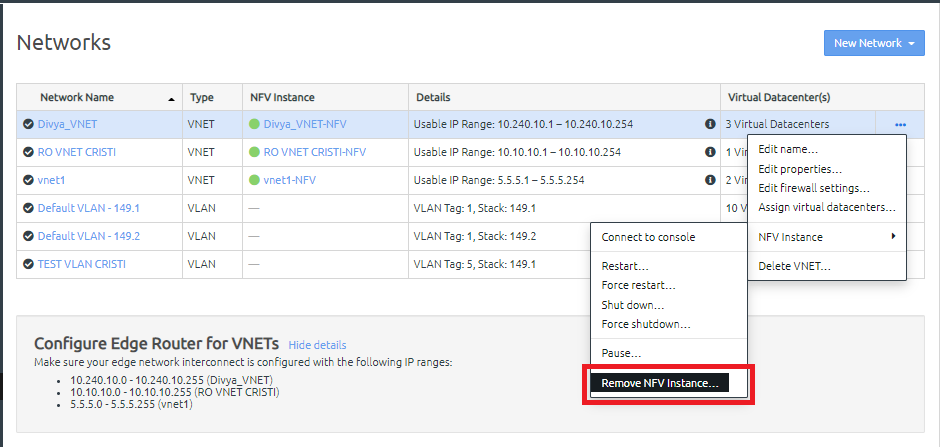
- In the confirmation dialog, click Remove NFV Instance.
- Configure your core router on the new stack to route traffic to the VNET.
- Deploy the NFV instance to the new stack.
- Start the custom NFV instance to complete the VNET creation.
- Wait a few minutes for the NFV instance to deploy and automatically configure with the interconnect switches.