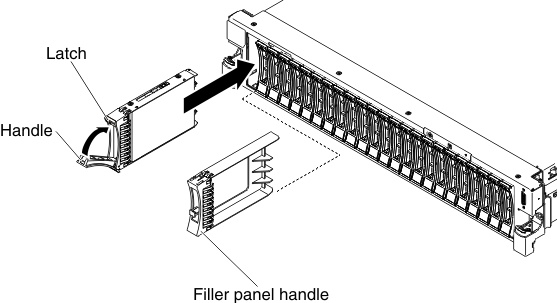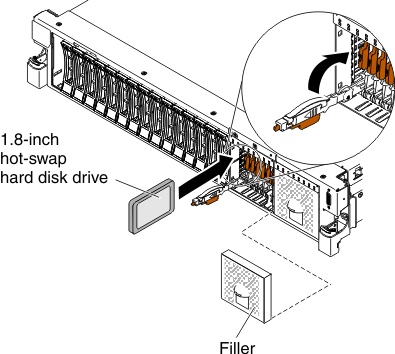Replacing a hot-swap drive
Use this information to replace a hot-swap drive.
The following notes describe the type of drives that the server supports and other information that you must consider when you install a drive.
- Locate the documentation that comes with the drive and follow those instructions in addition to the instructions in this chapter.
- Make sure that you have all the cables and other equipment that are specified in the documentation that comes with the drive.
- Select the bay in which you want to install the drive.
- Check the instructions that come with the drive to determine whether you have to set any switches or jumpers on the drive.
- The electromagnetic interference (EMI) integrity and cooling of the server are protected by having all bays and PCI and PCI Express slots covered or occupied. When you install a drive, PCI, or PCI Express adapter, save the EMC shield and filler panel from the bay or PCI or PCI Express adapter slot cover in the event that you later remove the device.
- For a complete list of supported optional devices for the server, see the Lenovo ServerProven website.
To install a hot-swap drive, complete the following steps:
Note
If you have only one drive, you must install it in bay 0.
Give documentation feedback