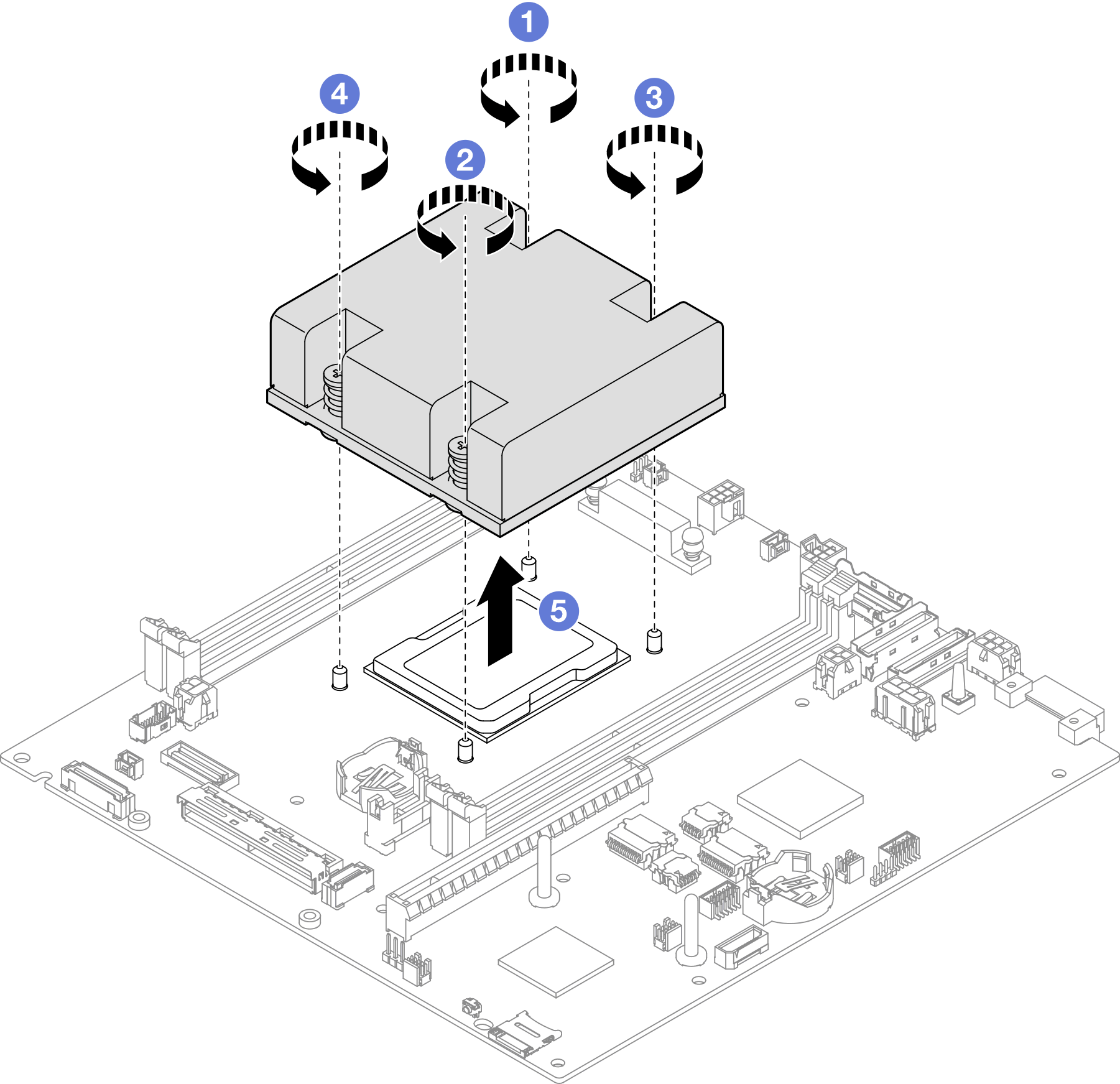Remove the processor heat sink (trained technician only)
Follow instructions in this section to remove the processor heat sink. This procedure must be executed by a trained technician.
About this task
Removing and installing this component requires trained technicians. Do not attempt to remove or install the part without proper training.
To avoid potential danger, make sure to read and follow the safety information.
- S002
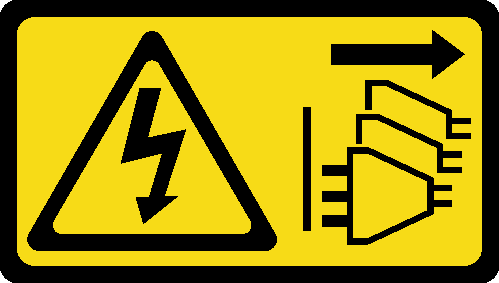 CAUTIONThe power-control button on the device and the power switch on the power supply do not turn off the electrical current supplied to the device. The device also might have more than one power cord. To remove all electrical current from the device, ensure that all power cords are disconnected from the power source.
CAUTIONThe power-control button on the device and the power switch on the power supply do not turn off the electrical current supplied to the device. The device also might have more than one power cord. To remove all electrical current from the device, ensure that all power cords are disconnected from the power source. - S012
 CAUTIONHot surface nearby.
CAUTIONHot surface nearby.
Read Installation Guidelines and Safety inspection checklist to make sure that you work safely.
Remove the shipping bracket or security bezel, if applicable (see Configuration guide); then, power off the server and disconnect the power cords (see Power off the server).
Remove the node from the enclosure or node sleeve, if applicable (see Configuration guide); then, carefully lay the node on a flat, static-protective surface.
Procedure
After this task is completed
- Install a replacement unit (see Install a processor heat sink (trained technician only)).
- If you are instructed to return the component, follow all of the packaging instructions and use any packaging materials for shipping that are supplied to you.