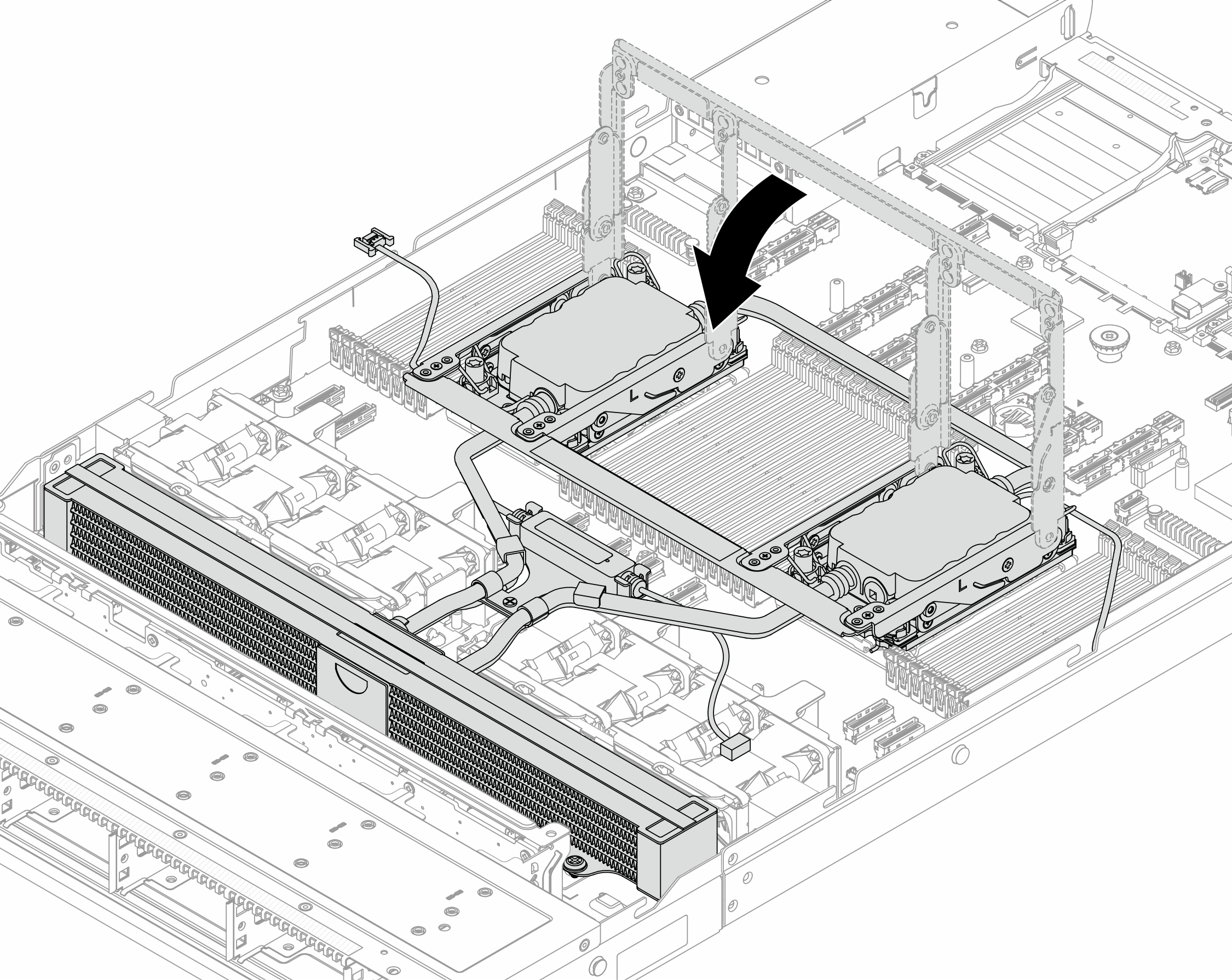Install the Lenovo Processor Neptune Air Module
Follow the instructions in this section to install the Processor Neptune Air Module (NeptAir).
This task must be operated by trained technicians that are certified by Lenovo Service. Do not attempt to remove or install it without proper training and qualification.
About this task

Read Installation Guidelines and Safety inspection checklist to ensure that you work safely.
Power off the server and peripheral devices and disconnect the power cords and all external cables. See Power off the server.
Keep static-sensitive parts in their static-protective packages until installation to prevent exposure to static electricity. Handle the parts with an electrostatic-discharge wrist strap or other grounding systems. Place the parts on a static-protective surface.
| Torque screwdriver type list | Screw Type |
|---|---|
| Torx T30 head screwdriver | Torx T30 screw |
Procedure
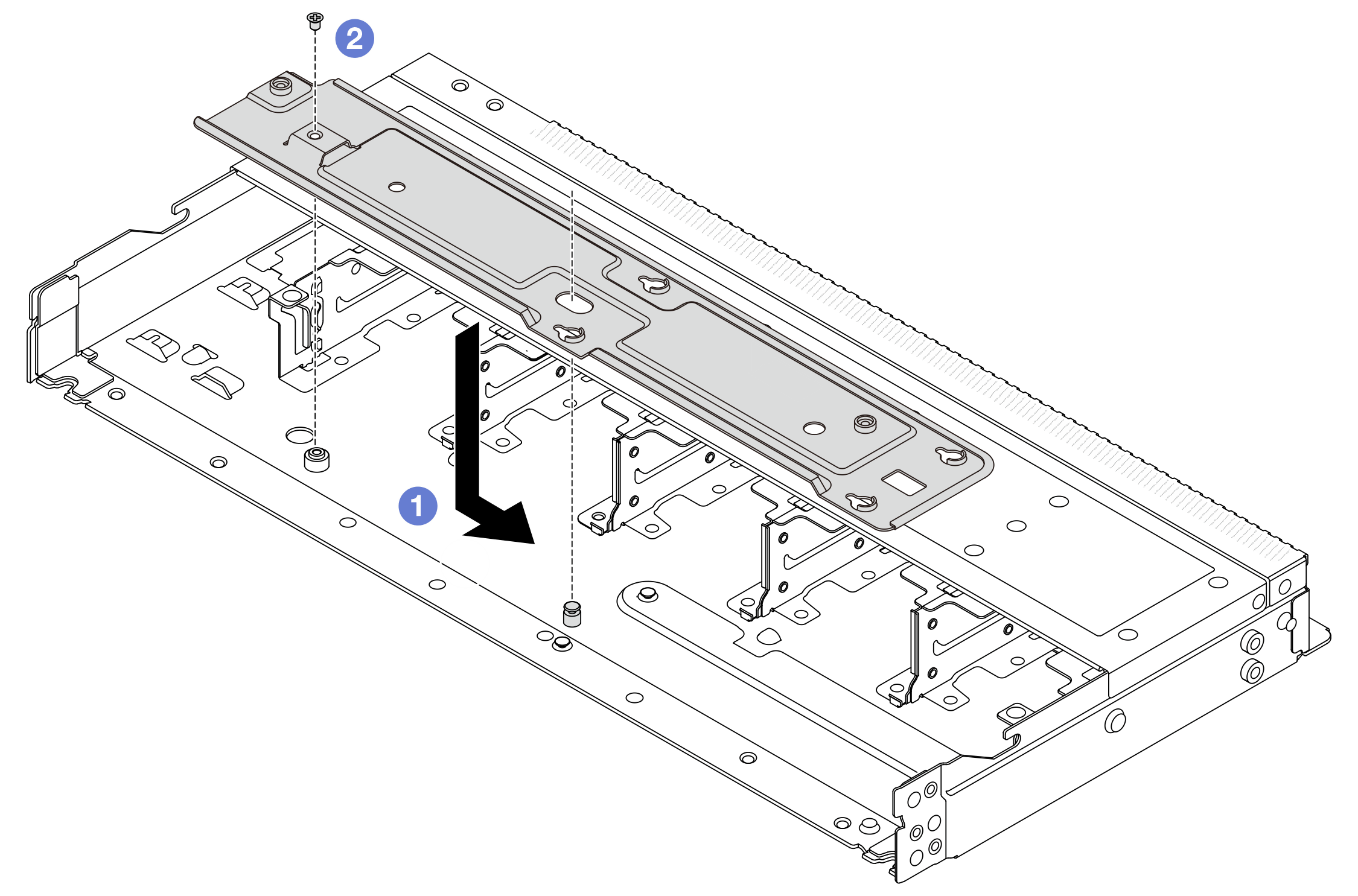
 Place the tray evenly into the chassis and then move it to the right so that the screw hole on the tray aligns with the hole on the chassis.
Place the tray evenly into the chassis and then move it to the right so that the screw hole on the tray aligns with the hole on the chassis. Tighten the screw.
Tighten the screw.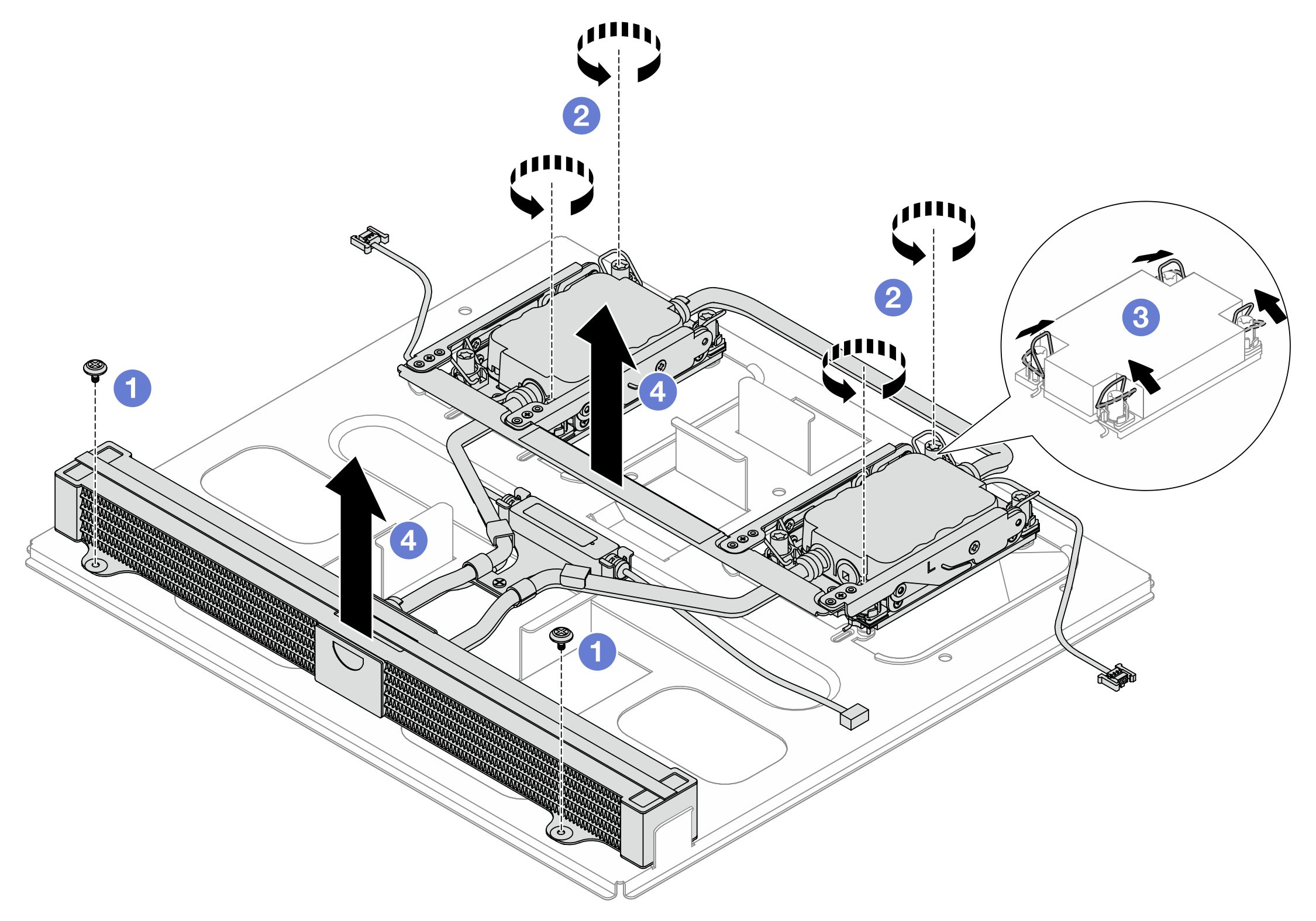
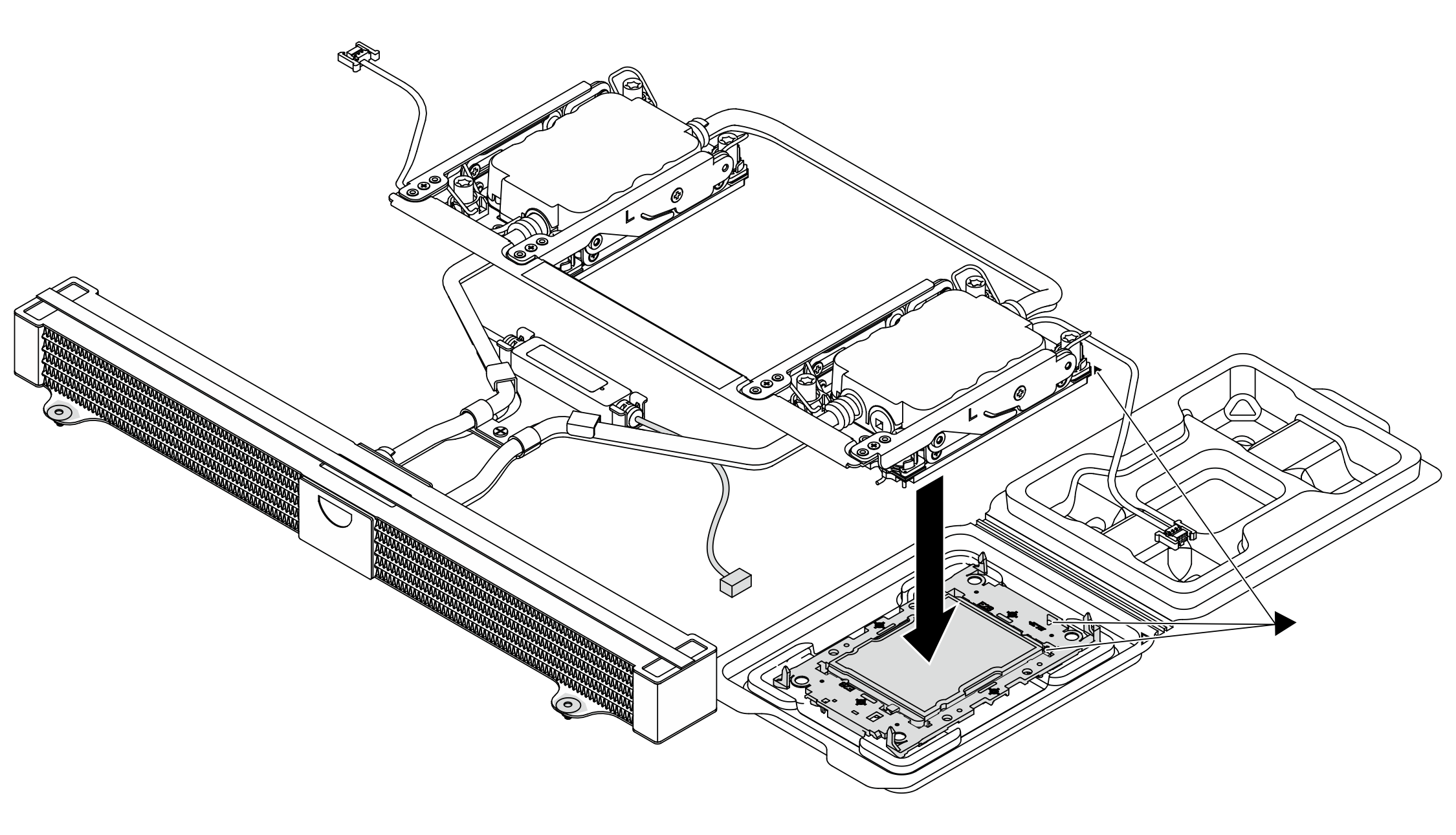
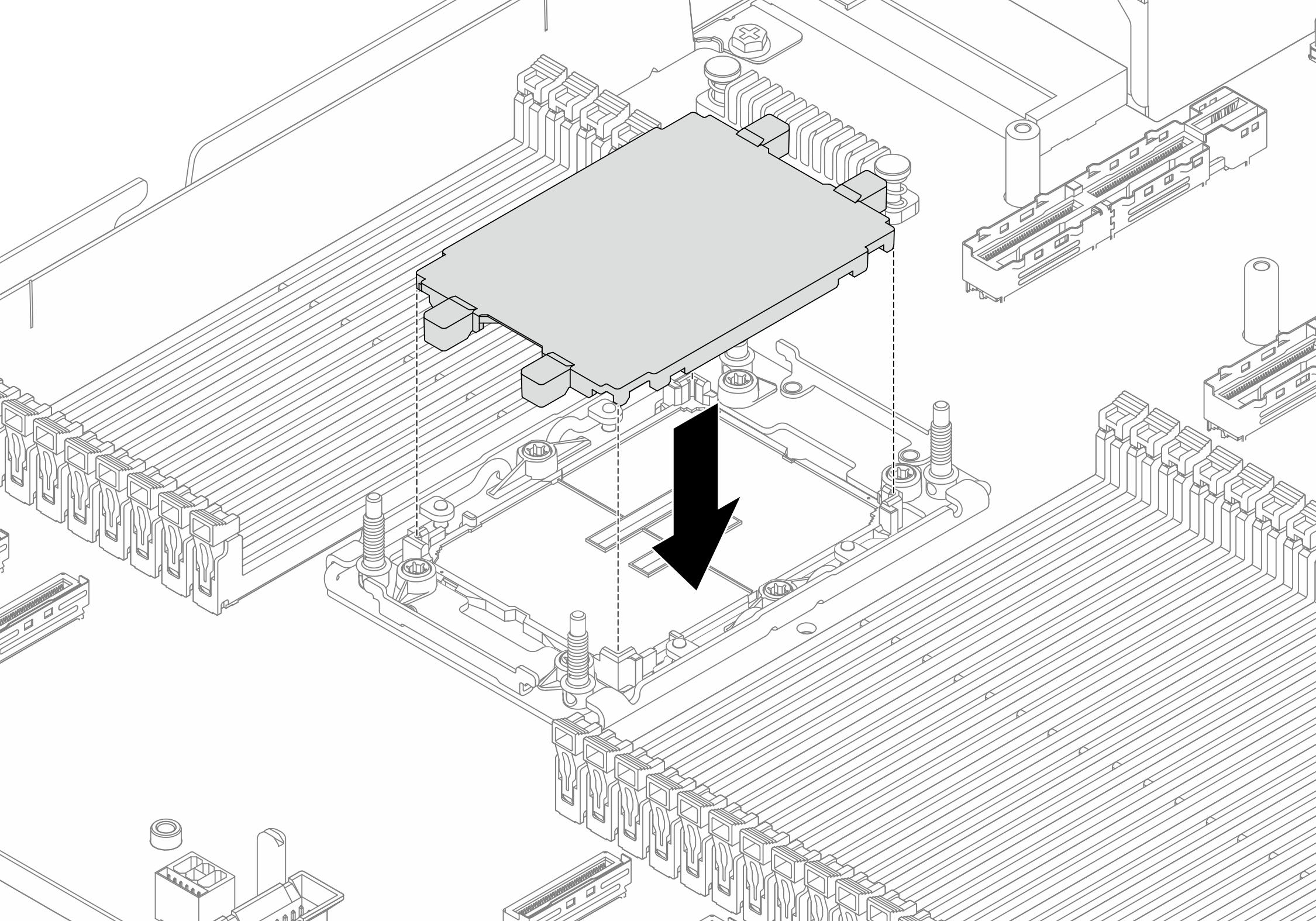
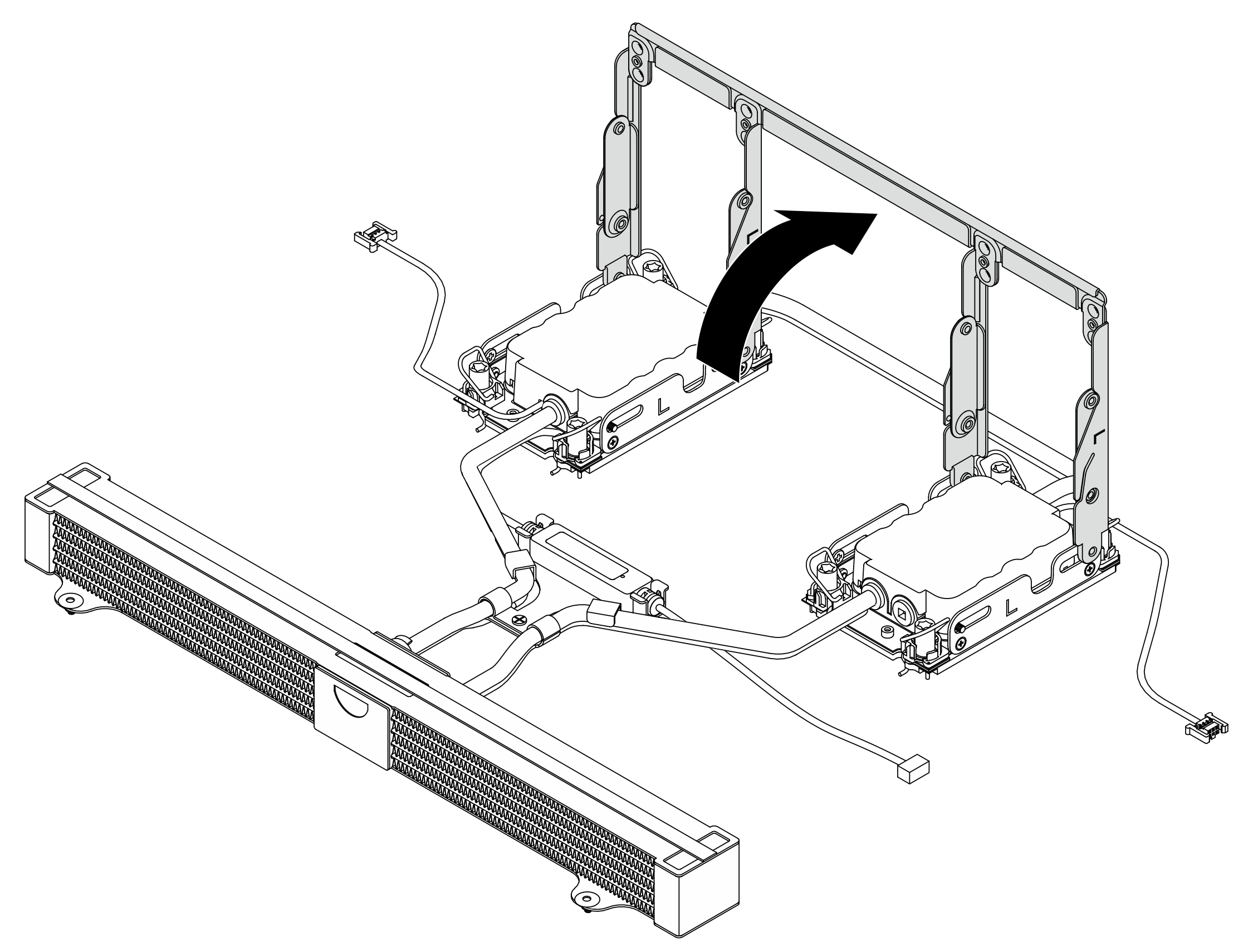
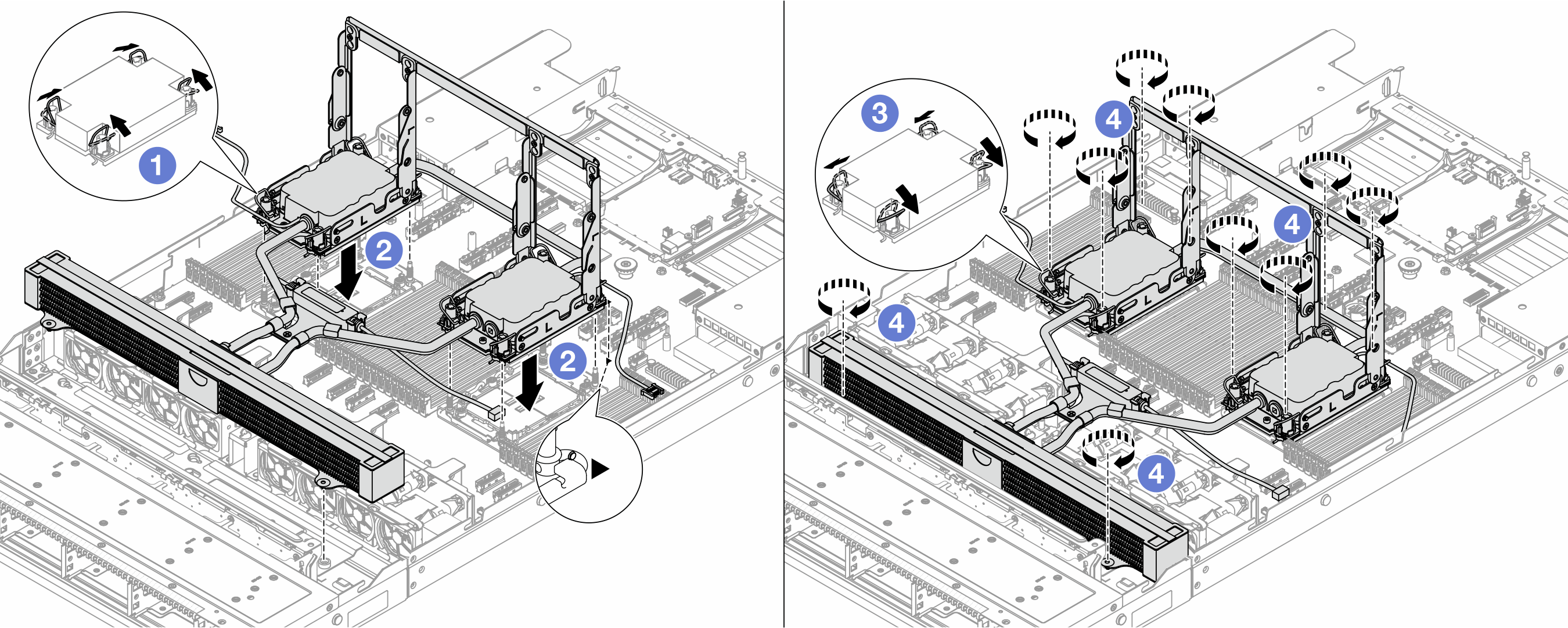
 Rotate the anti-tilt wire bails outward until they engage with the hooks in the socket.
Rotate the anti-tilt wire bails outward until they engage with the hooks in the socket. Fully tighten the Torx T30 nuts in the installation sequence shown on the
Fully tighten the Torx T30 nuts in the installation sequence shown on the