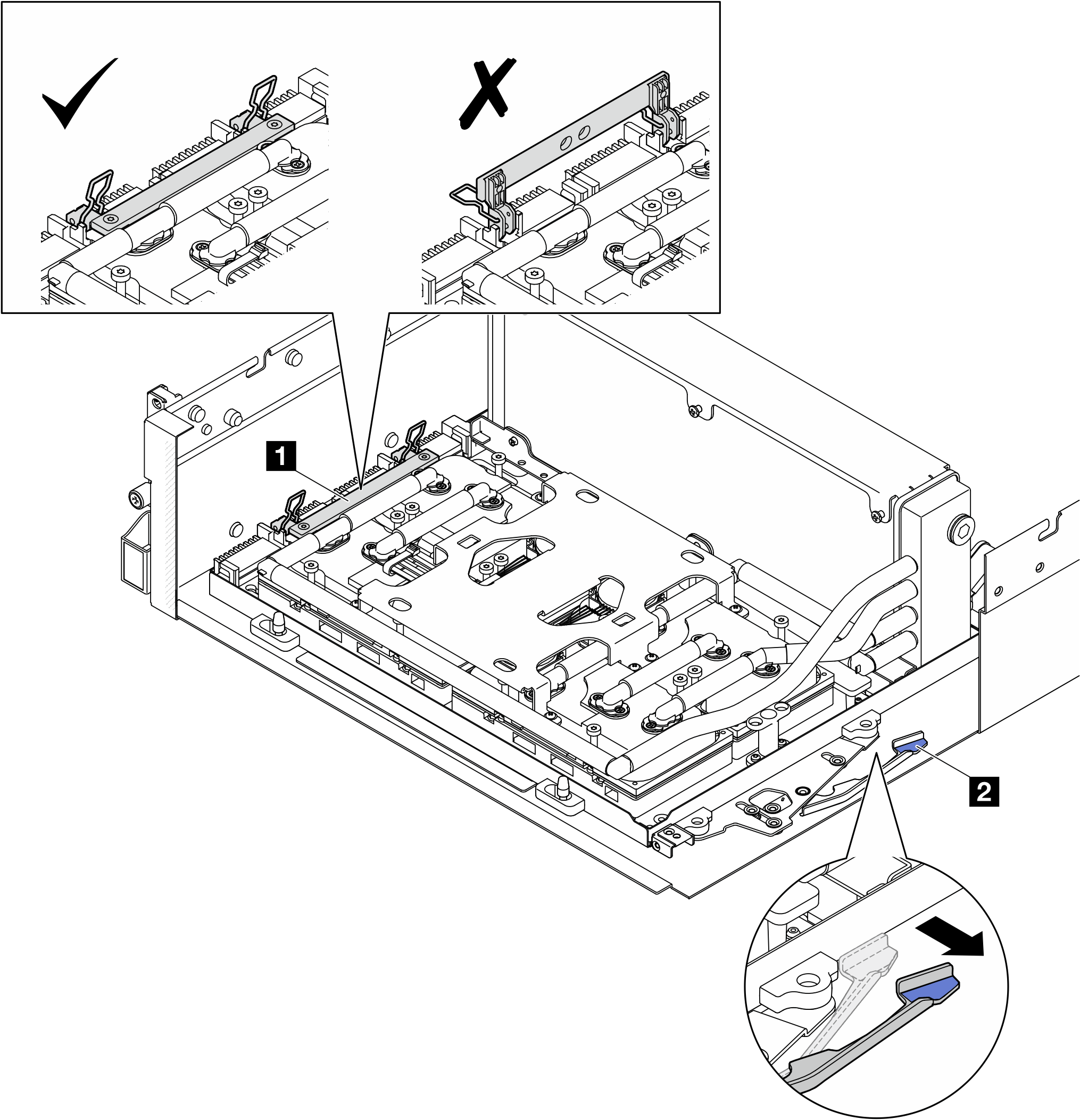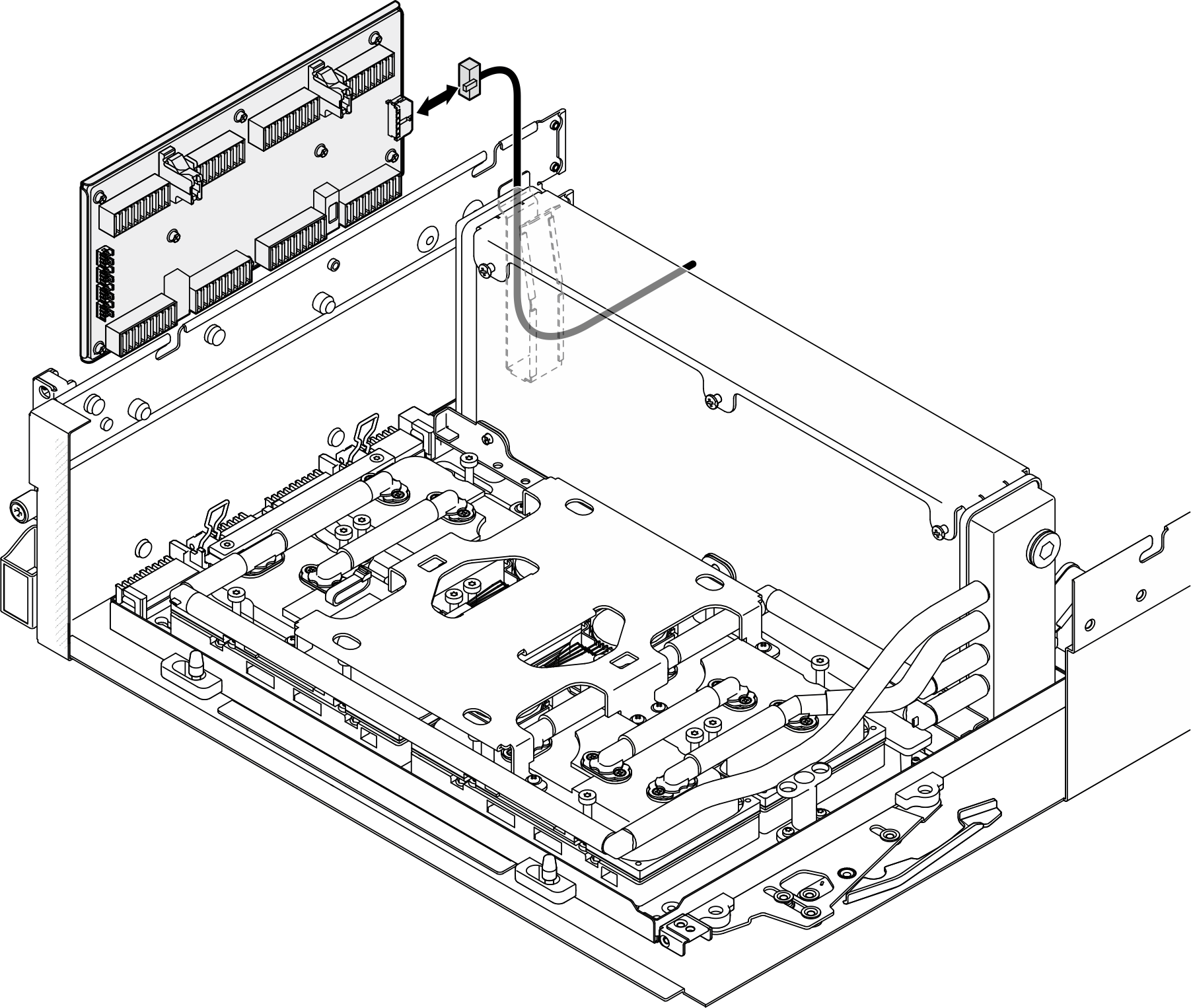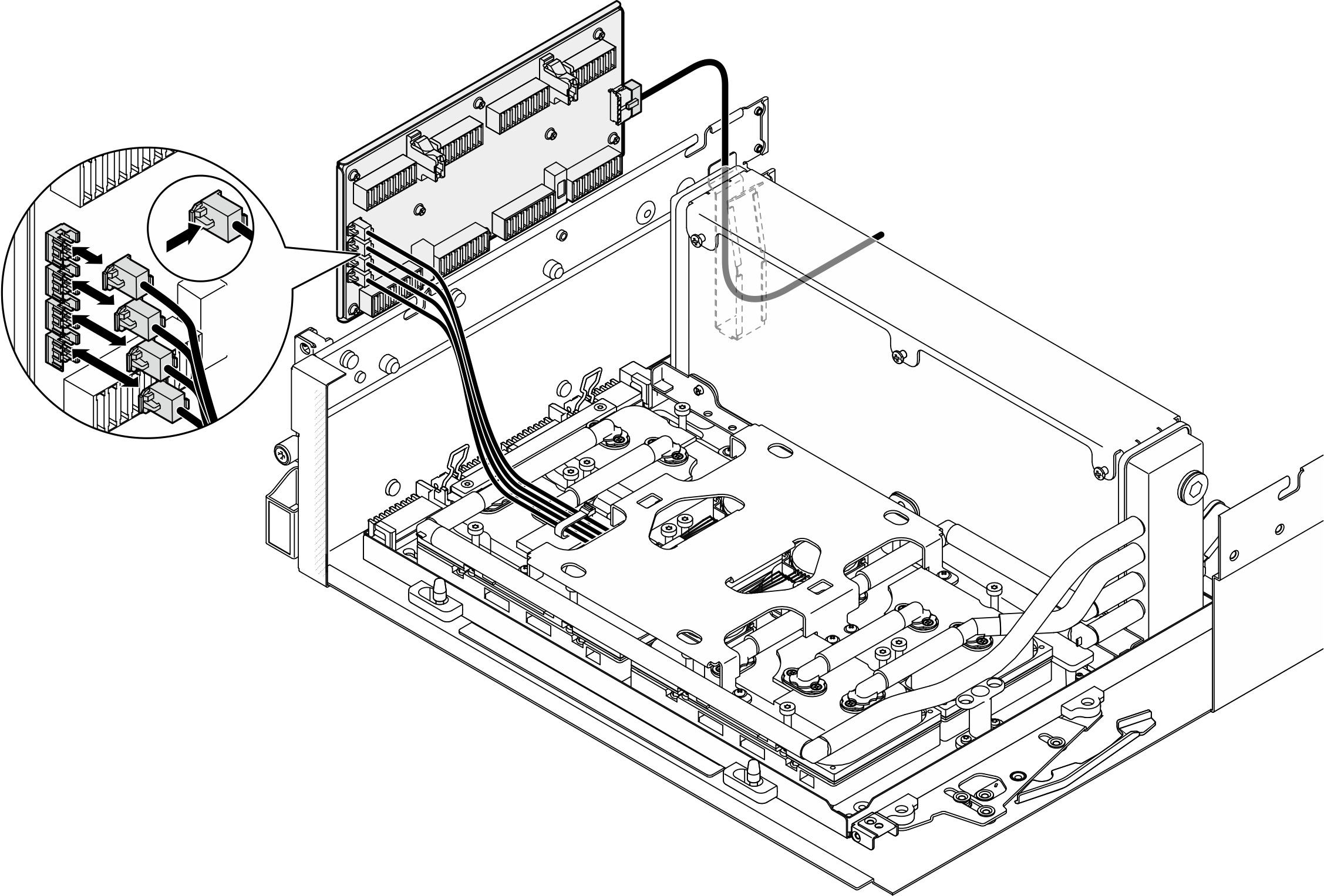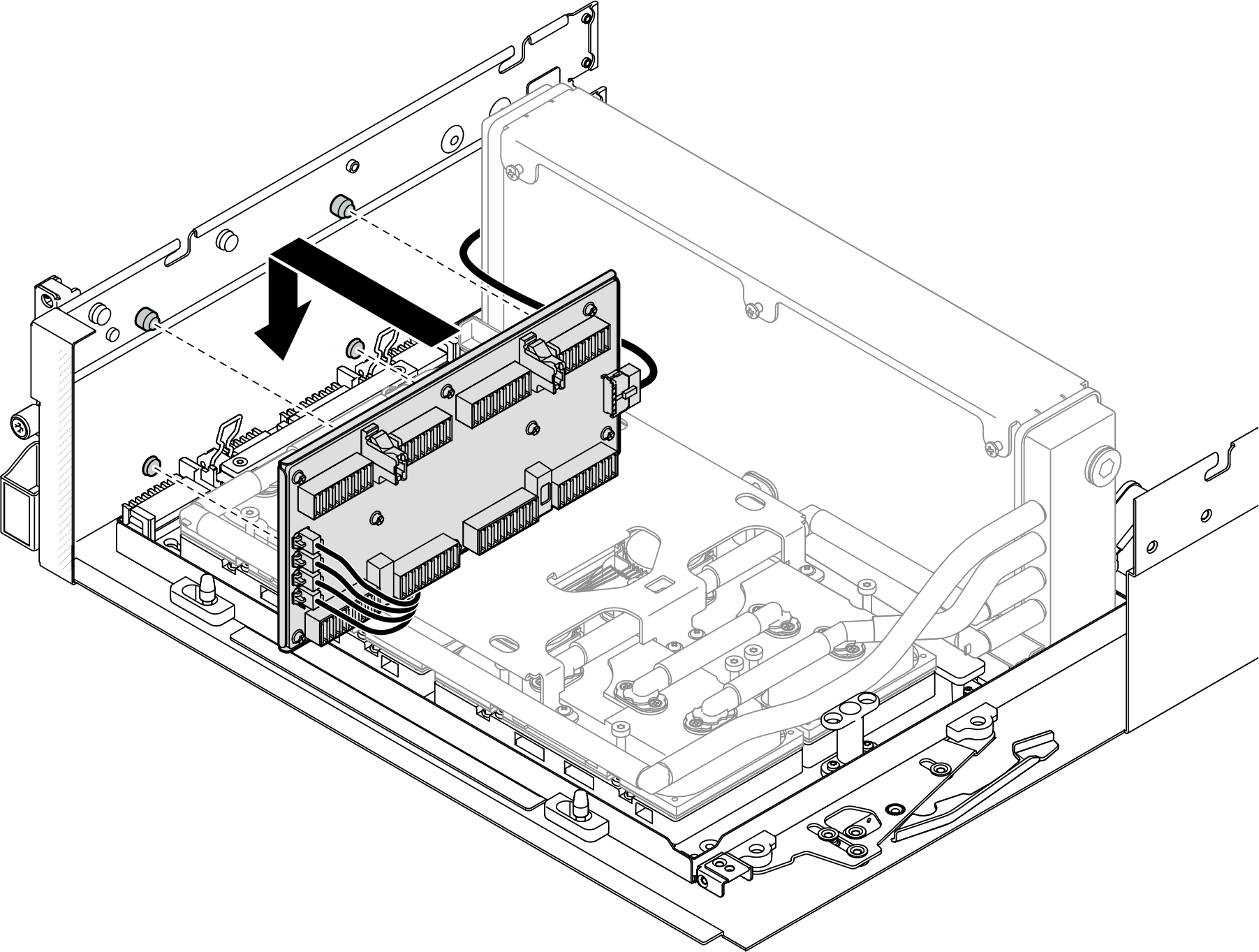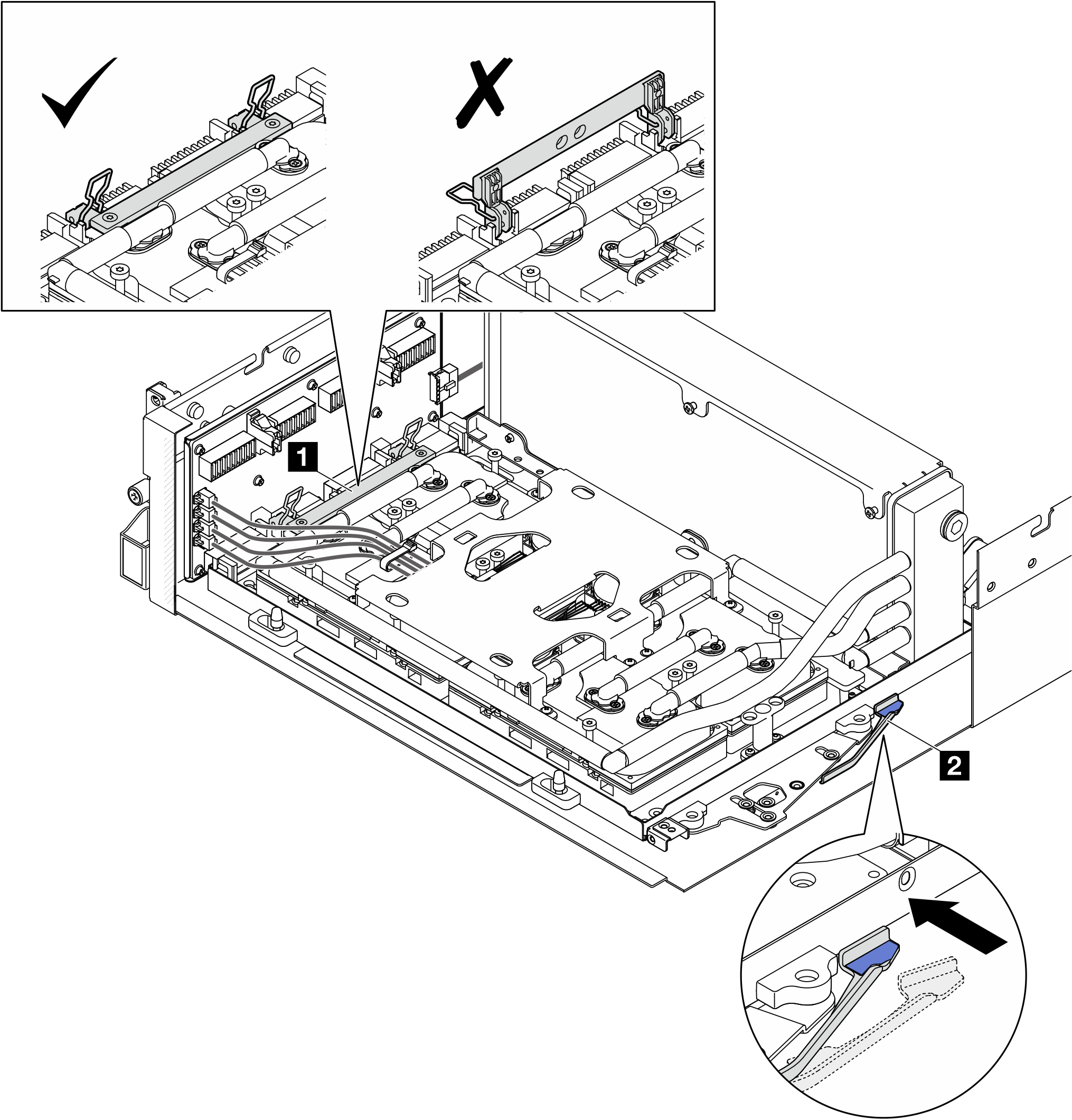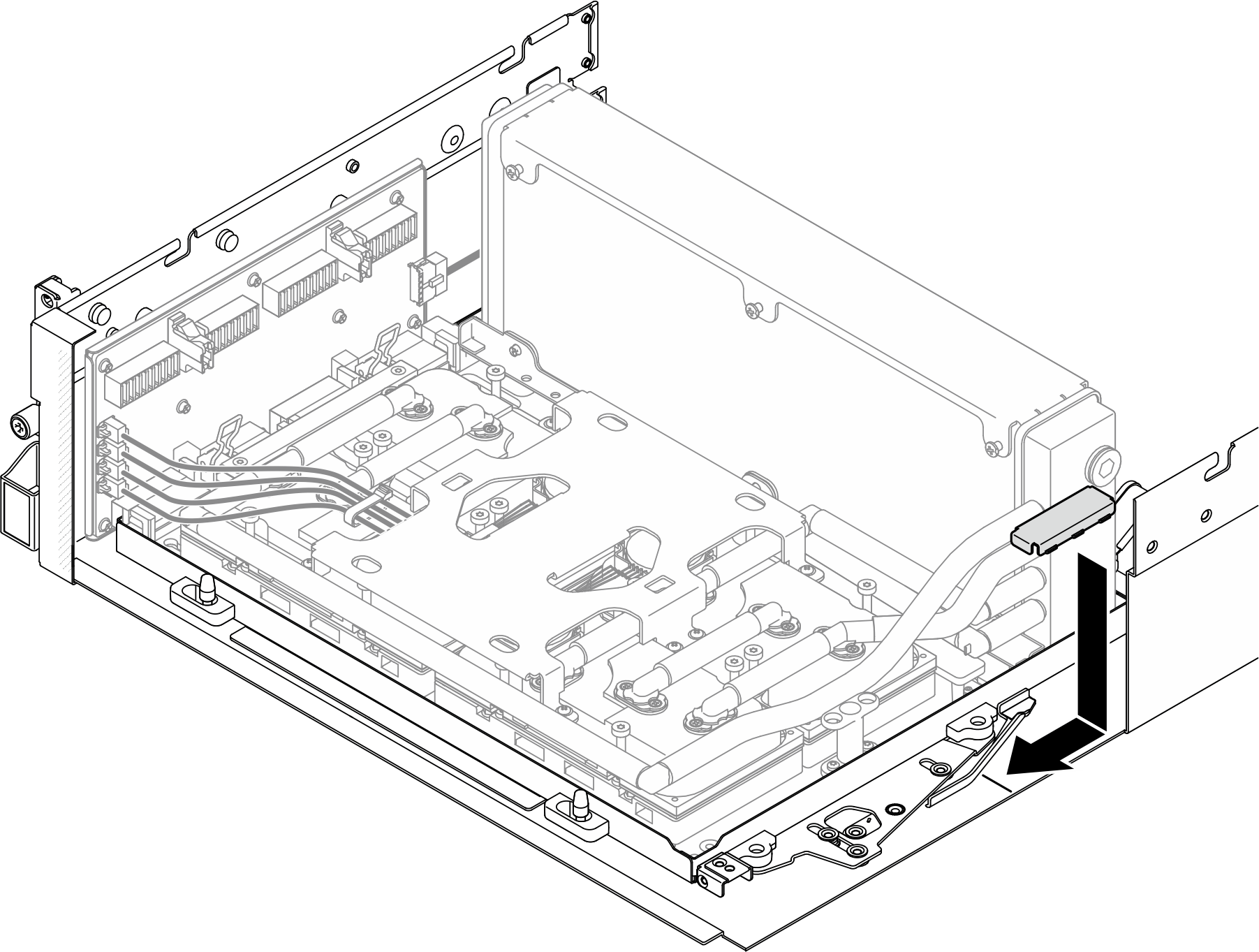Install the interposer card
Follow instructions in this section to install the interposer card. The procedure must be executed by a trained technician.
About this task
Attention
- Read Installation Guidelines and Safety inspection checklist to ensure that you work safely.
- Touch the static-protective package that contains the component to any unpainted metal surface on the server; then, remove it from the package and place it on a static-protective surface.
Firmware and driver download: You might need to update the firmware or driver after replacing a component.
Go to Drivers and Software download website for ThinkSystem SR675 V3 to see the latest firmware and driver updates for your server.
Go to Update the firmware for more information on firmware updating tools.
Procedure
After you finish
- Depending on the configuration, reinstall the front I/O expansion board carrier or the front I/O expansion board module. See Install the front I/O expansion board carrier or Install the front I/O expansion board module.
- Reinstall the front drive tray. See Install the front drive tray.
- Depending on the configuration, reinstall the CX-7 assembly or the SXM5 PCIe switch board. See Install the CX-7 assembly or Install the SXM5 PCIe switch board.
- Depending on the configuration, reinstall the 2.5-inch drive cage or the E3.S drive cage assembly. See Install the 2.5-inch drive cage or Install the E3.S drive cage assembly.
- Depending on the configuration, reconnect the power and signal cables to the 2.5-inch drive backplane or the E3.S dive backplane. See 2.5-inch drive backplane cable routing or E3.S drive backplane cable routing for more information.
- Depending on the configuration, reinstall the 2.5-inch hot-swap drives and the drive bay fillers (if any) or E3.S hot-swap drives and the drive bay fillers (if any). See Install a 2.5-inch hot-swap drive or Install an E3.S hot-swap drive
- Reconnect the following cables to the system board assembly.
- Front I/O module cables
- Front operator panel cable
- Depending on the configuration, reinstall the front PCIe adapter(s) or the OSFP port card. See Install a front PCIe adapter or Install the OSFP port card.
- Equally divide the cables that go through the right side of the front drive tray into two bundles, and secure them with the two cable ties.Figure 8. Securing cables with cable ties
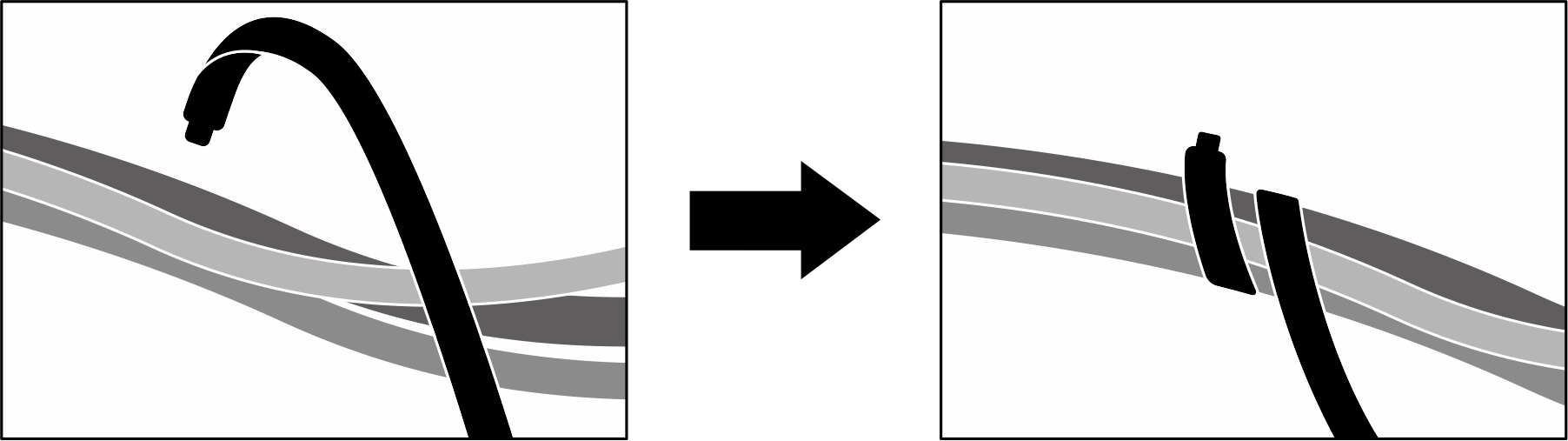
- Reinstall the fan cage. See Install the fan cage.
- Reinstall the fans. See Install a fan.
- Complete the parts replacement. See Complete the parts replacement.
Demo video
Give documentation feedback