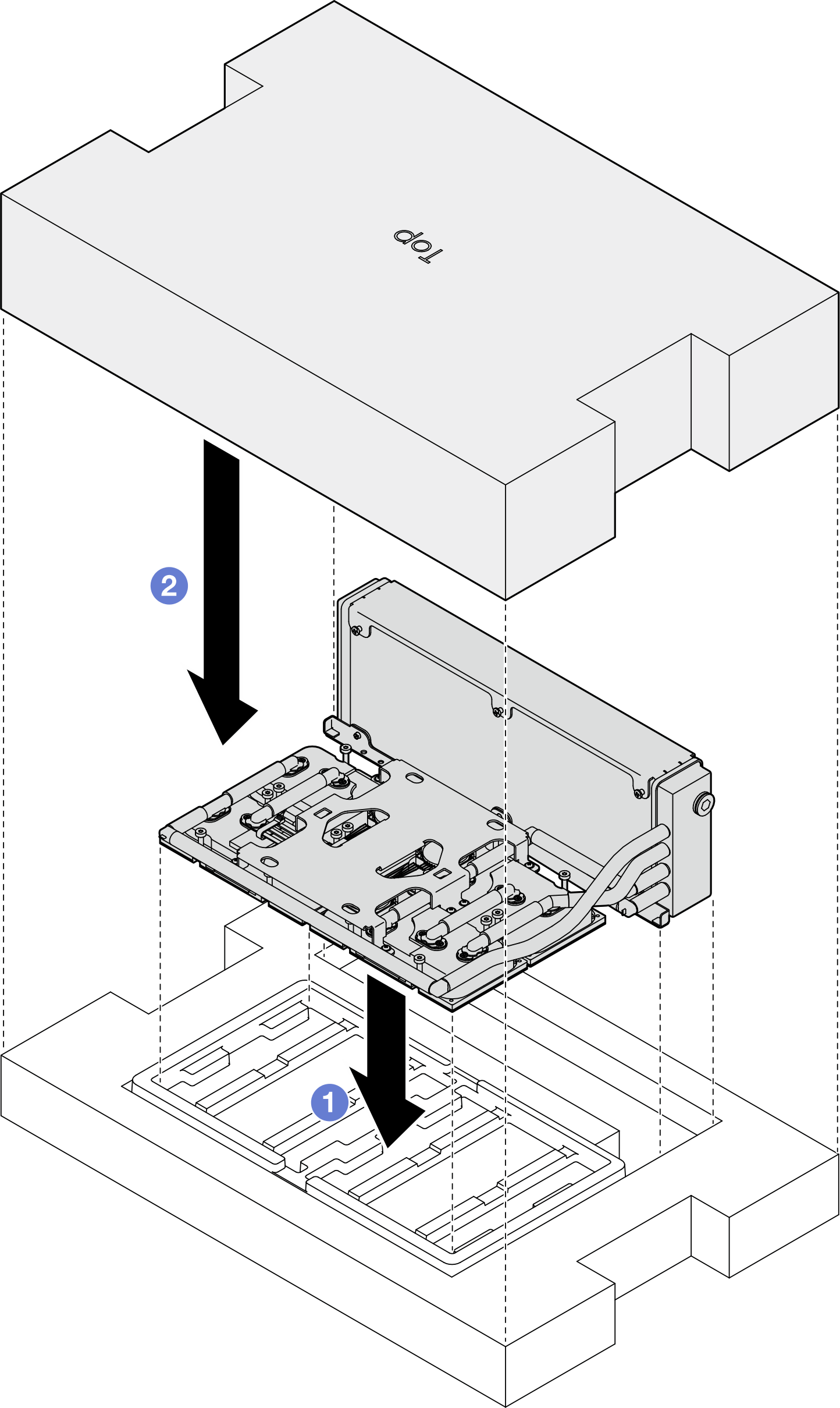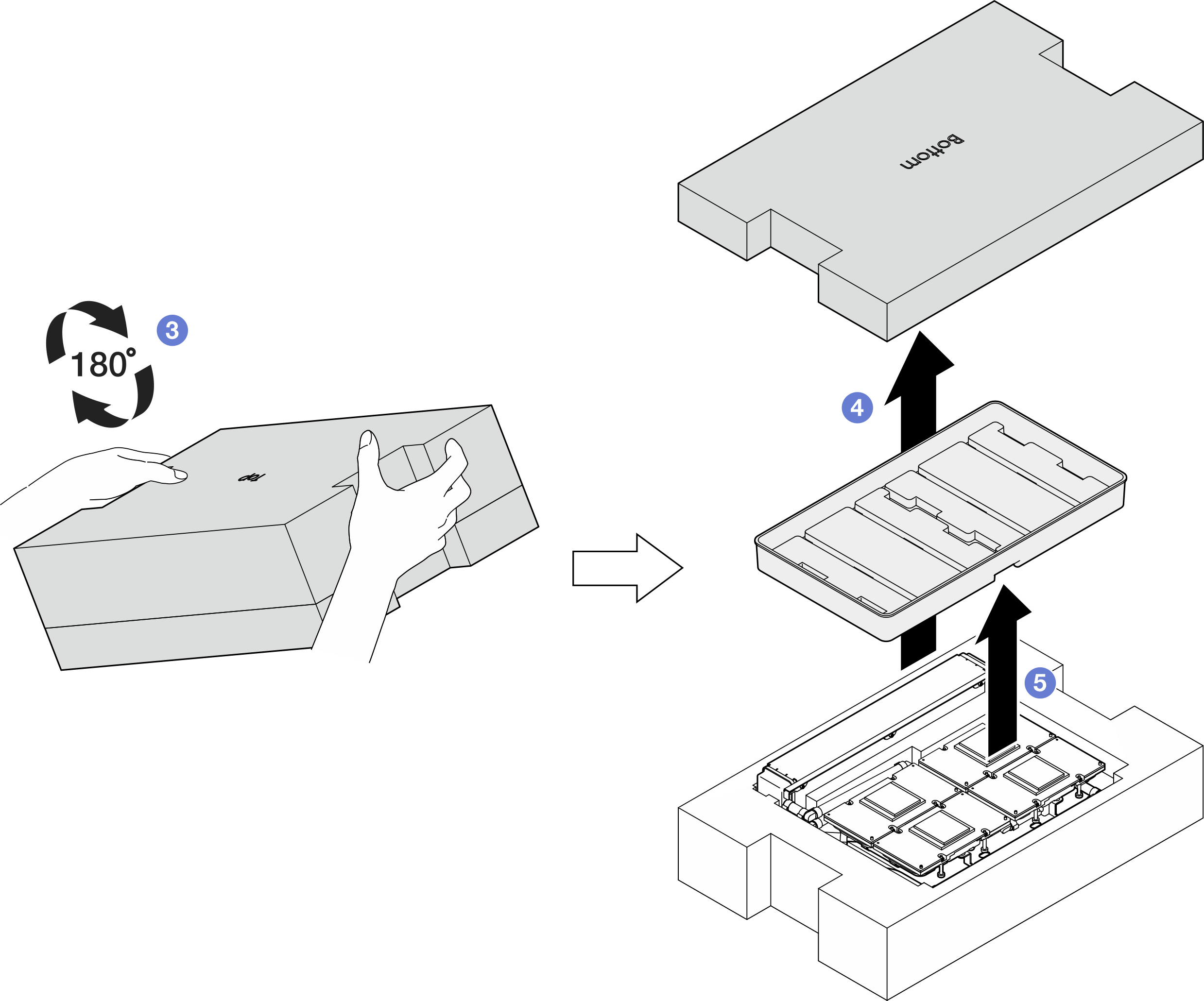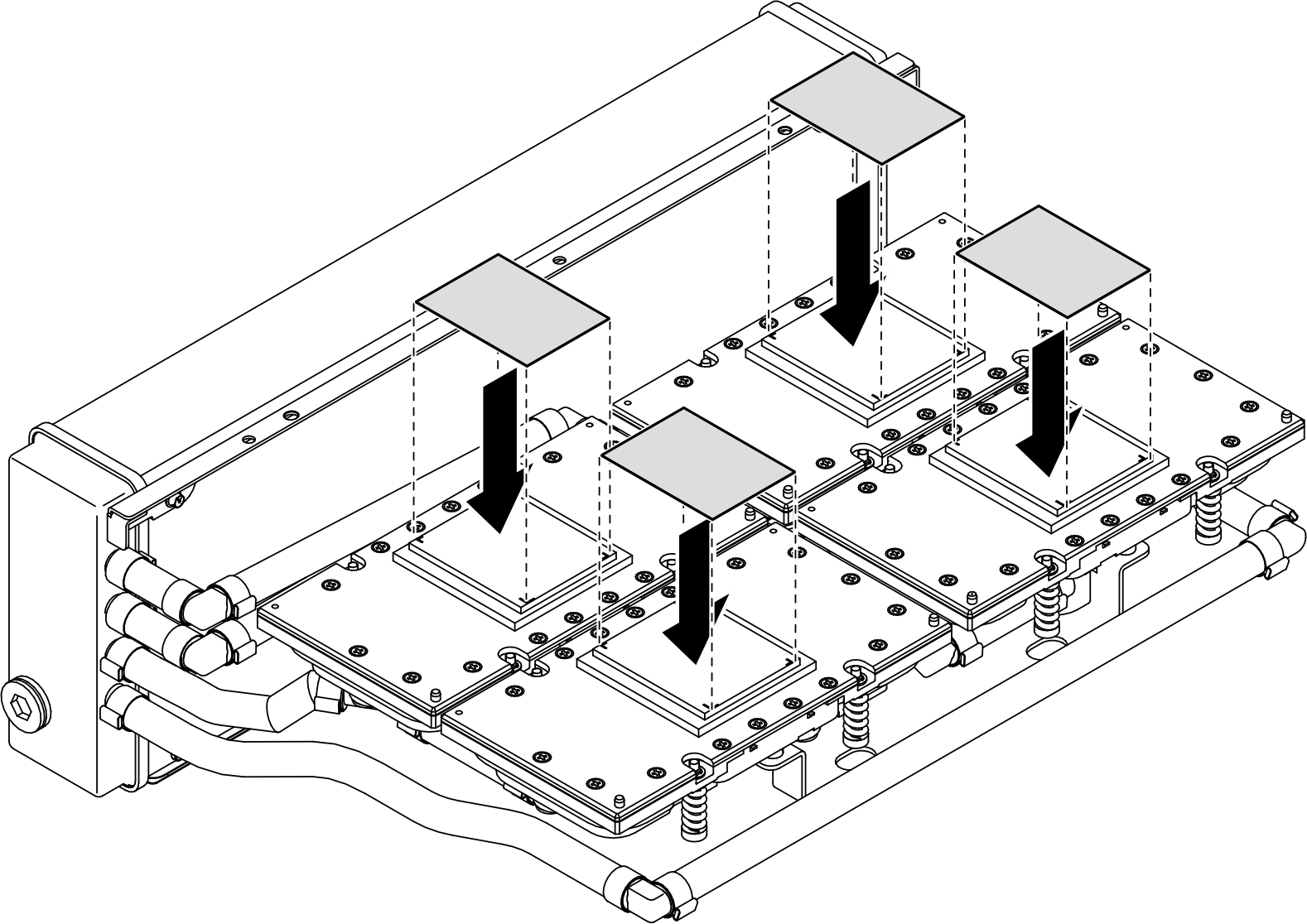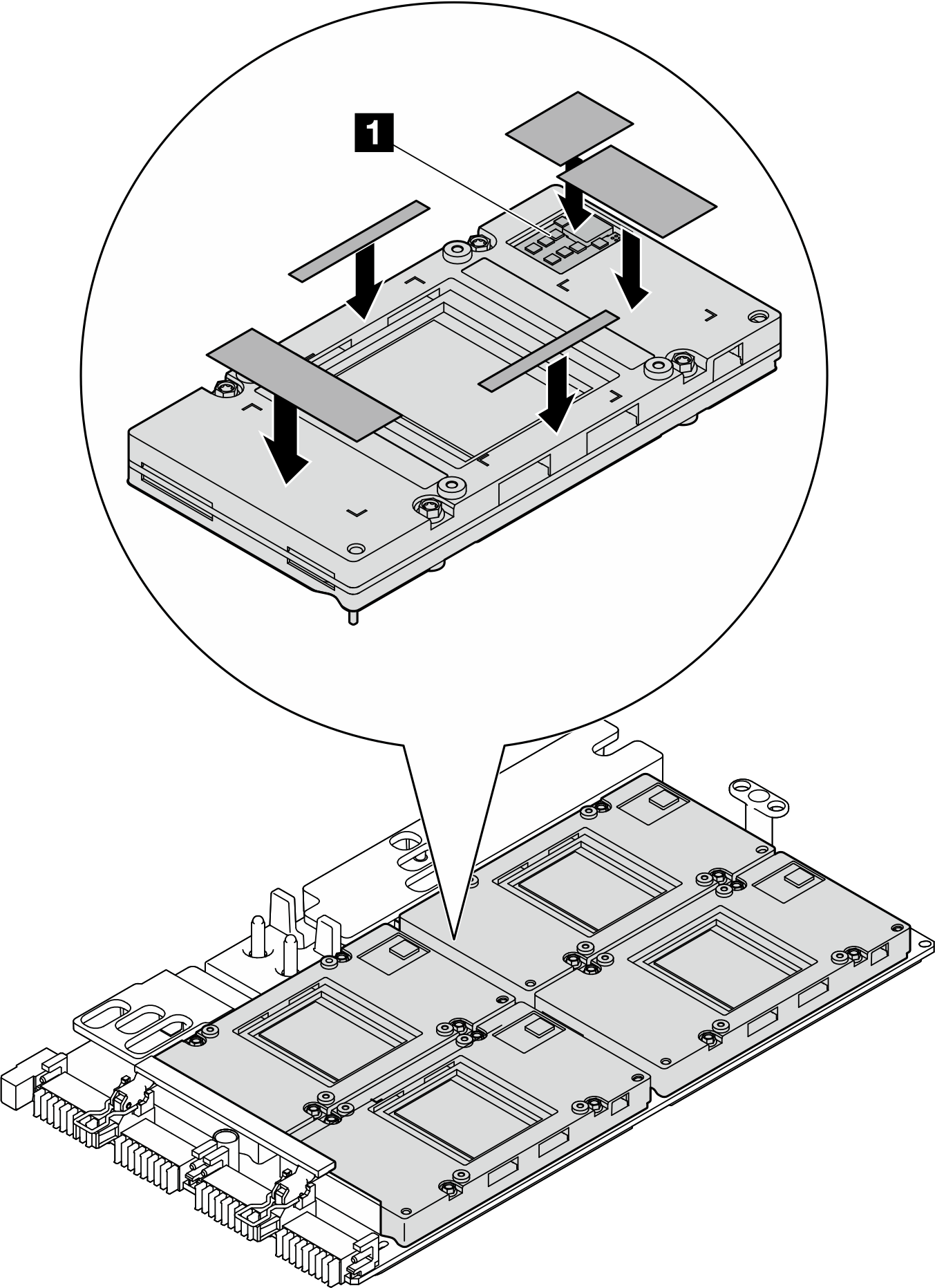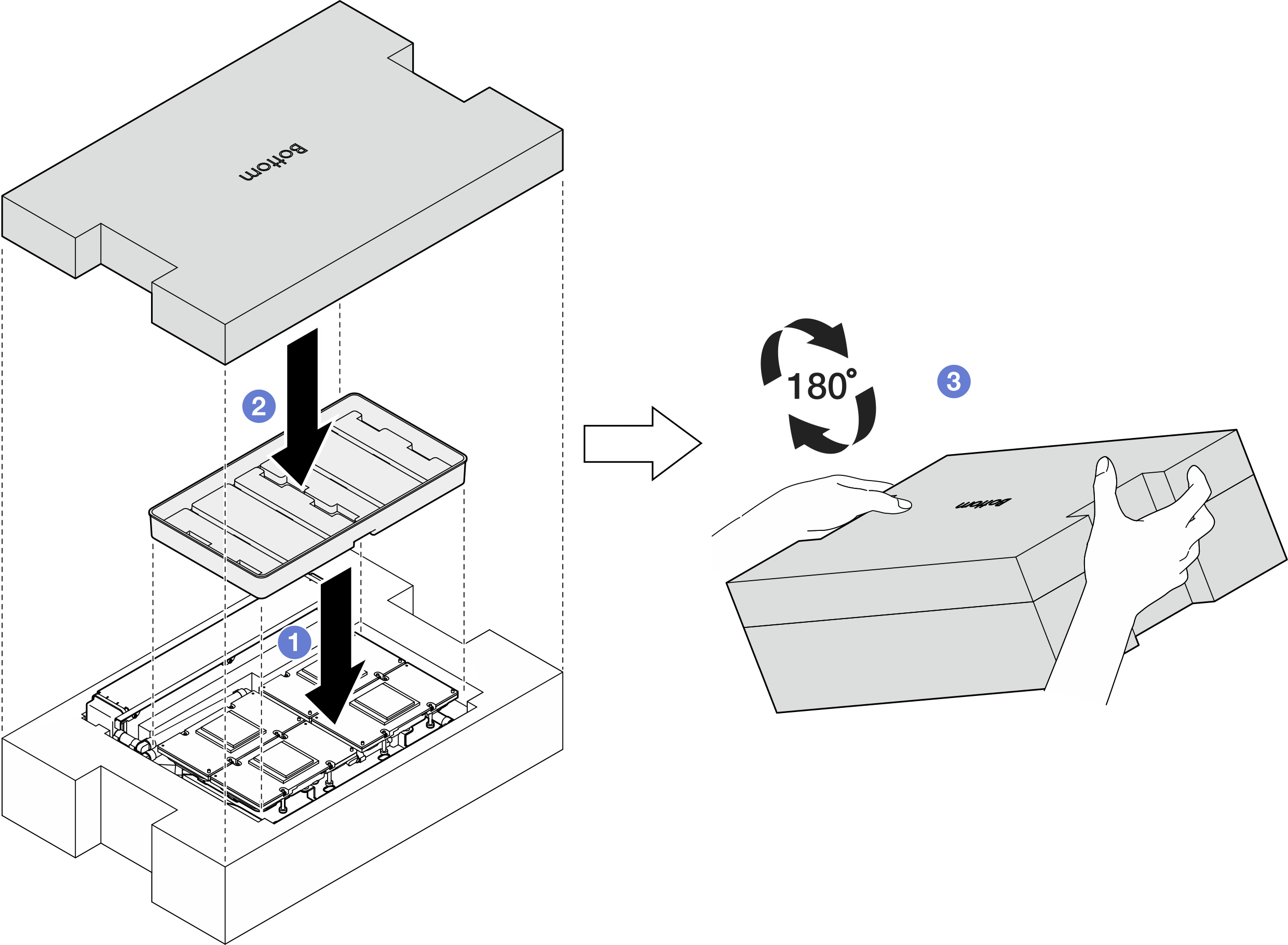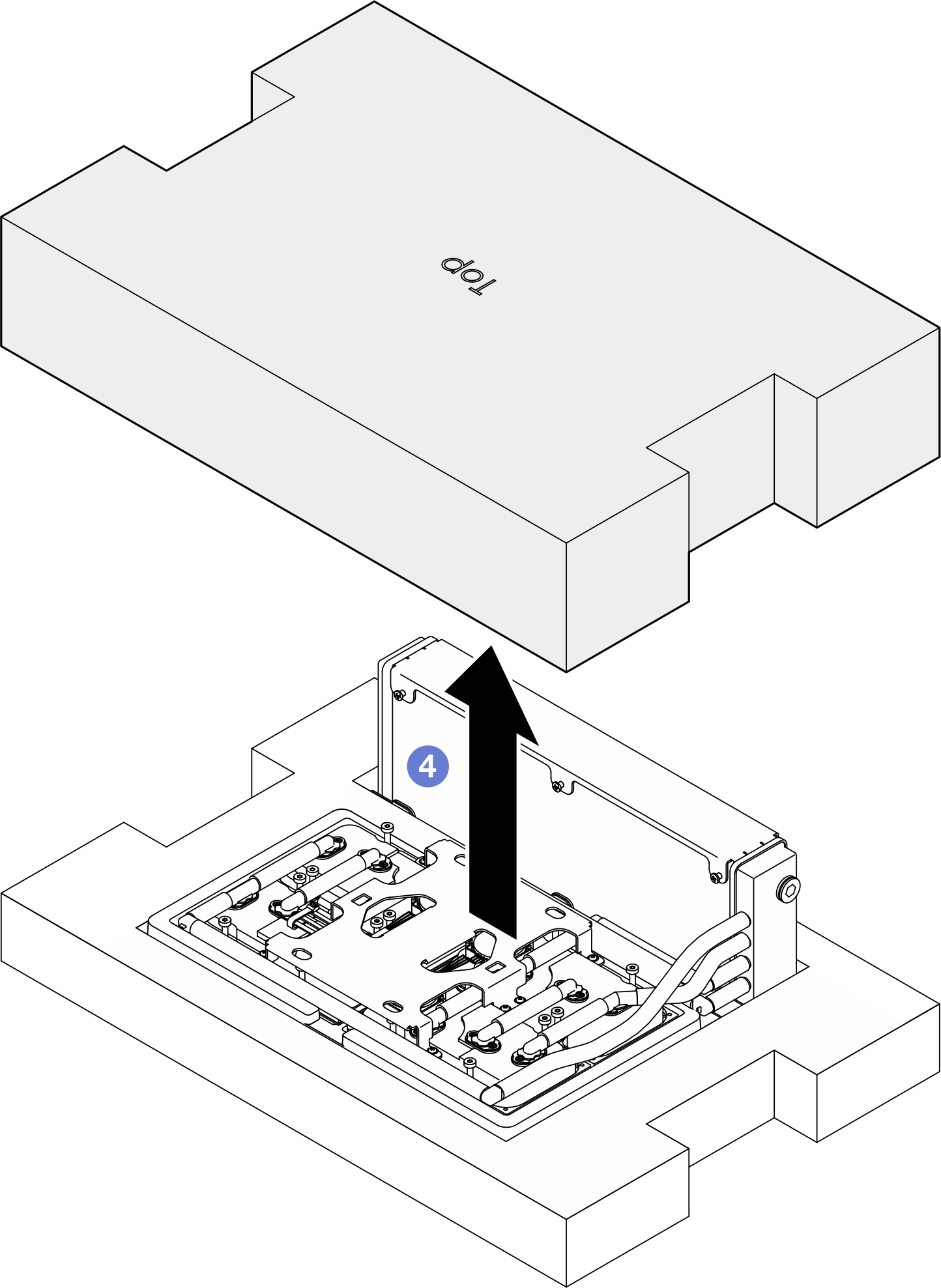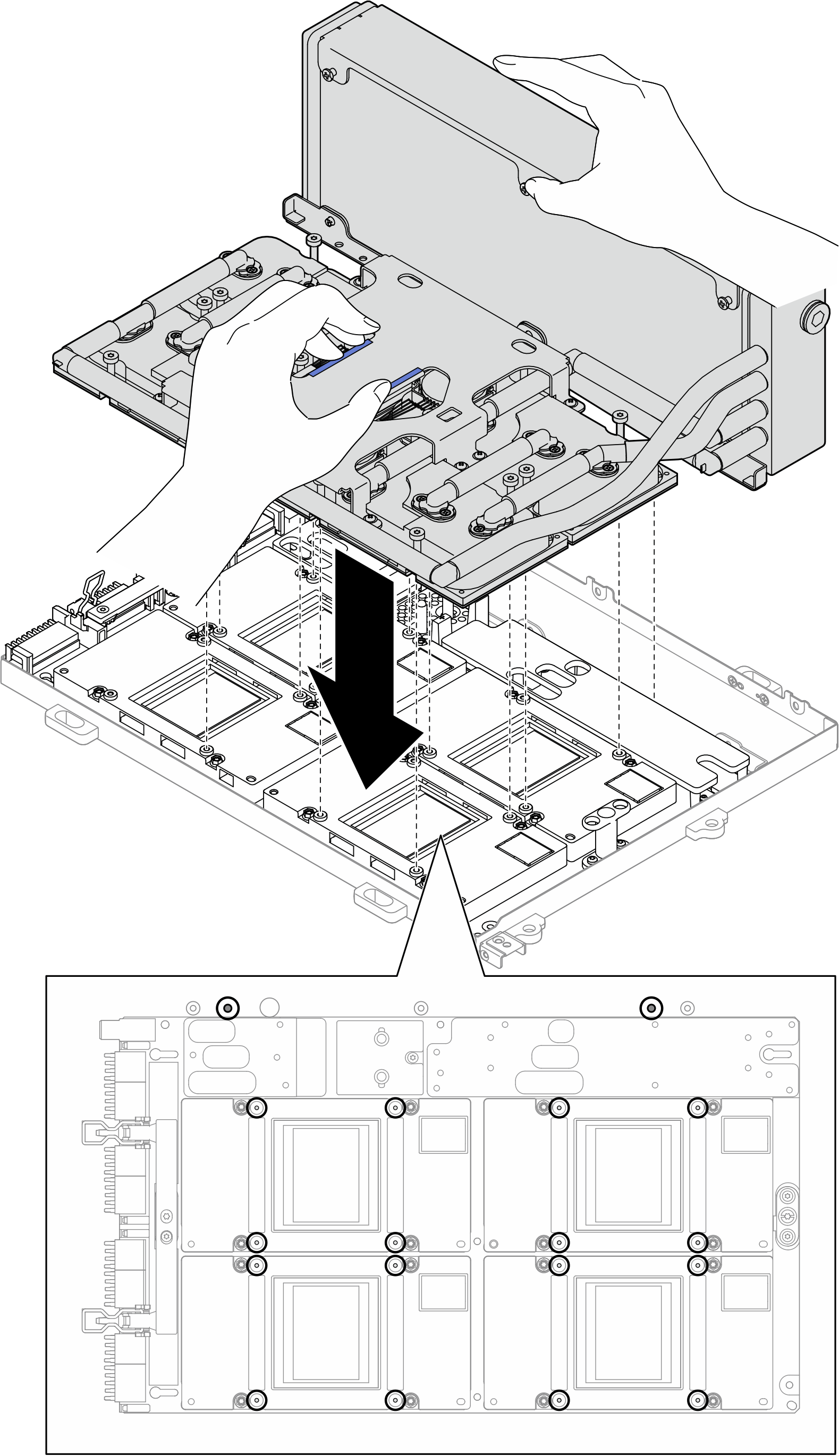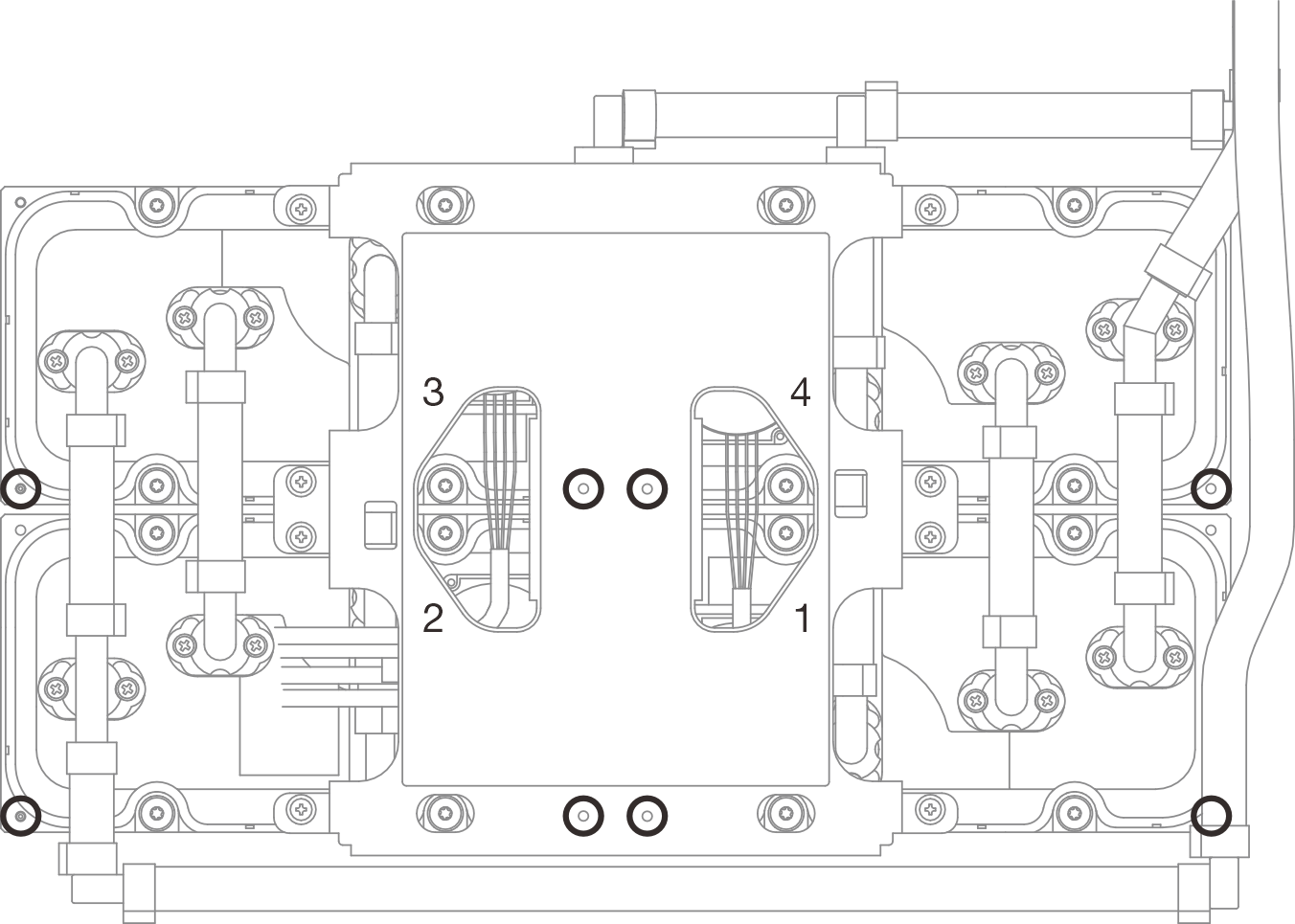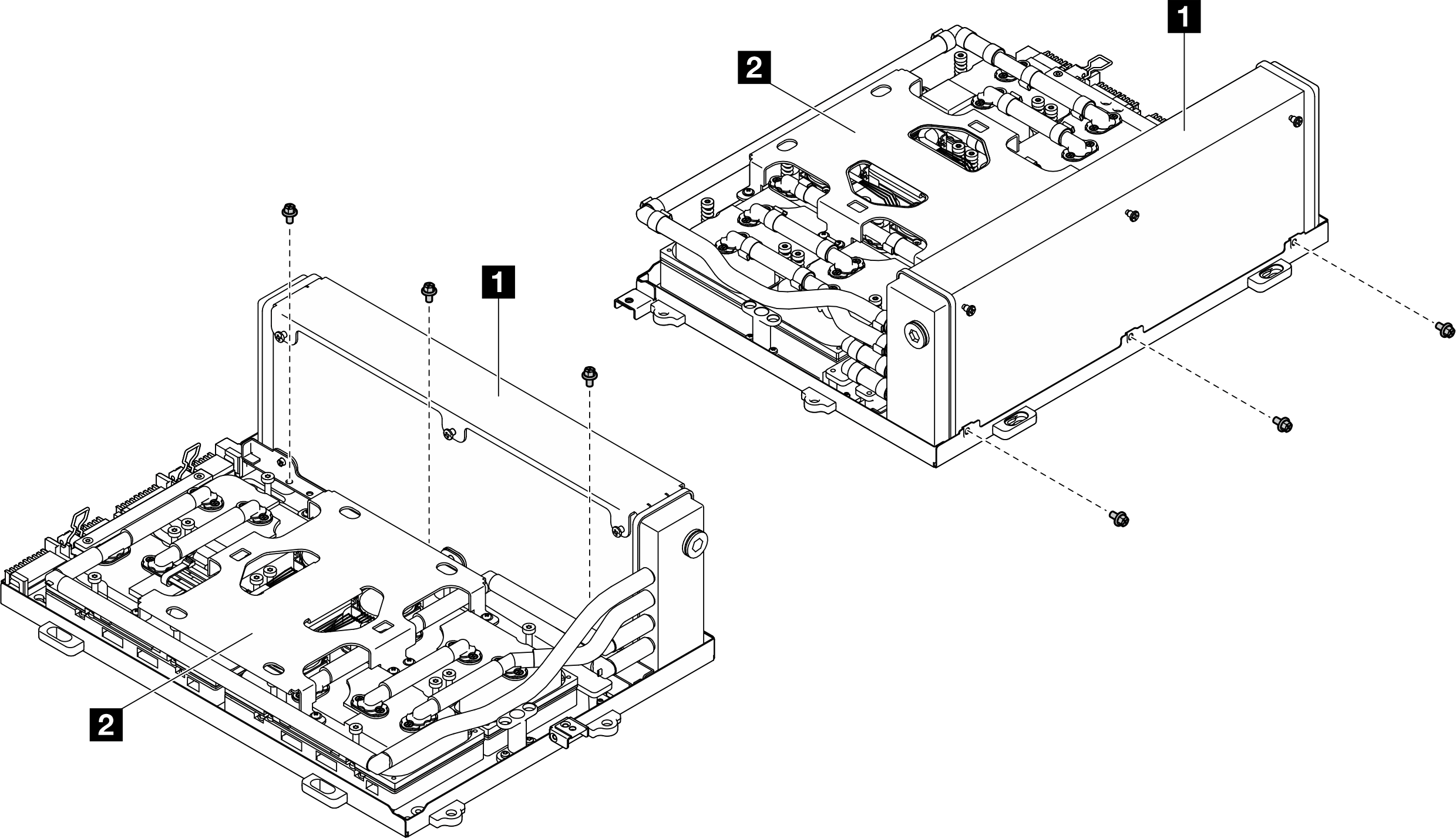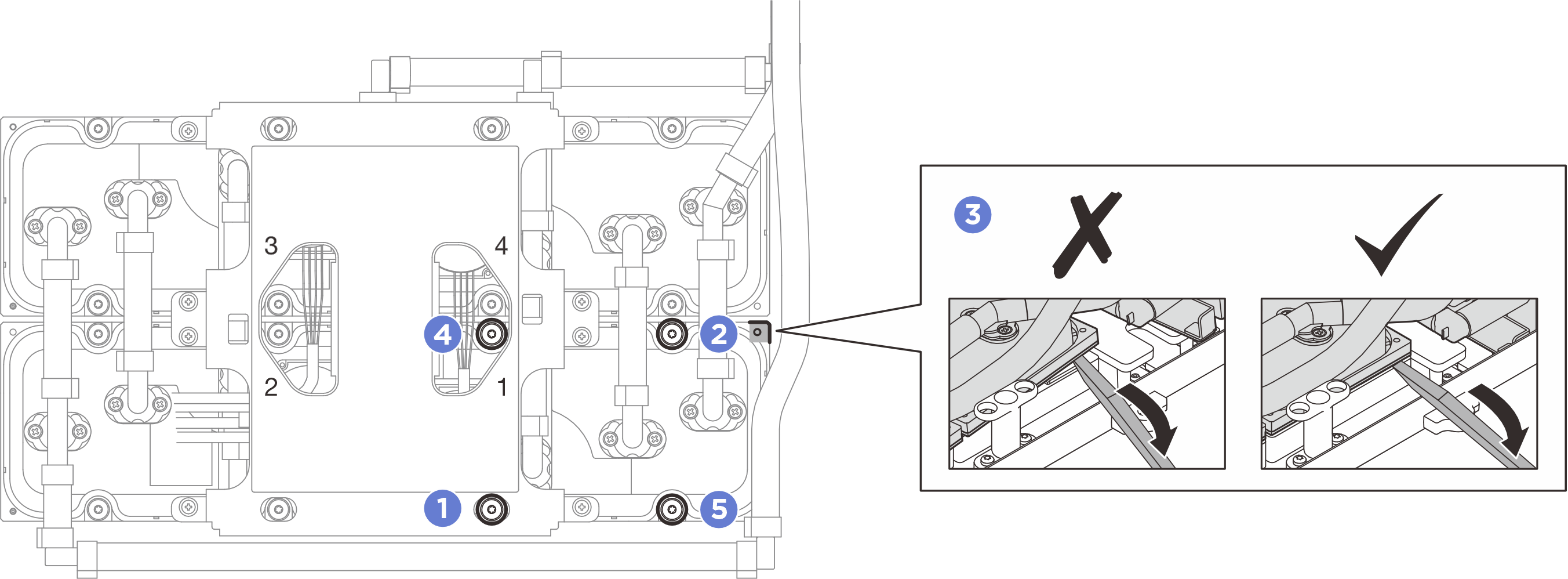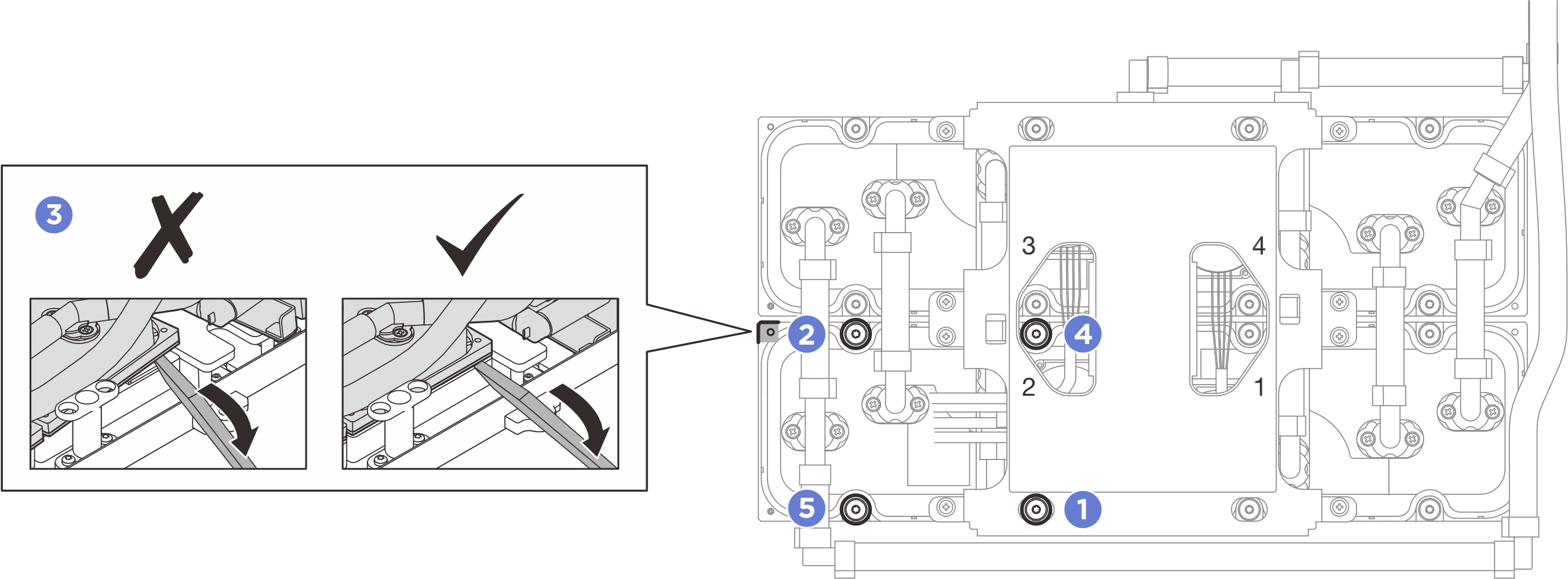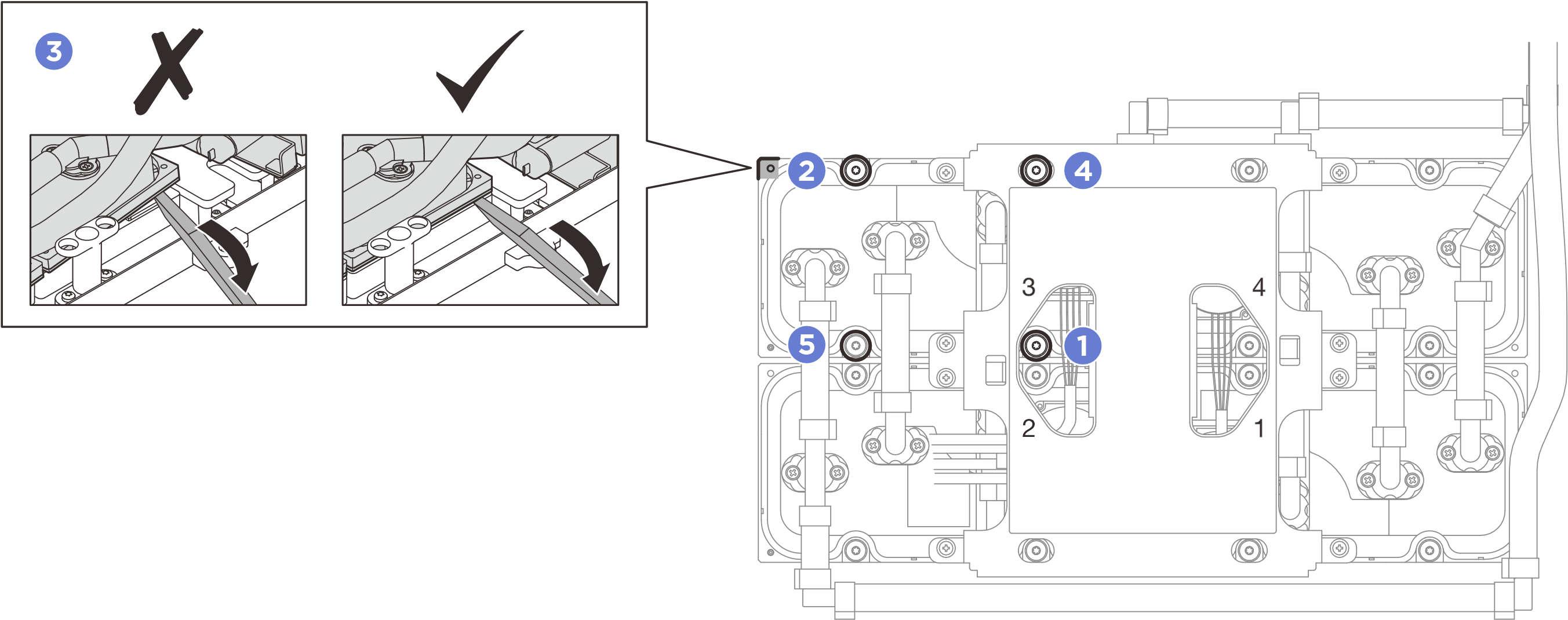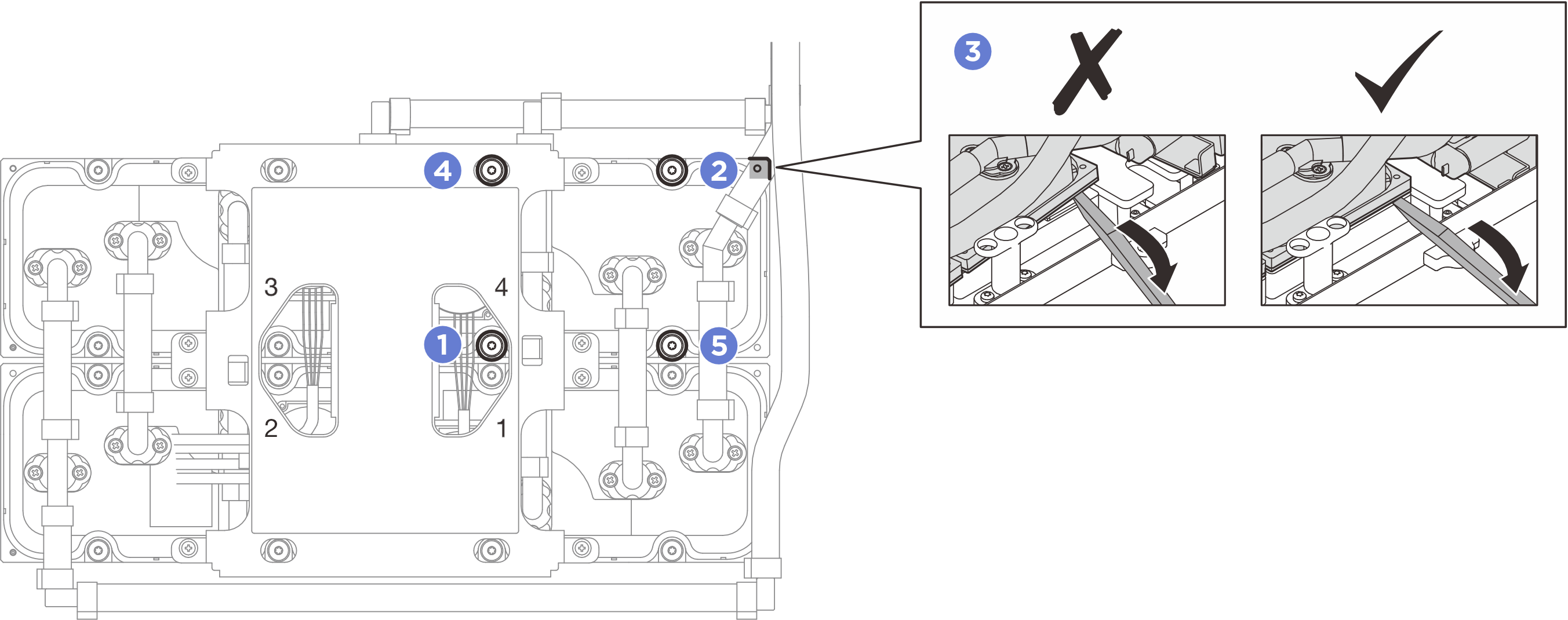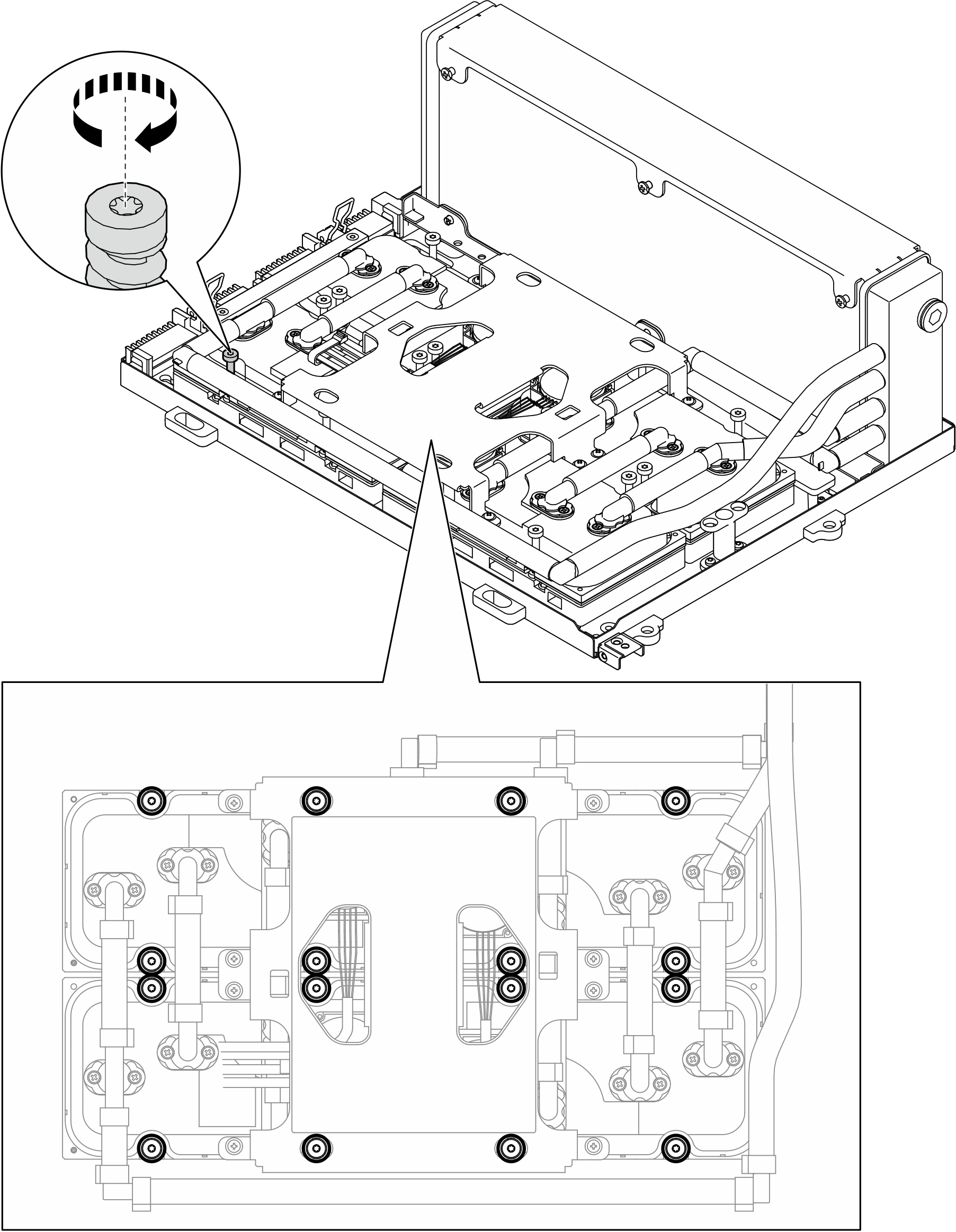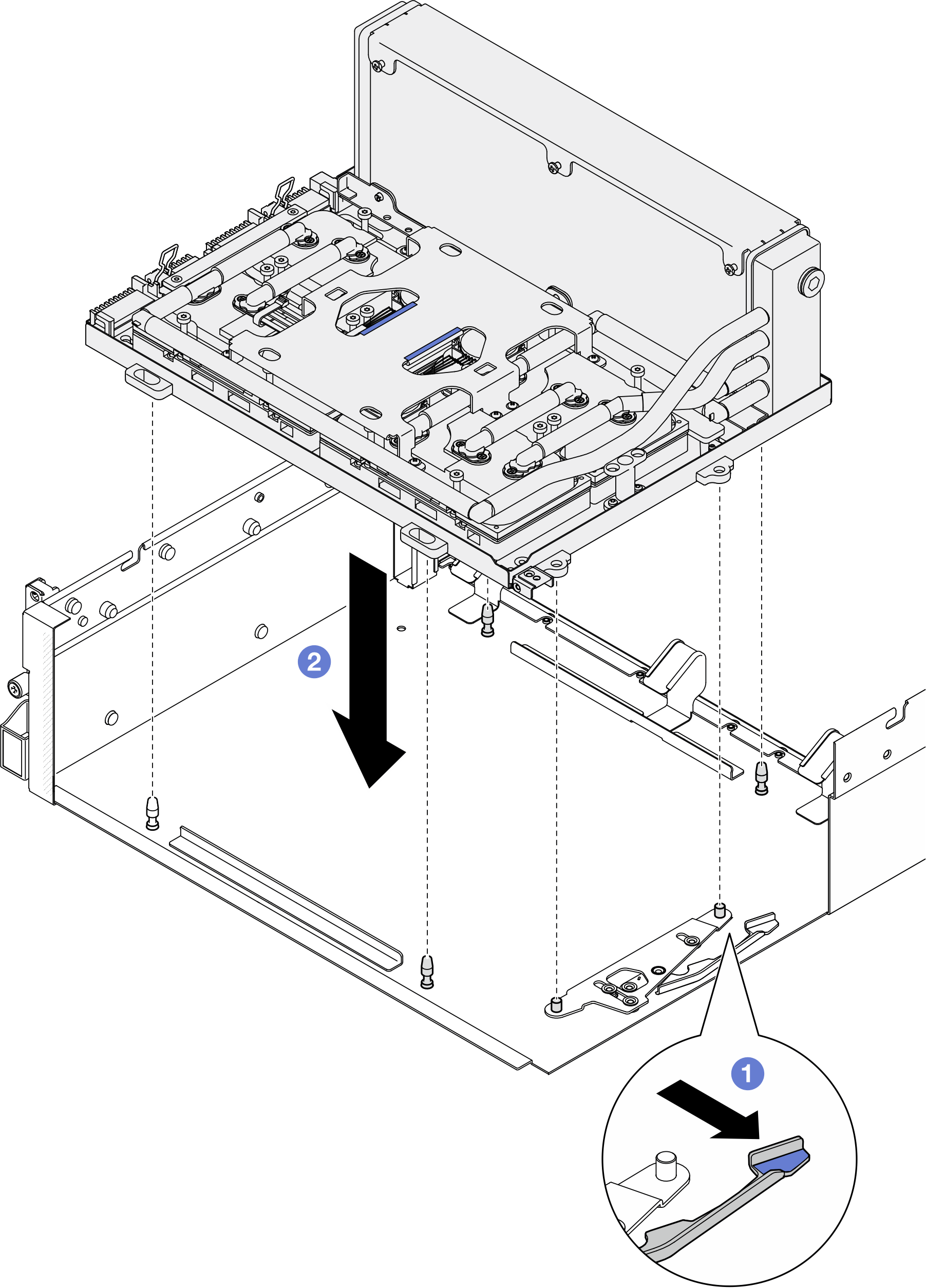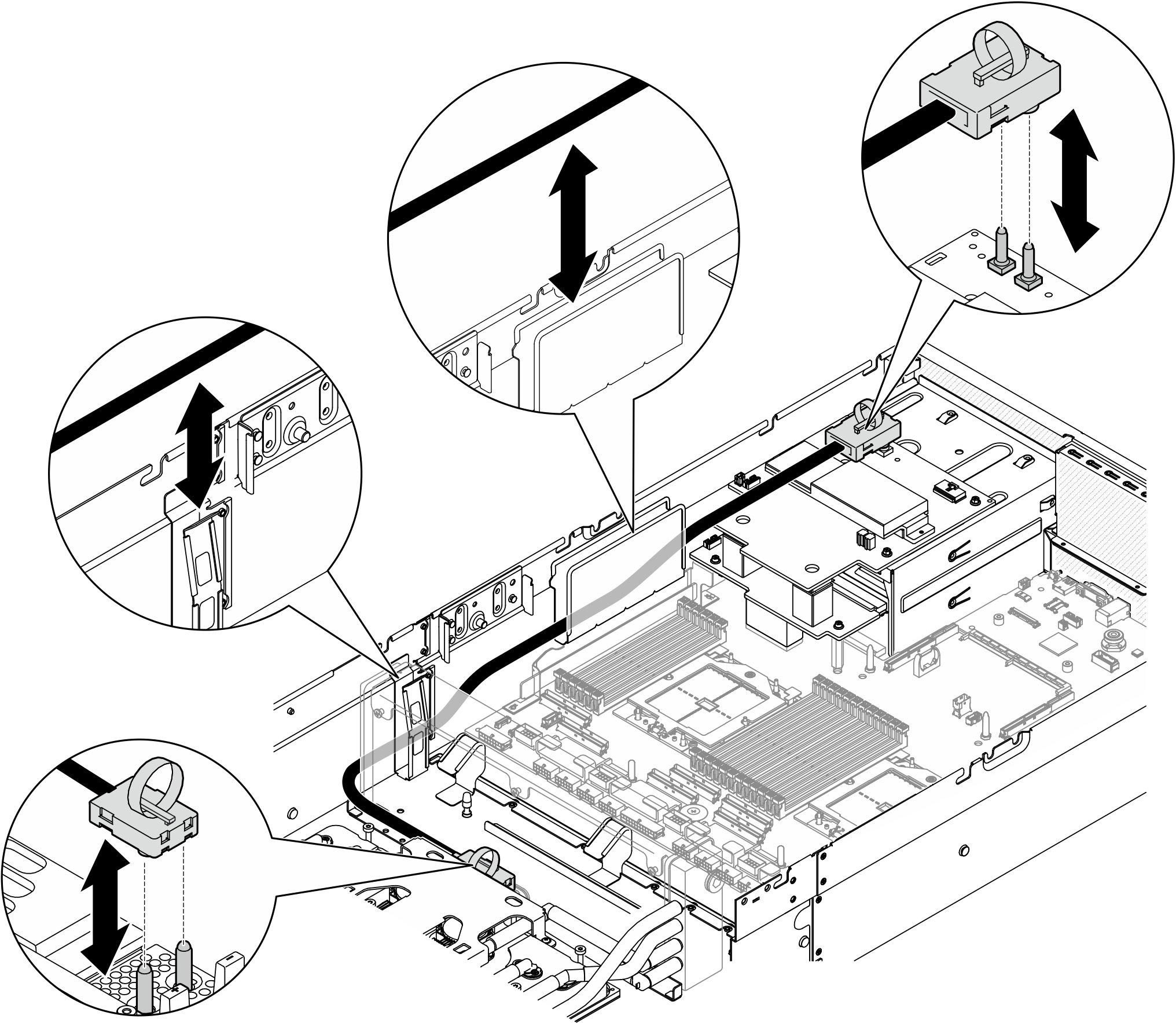Install the Lenovo Neptune liquid-to-air (L2A) hybrid cooling module
Follow instructions in this section to install the Lenovo Neptune liquid-to-air (L2A) hybrid cooling module. The procedure must be executed by a trained technician.
About this task
Attention
- Read Installation Guidelines and Safety inspection checklist to ensure that you work safely.
- Touch the static-protective package that contains the component to any unpainted metal surface on the server; then, remove it from the package and place it on a static-protective surface.
- Update the GPU firmware whenever an SXM Over-Temperature Critical message appears in the system event log and the GPU vBIOS is downlevel. See SXM THERM OT (Thermal Over Temperature) reported in Nvidia GPU HGX SXM5 configuration (trained technicians only).
CAUTION
Do not touch the radiator fins. Touching the radiator fins might damage the L2A.
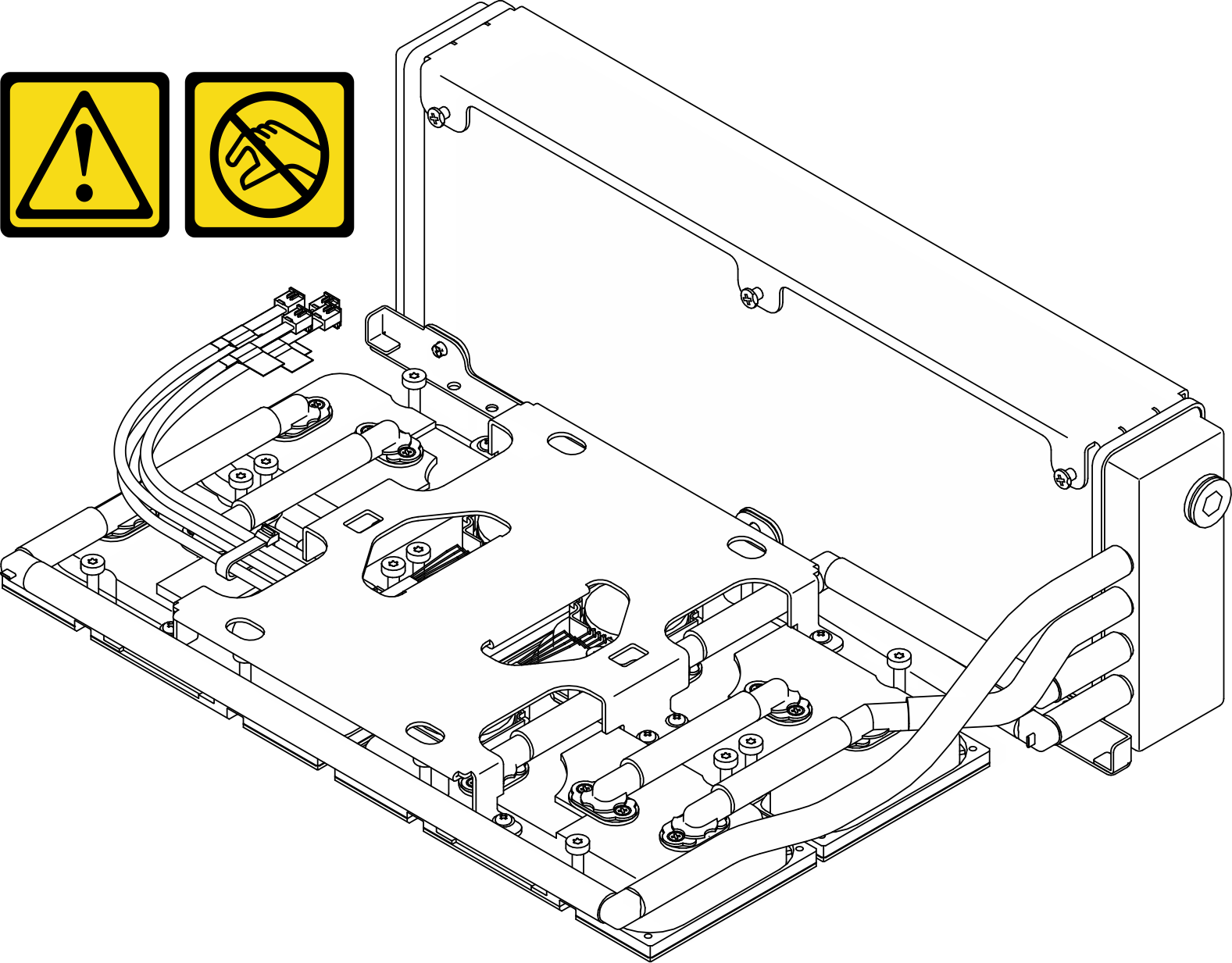
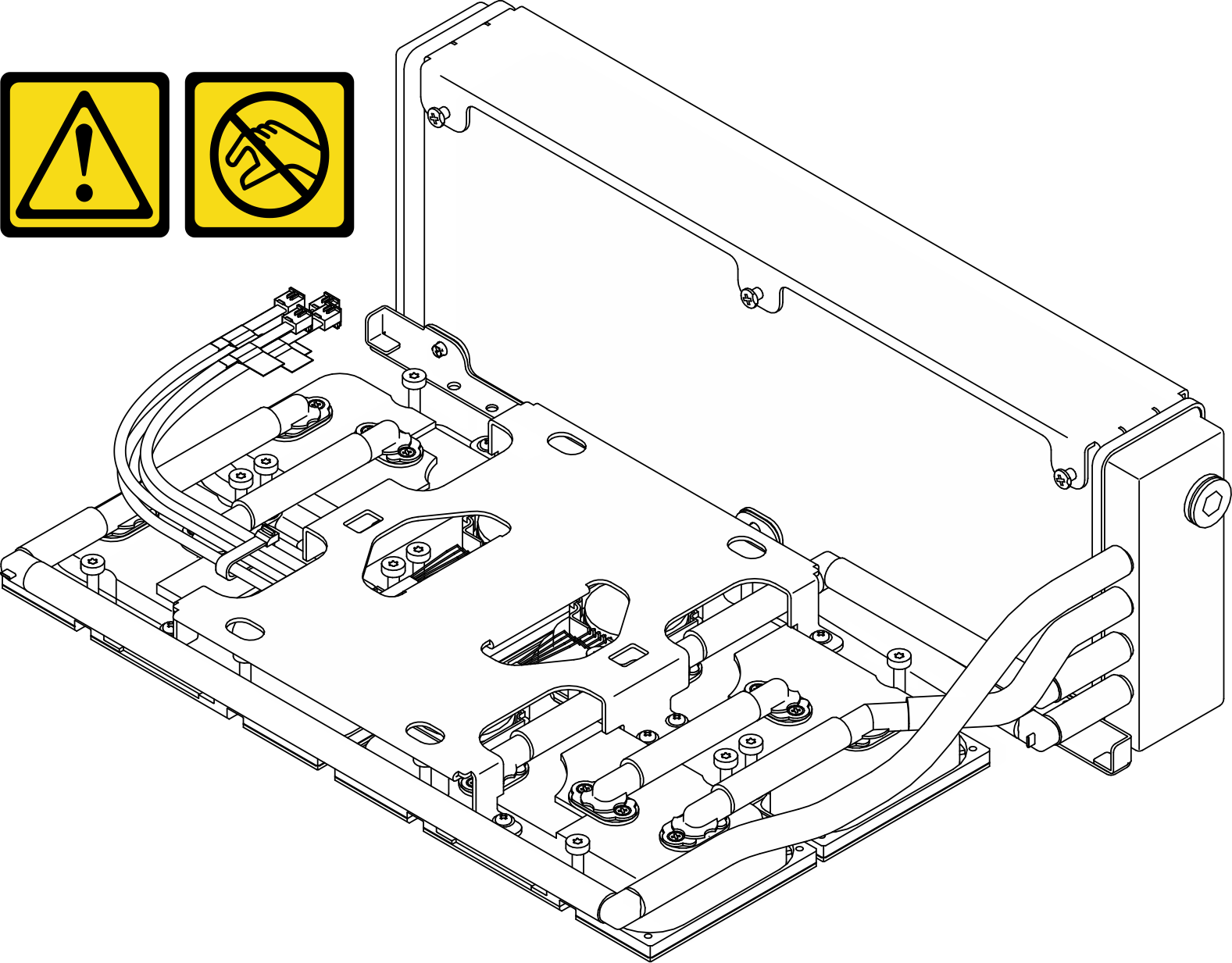
Note
Make sure you have the required tools listed below available to properly replace the component:
- Phillips #1 bit
- Torx T15 bit
- Manual torque screwdriver
- DIMM tool
- Alcohol cleaning pad
- SXM5 PCM Kit
- SR675 V3 water loop putty pad kit
- SR675 V3 water loop service kit
Important
Putty pad/phase change material (PCM) replacement guidelines
- Before replacing the putty pad/PCM, gently clean the hardware surface with an alcohol cleaning pad.
- Hold the putty pad/PCM carefully to avoid deformation. Make sure no screw hole or opening is blocked by the putty pad/PCM.
- Do not use expired putty pad/PCM. Check the expiry date on putty pad/PCM package. If the putty pads/PCM are expired, acquire new ones to properly replace them.
Procedure
After you finish
- Reinstall the interposer card. See Install the interposer card.
- Depending on the configuration, reinstall the front I/O expansion board carrier or the front I/O expansion board module. See Install the front I/O expansion board carrier or Install the front I/O expansion board module.
- Reinstall the front drive tray. See Install the front drive tray.
- Depending on the configuration, reinstall the CX-7 assembly or the SXM5 PCIe switch board. See Install the CX-7 assembly or Install the SXM5 PCIe switch board.
- Depending on the configuration, reinstall the 2.5-inch drive cage or the E3.S drive cage assembly. See Install the 2.5-inch drive cage or Install the E3.S drive cage assembly.
- Depending on the configuration, reconnect the power and signal cables to the 2.5-inch drive backplane or the E3.S dive backplane. See 2.5-inch drive backplane cable routing or E3.S drive backplane cable routing for more information.
- Depending on the configuration, reinstall the 2.5-inch hot-swap drives and the drive bay fillers (if any) or E3.S hot-swap drives and the drive bay fillers (if any). See Install a 2.5-inch hot-swap drive or Install an E3.S hot-swap drive
- Reconnect the following cables to the system board assembly.
- Front I/O module cables
- Front operator panel cable
- Depending on the configuration, reinstall the front PCIe adapter(s) or the OSFP port card. See Install a front PCIe adapter or Install the OSFP port card.
- Equally divide the cables that go through the right side of the front drive tray into two bundles, and secure them with the two cable ties.Figure 15. Securing cables with cable ties
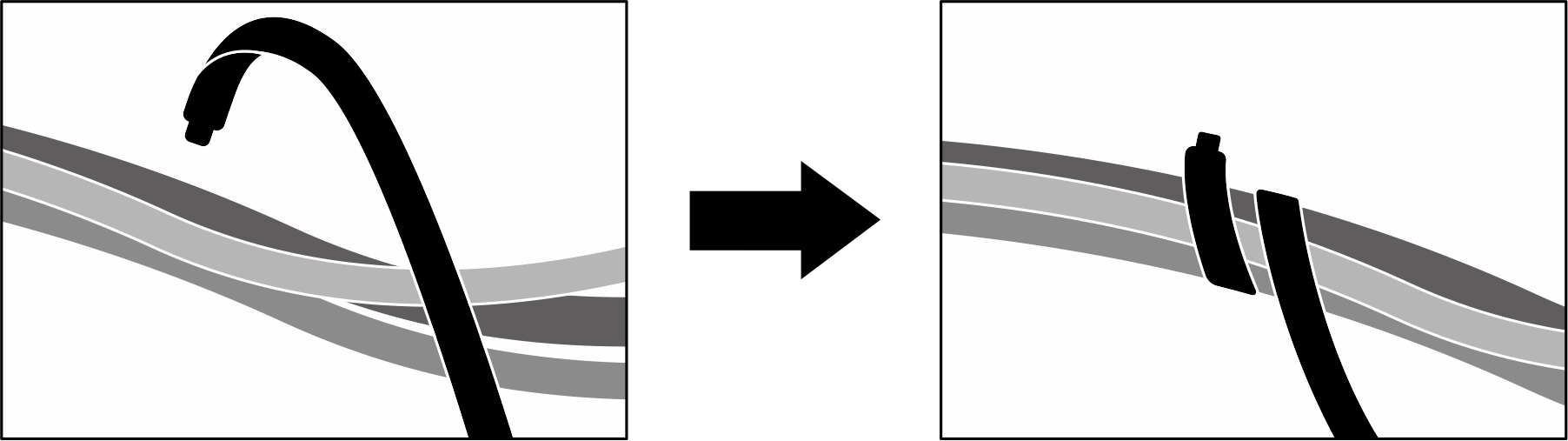
- Reinstall the fan cage. See Install the fan cage.
- Reinstall the fans. See Install a fan.
- Complete the parts replacement. See Complete the parts replacement.
Demo video
Give documentation feedback
 Hold the radiator by its upper edge and hold the
Hold the radiator by its upper edge and hold the  Place the top cover of the
Place the top cover of the  Hold the
Hold the  Remove the bottom cover of the shipping box.
Remove the bottom cover of the shipping box. Remove the plastic tray and the bottom of the
Remove the plastic tray and the bottom of the