PCIe switch board cable routing
Use the section to understand the cable routing for the PCIe switch board.
Power and sideband cables
Note
- Pass the cables through the cable holder and baffle assembly, then route them under the compute tray as illustrated below.
- The PCIe switch board is positioned as illustrated below. When routing cables while the board is slid out, the actual cable length required will be longer than shown in the illustrations.
- After you finish cable routing, bundle the cables with cable ties. See Bundle cables connected to the PCIe switch board.
Figure 1. Power and sideband cable routing
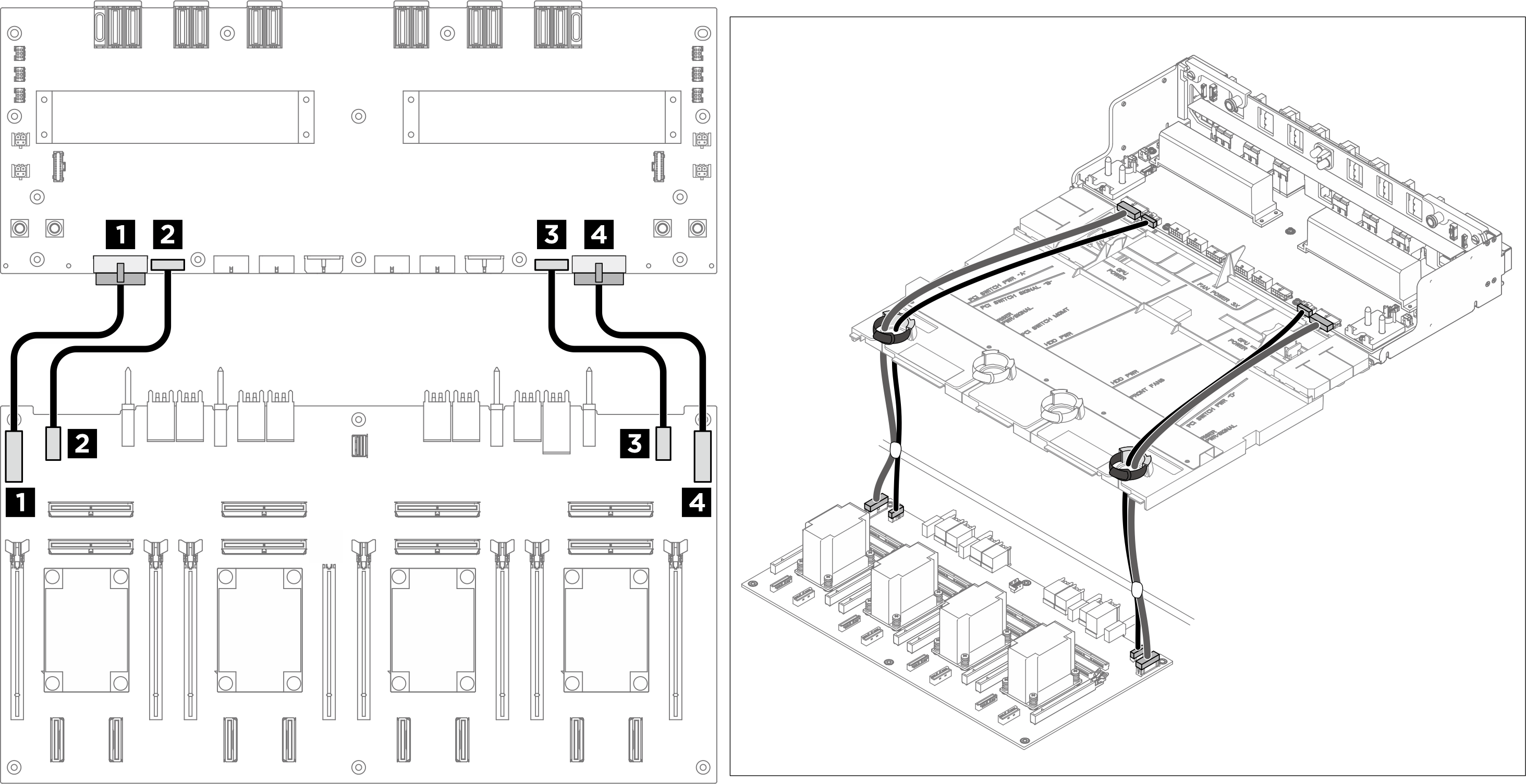
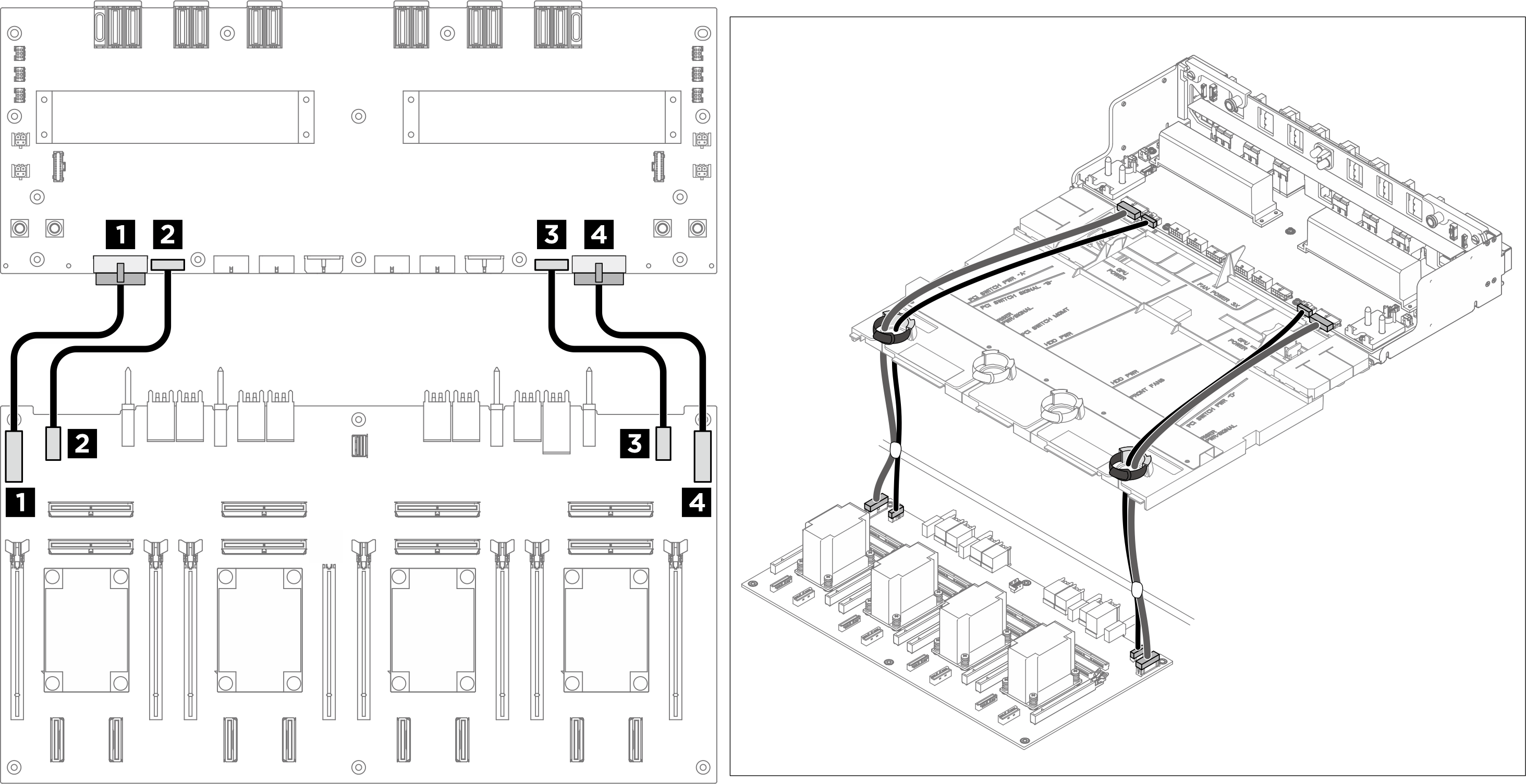
| From | To |
|---|---|
| 1 PCIe switch board: Power distribution board power connector 1 (PDB PWR1) | 1 Power distribution board: PCIe switch board power connector 1 (F-RISER PWR1) |
| 2 PCIe switch board: Power distribution board sideband connector 1 (PDB SB1) | 2 Power distribution board: PCIe switch board sideband connector 1 (SWSB1) |
| 3 PCIe switch board: Power distribution board power connector 2 (PDB PWR2) | 3 Power distribution board: PCIe switch board power connector 2 (F-RISER PWR2) |
| 4 PCIe switch board: Power distribution board sideband connector 2 (PDB SB2) | 4 Power distribution board: PCIe switch board sideband connector 2 (SWSB2) |
Signal cables
Note
- If necessary, attach the labels to both ends of the cables.
 Attach the white space portion of the label to one end of the cable.
Attach the white space portion of the label to one end of the cable. Wrap the label around the cable and attach it to the white space portion.
Wrap the label around the cable and attach it to the white space portion.- Repeat to attach the other label to the opposite end of the cable.
Figure 2. Label application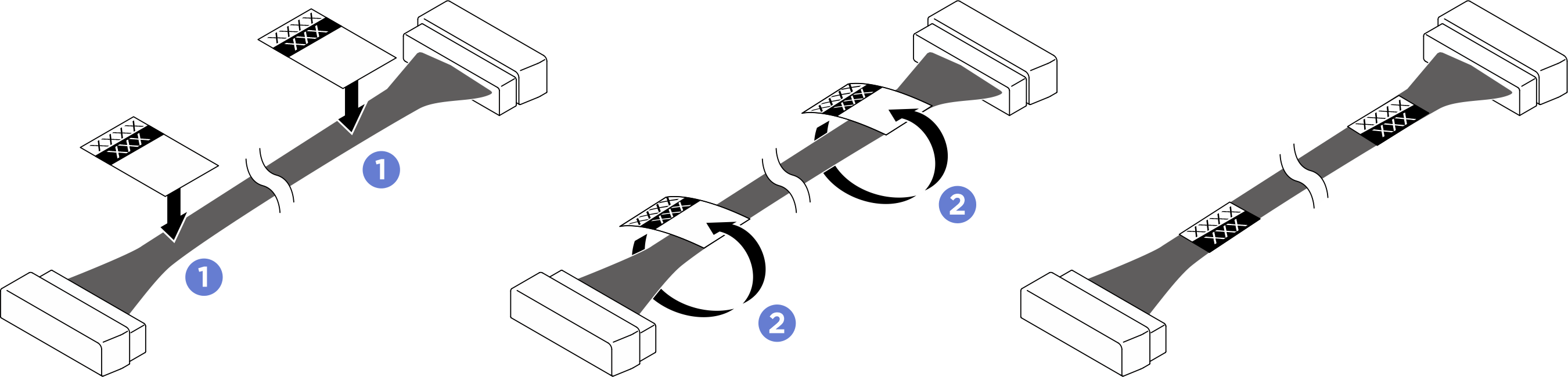
- Pass the cables through the cable holder and baffle assembly as illustrated below.
- Route the cables that connect to MCIO connectors 7 and 9 under the compute tray as illustrated below.
- The PCIe switch board is positioned as illustrated below. When routing cables while the board is slid out, the actual cable length required will be longer than shown in the illustrations.
- After you finish cable routing, bundle the cables with cable ties. See Bundle cables connected to the PCIe switch board.
Figure 3. Signal cable routing
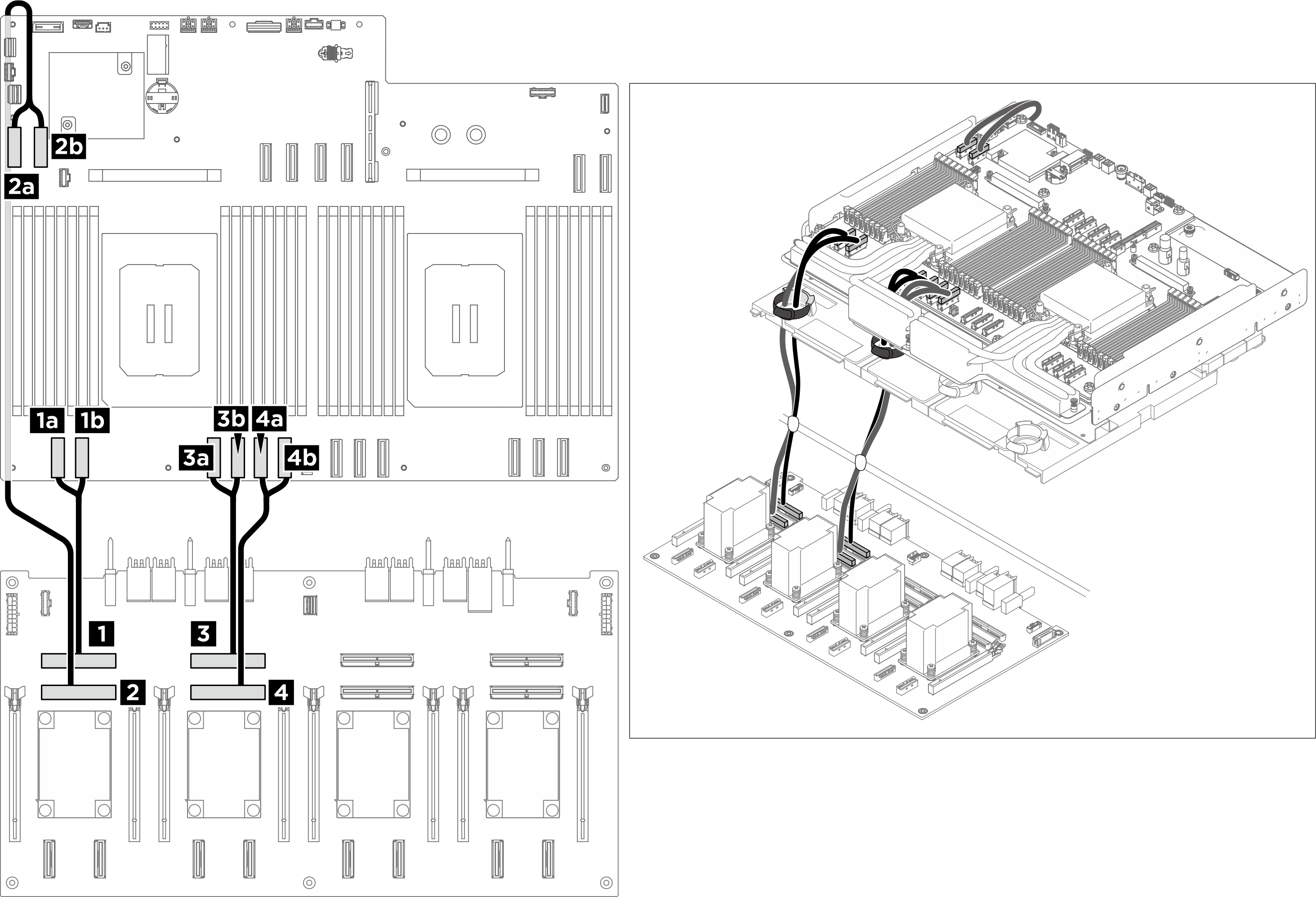
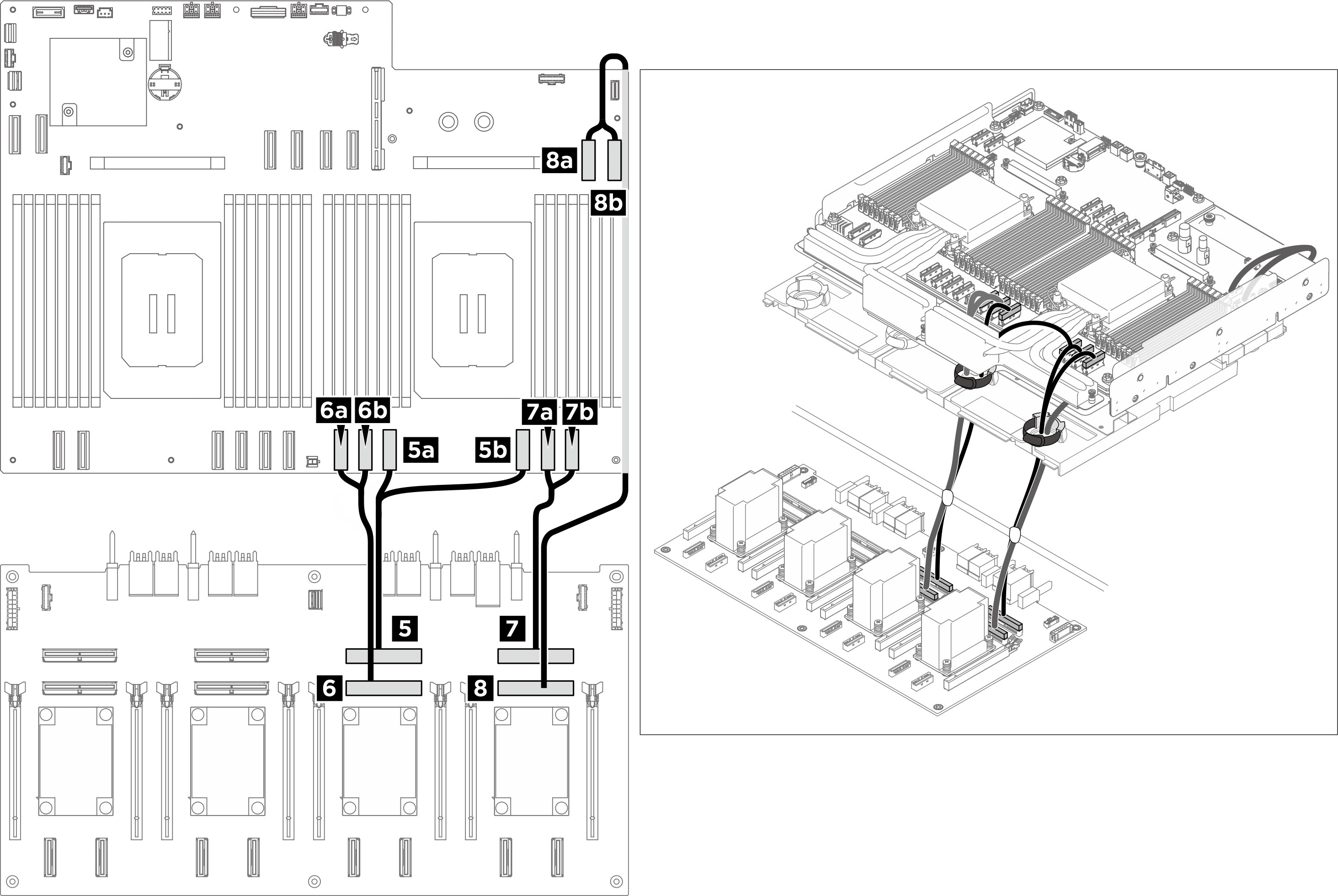
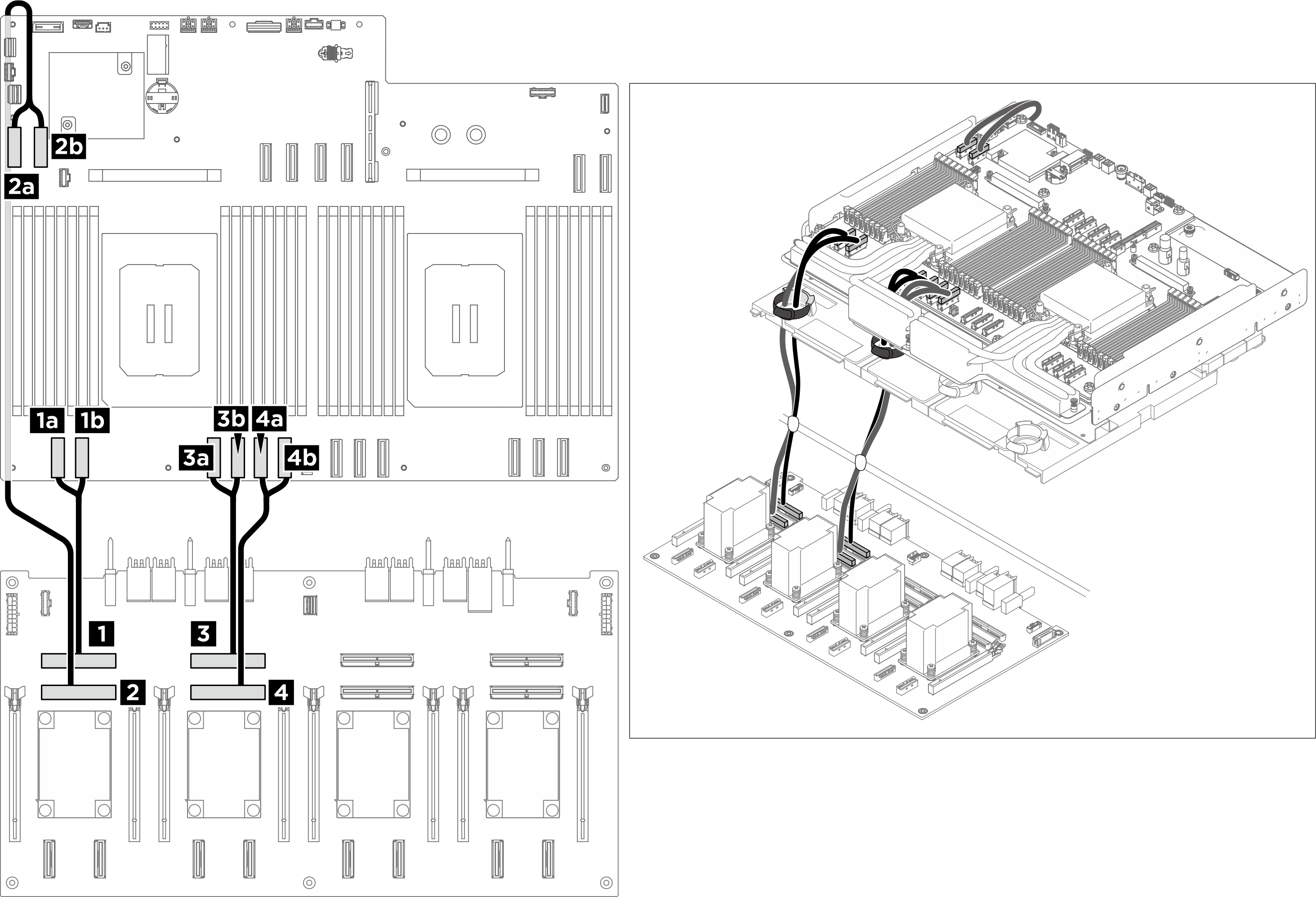
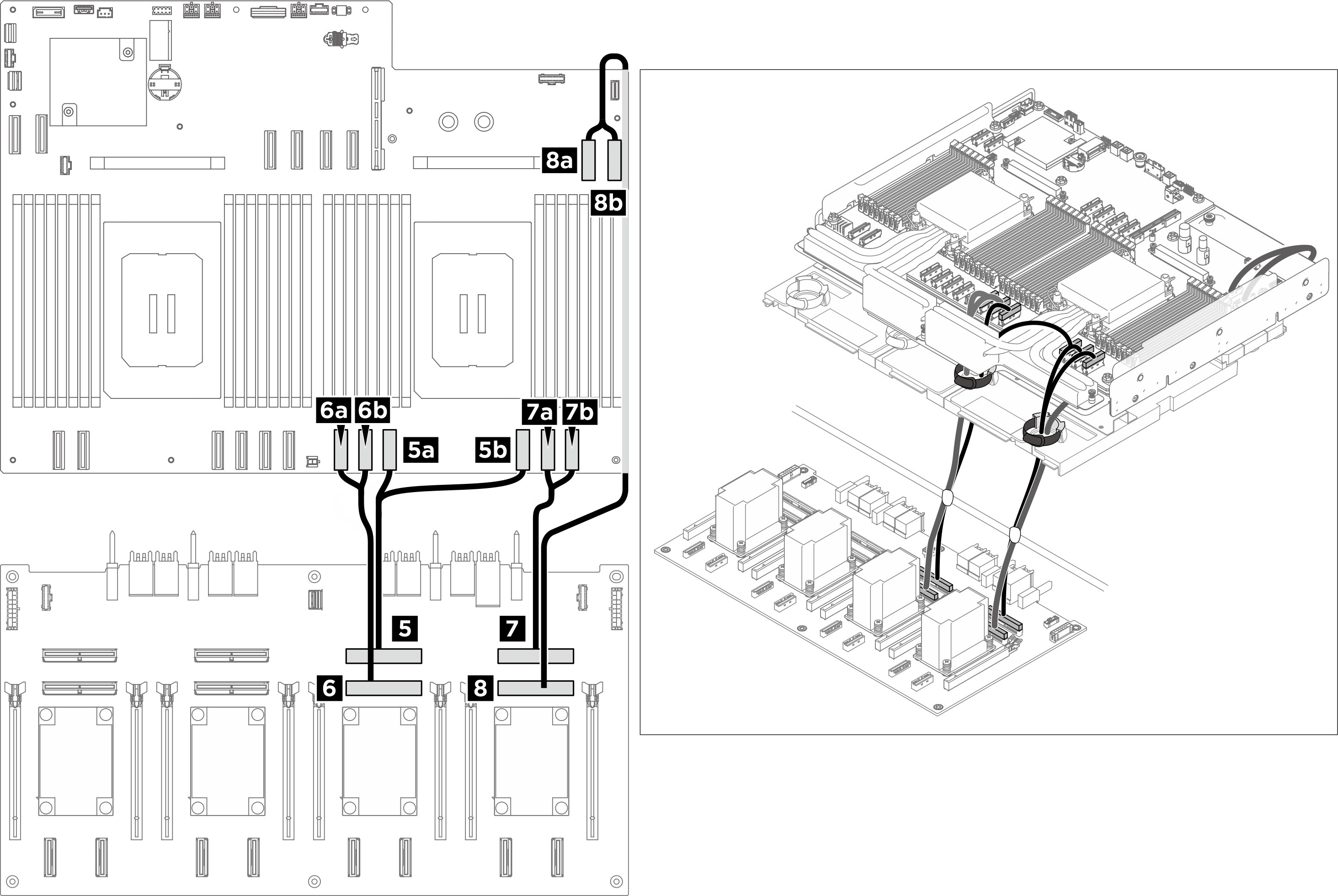
| From | Label | To | Label |
|---|---|---|---|
| 1 PCIe switch board: MCIO connector 1 (MCIO1) |
| 1a System board: MCIO connector 1 (MCIO1A) |
|
| 1b System board: MCIO connector 1 (MCIO1B) |
| ||
| 2 PCIe switch board: MCIO connector 2 (MCIO2) |
| 2a System board: MCIO connector 9 (MCIO9A) |
|
| 2b System board: MCIO connector 9 (MCIO9B) |
| ||
| 3 PCIe switch board: MCIO connector 3 (MCIO3) Note
|
| 3a System board: MCIO connector 2 (MCIO2B) |
|
| 3b System board: MCIO connector 2 (MCIO2A) |
| ||
| 4 PCIe switch board: MCIO connector 4 (MCIO4) |
| 4a System board: MCIO connector 3 (MCIO3A) |
|
| 4b System board: MCIO connector 3 (MCIO3B) |
| ||
| 5 PCIe switch board: MCIO connector 5 (MCIO5) Note
|
| 5a System board: MCIO connector 5 (MCIO5B) |
|
| 5b System board: MCIO connector 5 (MCIO5A) |
| ||
| 6 PCIe switch board: MCIO connector 6 (MCIO6) |
| 6a System board: MCIO connector 10 (MCIO10A) |
|
| 6b System board: MCIO connector 10 (MCIO10B) |
| ||
| 7 PCIe switch board: MCIO connector 7 (MCIO7) |
| 7a System board: MCIO connector 6 (MCIO6A) |
|
| 7b System board: MCIO connector 6 (MCIO6B) |
| ||
| 8 PCIe switch board: MCIO connector 8 (MCIO8) Note
|
| 8a System board: MCIO connector 7 (MCIO7B) |
|
| 8b System board: MCIO connector 7 (MCIO7A) |
|
GPU management cable
Note
- If necessary, attach the labels to both ends of the cables.
 Attach the white space portion of the label to one end of the cable.
Attach the white space portion of the label to one end of the cable. Wrap the label around the cable and attach it to the white space portion.
Wrap the label around the cable and attach it to the white space portion.- Repeat to attach the other label to the opposite end of the cable.
Figure 4. Label application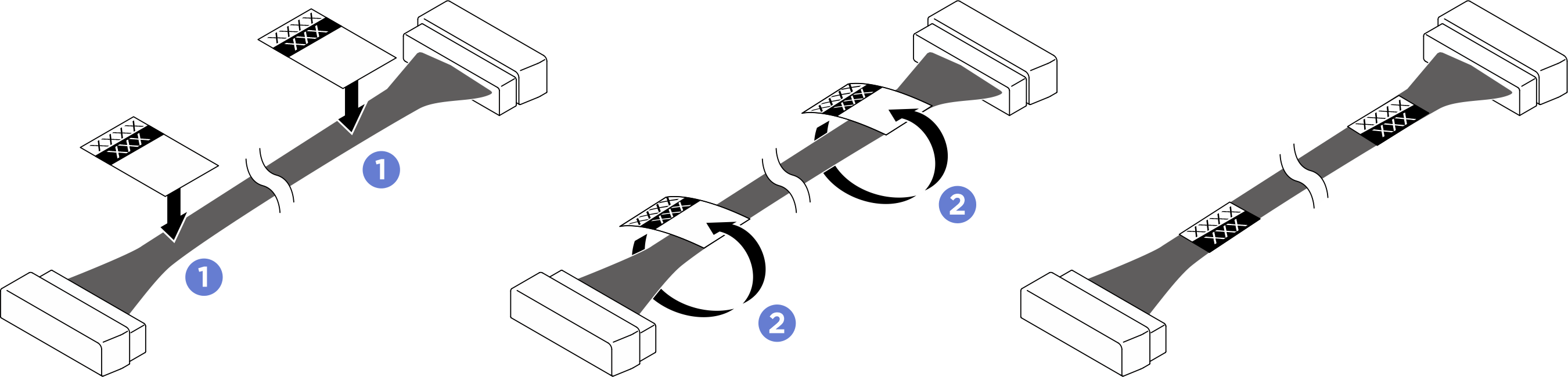
- Pass the cable through the cable holder and baffle assembly, then route it under the compute tray as illustrated below.
- The PCIe switch board is positioned as illustrated below. When routing cables while the board is slid out, the actual cable length required will be longer than shown in the illustrations.
- After you finish cable routing, bundle the cables with cable ties. See Bundle cables connected to the PCIe switch board.
Figure 5. GPU management cable routing
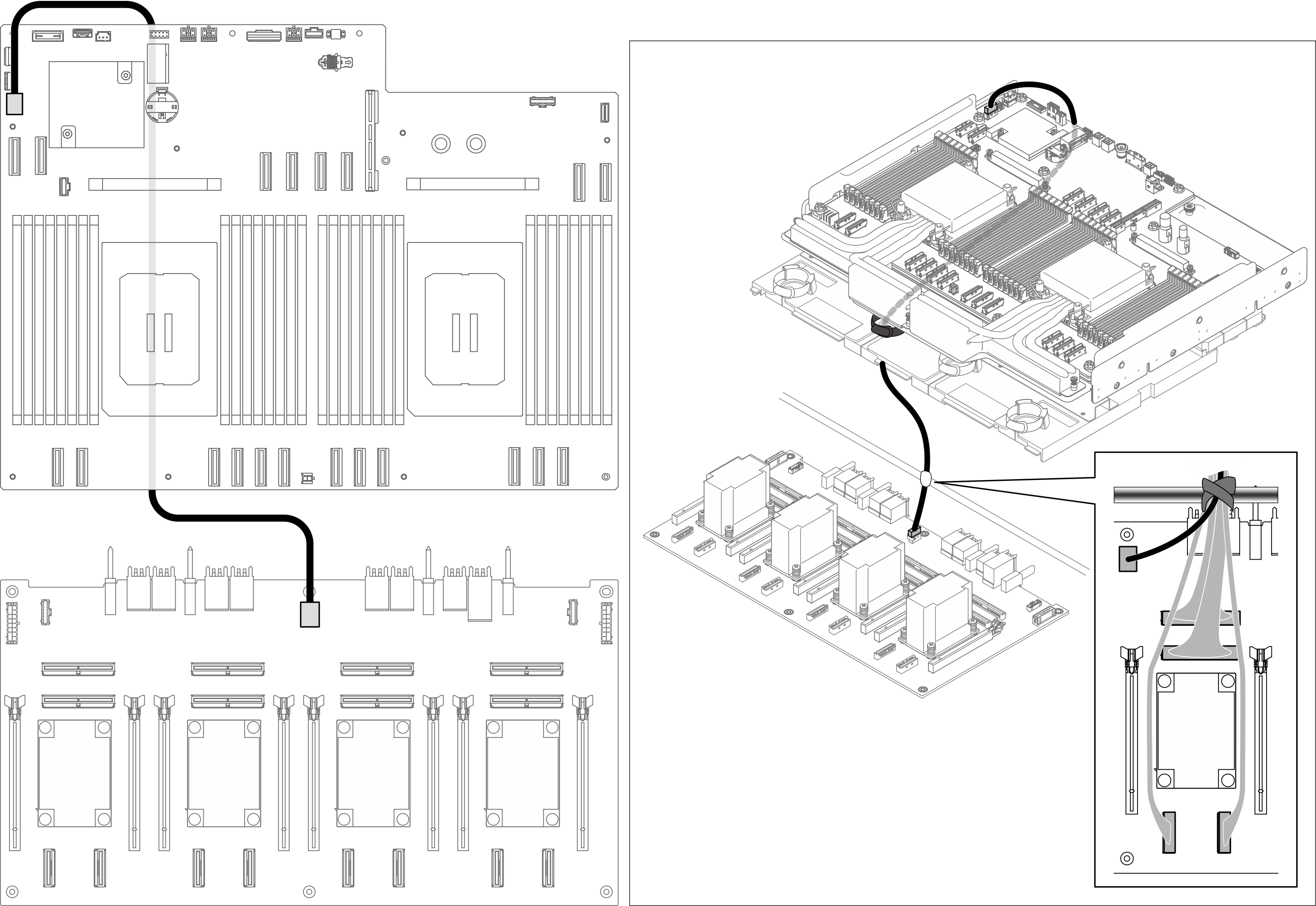
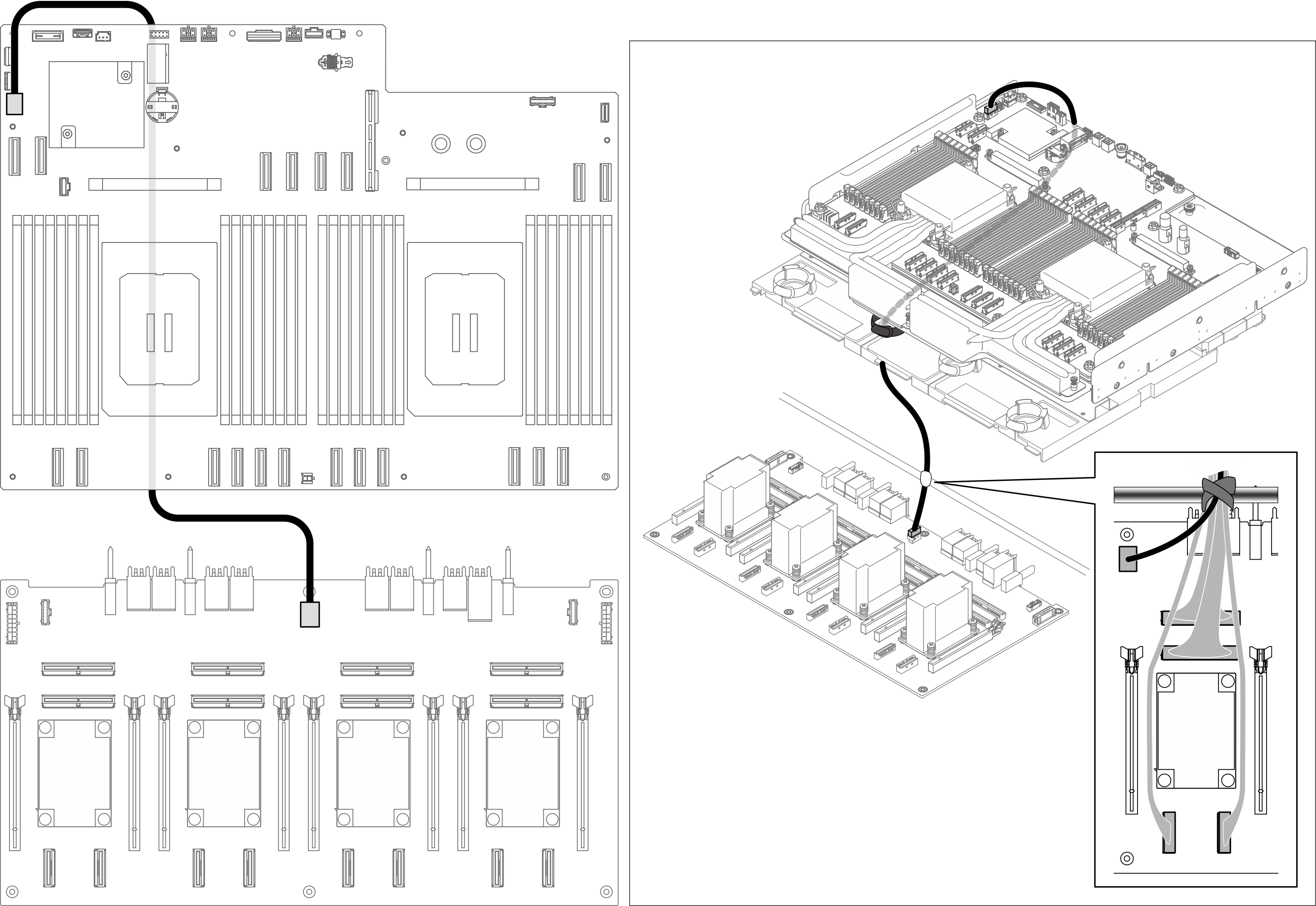
| From | To | Label |
|---|---|---|
| 1 PCIe switch board: GPU management connector (MGMT) | 1 System board: PCIe switch sideband connector (PCIE SW SIDEBAND) |
|
Bundle cables connected to the PCIe switch board
- Divide the cables connected to the PCIe switch board into six bundles, and secure them to the crossbar with cable ties.
- Keep the cables away from the PCIe switch board heat sinks.
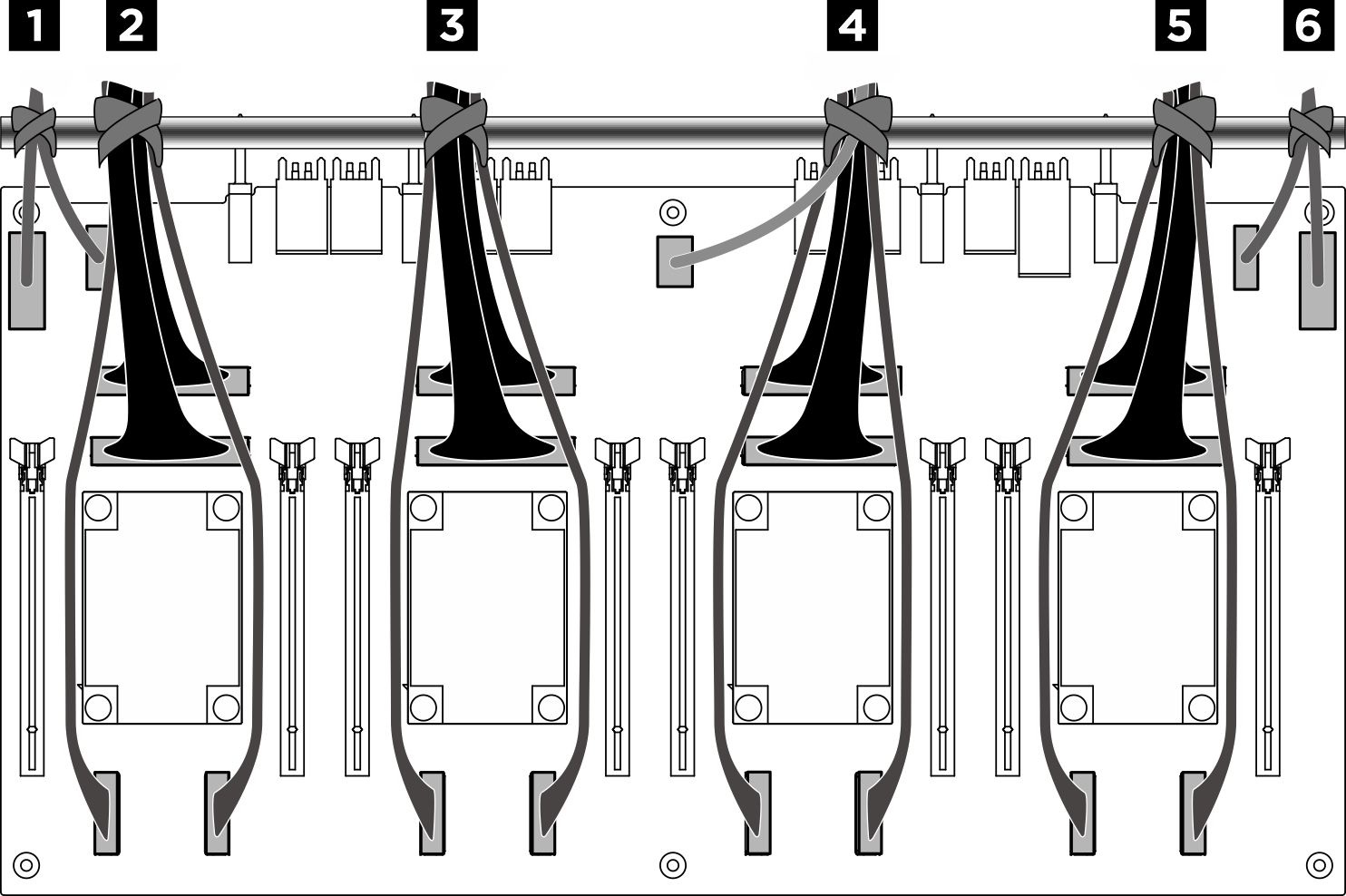
Figure 6. Securing cables with cable ties
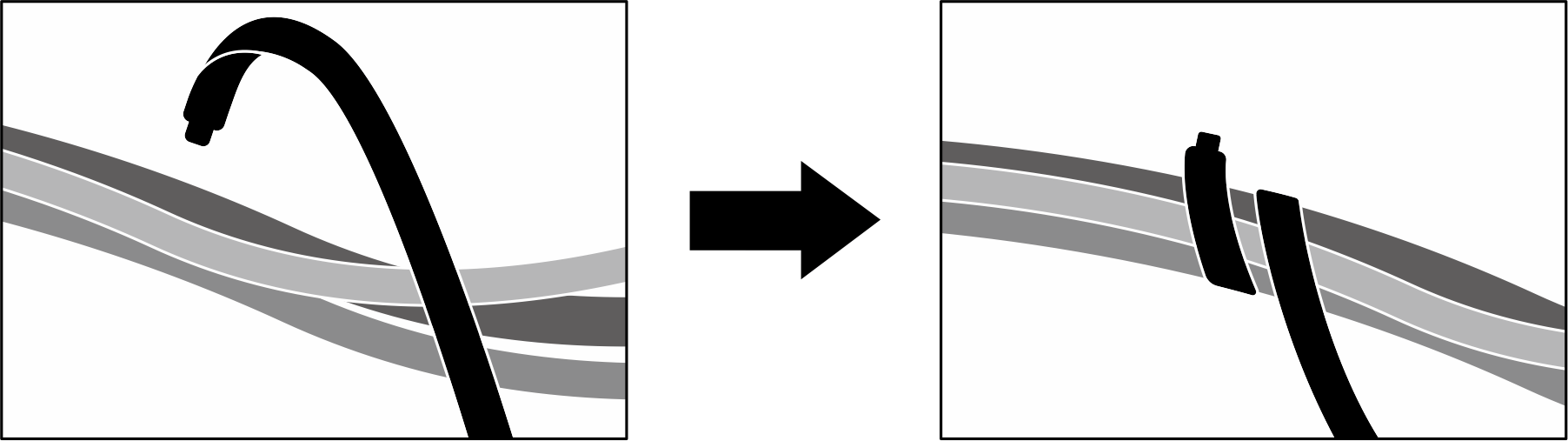
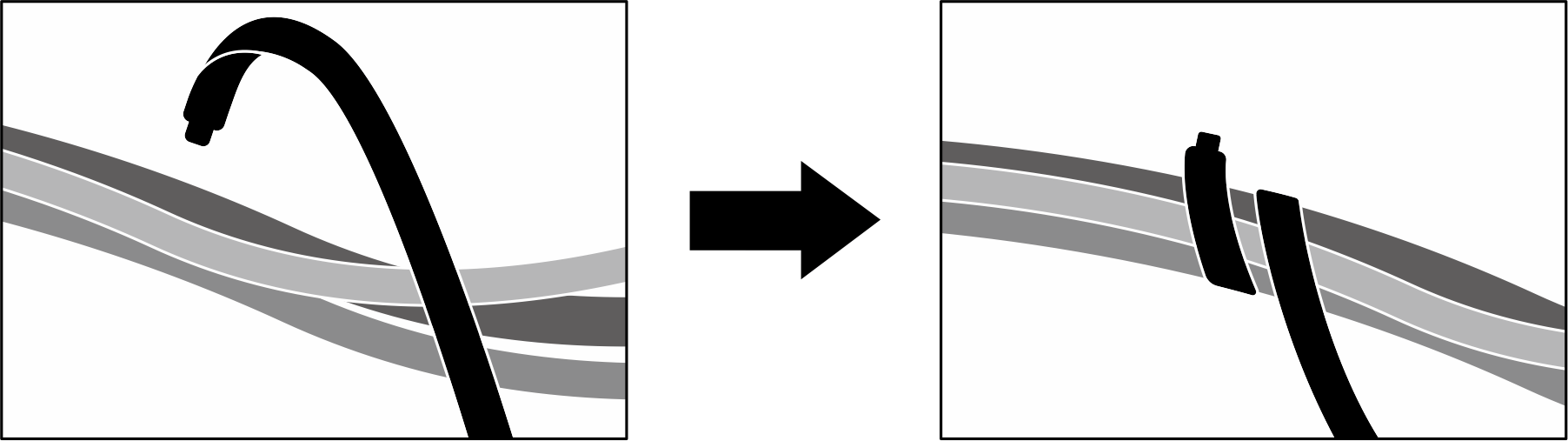
| Bundle | Cable | Connector (on PCIe switch board) |
|---|---|---|
| 1 | Two cables:
|
|
| 2 | Four cables:
|
|
| 3 | Four cables:
|
|
| 4 | Five cables:
|
|
| 5 | Four cables:
|
|
| 6 | Two cables:
|
|
Give documentation feedback