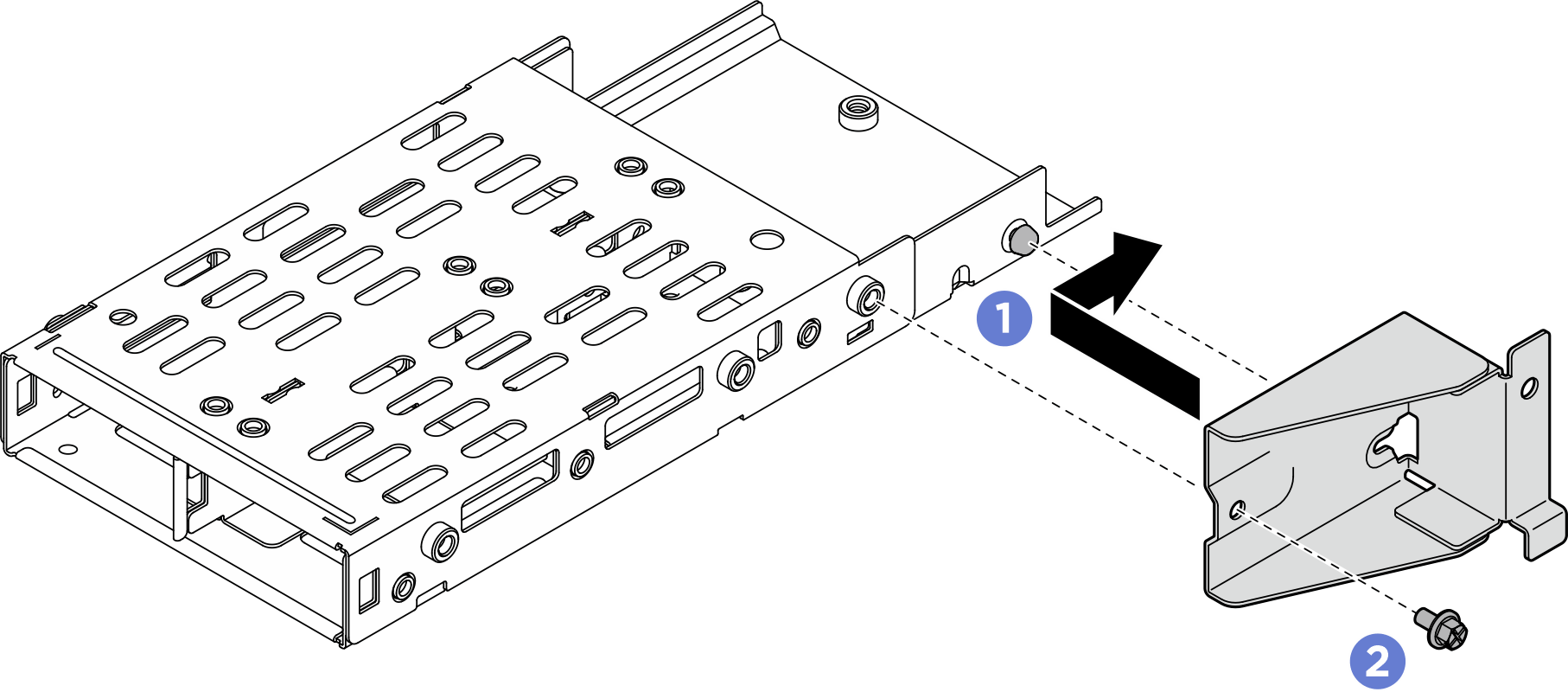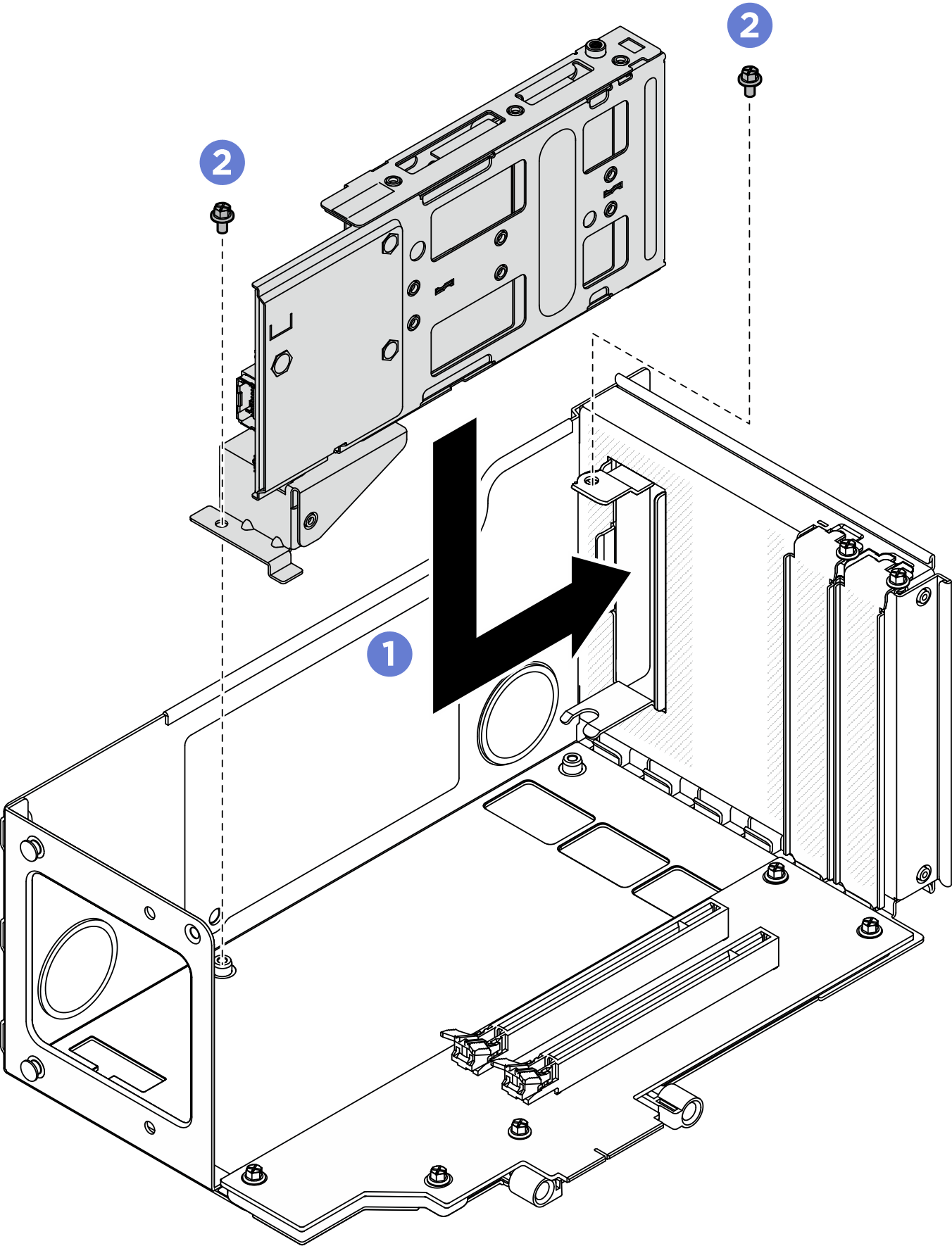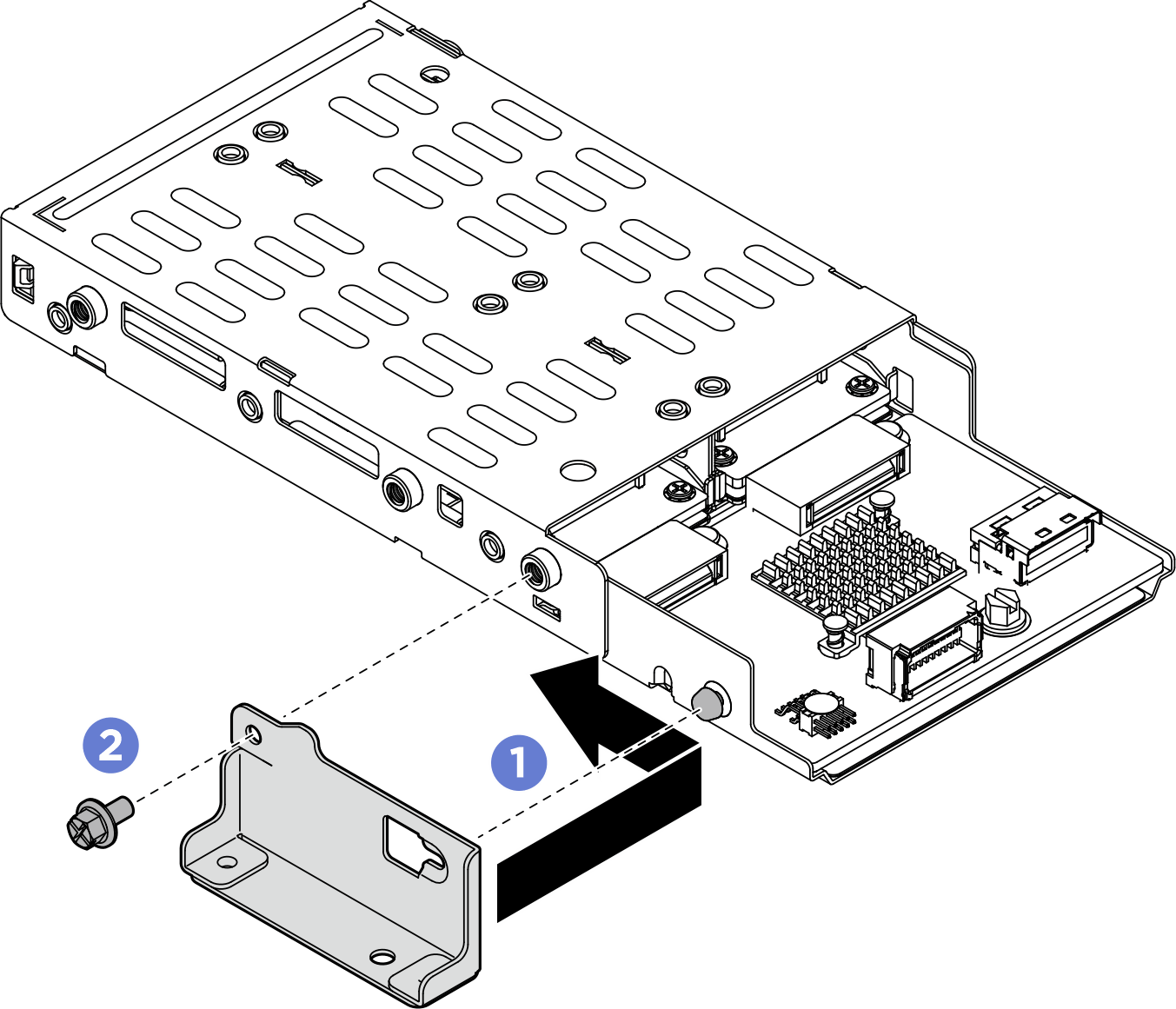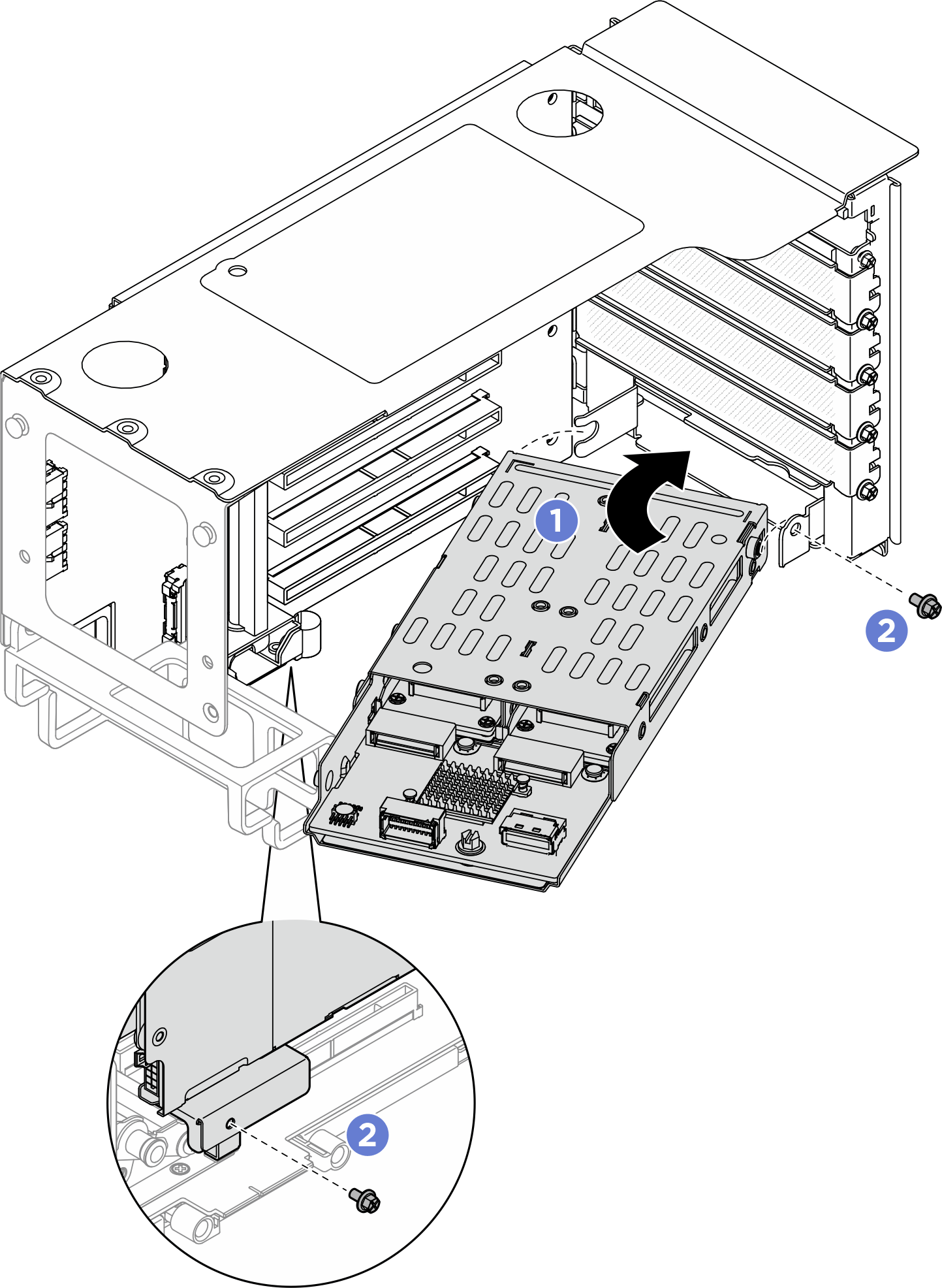Install the rear M.2 drive cage and backplane
Follow the instructions in this section to install the rear M.2 drive cage and backplane.
About this task
Read Installation Guidelines and Safety inspection checklist to ensure that you work safely.
Power off the server and peripheral devices and disconnect the power cords and all external cables. See Power off the server.
Prevent exposure to static electricity, which might lead to system halt and loss of data, by keeping static-sensitive components in their static-protective packages until installation, and handling these devices with an electrostatic-discharge wrist strap or other grounding system.
| Two-slot FH riser with M.2 cage at top | Six-slot FH riser with M.2 cage at bottom |
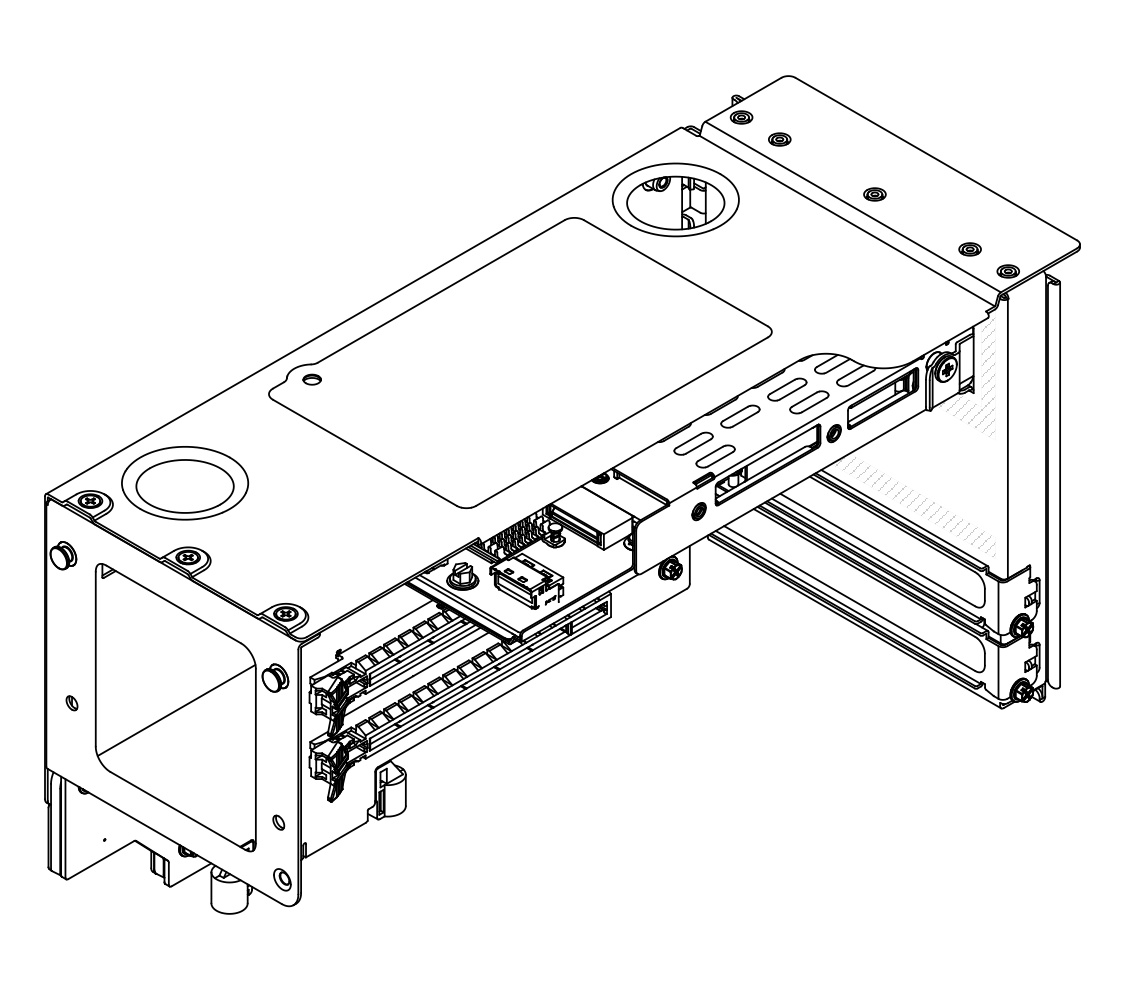 | 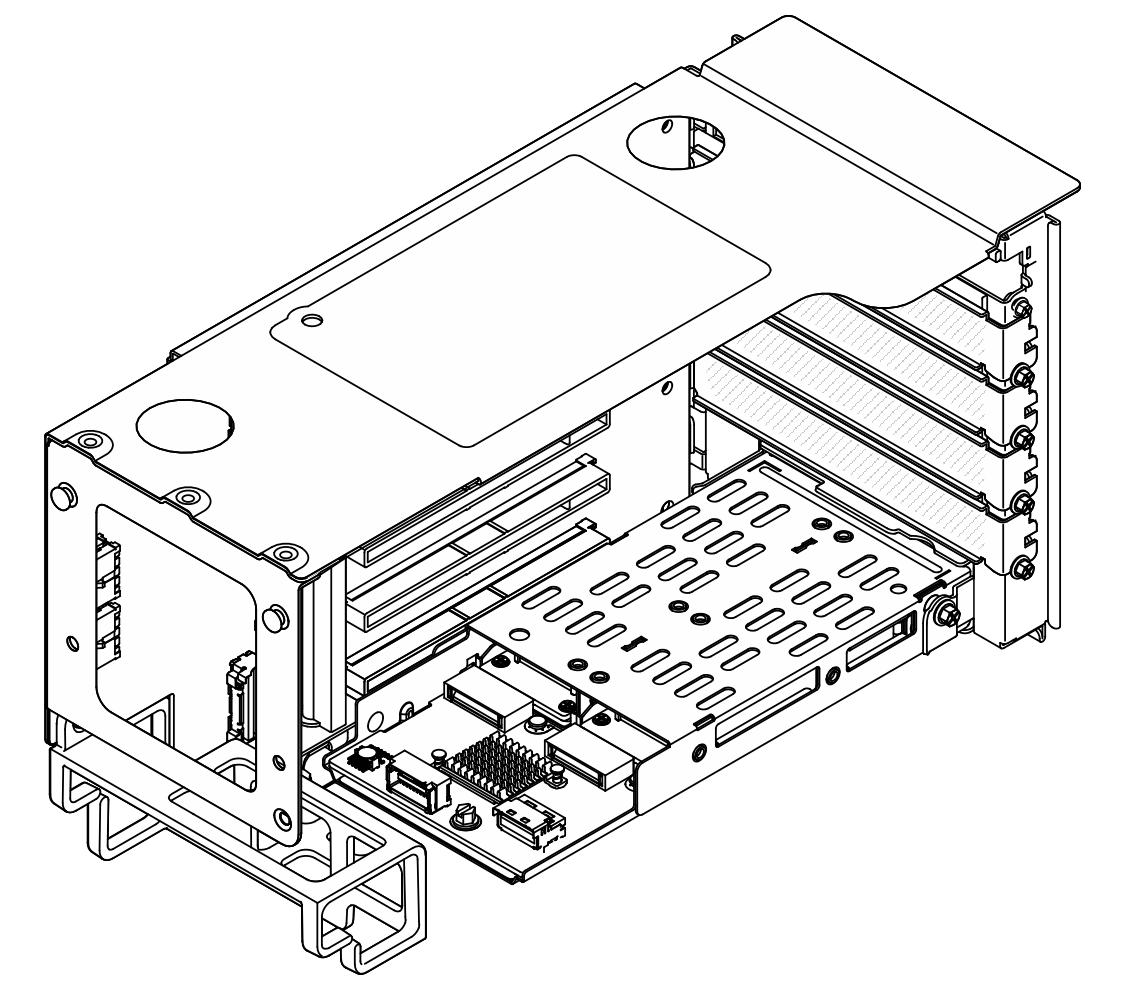 |
The M.2 backplane and drive shown in the illustrations are for reference only and may differ from your actual hardware.
Install the M.2 drive backplane and cage to the two-slot FH riser
Procedure
Install the M.2 drive backplane and cage to the six-slot FH riser
Procedure
After you finish
Reinstall the PCIe risers. See Install the PCIe riser.
Reinstall the crossbar. See Install the crossbar.
Reinstall the rear top cover. See Install the rear top cover.
Reinstall the front top cover. See Install the front top cover.
Complete the parts replacement. See Complete the parts replacement.
If necessary, use the Lenovo XClarity Provisioning Manager to configure the RAID. For more information, see: Lenovo XClarity Provisioning Manager portal page.
Demo video

 Place the backplane on the cage and slide it as illustrated above to engage it.
Place the backplane on the cage and slide it as illustrated above to engage it. Tighten one screw to secure it to the cage.
Tighten one screw to secure it to the cage.