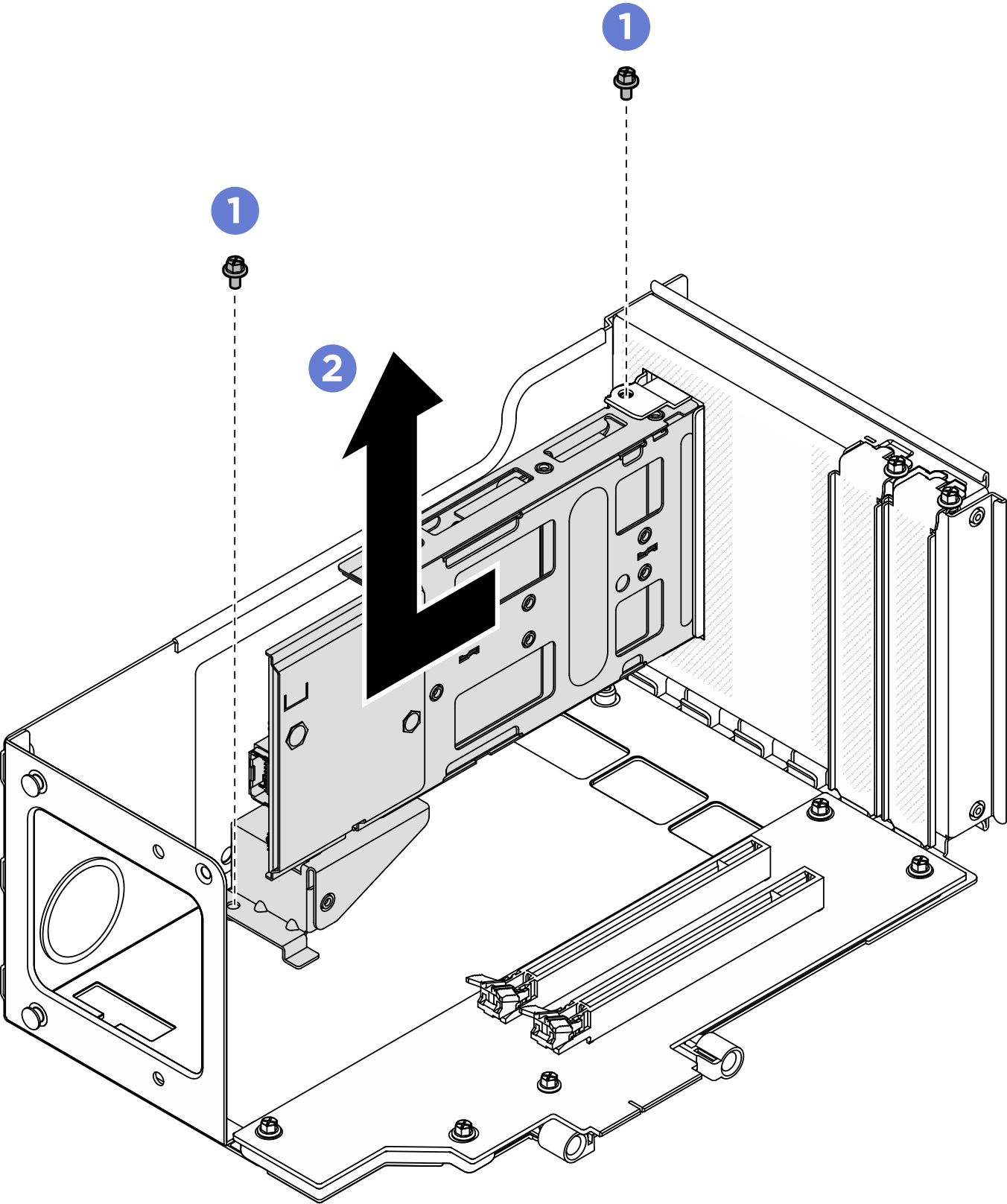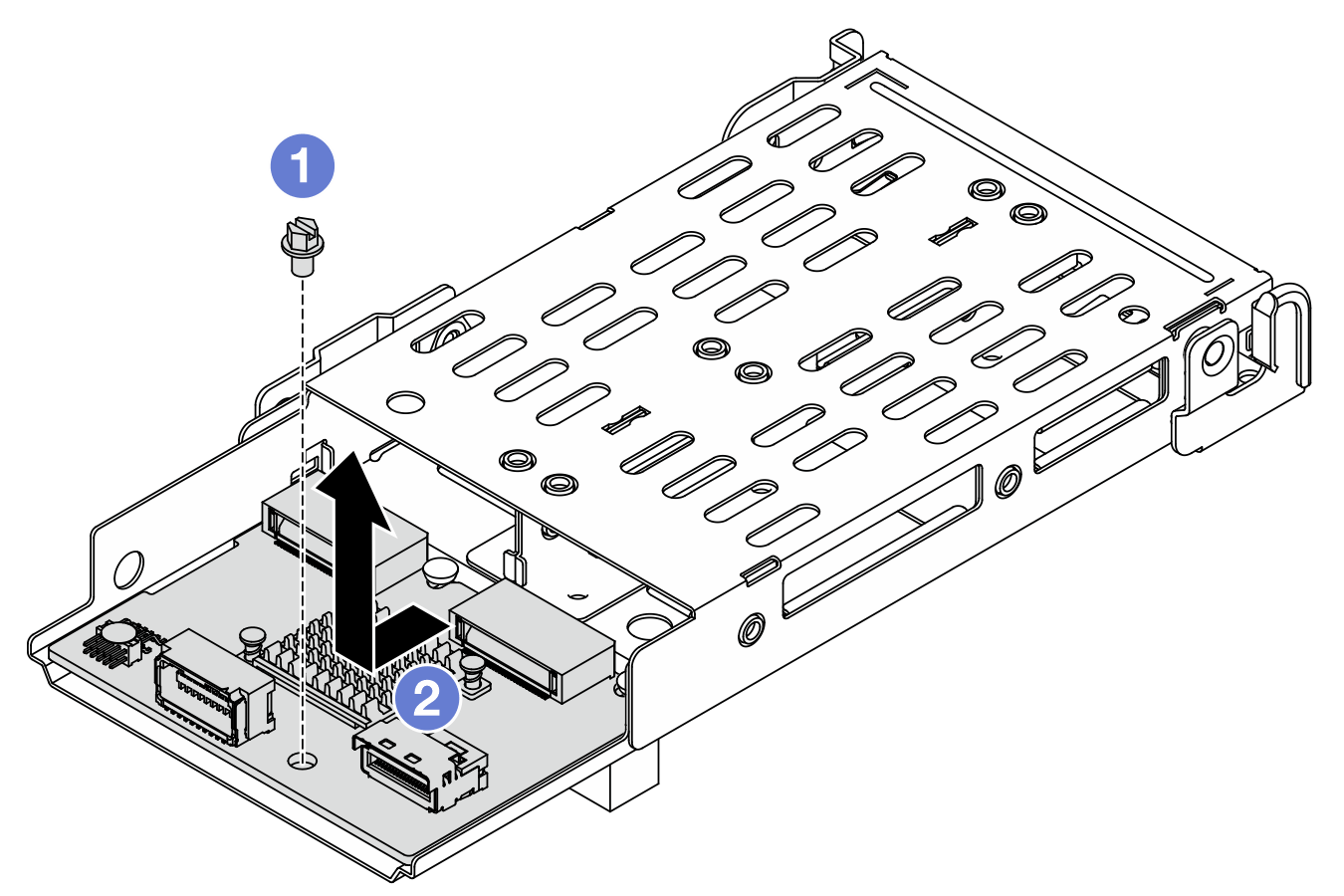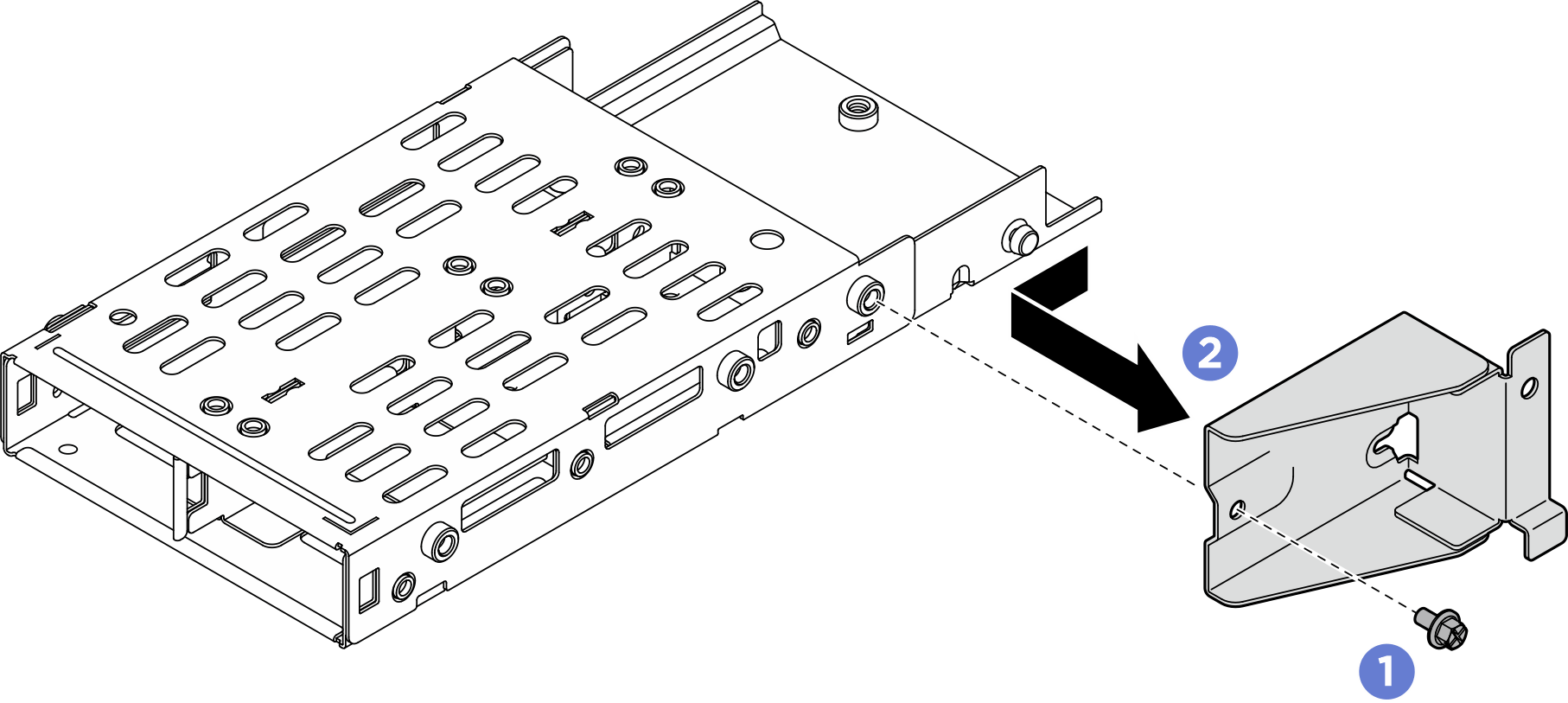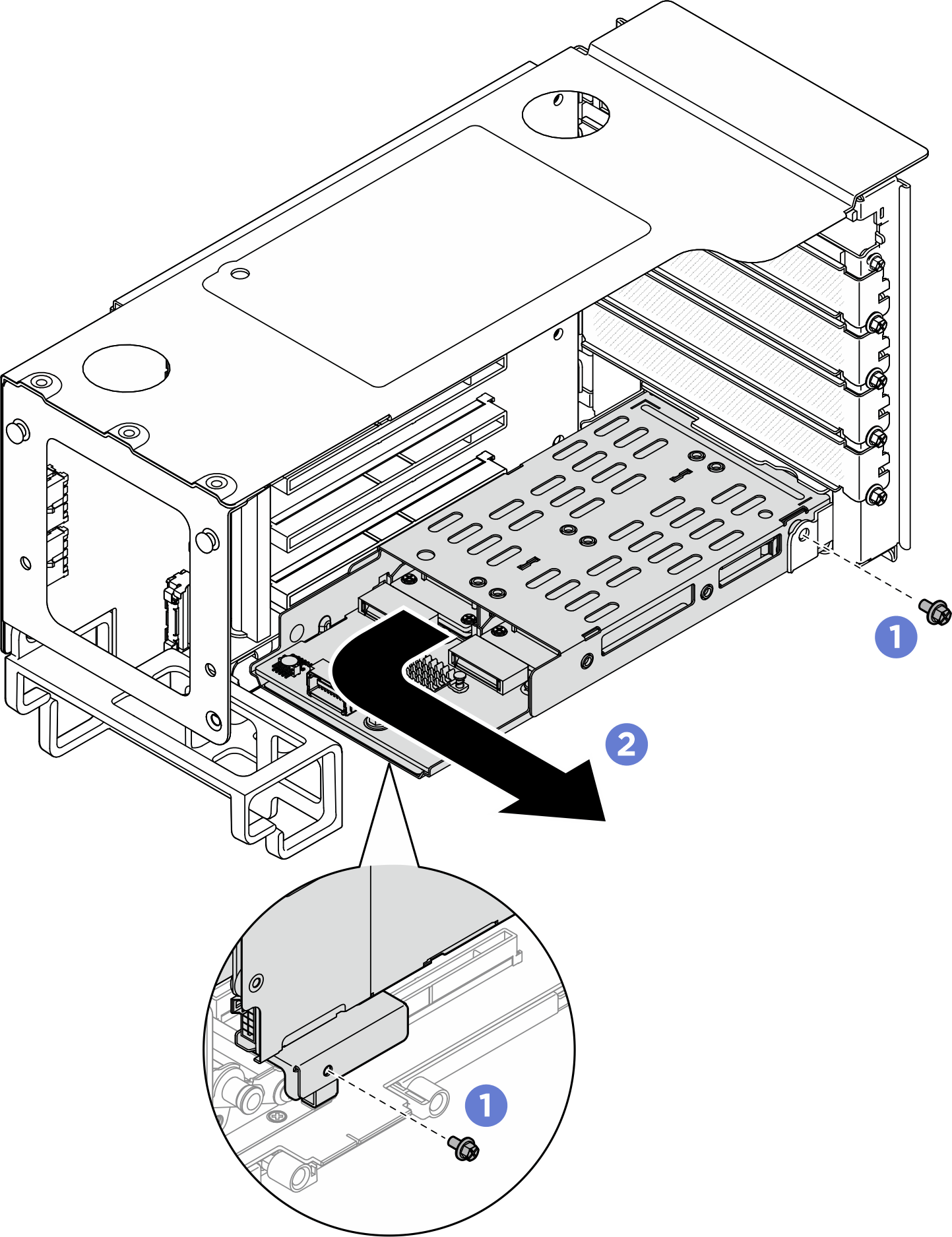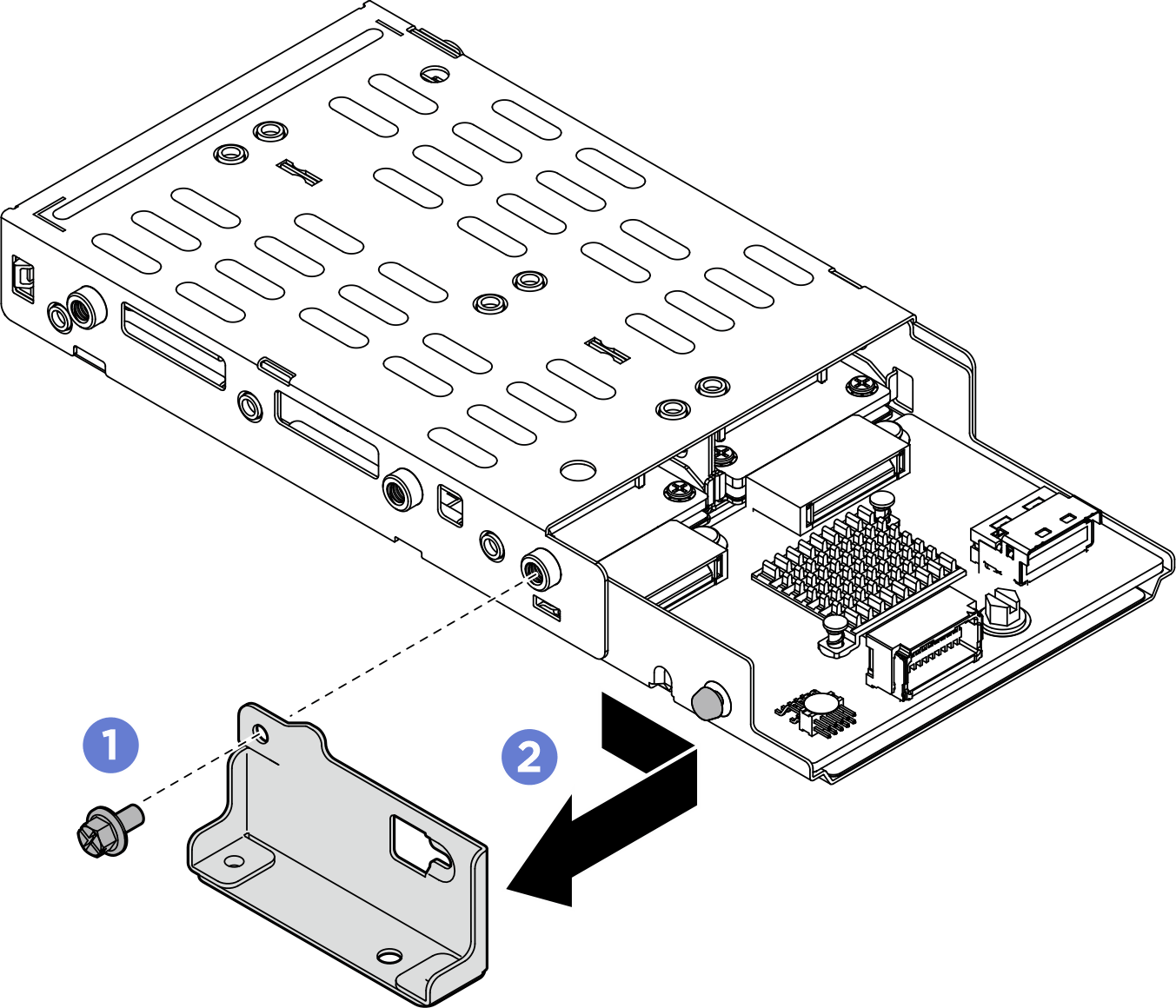Remove the rear M.2 drive cage and backplane
Follow the instructions in this section to remove the rear M.2 drive cage and backplane.
About this task
- Read Installation Guidelines and Safety inspection checklist to ensure that you work safely.
- Power off the server and peripheral devices and disconnect the power cords and all external cables. See Power off the server.
Prevent exposure to static electricity, which might lead to system halt and loss of data, by keeping static-sensitive components in their static-protective packages until installation, and handling these devices with an electrostatic-discharge wrist strap or other grounding system.
If the server is installed in a rack, slide the server out on its rack slide rails to gain access to the top covers, or remove the server from the rack. See Server replacement.
| Two-slot FH riser with M.2 cage at top | Six-slot FH riser with M.2 cage at bottom |
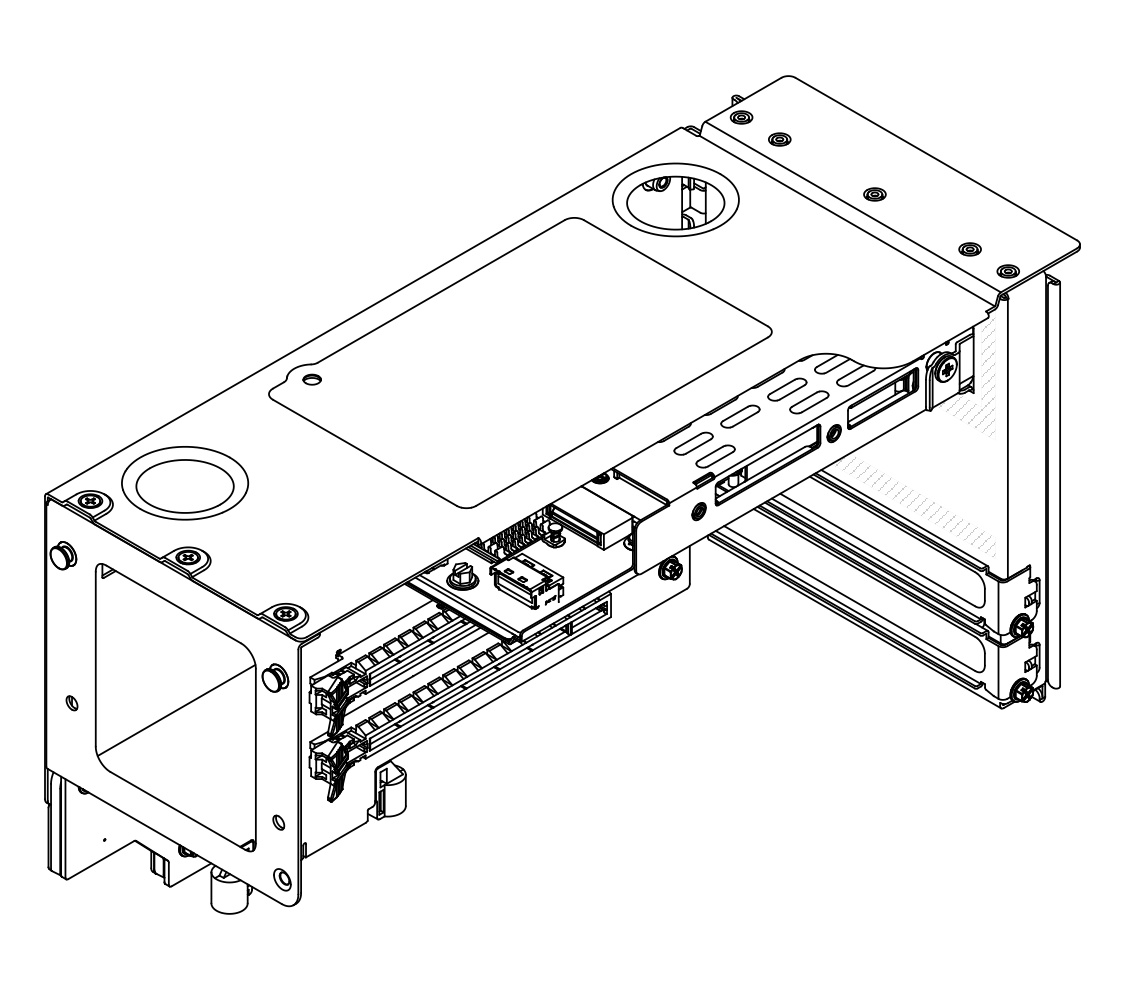 | 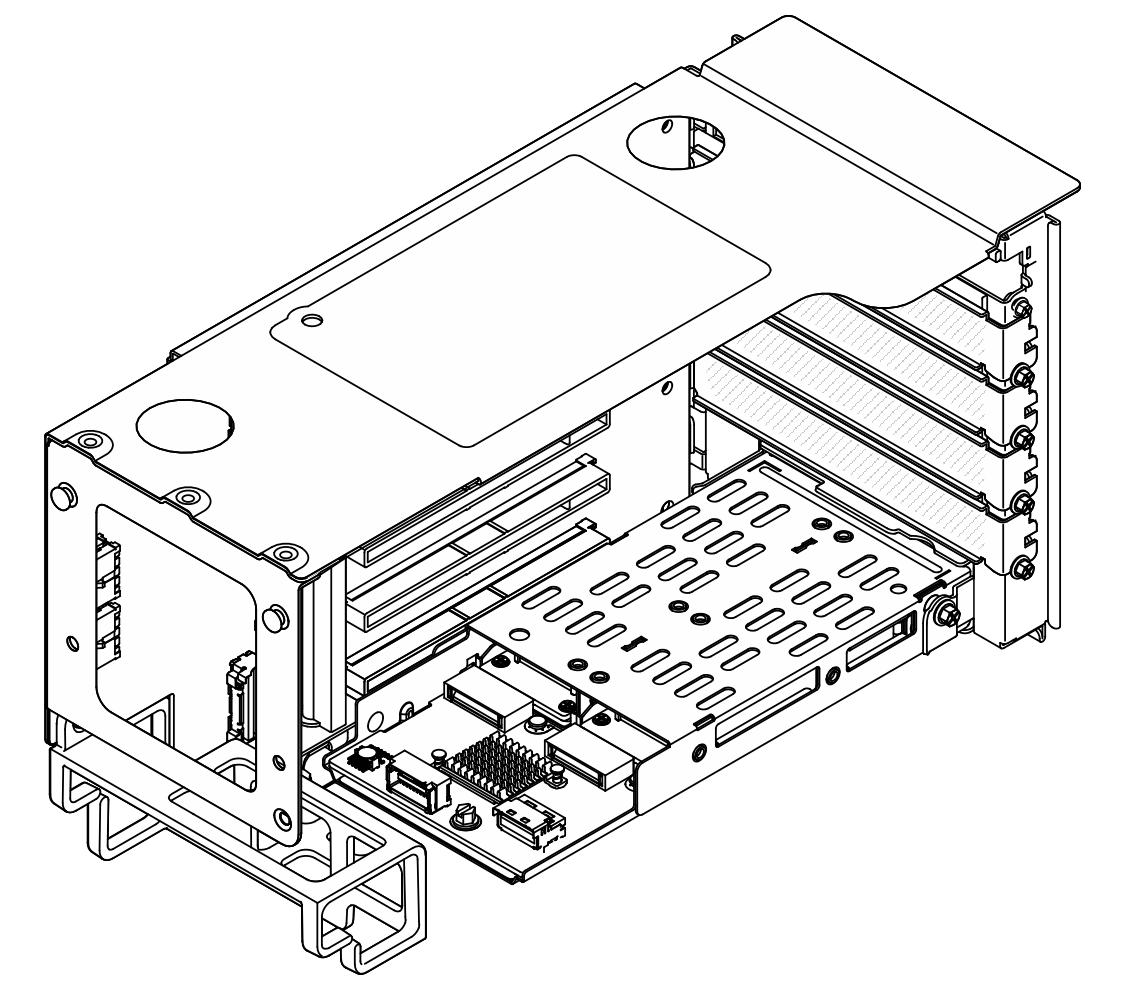 |
The M.2 backplane and drive shown in the illustrations are for reference only and may differ from your actual hardware.
Remove M.2 drive cage and backplane from the two-slot FH riser
Procedure
Remove M.2 drive cage and backplane from the six-slot FH riser
Procedure
After you finish
Install a replacement unit or a filler. See Install the rear M.2 drive cage and backplane.
If you are instructed to return the component or optional device, follow all packaging instructions, and use any packaging materials for shipping that are supplied to you.
Demo video