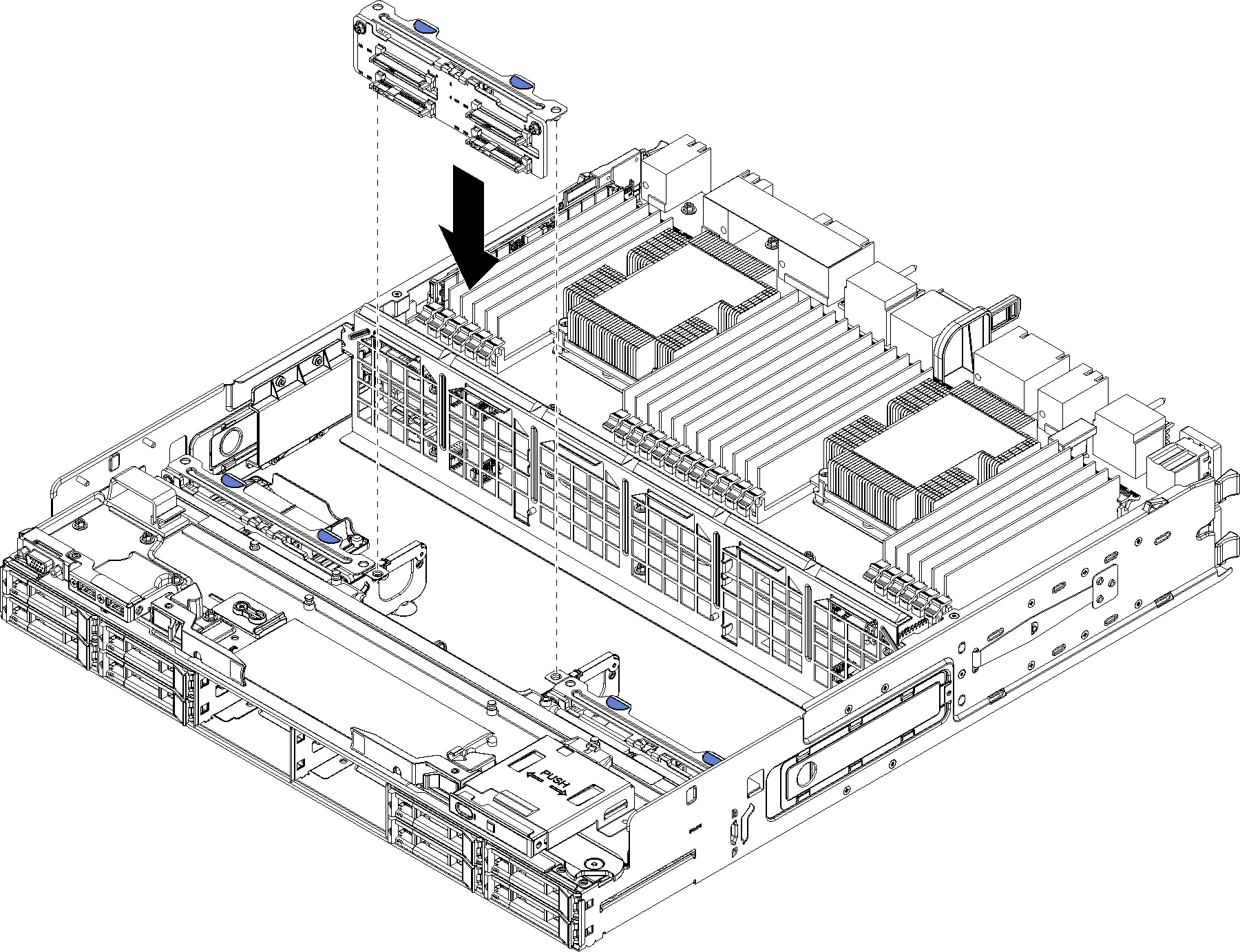Install a hard disk drive backplane (lower tray)
Hard disk drive backplanes in the lower compute tray are accessed from the front of the server. There are several types of hard disk drive backplane. Steps that are backplane specific are noted in each procedure.



Complete the following steps to install a hard disk drive backplane in the lower compute tray.
After you install a hard disk drive backplane:
Install the storage interposer and connect all cables. See Install a storage interposer (lower tray).
Make sure that all of the cables are correctly routed after they have been connected.
Install the fan cage. See Install a fan cage (lower tray).
Install the lower compute tray. See Install a compute tray.
Install any hard disk drives that you removed from the lower compute tray. Each drive should be installed in its original location. See Install a hard disk drive.
Install the front cover. See Install the front cover.
Demo video