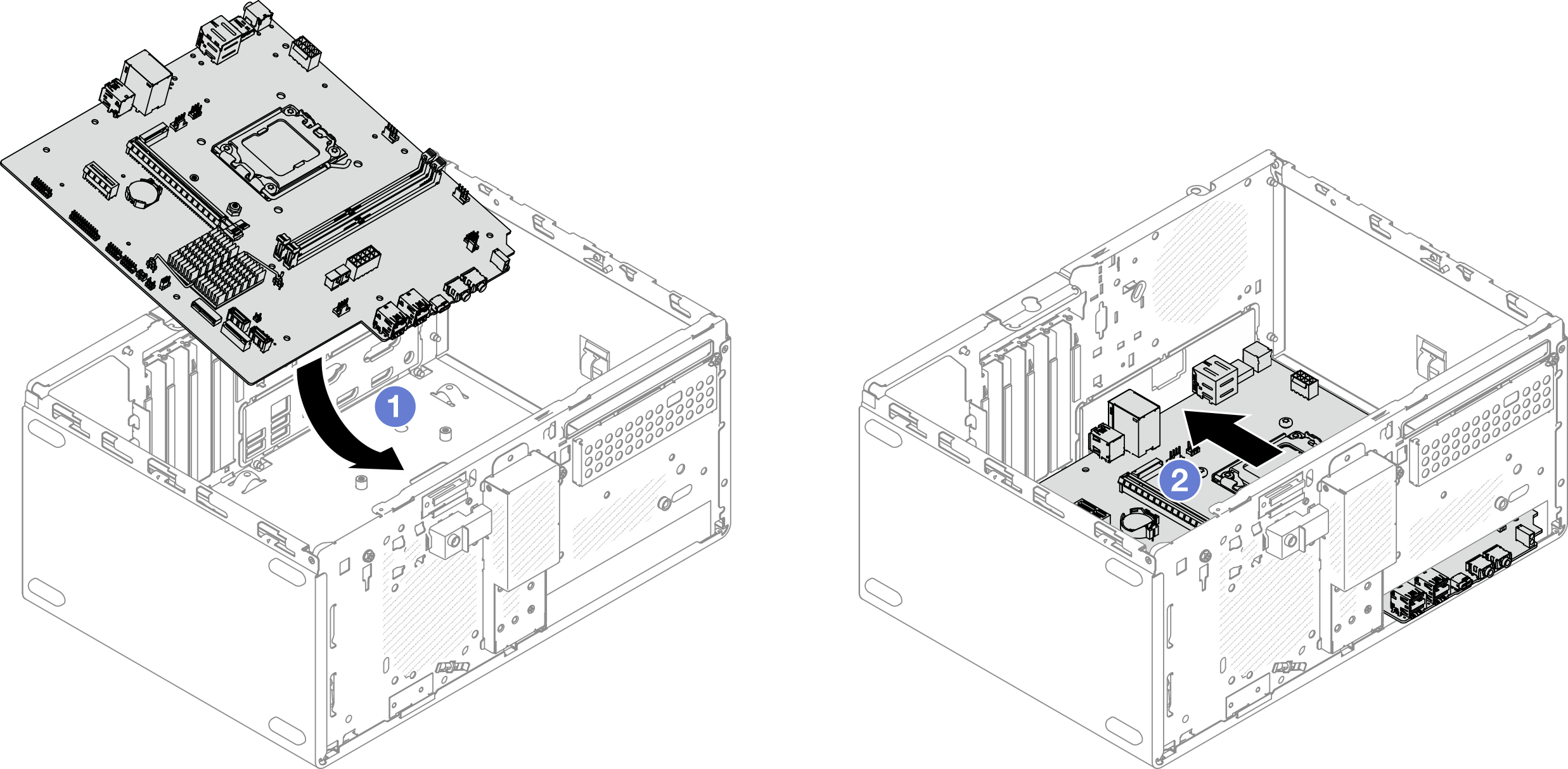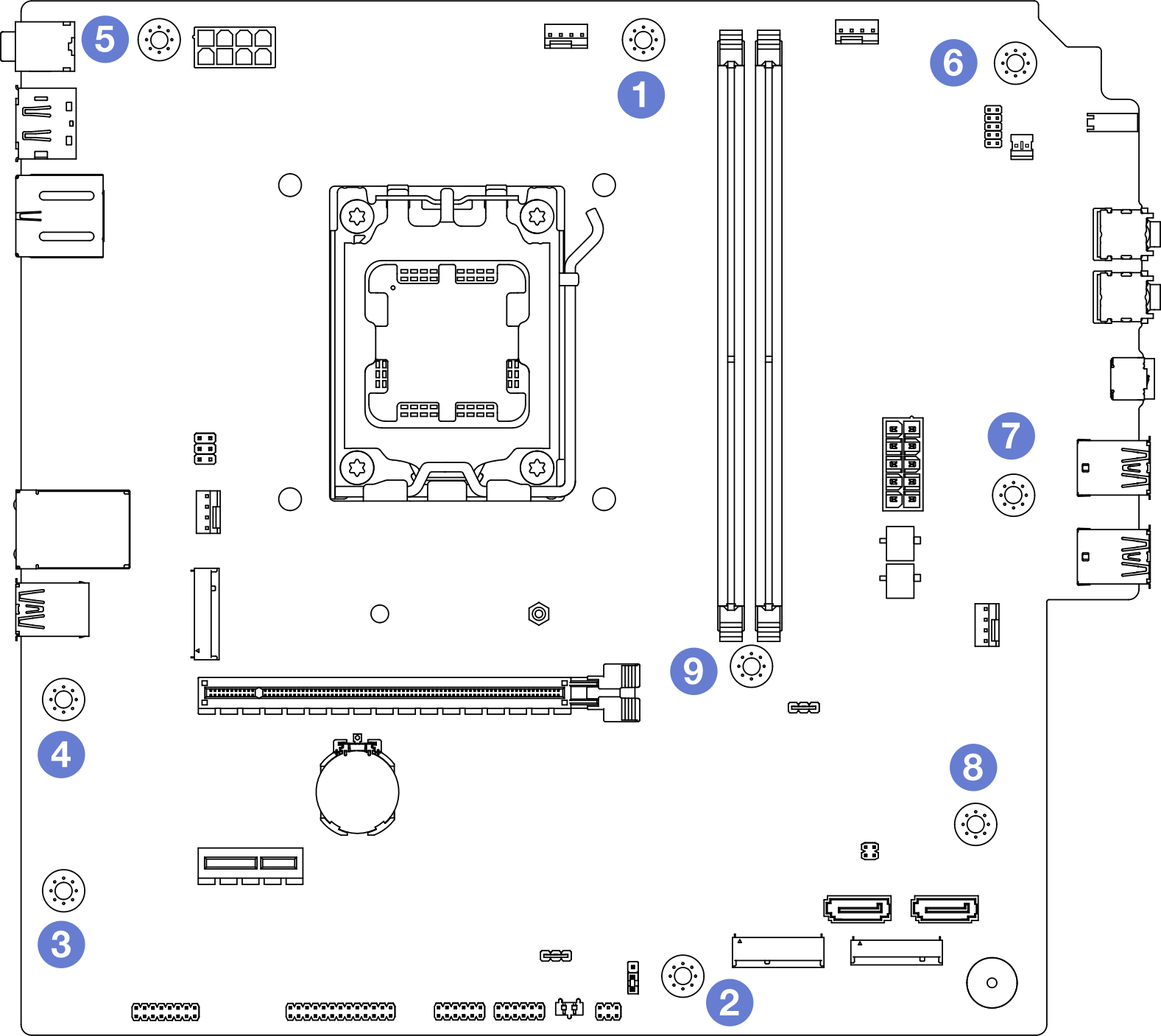Install the system board
Follow instructions in this section to install the system board. The procedure must be executed by a trained technician.
About this task
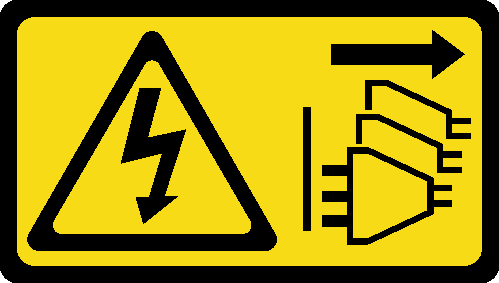
Read Installation Guidelines and Safety inspection checklist to ensure that you work safely.
Touch the static-protective package that contains the drive to any unpainted metal surface on the server; then, remove the drive from the package and place it on a static-protective surface.
Go to Drivers and Software download website for ThinkSystem ST45 V3 to see the latest firmware and driver updates for your server.
Go to Update the firmware for more information on firmware updating tools.
Procedure
- Install the front I/O bracket.
 There is a small tab on the right side of the front I/O bracket. Place the tab behind the front I/O bracket slot on the chassis.
There is a small tab on the right side of the front I/O bracket. Place the tab behind the front I/O bracket slot on the chassis. Align the guide hole and screw hole on the front I/O bracket with the guide pin and screw slot on the chassis; then, install the front I/O bracket to the chassis.NoteMake sure the small tab on the right side of the front I/O bracket is placed behind the chassis.Figure 3. Installing the front I/O bracket to the chassis
Align the guide hole and screw hole on the front I/O bracket with the guide pin and screw slot on the chassis; then, install the front I/O bracket to the chassis.NoteMake sure the small tab on the right side of the front I/O bracket is placed behind the chassis.Figure 3. Installing the front I/O bracket to the chassis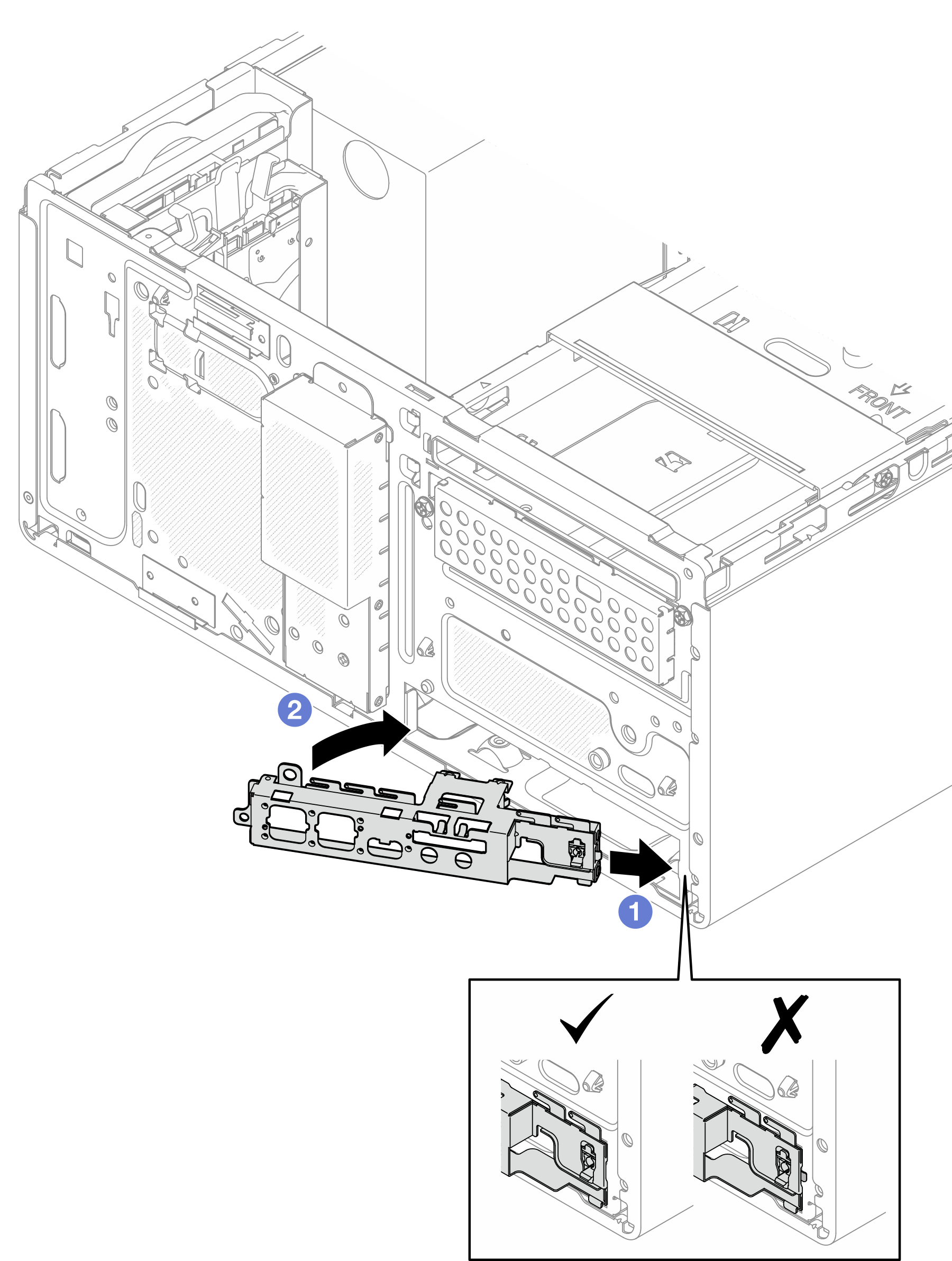
- Fasten the screw to secure the front I/O bracket to the chassis.Figure 4. Securing the front I/O bracket to the chassis
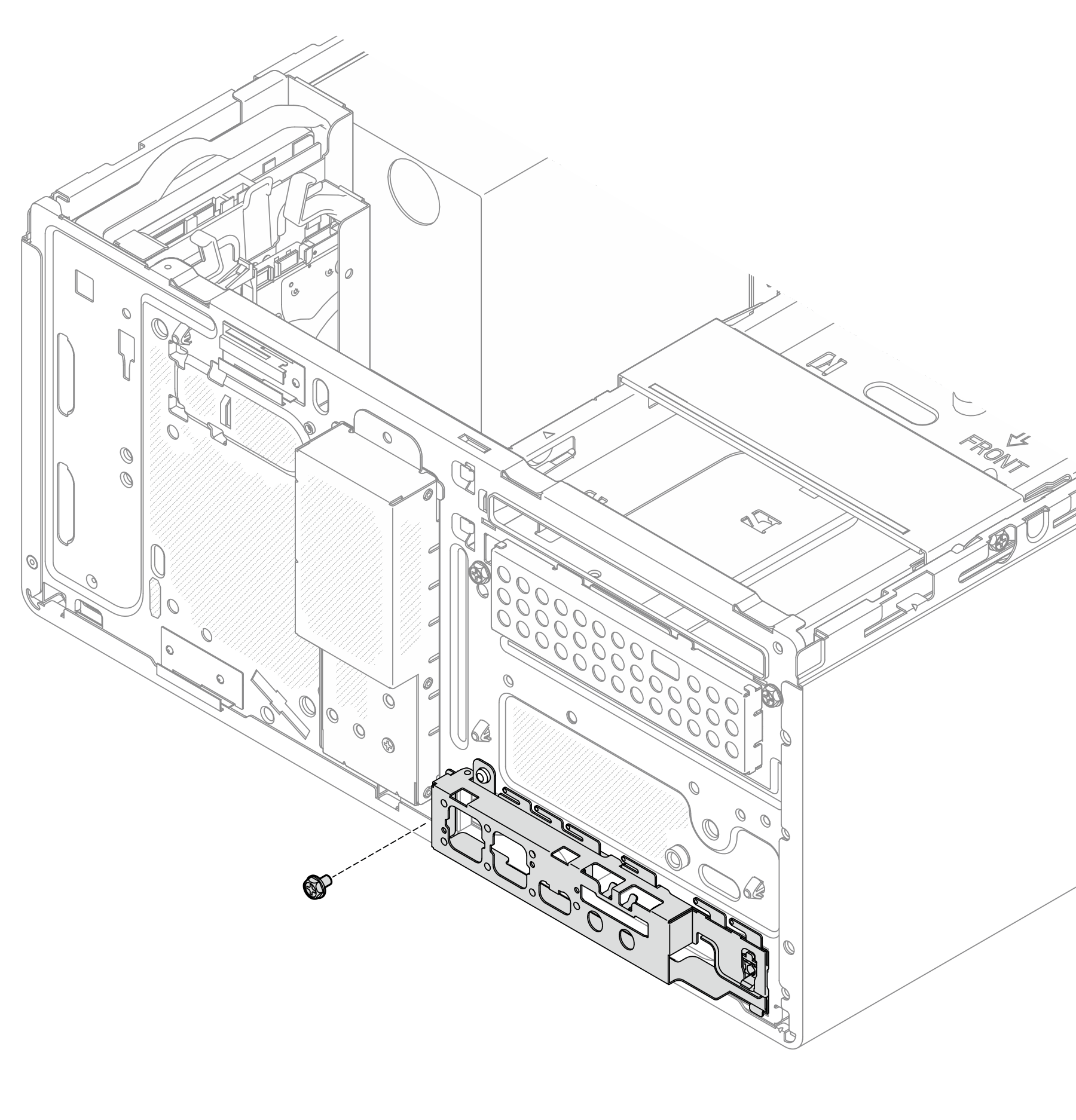
Install the processor. See Install the processor (trained technician only).
Install the heat sink and fan module. See Install the heat sink and fan module (trained technician only).
Install the memory module. See Install a memory module.
If applicable, install the PCIe adapter. See Install a PCIe adapter.
If applicable, install the M.2 drive. See Install an M.2 drive.
If applicable, install the rear fan. See Install the fan (front and rear).
Install the cage bar. See step 3 in Install the server cover.
- If applicable, install the ODD+bay 2 drive cage assembly (see Install the optical drive cage) or install the bay 2+bay 3 drive cage assembly (see Install the drive cage (bay 3)).
Install the front bezel. See Install the front bezel.
Reconnect all the cables that were disconnected.
Complete the parts replacement. See Complete the parts replacement.
- Update the vital product data (VPD). See ST45 V3 Tip TT2403. Machine type number and serial number can be found on the ID label. See Identify the server.
- Optionally, enable UEFI Secure Boot. See Enable UEFI Secure Boot.
After replacing the system board, make sure to reconfigure the server and reset system date and time.
Demo video