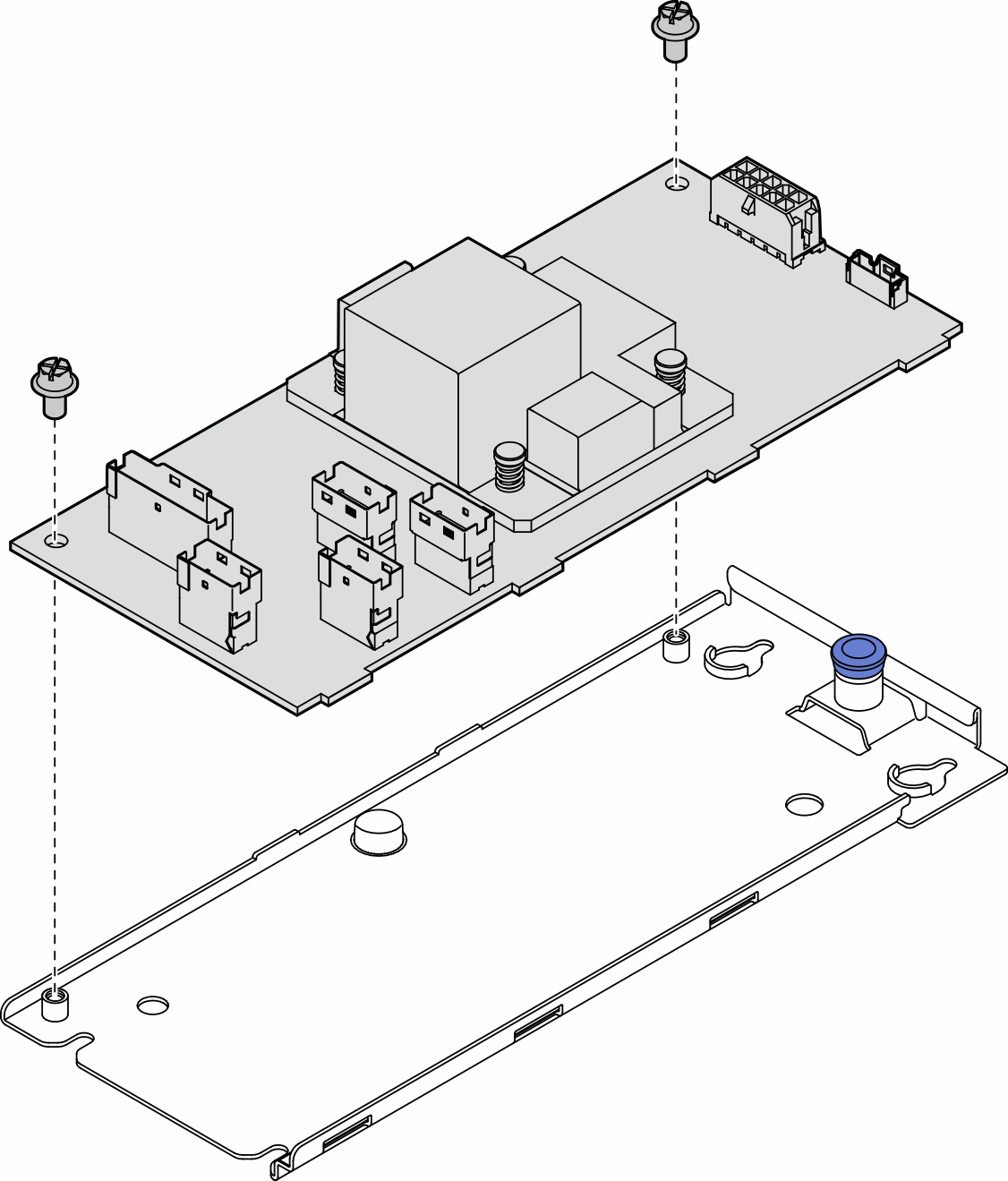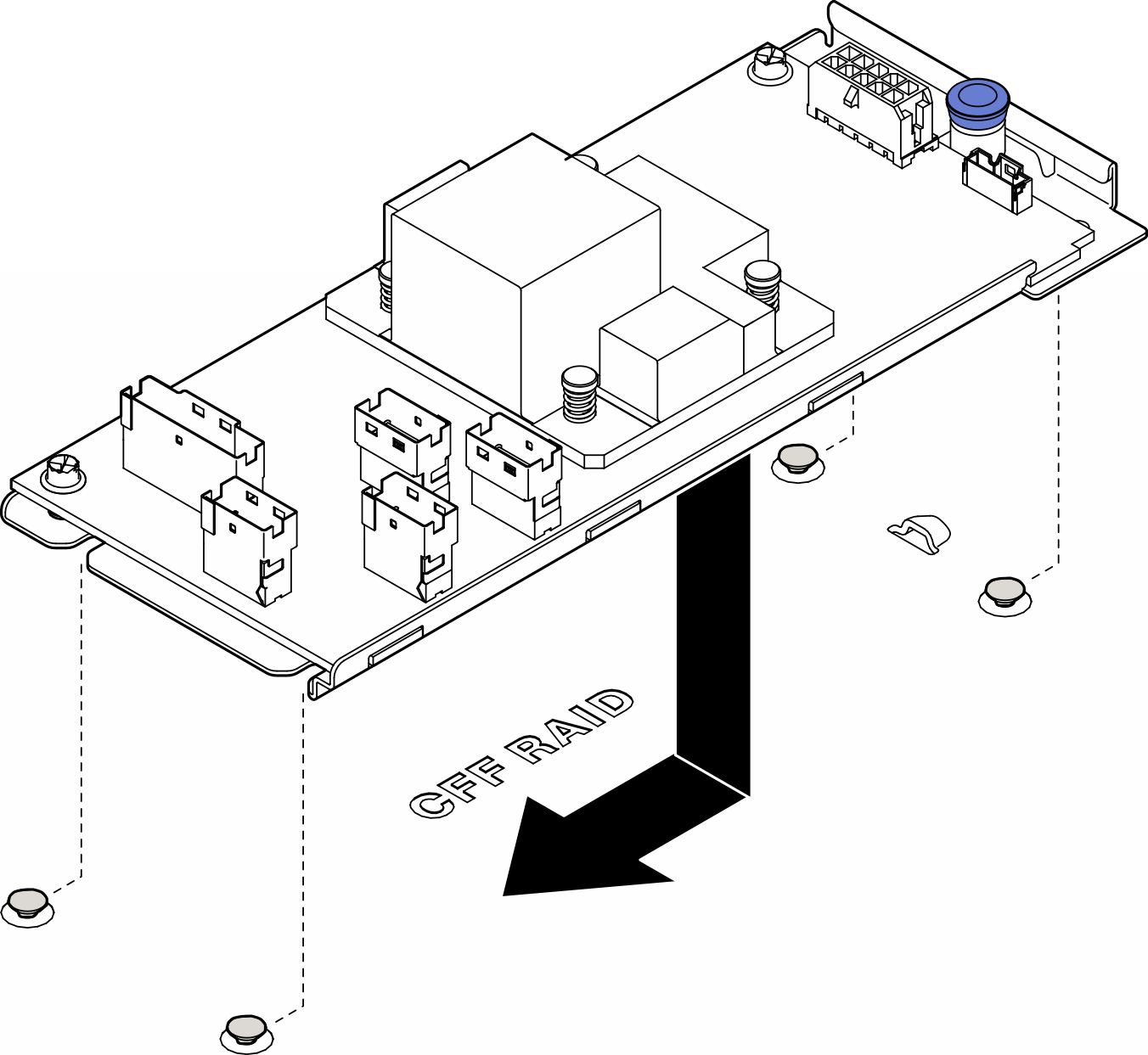Install an internal CFF adapter
Follow the instructions in this section to install an internal CFF HBA, RAID adapter, or RAID expander adapter.
About this task
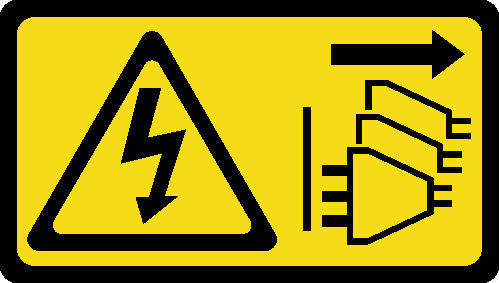
Read Installation Guidelines and Safety inspection checklist to ensure that you work safely.
Power off the server and disconnect all power cords for this task. See Power off the server.
Prevent exposure to static electricity, which might lead to system halt and loss of data, by keeping static-sensitive components in their static-protective packages until installation, and handling these devices with an electrostatic-discharge wrist strap or other grounding system.
Location of the internal CFF adapter.
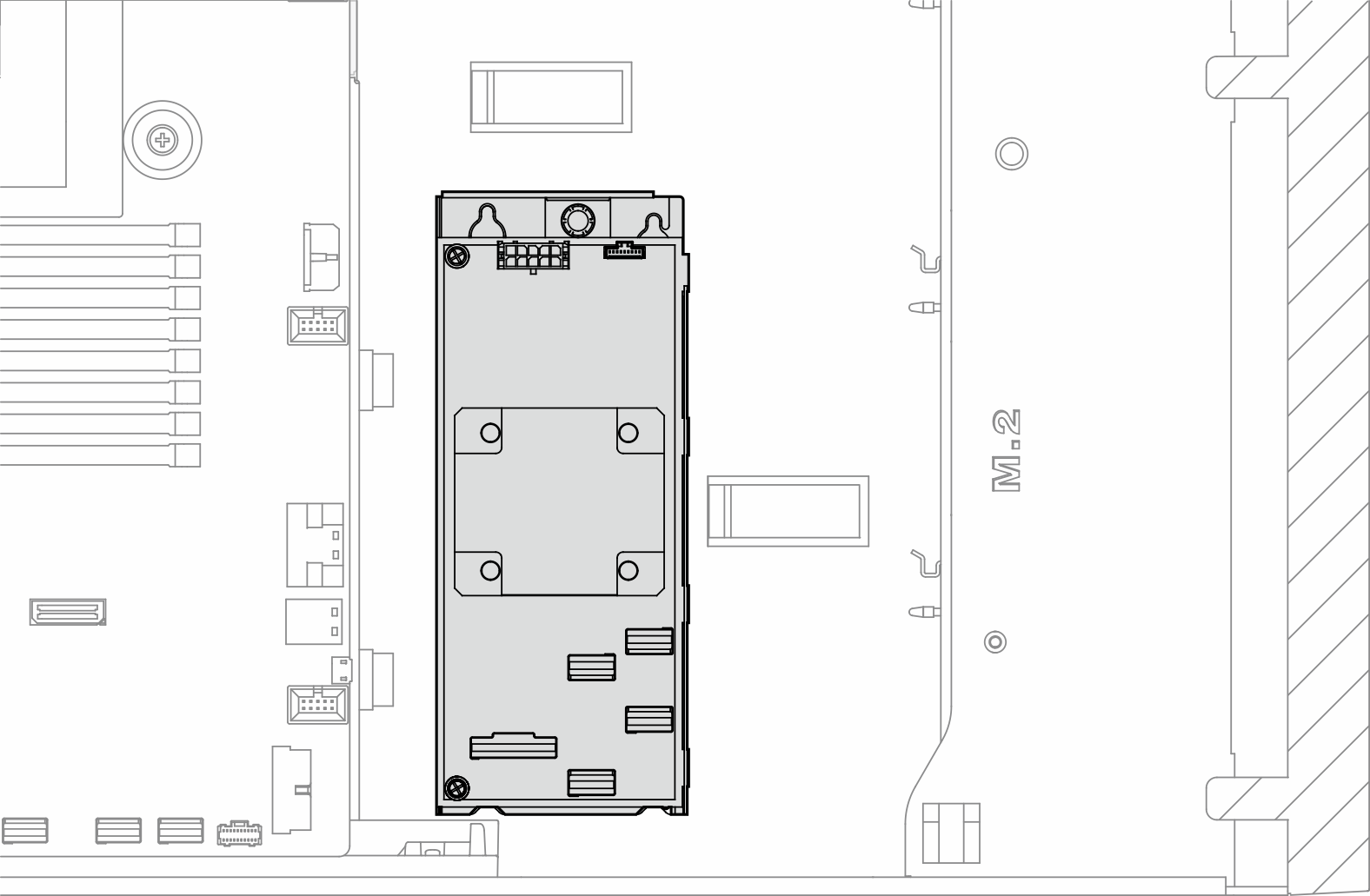
Procedure
After this task is completed
Reinstall the fan cage assembly. See Install the fan cage assembly.
AttentionAll fan modules must be removed from the fan cage when handling the fan cage assembly.Reinstall all the fan modules (and fan filler, if necessary). See Install a fan module.
Install the required A2/L4 GPU air ducts or FL PCIe adapter holders. See Install an A2/L4 GPU air duct and Install a FL PCIe adapter holder.
Reinstall all the full-length GPU adapters, if necessary. See Install a FL GPU adapter.
Reconnect all the cables that were removed. See Internal cable routing..
Reinstall the air baffle. See Install an air baffle.
Reinstall all the flash power modules, if necessary. See Install a flash power module.
Reinstall the server cover. See Install a server cover.
Complete the parts replacement. See Complete the parts replacement.
Demo video