You need to set the ThinkAgile CP migration default settings, which includes defining the location for the target VMs.
- Click Settings in the top navigation bar.
Figure 1. Migration Manager menu - Settings 
- On the Settings page, click ThinkAgile CP Migration Defaults.
Figure 2. Migration Manager Settings 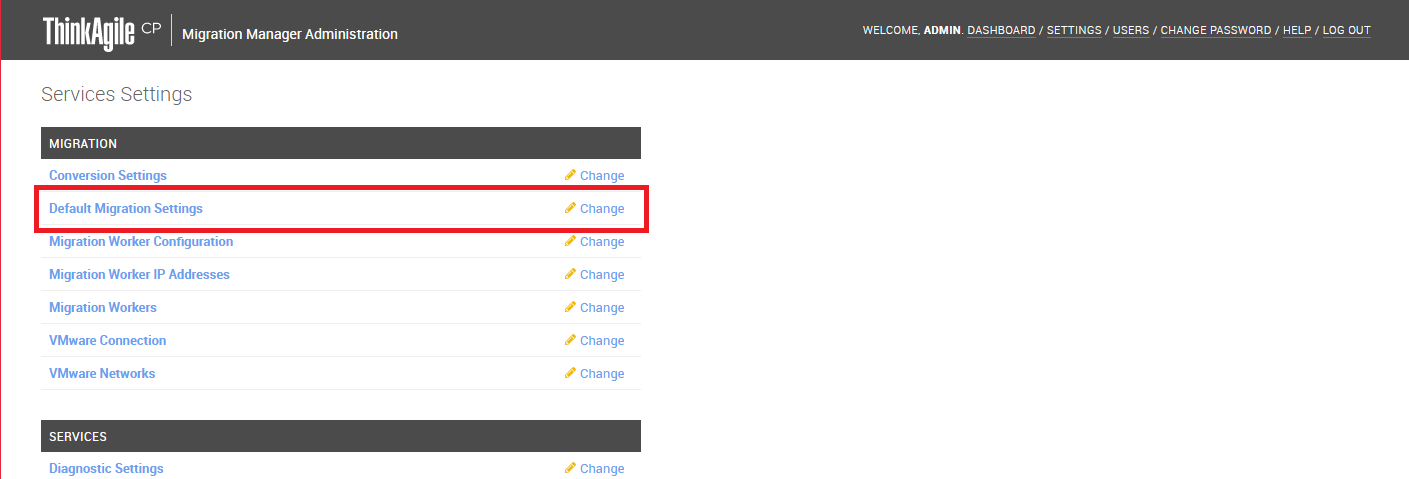
The Change ThinkAgile CP Migration Defaults page opens.
Figure 3. Change ThinkAgile CP Migration Defaults page 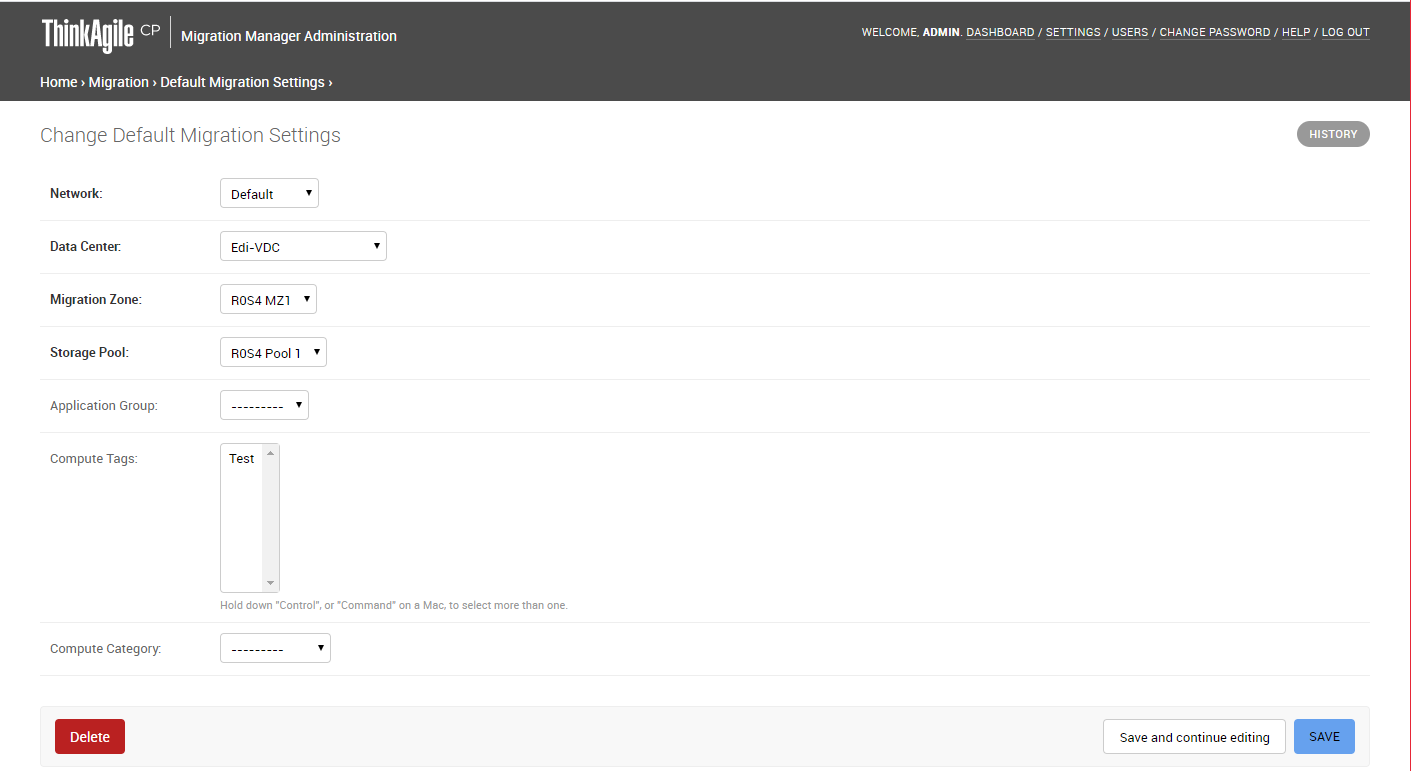
- On the Change ThinkAgile CP Migration Defaults page, define the following settings:
Network – Select the network for this migration.
Data Center – Select the target data center for the migrated VMs.
Migration Zone – Select the target migration zone for the migrated VMs.
Storage Pool – Select the target storage pool for the migrated VMs.
Application Group – Select the application group for the migrated VMs, if needed.
- Click Save.