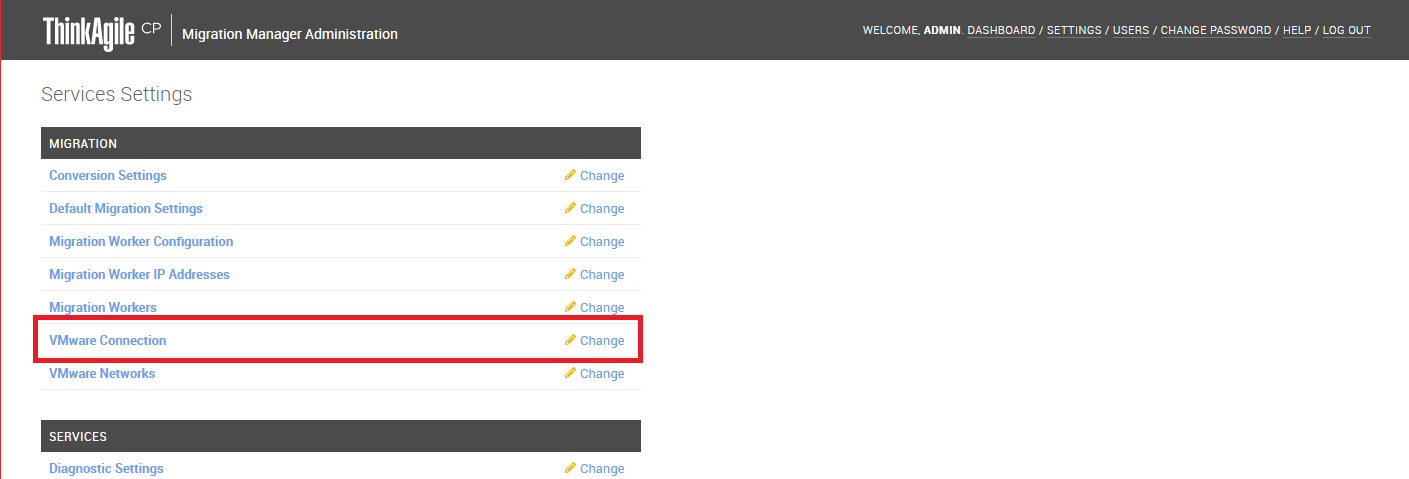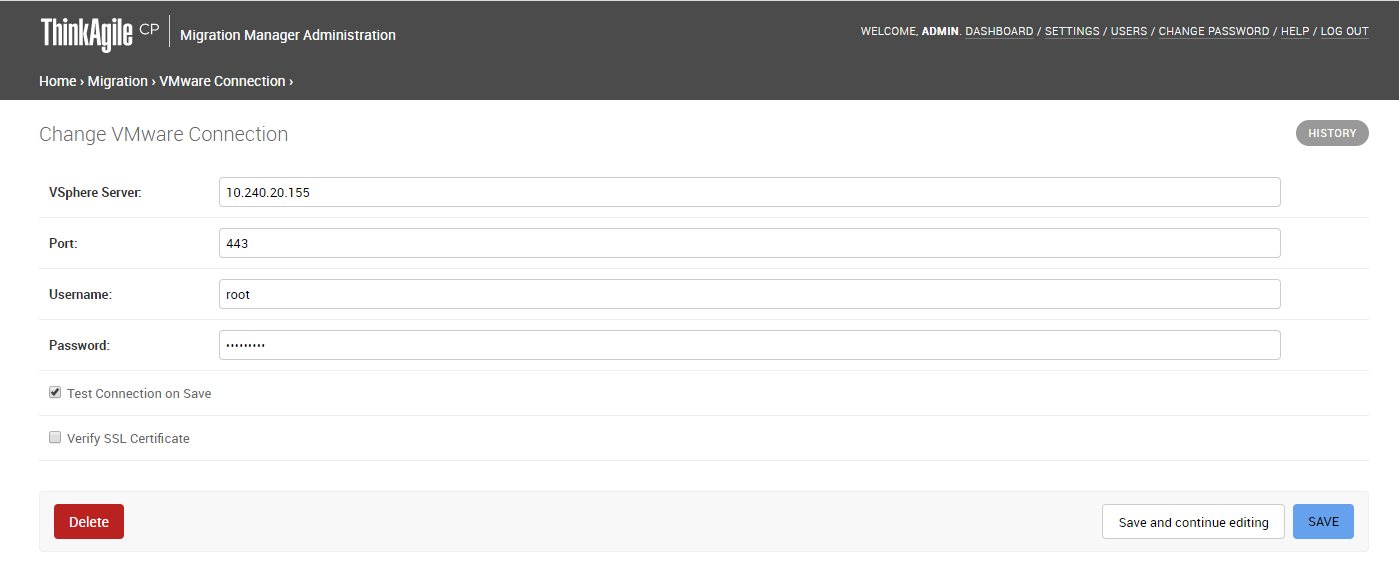Before you can begin using the Migration Manager to migrate your VMs, you need to enter the VMware connection settings. Follow these steps to configure the settings for Migration Manager to use for connecting to both vSphere and ESXi hosts.
- Click Settings in the top navigation bar.
Figure 1. Migration Manager menu - Settings 
- On the Settings page, click VMware Connection.
Figure 2. Migration Manager Settings 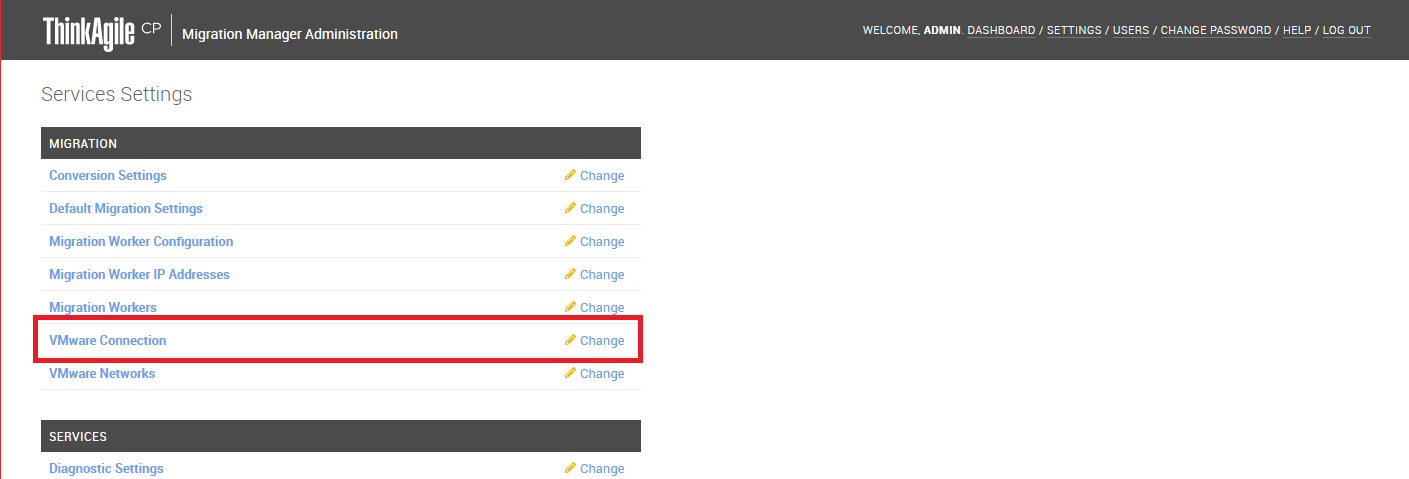
The Change VMware Connection page opens.
Figure 3. Change VMware Connection page 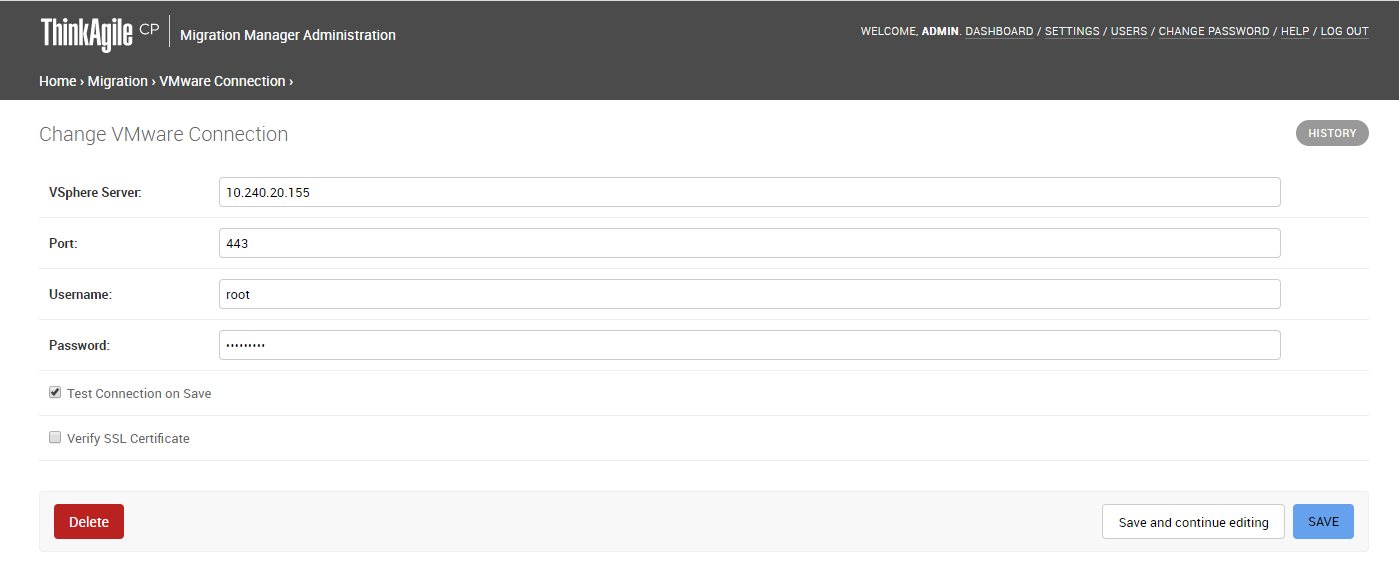
- On the Change VMware Connection page, enter the following information:
vSphere Server – The IP address or hostname of the vSphere server.
Port - The port number on which to communicate. (This defaults to 443 for SSL.)
Username - The username for connecting to VMware.
Password – The password for connecting to VMware.
Test Connection and VDDK file on Save - Selecting this option will test the connection and VDDK file to confirm the connection.
Verify SSL Certificate – Selecting this option will trigger the vSphere SSL certificate to be verified. If you are using a self-signed certificate on vSphere, leave this checkbox clear.
- Click Save.