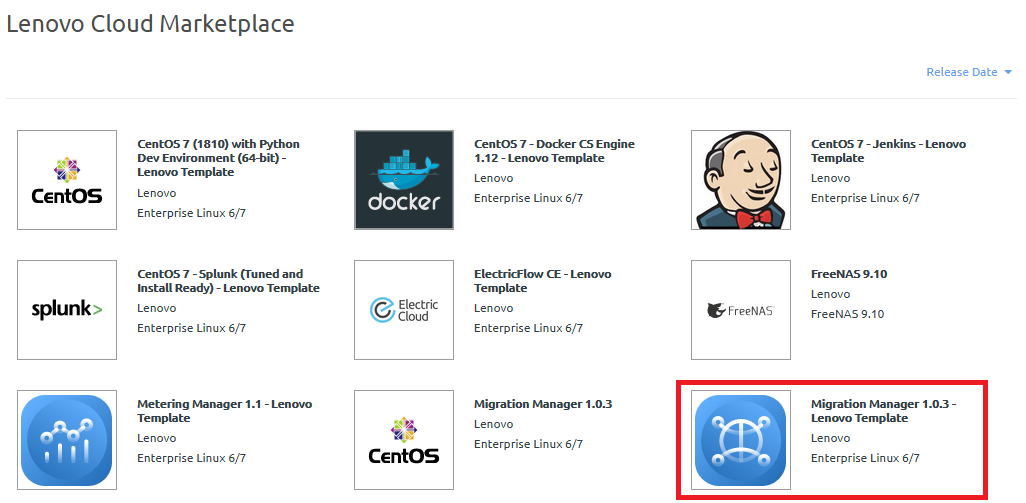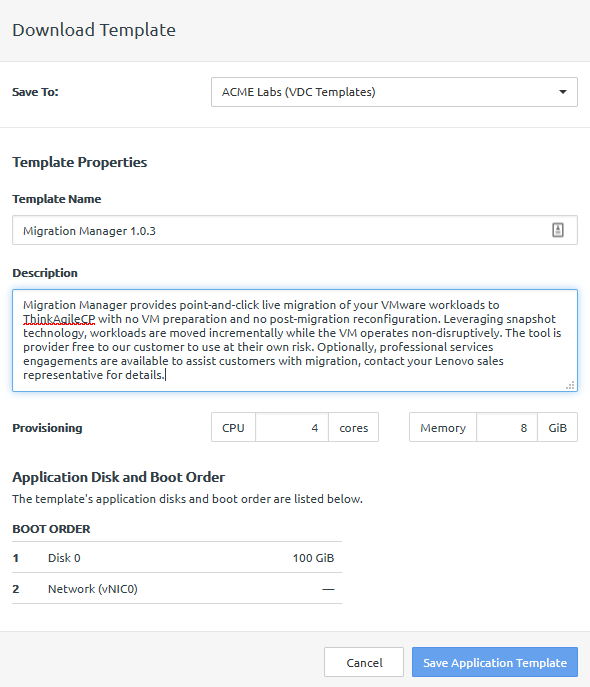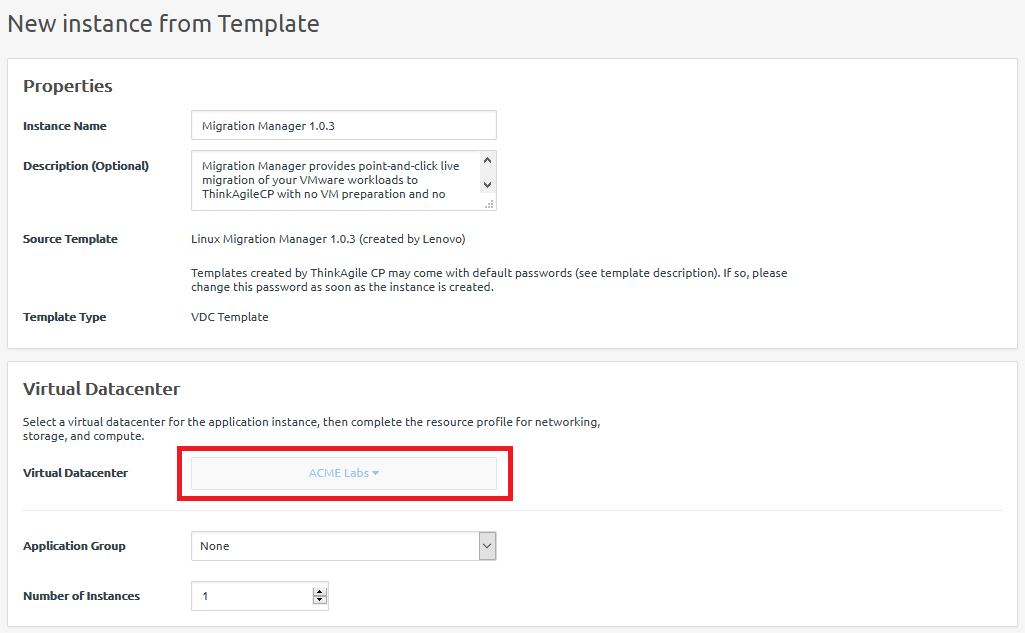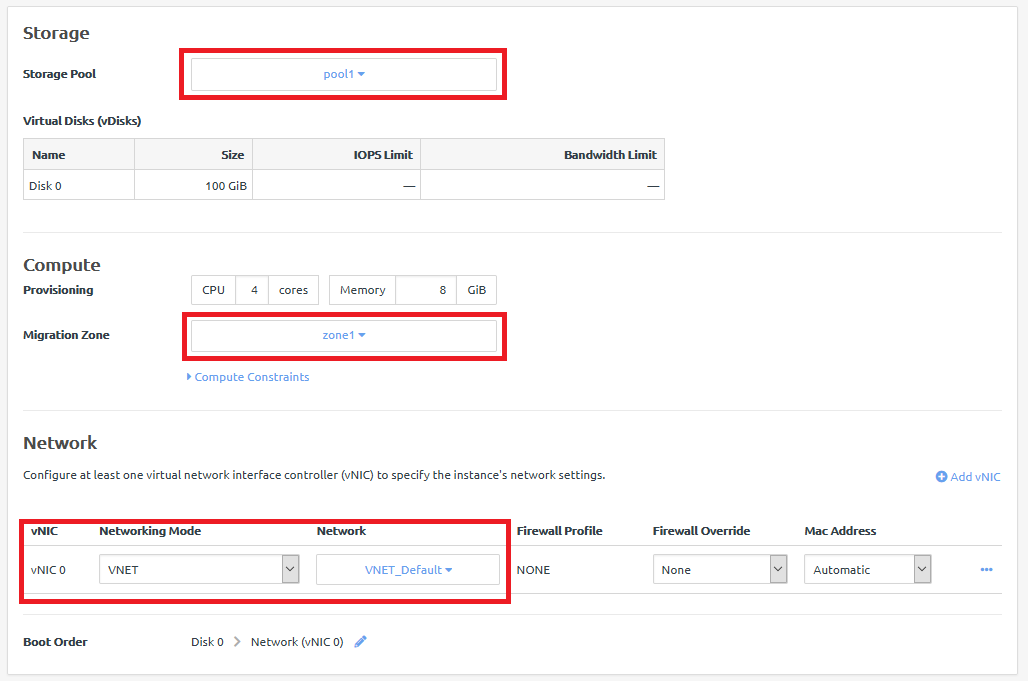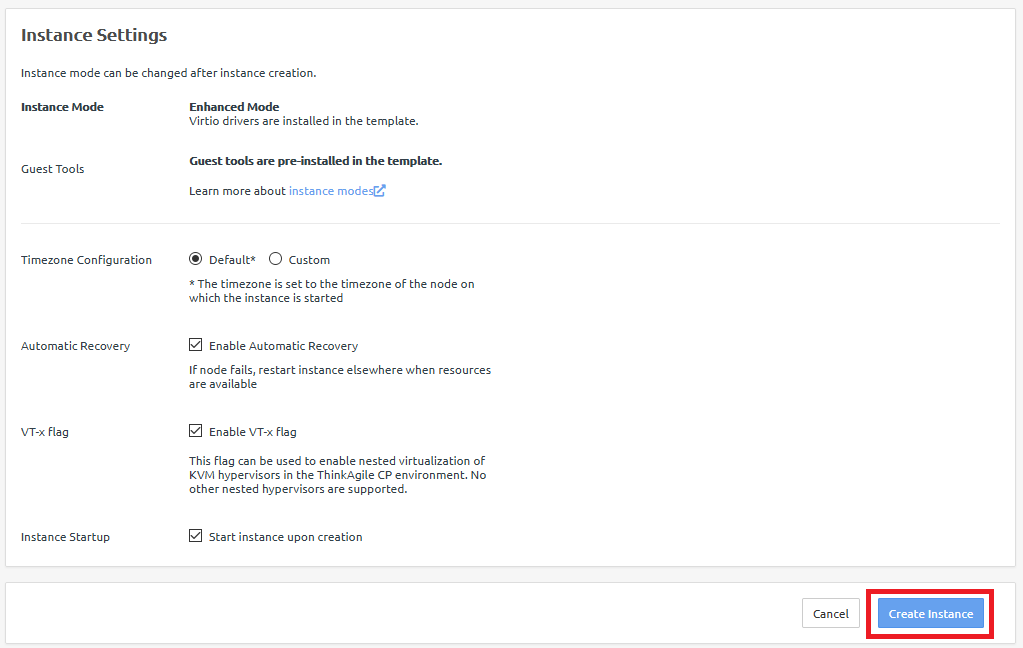Obtain Migration Manager template and deploy the console
Follow these steps to obtain the Migration Manager template and deploy the Migration Manager console.
Note
During the early release phase of Migration Manager, the templates are distributed as two qcow2 files via a URL where they can be downloaded for upload into ThinkAgile CP Cloud Controller via the Import VM function. You will need a CIFS or NFS share to stage these files for using the Import capability.
Give feedback