Removing and installing internal drives
Use this information to remove and install internal drives.
The following figure shows the locations of the four 3.5-inch simple-swap hard disk drive bays in the 4U server model with non-hot-swap power supplies.
Figure 1. Location of the four 3.5" simple-swap hard disk drive bays in the 4U server model with non-hot-swap power supplies
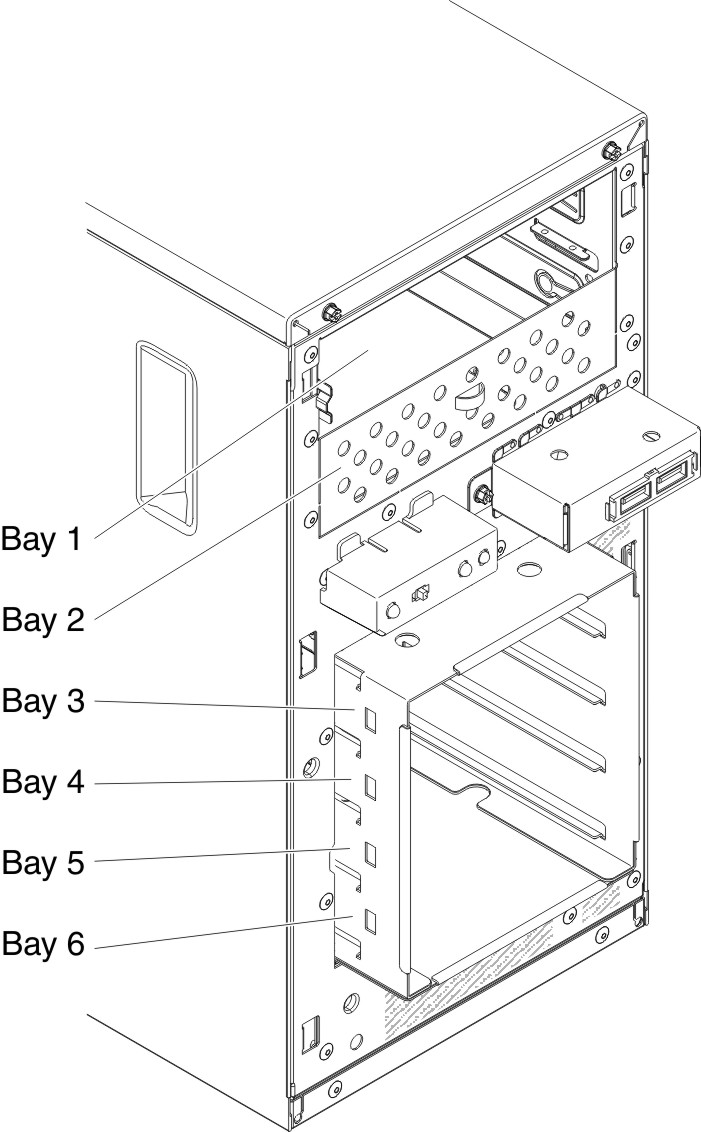
The following figure shows the locations of the eight 2.5-inch hot-swap hard disk drive bays in the 5U server model with hot-swap power supplies.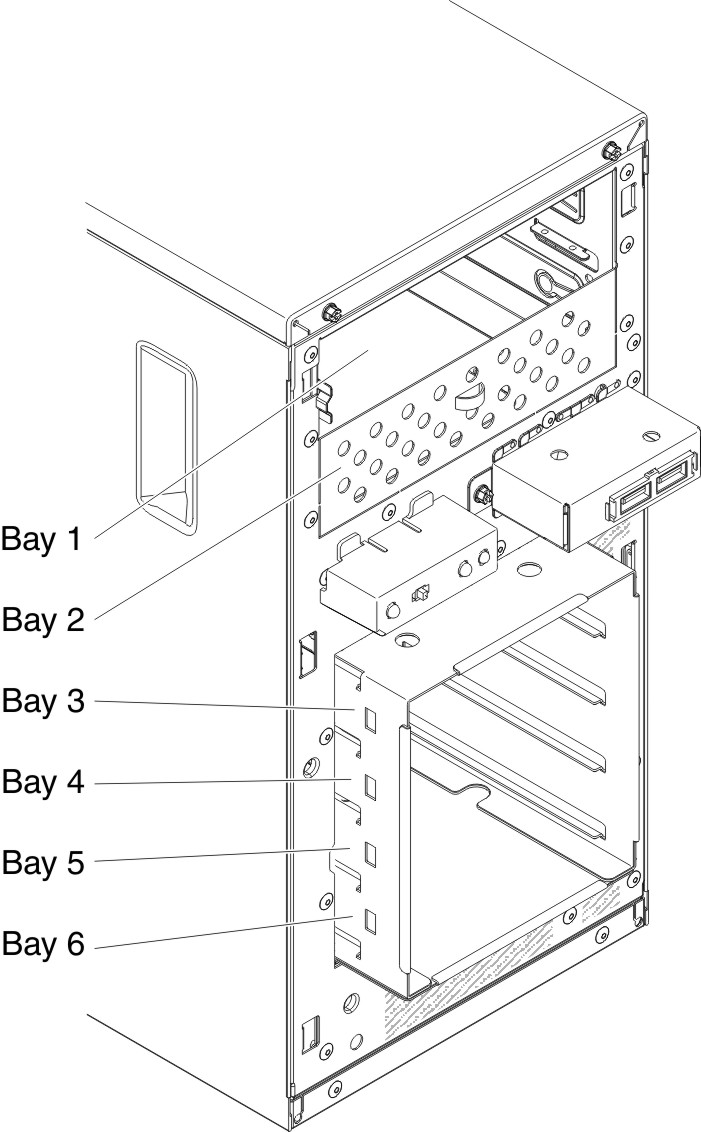
Figure 2. Location of the eight 2.5" hot-swap hard disk drive bays in the 5U server model with hot-swap power supplies
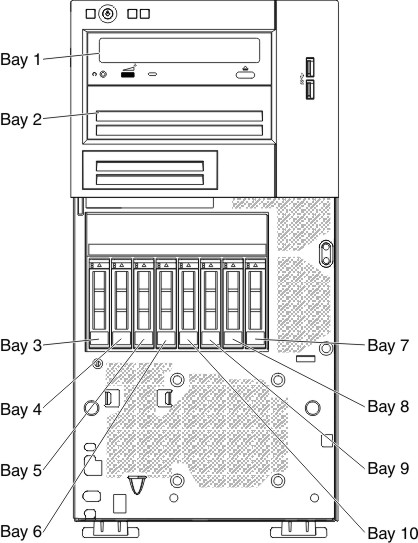
The following figure shows the locations of the four 3.5-inch hot-swap hard disk drive bays in the 5U server model with hot-swap power supplies.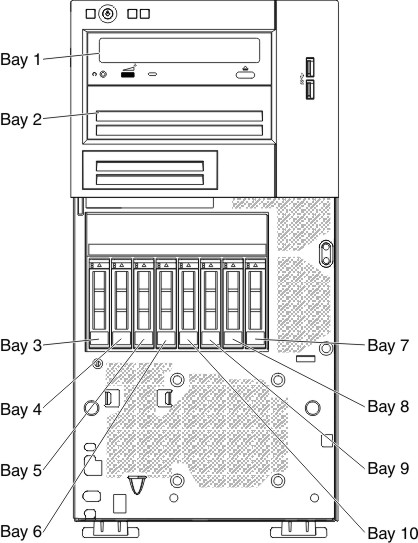
Figure 3. Location of the four 3.5" hot-swap hard disk drive bays in the 5U server model with hot-swap power supplies
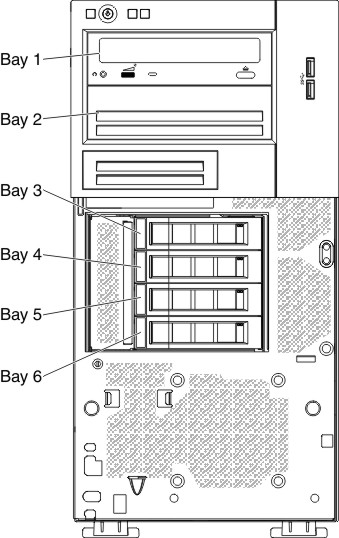
The following notes describe the types of drives that the server supports and other information that you must consider when installing a drive: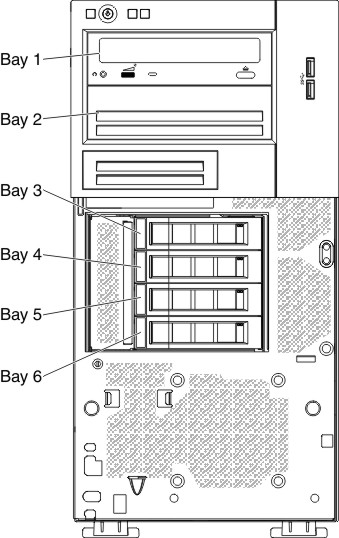
- Make sure that you have all the cables and other equipment that is specified in the documentation that comes with the drive.
- Check the instructions that come with the drive to see whether you have to set any switches or jumpers on the drive. If you are installing a SATA device, be sure to set the SATA ID for that device.
- Optional external tape drives and DVD-ROM drive are examples of removable-media drives. You can install removable-media drives only in bays 1 and 2.
- The electromagnetic interference (EMI) integrity and cooling of the server are protected by having all bays and PCI slots covered or occupied. When you install a drive or PCI adapter, save the EMC shield and filler panel from the bay or the PCI adapter slot cover in the event that you later remove the drive or adapter.
- For a complete list of supported options for the server, see the Lenovo ServerProven website.
Give documentation feedback