Removing a tape drive
Use this information to remove a tape drive.
Note
The half-high LTO Gen 4/Gen 5 SAS tape drive is not supported by some operating systems. For information about the supported operating systems, go to https://lenovopress.com/tips0746 and https://lenovopress.com/tips0826.
To remove a tape drive on 4U server models with non-hot-swap power supplies, complete the following steps. For the 5U server model with hot-swap power supplies, please see the next sub-section.
- Read the safety information in Safety and Installation guidelines.
- Turn off the server and all attached devices; then, disconnect all power cords and external cables.
- Remove the bezel (see Removing the bezel).
- Carefully turn the server on its side so that it is lying flat, with the cover facing up.AttentionDo not allow the server to fall over.
- Remove the side cover (see Removing the side cover).
- Disconnect the power cable and then the signal cables from the drive that is to be removed.
- Stand the server back up in its vertical position.
- Press and hold the blue release button on the side of the bay to release the drive; then, pull the drive out of the front of the server.Figure 1. Tape drive removal for 4U server model with non-hot-swap power supplies
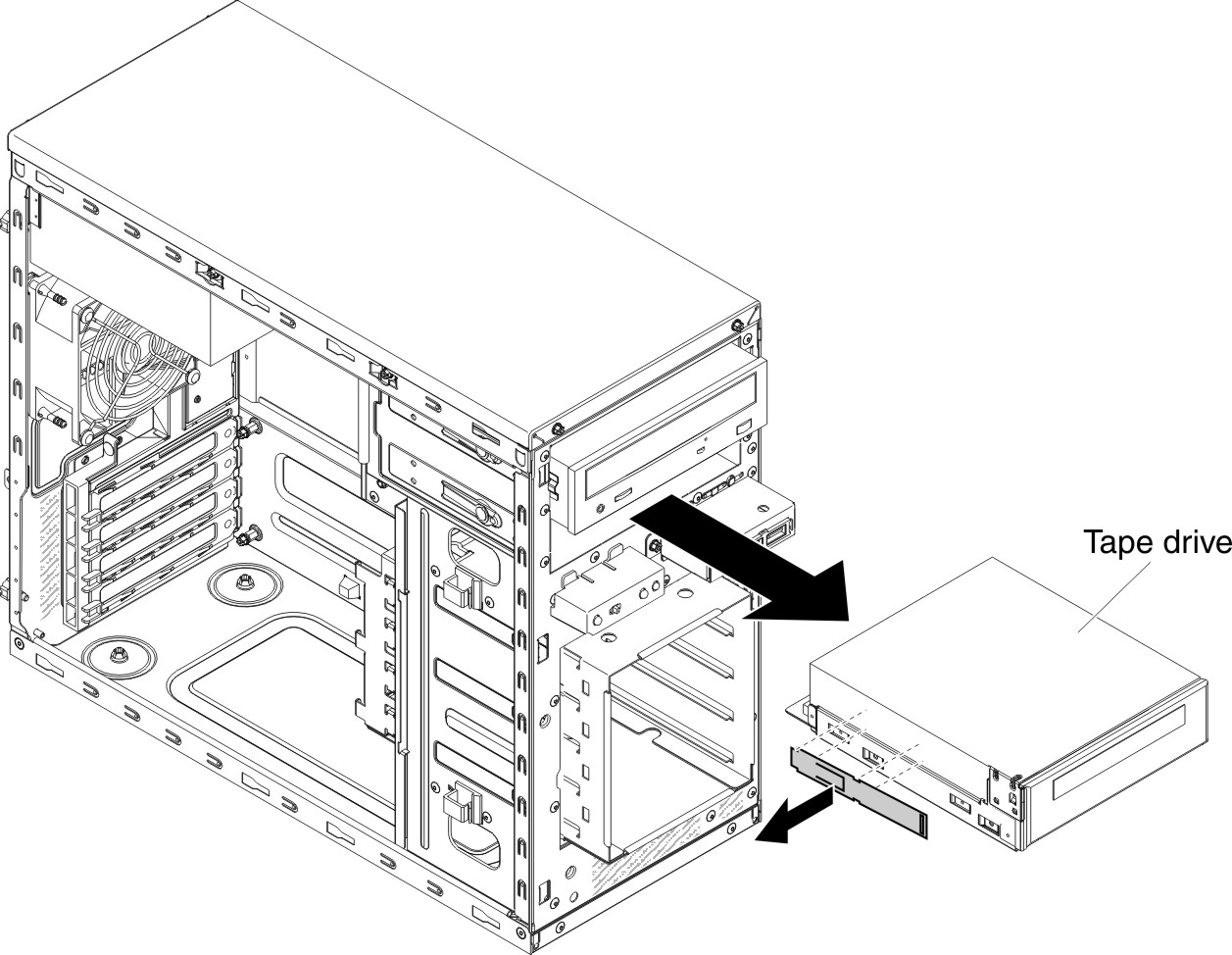
- Remove the drive retainer clip from the side of the drive. Save the clip to use when you install the replacement drive.
- If you are instructed to return the drive, follow all packaging instructions, and use any packaging materials for shipping that are supplied to you.
Important
To help ensure system reliability and electromagnetic compatibility (EMC), make sure that a filler panel (part number is 00KC799) is installed in the drive bay when no tape drive or CD/DVD drive is installed.
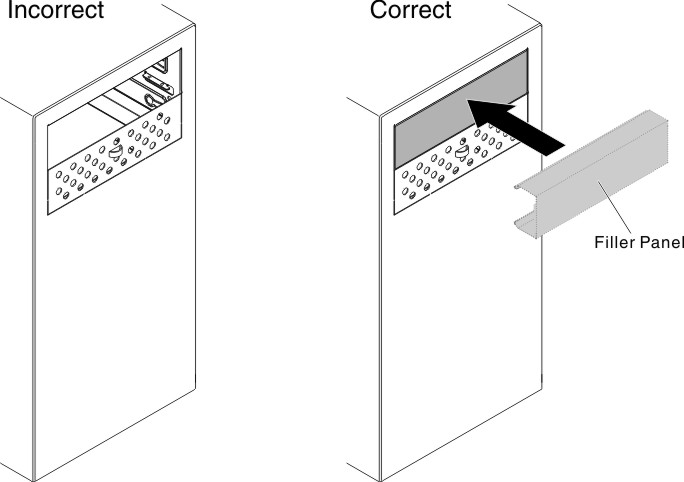
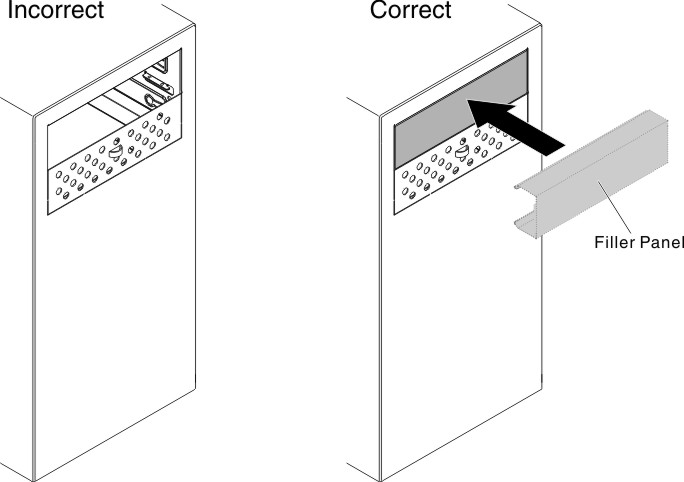
To remove a tape drive on the 5U server model with hot-swap power supplies, complete the following steps. For 4U server models with non-hot-swap power supplies, please see the above sub-section.
- Read the safety information in Safety and Installation guidelines.
- Turn off the server and all attached devices; then, disconnect all power cords and external cables.
- Unlock and remove the side cover (see Removing the side cover).
- Remove the lower bezel (see Removing the lower bezel).
- Remove the upper bezel (see Removing the upper bezel).
- Disconnect the power and signal cables from the drive that is to be removed.
- Press and hold the blue-colored release button on the side of the bay to release the drive; then, pull the drive out of the front of the server.
- Remove the drive retainer clip from the side of the drive. Save the clip to use when you install the replacement drive.Figure 2. Tape drive removal for 5U server model with hot-swap power supplies
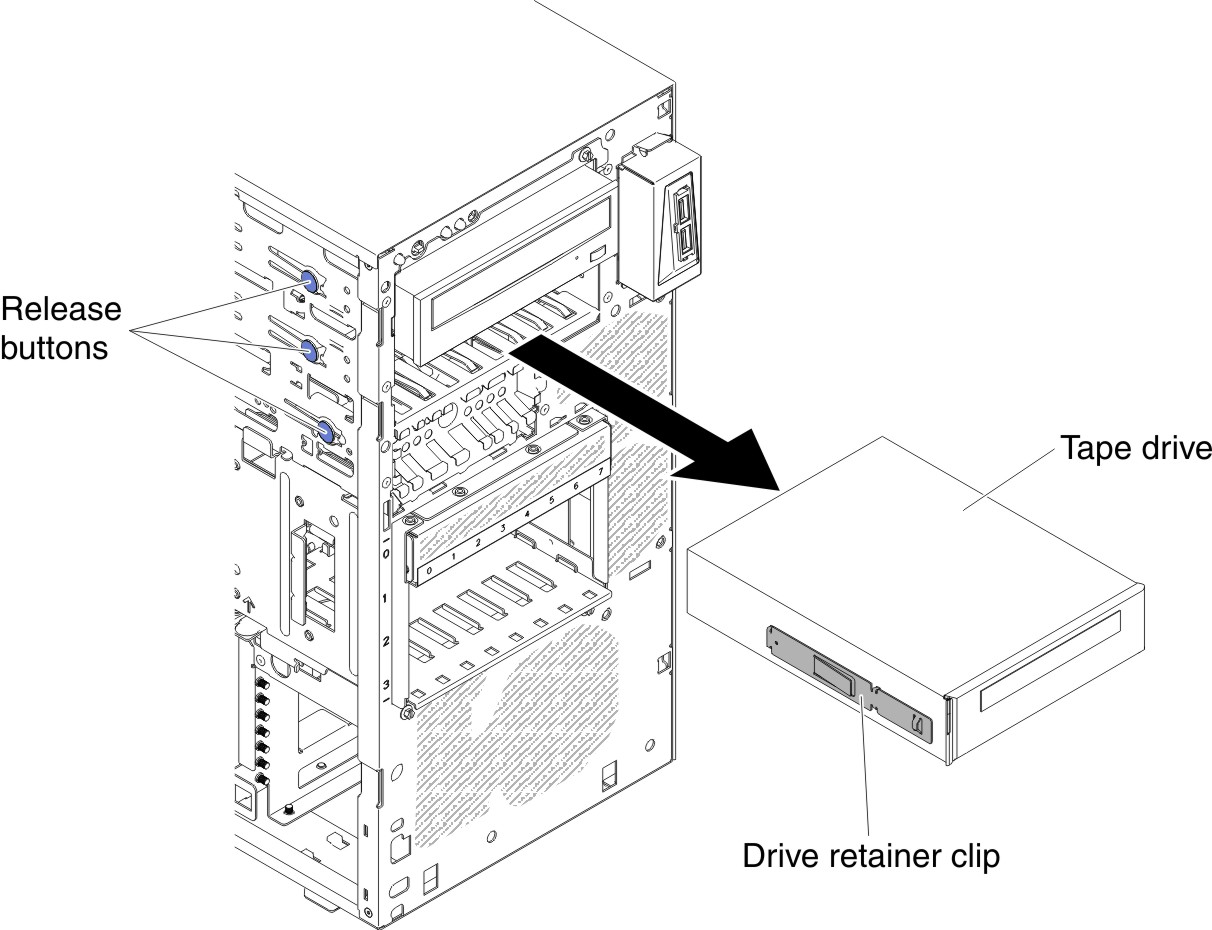
- If you are instructed to return the drive, follow all packaging instructions, and use any packaging materials for shipping that are supplied to you.
Important
To help ensure system reliability and electromagnetic compatibility (EMC), make sure that a filler panel (part number is 00KC799) is installed in the drive bay when no tape drive or CD/DVD drive is installed.
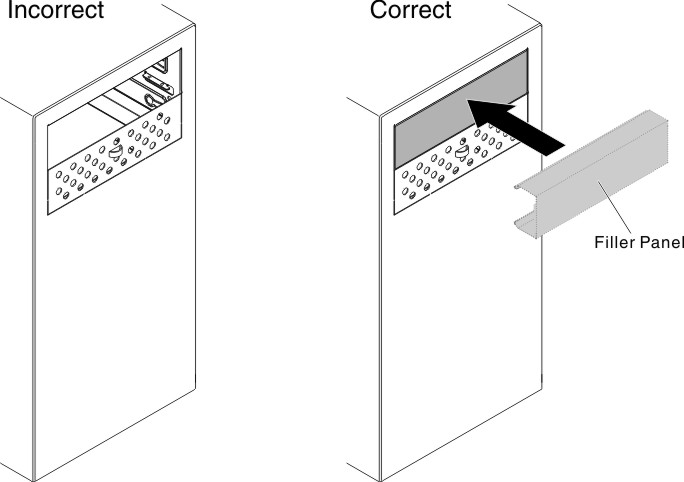
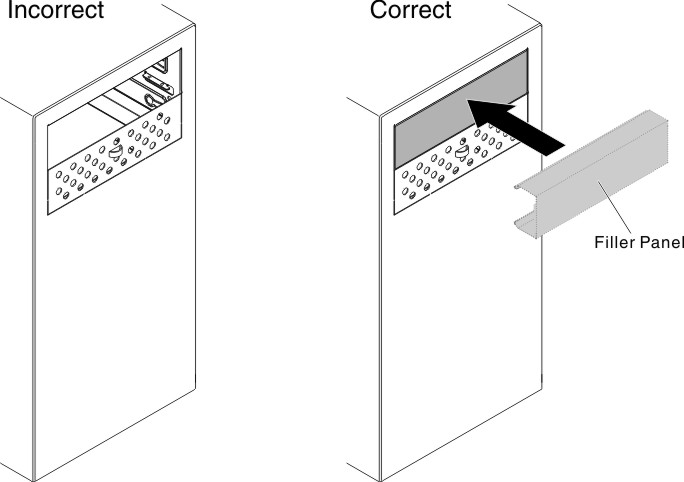
Give documentation feedback