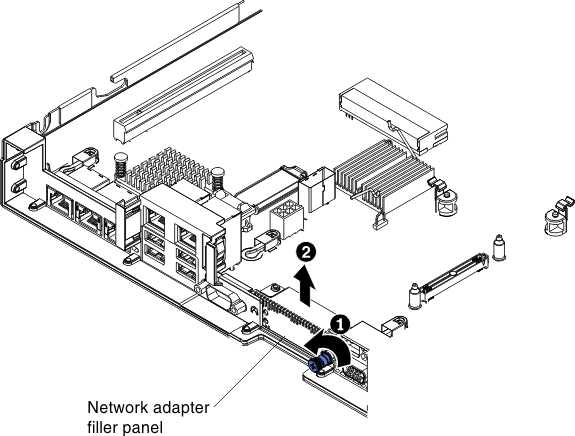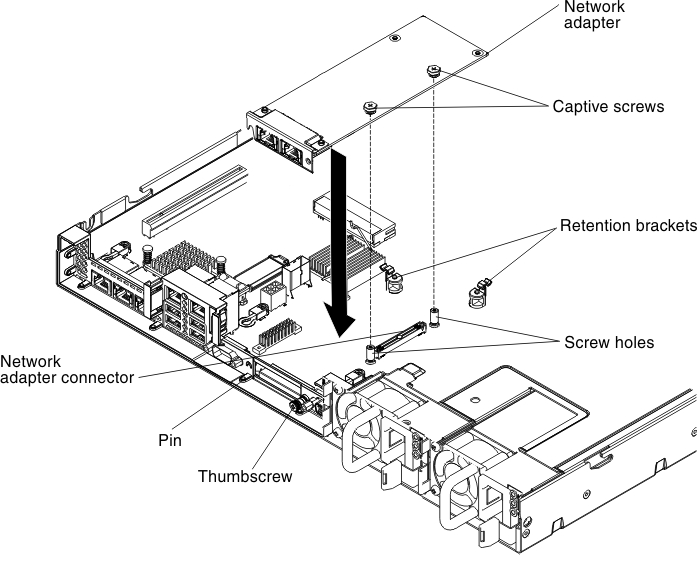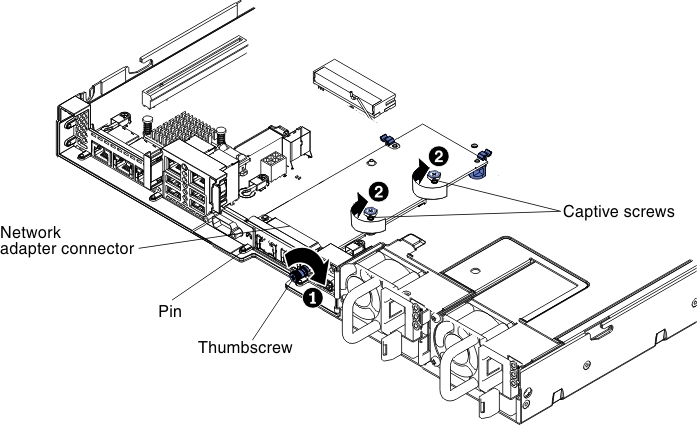Replacing the dual-port network adapter
You can purchase one of the following dual-port network adapters to add two additional network ports in the server.
To order a dual-port network adapter option, contact your sales representative or reseller.
| Dual-port network adapter | Option part number | FRU part number | Remark |
|---|---|---|---|
| Mellanox ConnectX-3 dual-port QDR/FDR10 mezz card | 90Y6338 | 90Y4956 | |
| Qlogic dual-port 10GbE SFP+ Embedded VFA | 90Y6454 | 90Y5099 | Six fans installed required1 |
| Emulex dual-port 10GbE SFP+ Embedded VFA III | 90Y6456 | 90Y5100 | |
| Dual-port FDR embedded adapter | 00D4143 | 90Y6606 | |
| Broadcom dual port 10GbE SFP+ embedded adapter for System x | 44T1360 | 00AL195 | Six fans installed required1 |
Table note
| |||
The following notes describe the types of adapters that the server supports and other information that you must consider when you install an adapter:
- To configure network adapters, complete the following steps:
- From the Setup utility main menu (see Using the Setup utility), select .
- From the , select one network adapter.NoteYou might need to enter each item (displaying MAC address) to see detailed information.
- Press Enter to configure the network adapter settings.
- To convert the NIC/iSCSI/FCoE for Emulex Dual Port 10GbE SFP+ Embedded VFA III, complete the following steps:
- From the Setup utility main menu (see Using the Setup utility), select and press Enter.
- From the , select Emulex network adapter.NoteYou might need to enter each item (displaying MAC address) to see detailed information.
- Press Enter to configure Emulex network adapter, select and press Enter to change the settings.
- NIC
- iSCSI (enabled after FoD installed)
- FCoE (enabled after FoD installed)
- To download the latest version of drivers for iSCSI and FCoE from the website, complete the following steps:
- Go to the Fix Central website.
- Click .
- From the menu, select your operating system, and then click to display the available drivers.
- Download the latest version of drivers.
- Emulex iSCSI Device Driver for Windows 2008
- Emulex FCoE Device Driver for Windows 2008
NoteChanges are made periodically to the website. The actual procedure might vary slightly from what is described in this document. - Port 0 on the Emulex Dual Port 10GbE SFP+ Embedded VFA III can be configured as shared system management.
- When the server is in standby mode, both ports on the Emulex Dual Port 10GbE SFP+ Embedded VFA III function at 100M connection speed with Wake on LAN feature.
The Emulex Dual Port 10GbE SFP+ Embedded VFA III is automatically disabled if one of the following errors occurs:
- An error log indicates a temperature warning for the Ethernet adapter.
- All power supplies are removed or the server is disconnected from the power source.
To install the dual-port network adapter, complete the following steps:
Give documentation feedback