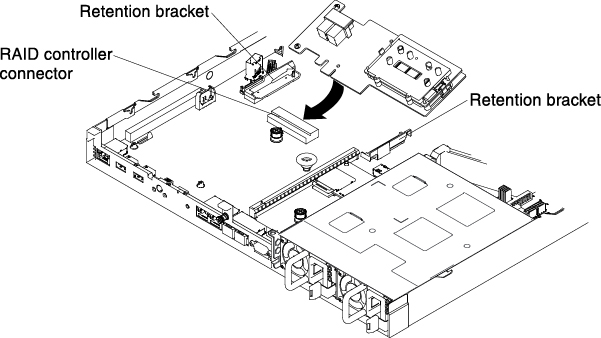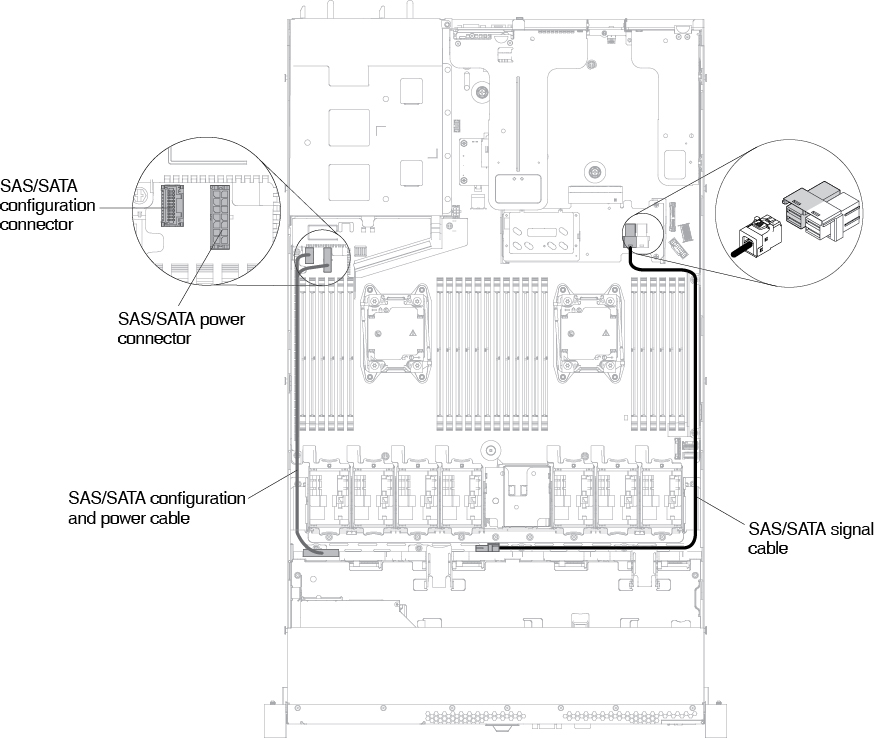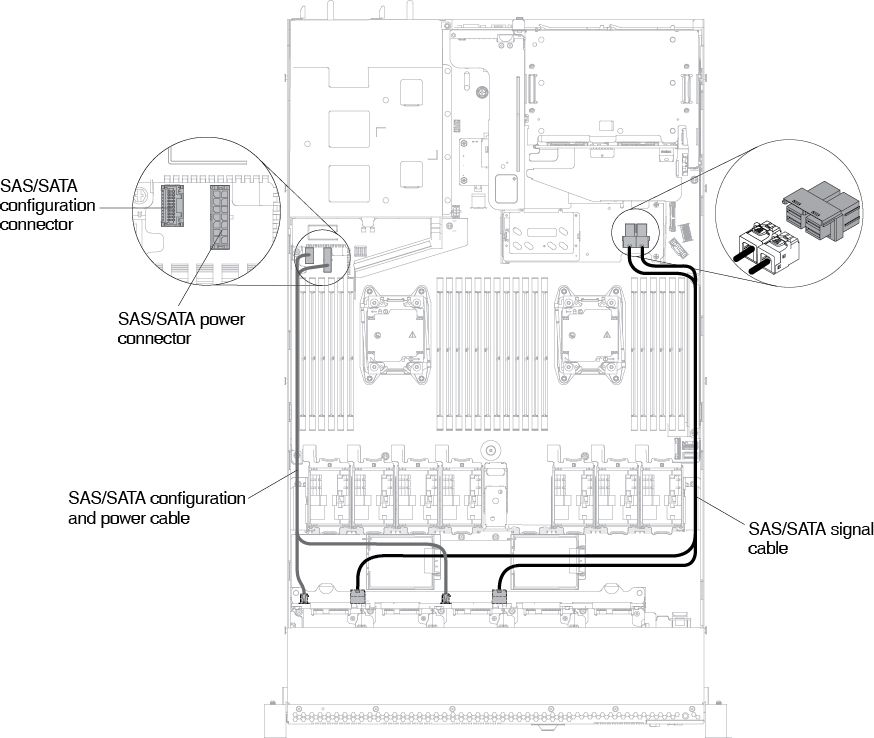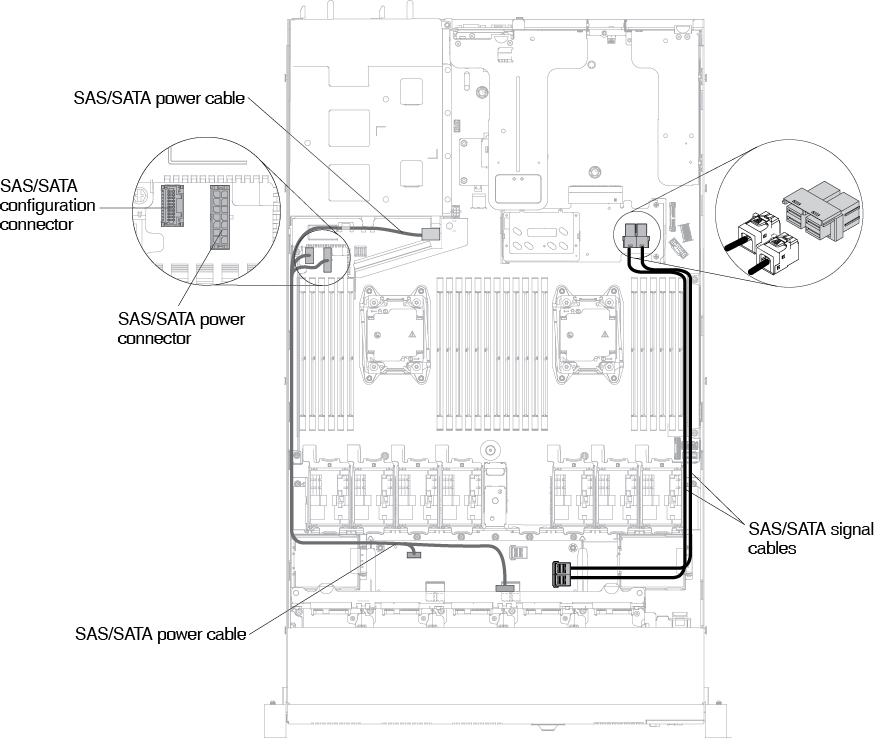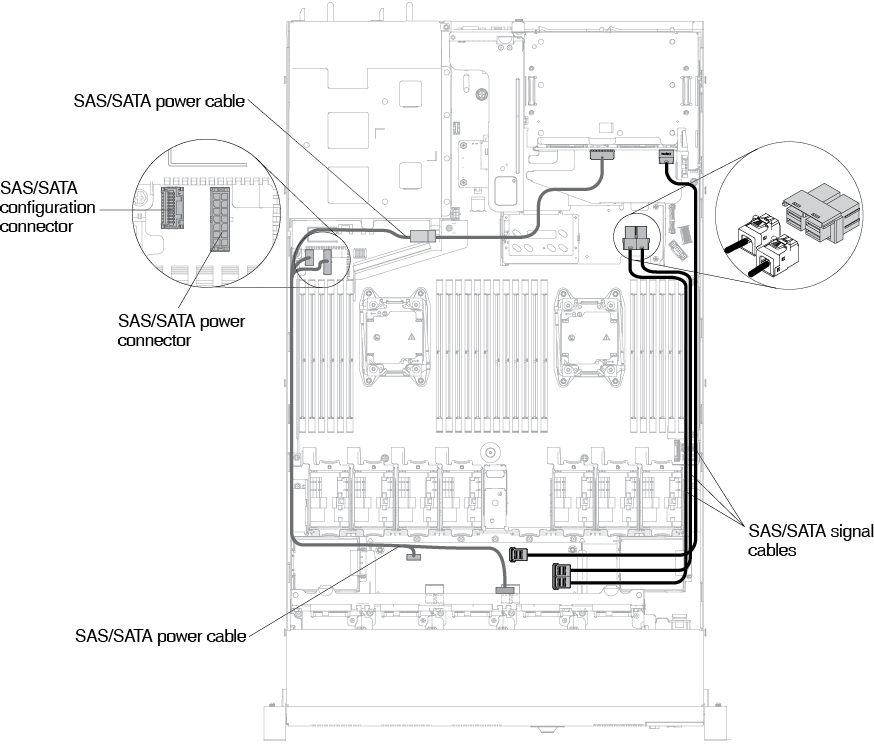Replacing a ServeRAID SAS/SATA controller
Use this information to replace a ServeRAID SAS/SATA controller.
The ServeRAID SAS/SATA controller can be installed in the dedicated connector on the system board or PCI riser-card slots (see System-board internal connectors for the location of the connectors). To install a SAS/SATA adapter, complete the following steps:
You can replace the ServeRAID controller with another supported ServeRAID controller. For a list of supported ServeRAID controllers, see the Lenovo ServerProven website.
For brevity, in this documentation the ServeRAID SAS/SATA controller is often referred to as the SAS/SATA adapter or the ServeRAID adapter.
If possible, back up or record your RAID configuration information before replacing the adapter. See the documentation for your RAID adapter for information and instructions. Documentation for ServeRAID adapters can be downloaded from the Lenovo Support Portal.