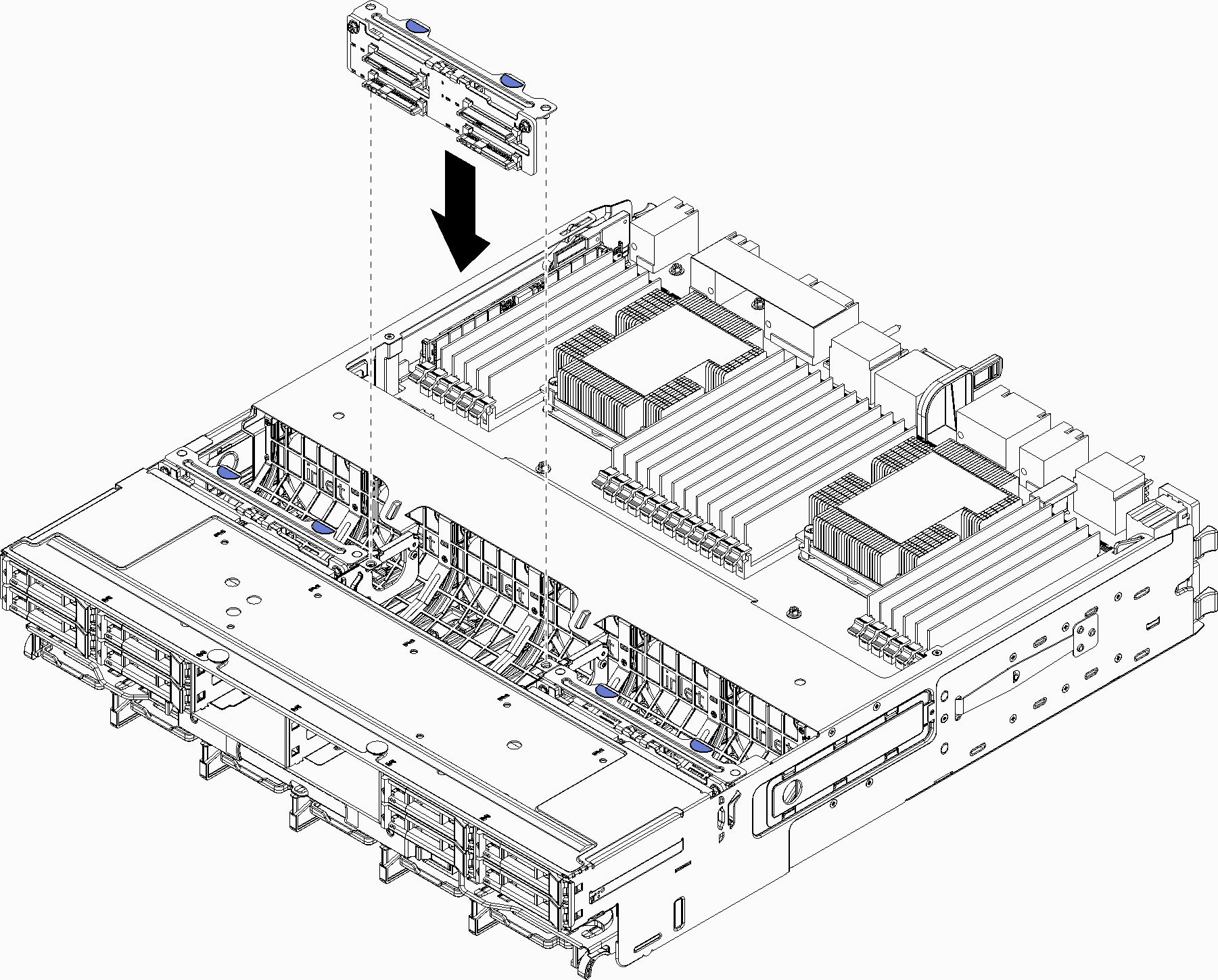Install a hard disk drive backplane (upper tray)
Hard disk drive backplanes in the upper compute tray or optional storage tray are accessed from the front of the server. There are several types of hard disk drive backplane. Steps that are backplane specific are noted in each procedure.



Before you install the hard disk drive backplane:
If the front cover is installed, remove it. See Remove the front cover.
Determine the location of the backplanes to be installed. Backplanes are installed in the following order:
For SAS-only drive backplanes, backplanes should be populated from left to right, when viewed from the front of the server (backplane for drives 12-15 first; then, 16-19 and 20-23).
For NVMe/SAS drive backplanes, backplanes should be populated from right to left, when viewed from the front of the server (backplane for drives 20-23 first; then, 16-19 and 12-15).
These population orders allow a mix of drive backplane types to be installed in the server.
Apply new drive-bay labels based on the backplane locations determined in the previous step. Several drive bay labels come with each type of the supported drive backplane. Install the labels that match the label types used for your server.
Remove the upper compute tray or storage tray. See Remove a compute tray or Remove a storage tray.
If a hard disk drive backplane is already installed in this location:
After noting their locations, remove any hard disk drives that are installed in the upper compute tray or optional storage tray. See Remove a hard disk drive.
Remove the hard disk drive backplane. See Remove a hard disk drive backplane (upper tray)
Turn the tray upside down.
Remove the fan cage. See Remove a fan cage (upper tray).
Complete the following steps to install a hard disk drive backplane in the upper compute tray or optional storage tray.
After you install the hard disk drive backplane:
Install the fan cage. See Install a fan cage (upper tray).
Turn the tray right-side up.
If you have no additional options to install in the upper compute tray or storage tray, install it into the chassis. See Install a compute tray or Install the storage tray (fully removed).
Install any hard disk drives that you removed from the upper compute tray or storage tray. Each drive should be installed in its original location. See Install a hard disk drive.
If you have no additional options to install in the upper or lower compute tray or in the storage tray, install the front cover. See Install the front cover.
Demo video