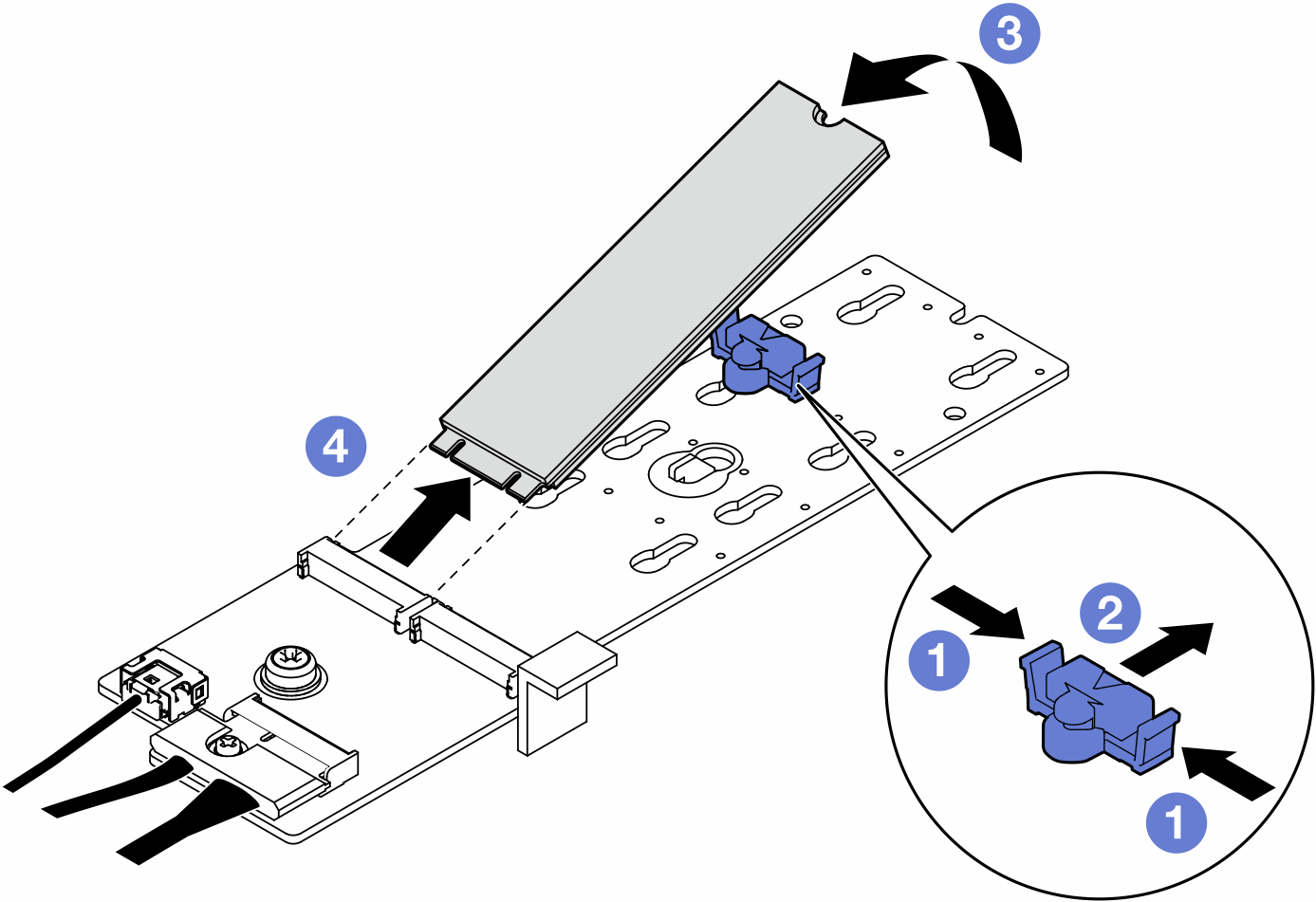Remove an M.2 drive
Follow the instructions in this section to remove an M.2 drive.
About this task
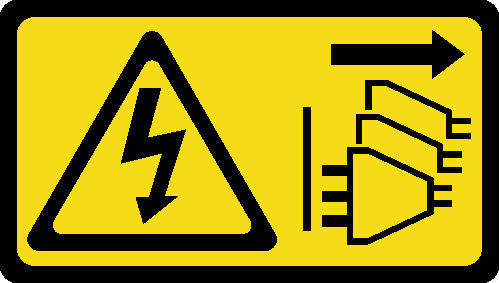
Read Installation Guidelines and Safety inspection checklist to ensure that you work safely.
Power off the server and disconnect all power cords for this task. See Power off the server.
Prevent exposure to static electricity, which might lead to system halt and loss of data, by keeping static-sensitive components in their static-protective packages until installation, and handling these devices with an electrostatic-discharge wrist strap or other grounding system.
If the server is in a rack, remove it from the rack.
If foot stands are installed on the server, pivot them inwards and lay the server on its side for easier operation.
Procedure
- Make preparations for this task.
- Remove the server cover. See Remove the server cover.
- Remove an M.2 drive.
After this task is completed
If necessary, proceed to remove the M.2 boot adapter. See Remove an M.2 boot adapter.
Install the replacement unit(s), if necessary. See Install an M.2 drive.
If you are instructed to return the component or optional device, follow all packaging instructions, and use any packaging materials for shipping that are supplied to you.
Demo video