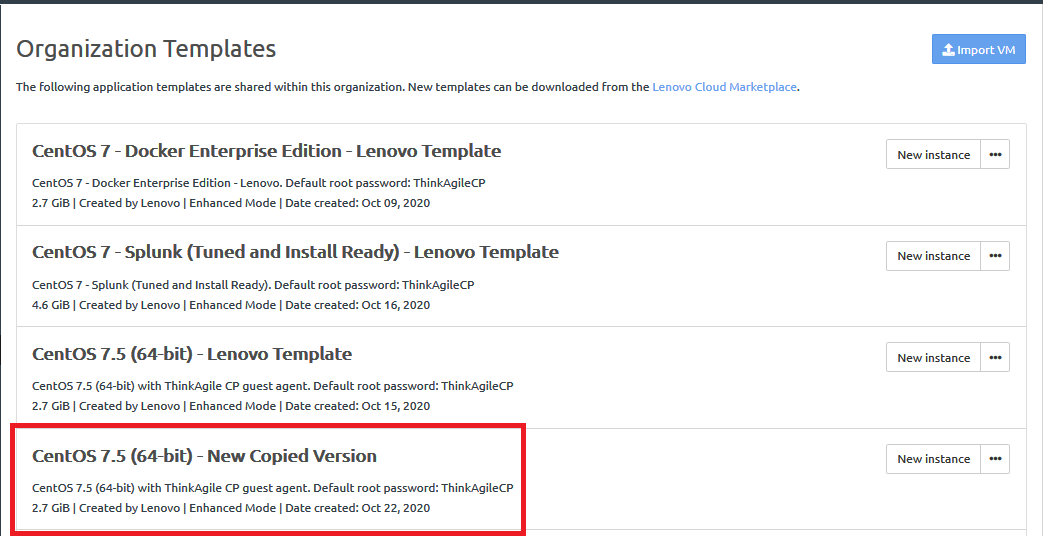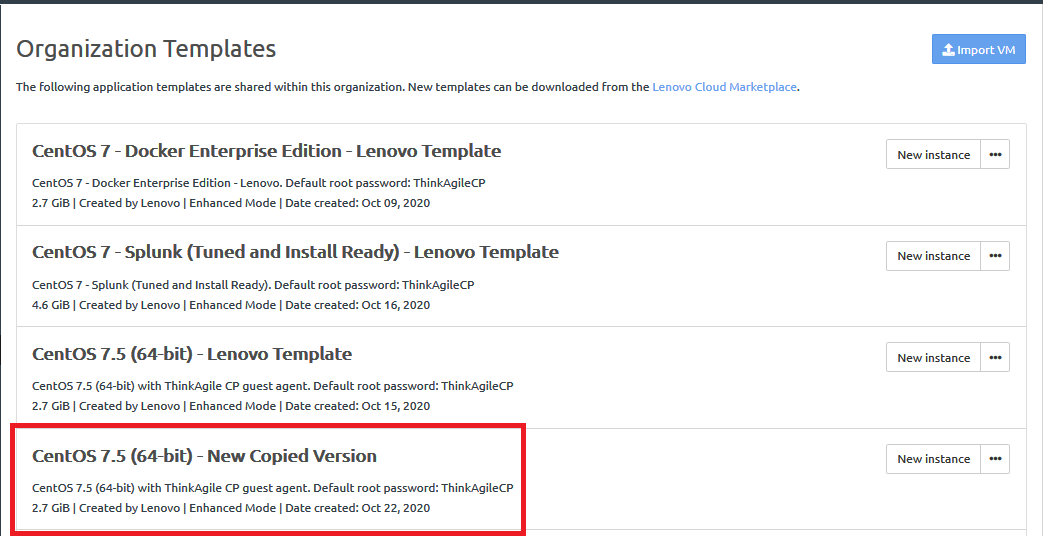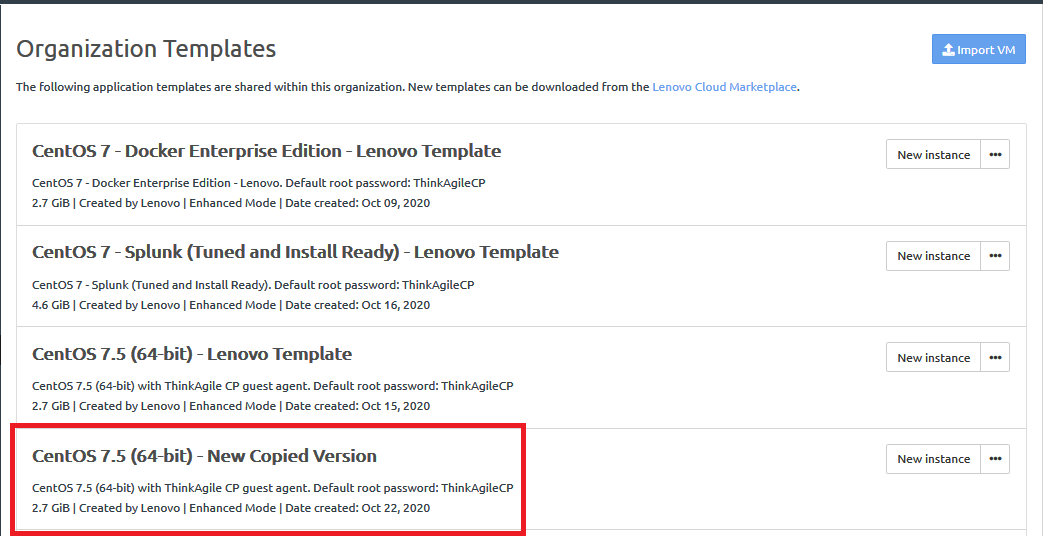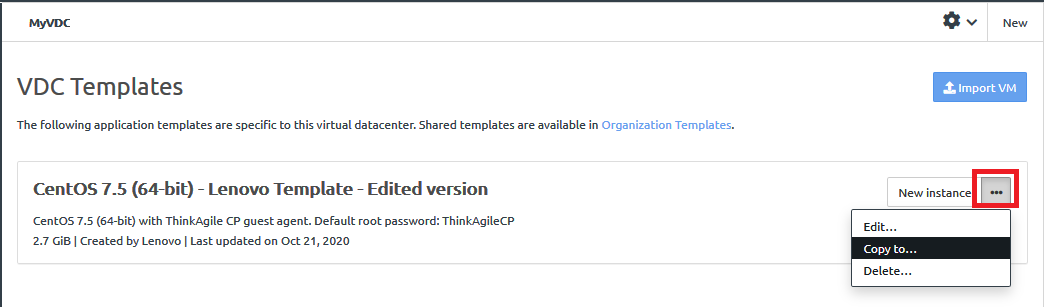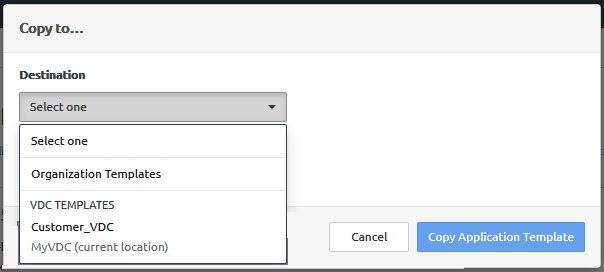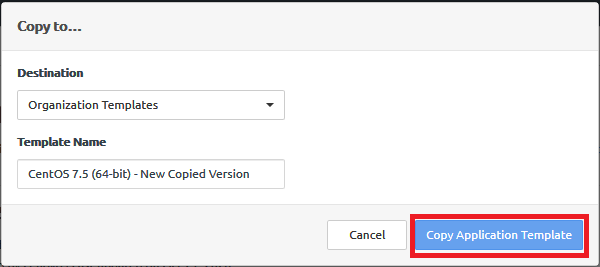Infrastructure admin users and VDC manager users can copy templates from one template store to another.
Complete the following steps to copy a template:
- Log in to the ThinkAgile CP Cloud Controller as an infrastructure admin user or a VDC manager user.
- In the ThinkAgile CP Cloud Controller left-side menu, complete one of the following steps:
- Click the Actions menu (
 ) to the right of the template; then click Copy to.
) to the right of the template; then click Copy to.Figure 1. VDC Templates Actions menu - Copy to 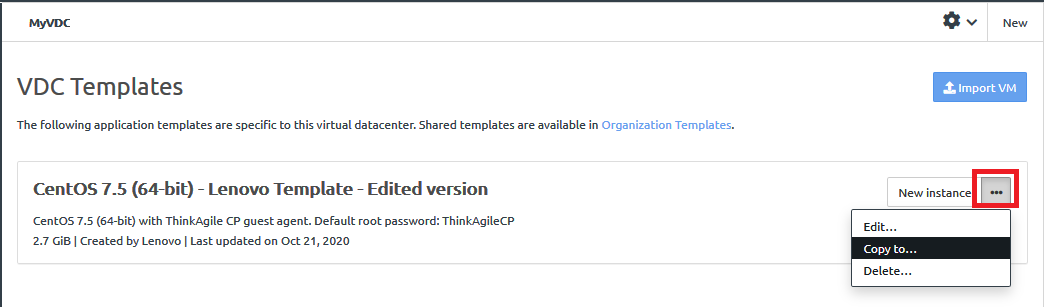
- In the Copy To dialog, choose the location where the template will be copied. You can choose another VDC or the Organization Templates. However, you cannot copy the template to the same location where it currently resides.
Figure 2. VDC Templates - Copy to dialog 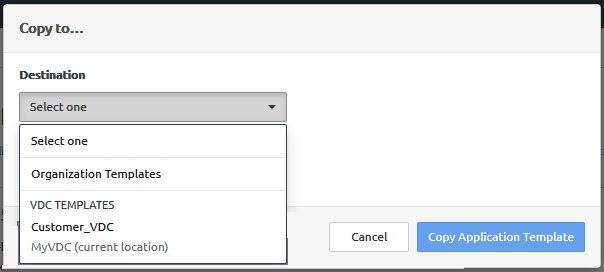
- Give the template a new, unique name and click Copy Application Template.
Figure 3. VDC Templates - Copy to dialog filled in 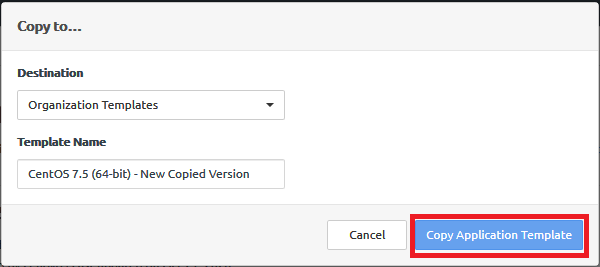
The updated version of the template is available.
Figure 4. Updated template in VDC Templates page