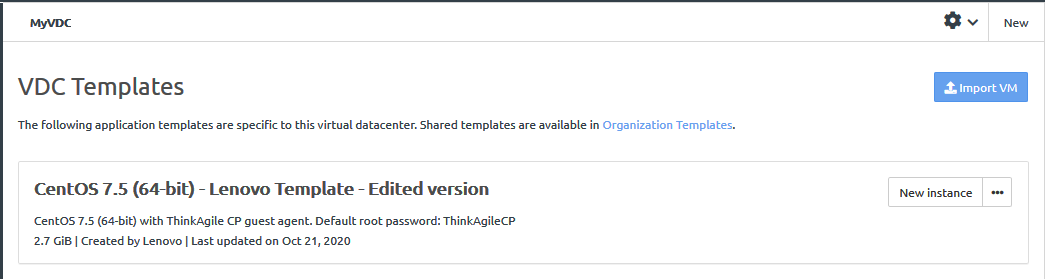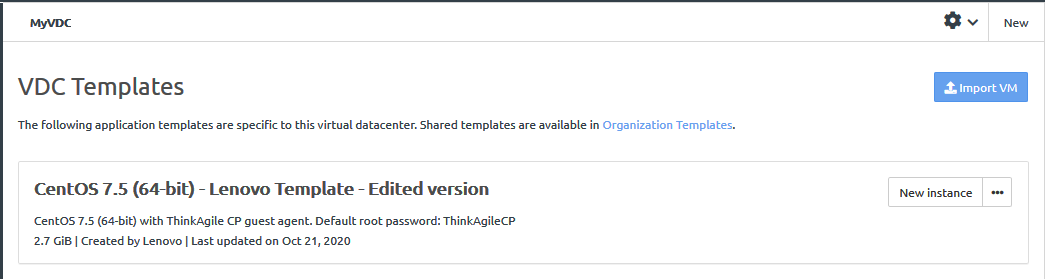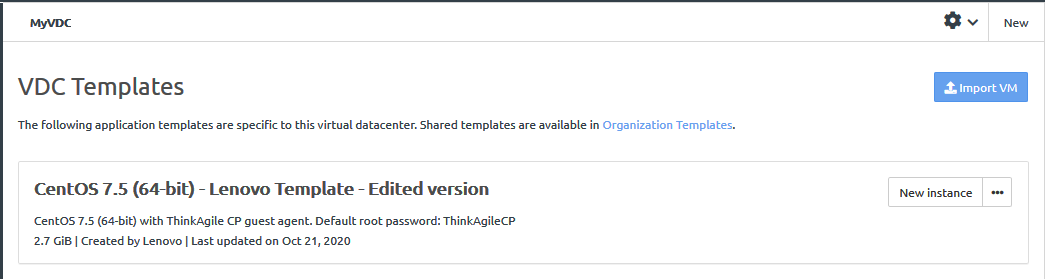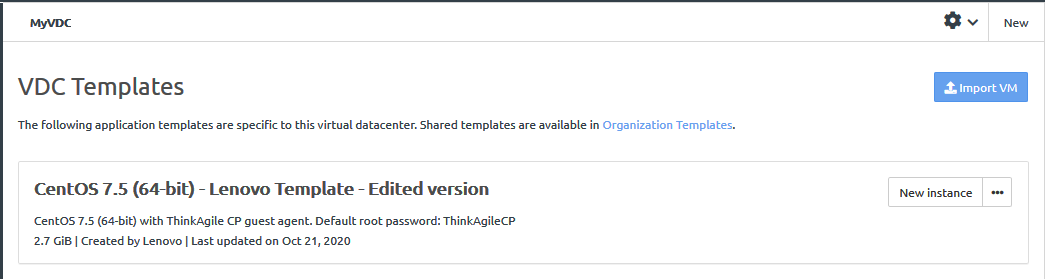Infrastructure admin users and VDC manager users can edit templates.
Complete the following steps to edit a template:
- Log in to the ThinkAgile CP Cloud Controller as an infrastructure admin user or a VDC manager user.
- In the ThinkAgile CP Cloud Controller left-side menu, complete one of the following steps:
- Click the Actions menu (
 ) to the right of the template; then click Edit.
) to the right of the template; then click Edit.Figure 1. Actions menu - Edit option 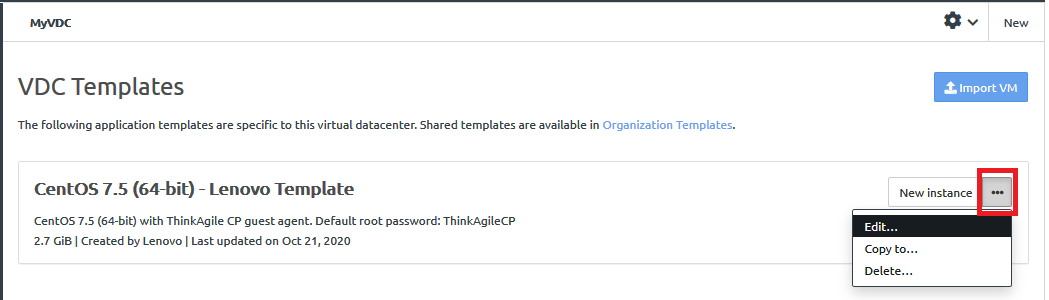
- In the Edit Application Template dialog, fill in the information that you want to change.
Figure 2. Edit Application Template dialog 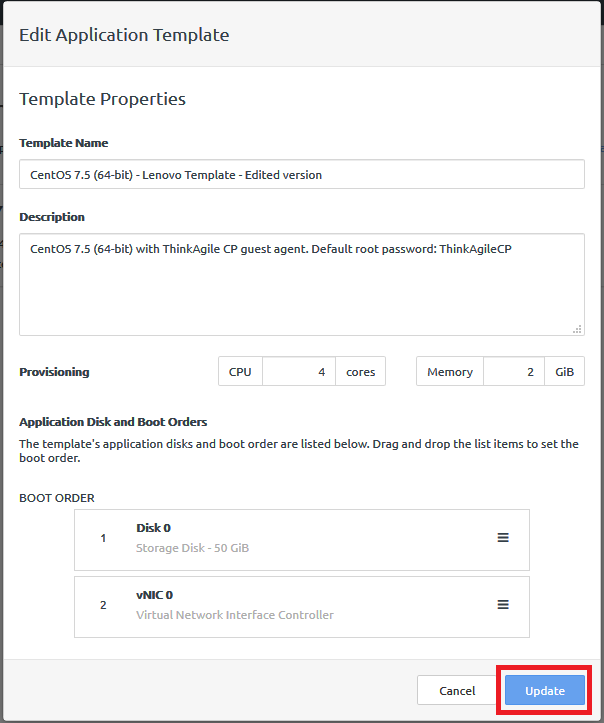
You can modify the following settings:
Template Name. If you change the template name, it must be unique.
Description.
Provisioning. Choose the number of CPU cores and the amount of memory (in GiB) that is available for the template.
Boot order.
The updated version of the template is available.
Figure 3. Updated template in VDC Templates