Install the system I/O board
Follow instructions in this section to install the system I/O board.
About this task
This task must be operated by trained technicians that are certified by Lenovo Service. Do not attempt to remove or install the part without proper training and qualification.
When the server has an LACM module (close-loop cooling module) installed, you must apply for a handle first if you need to install or remove the processor board, I/O board, and processor. However, while replacing the old LACM module with a new one, you do not need to apply for a handle as the new LACM module contains it.
Read Installation Guidelines and Safety inspection checklist to ensure that you work safely.
Power off the server and peripheral devices and disconnect the power cords and all external cables. See Power off the server.
Prevent exposure to static electricity, which might lead to system halt and loss of data, by keeping static-sensitive components in their static-protective packages until installation, and handling these devices with an electrostatic-discharge wrist strap or other grounding system.
Go to Drivers and Software download website for ThinkSystem SR645 V3 to see the latest firmware and driver updates for your server.
Go to Update the firmware for more information on firmware updating tools.
Procedure
After you finish
- Install any components that you have removed from the failing system board assembly.
Reconnect all the required cables to the same connectors on the system board assembly. See Internal cable routing.
Ensure that all components have been reassembled correctly and that no tools or loose screws are left inside the server.
Reinstall the top cover. See Install the top cover.
If the sever was installed in a rack, reinstall the server into the rack. See Install the server to rack.
Reconnect the power cords and any cables that you removed.
Power on the server and any peripheral devices. See Power on the server.
Reset the UEFI password if you set the password before. See Reset the UEFI password
Demo video
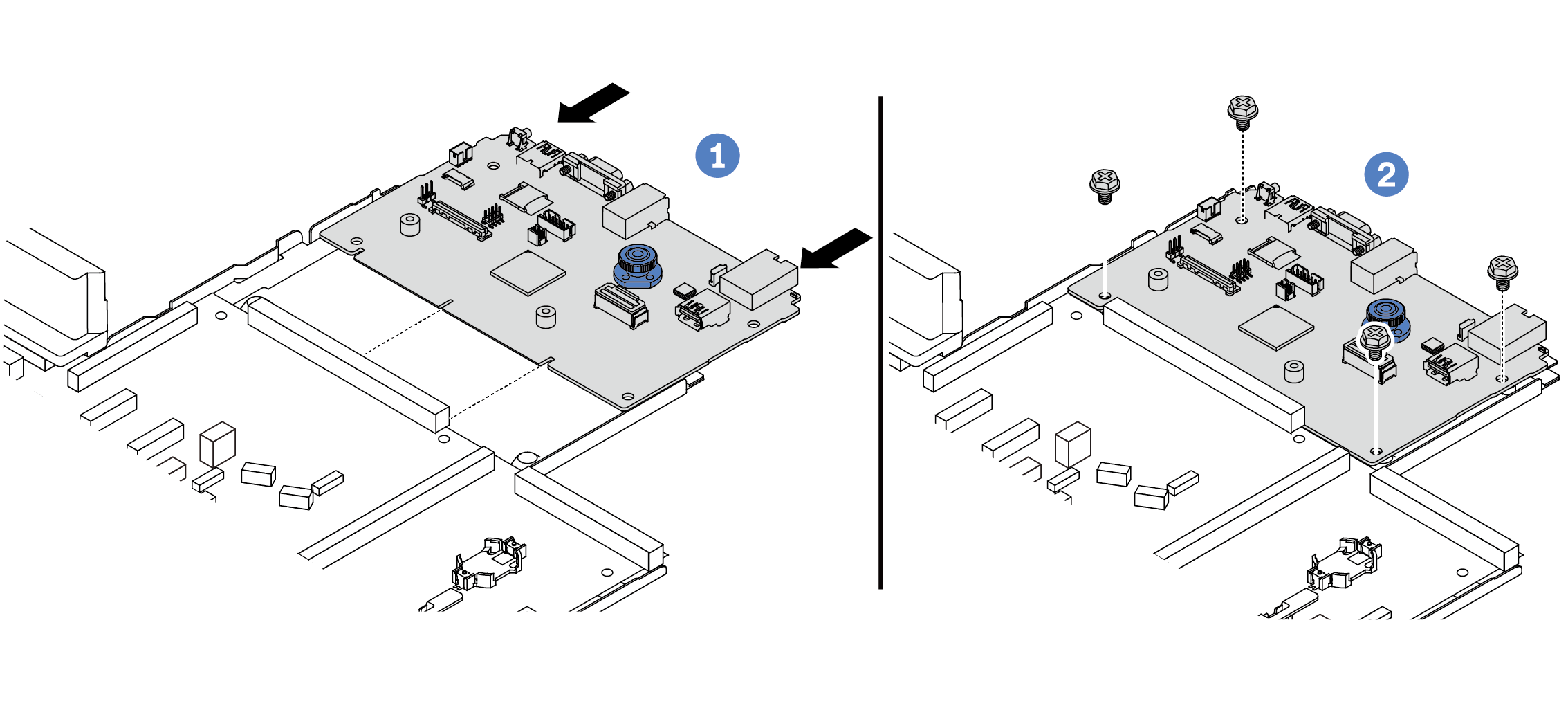
 Align the system I/O board with the connector on the processor board, and use both hands to push the system I/O board and slightly insert it into the connector.
Align the system I/O board with the connector on the processor board, and use both hands to push the system I/O board and slightly insert it into the connector.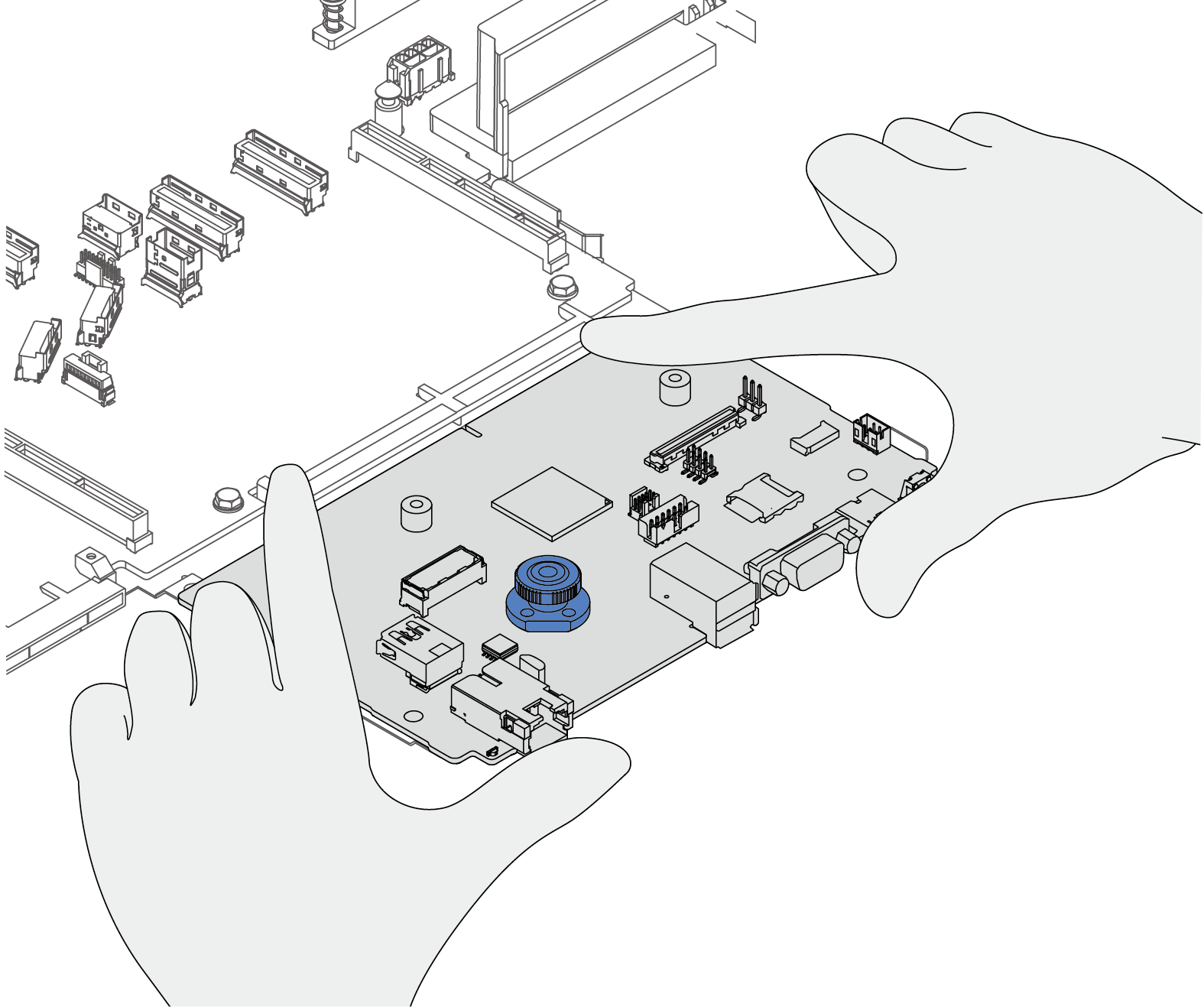
 Install the screws to fix the system I/O board into place.
Install the screws to fix the system I/O board into place.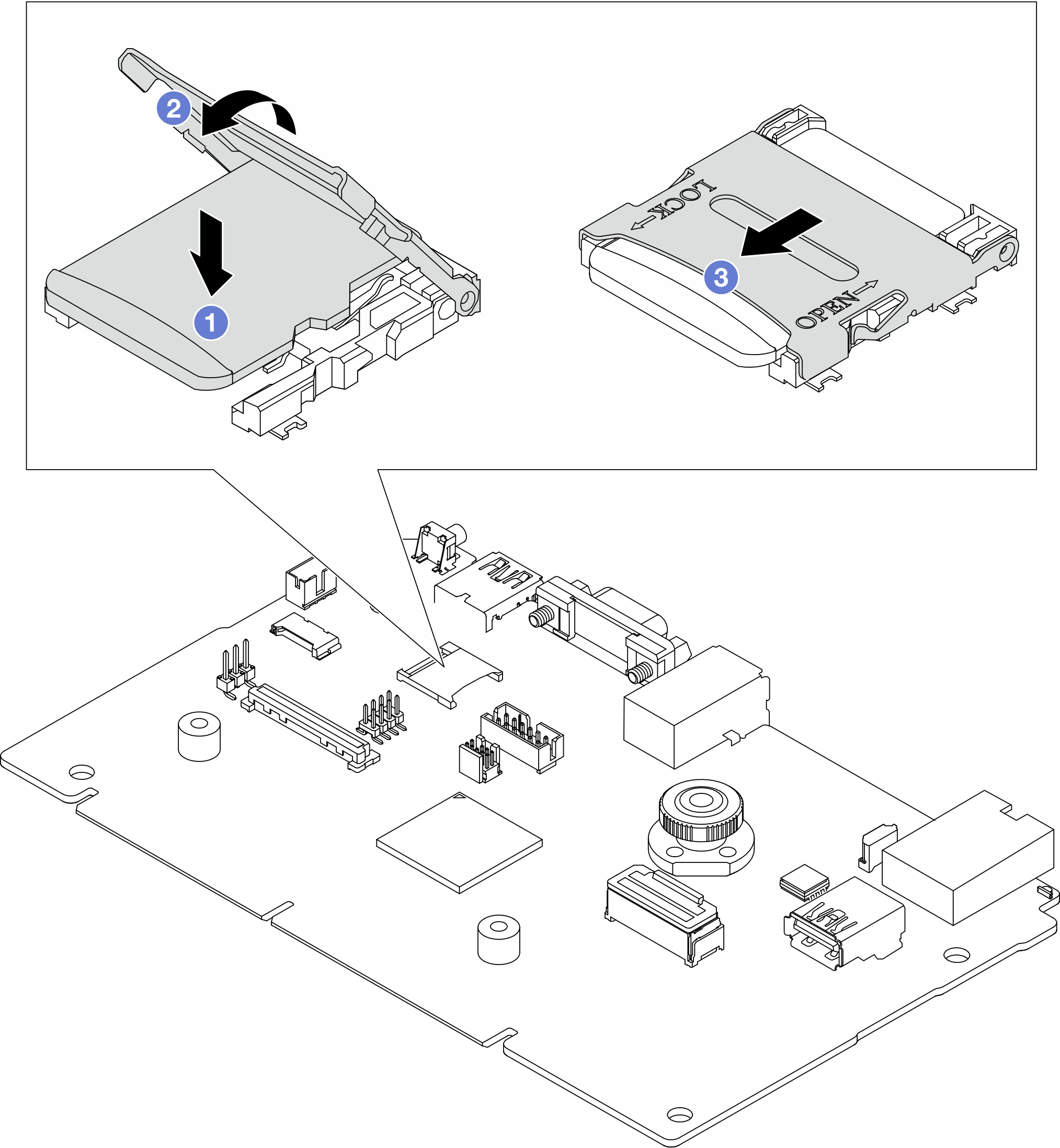
 Slide the shell to LOCK direction.
Slide the shell to LOCK direction.