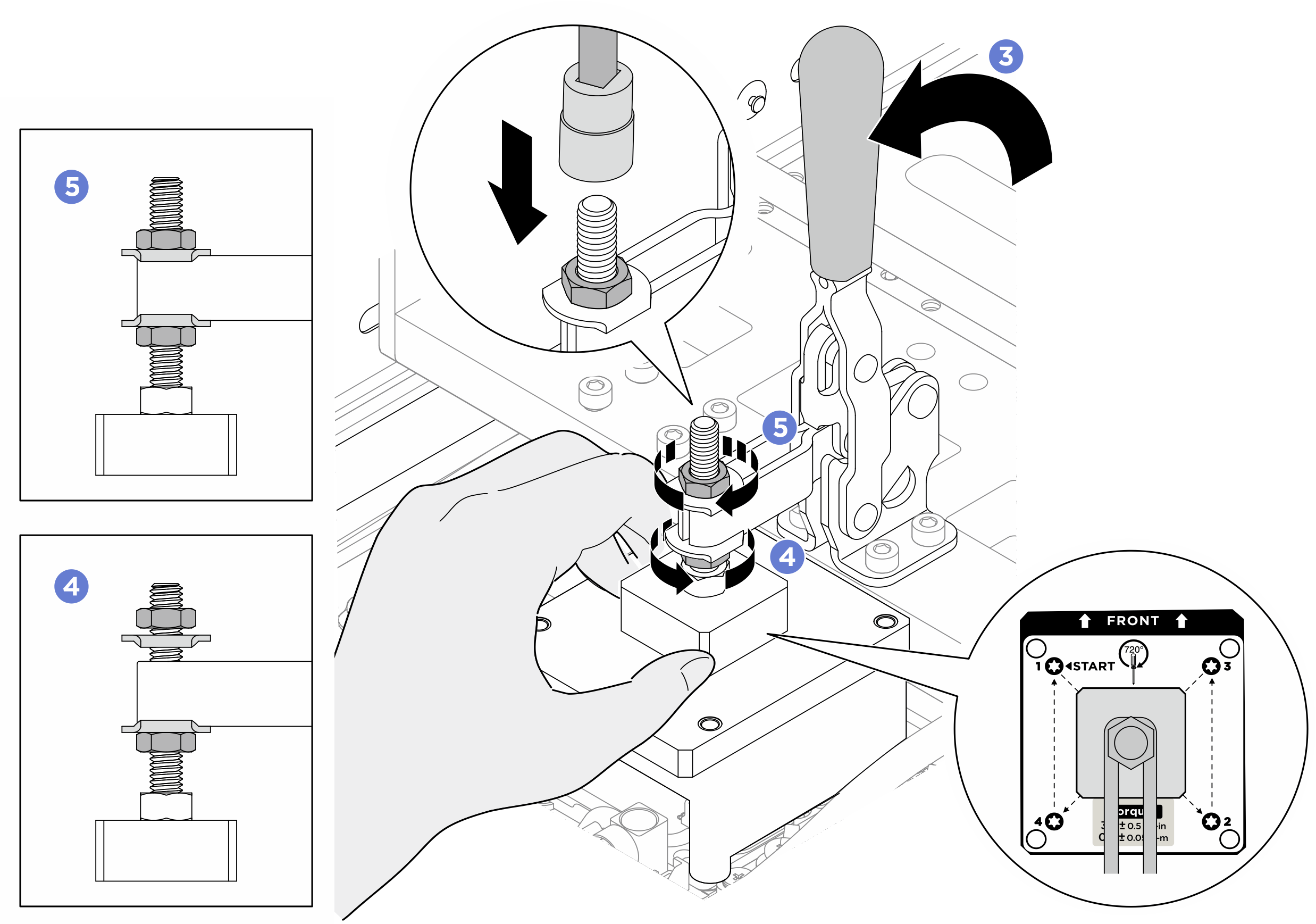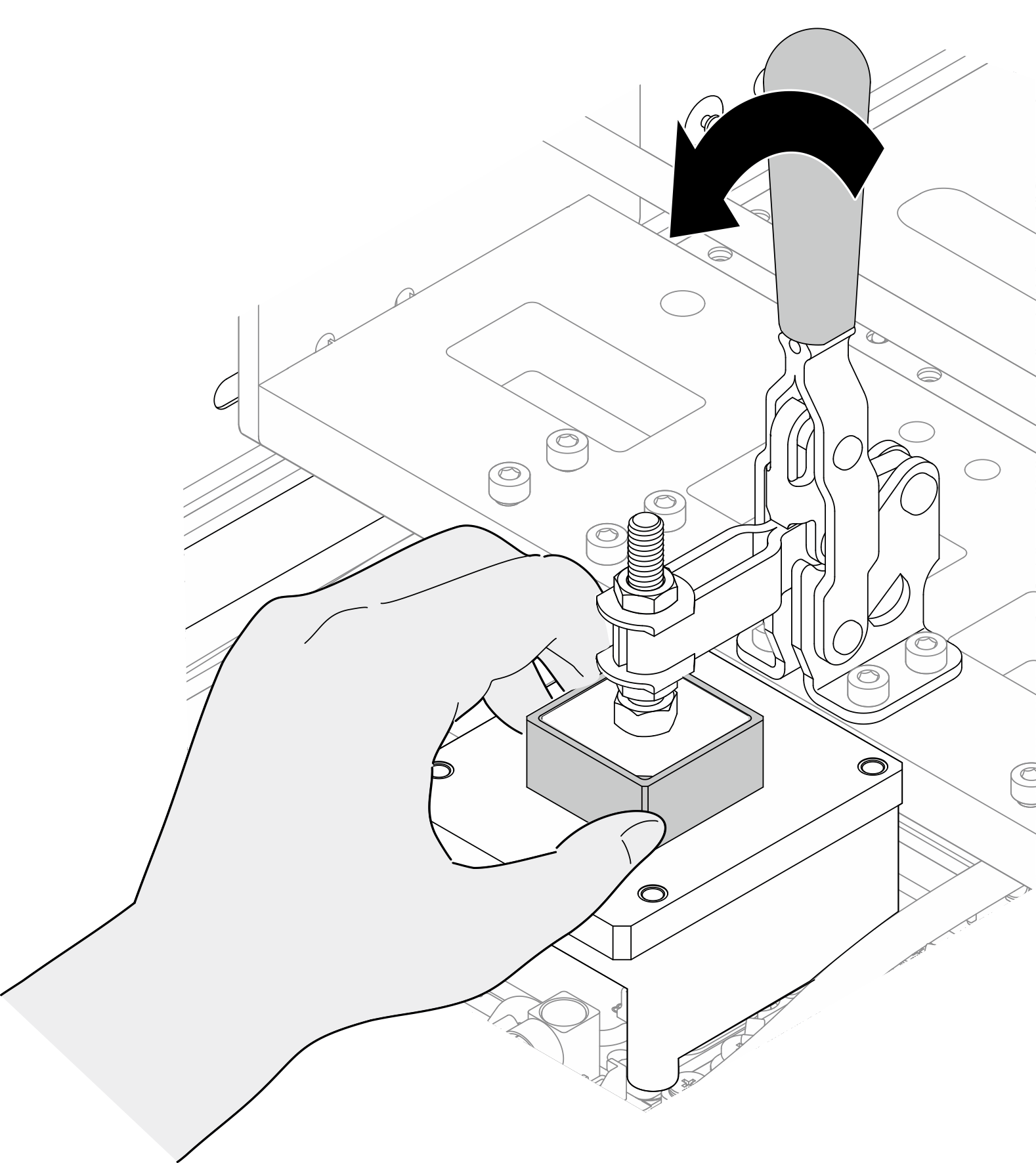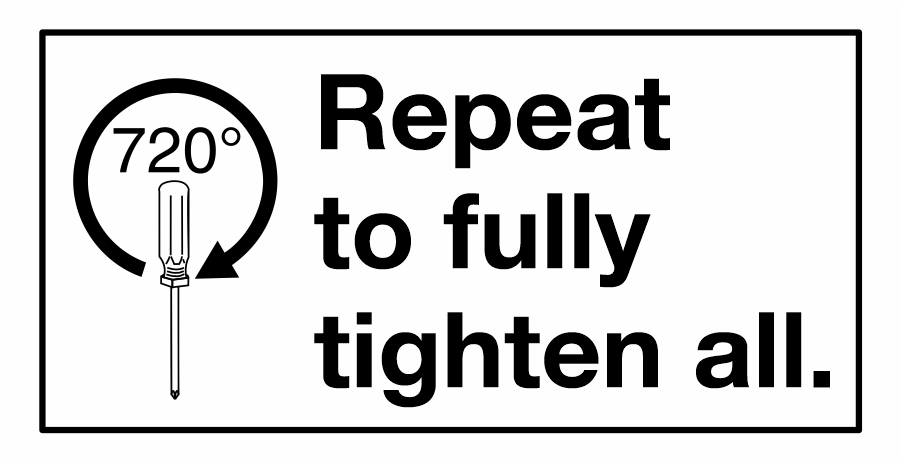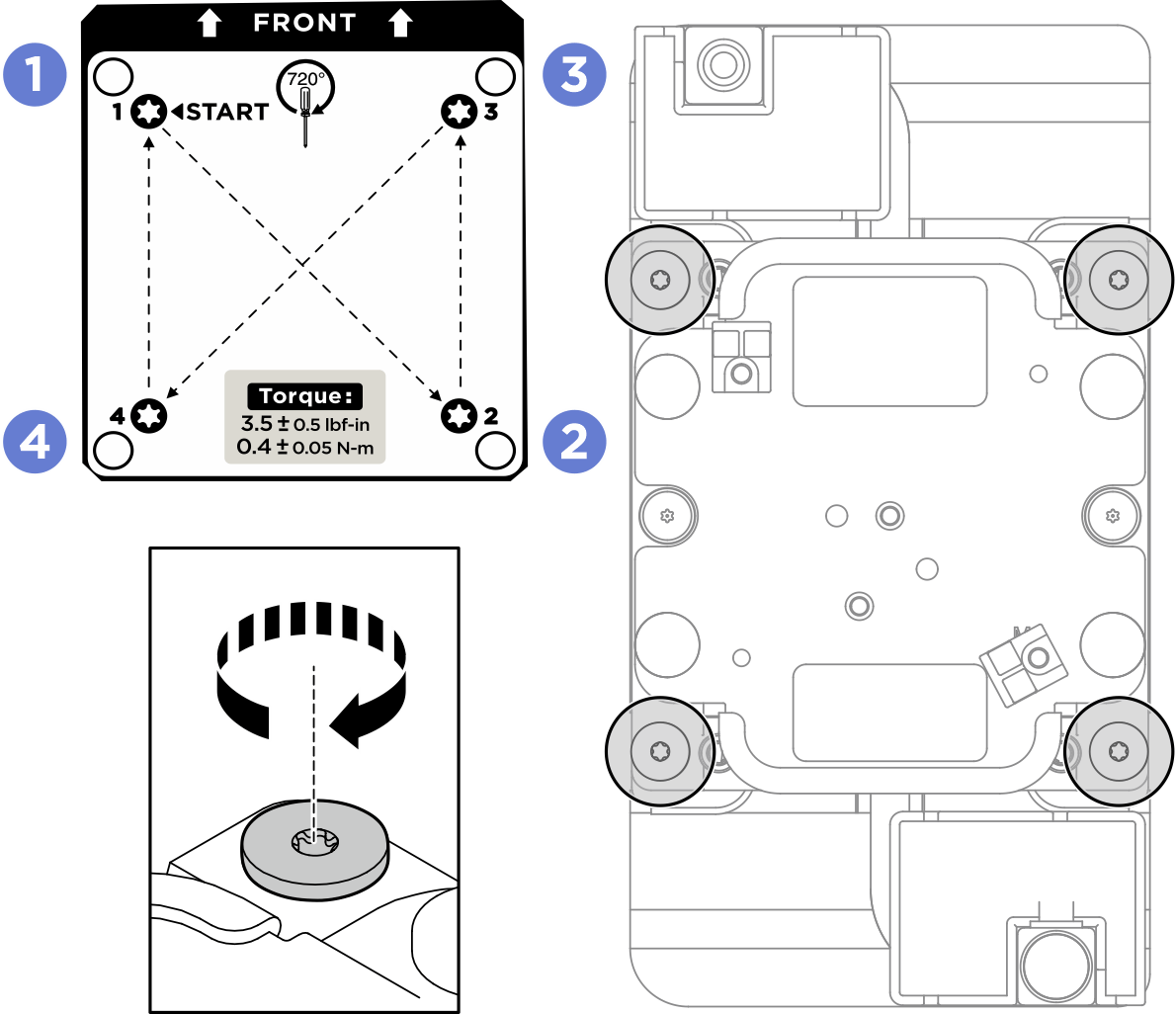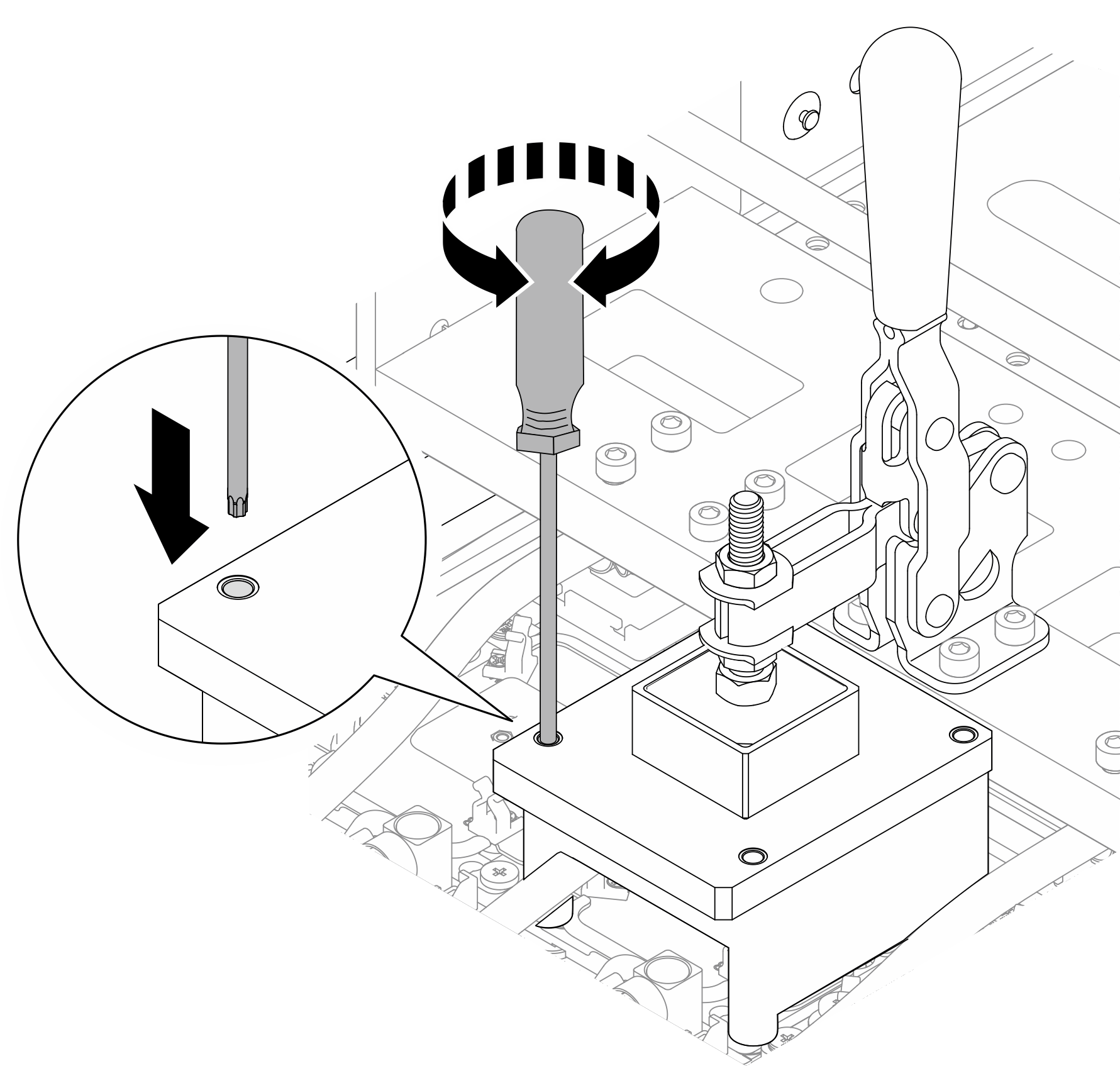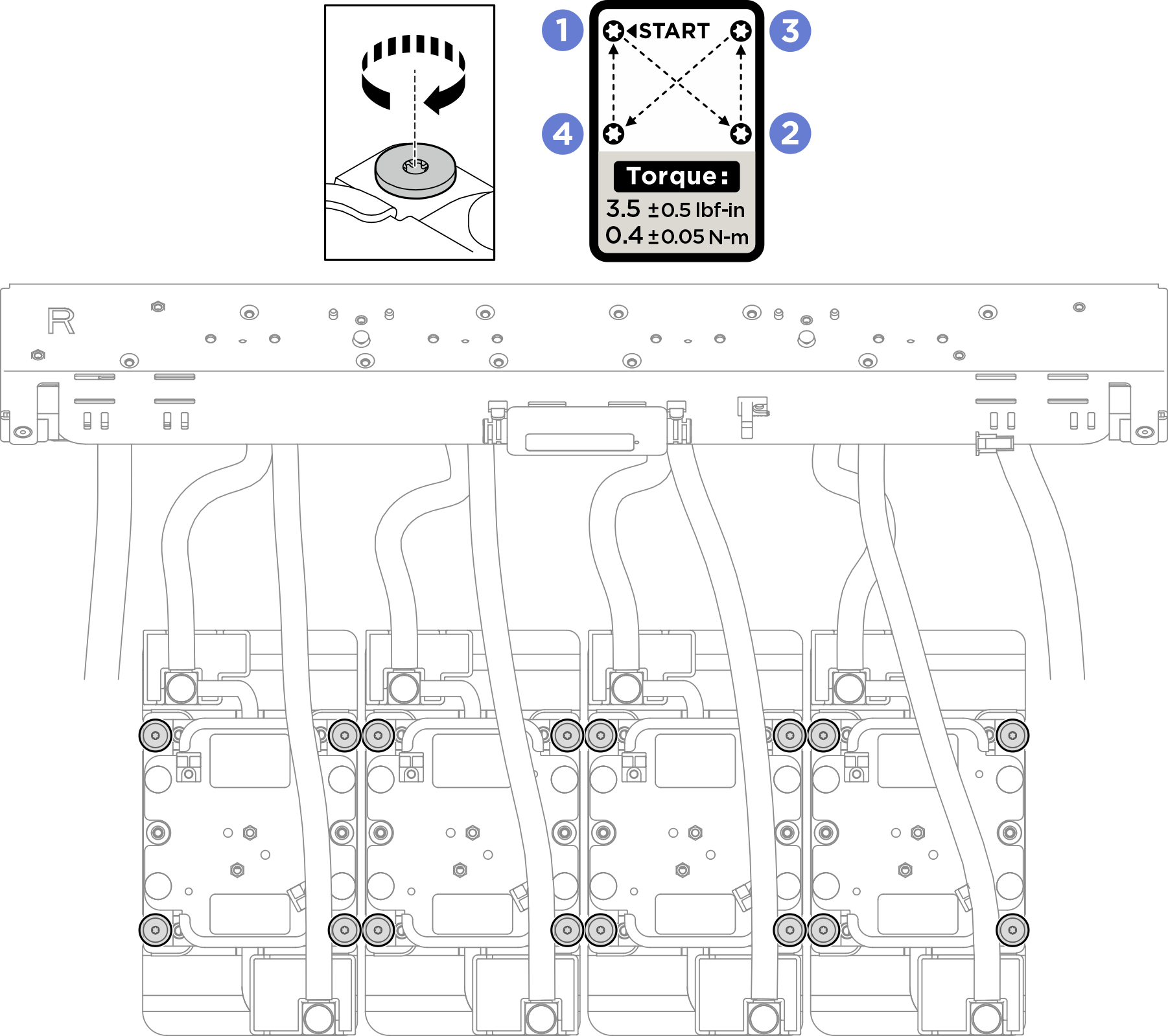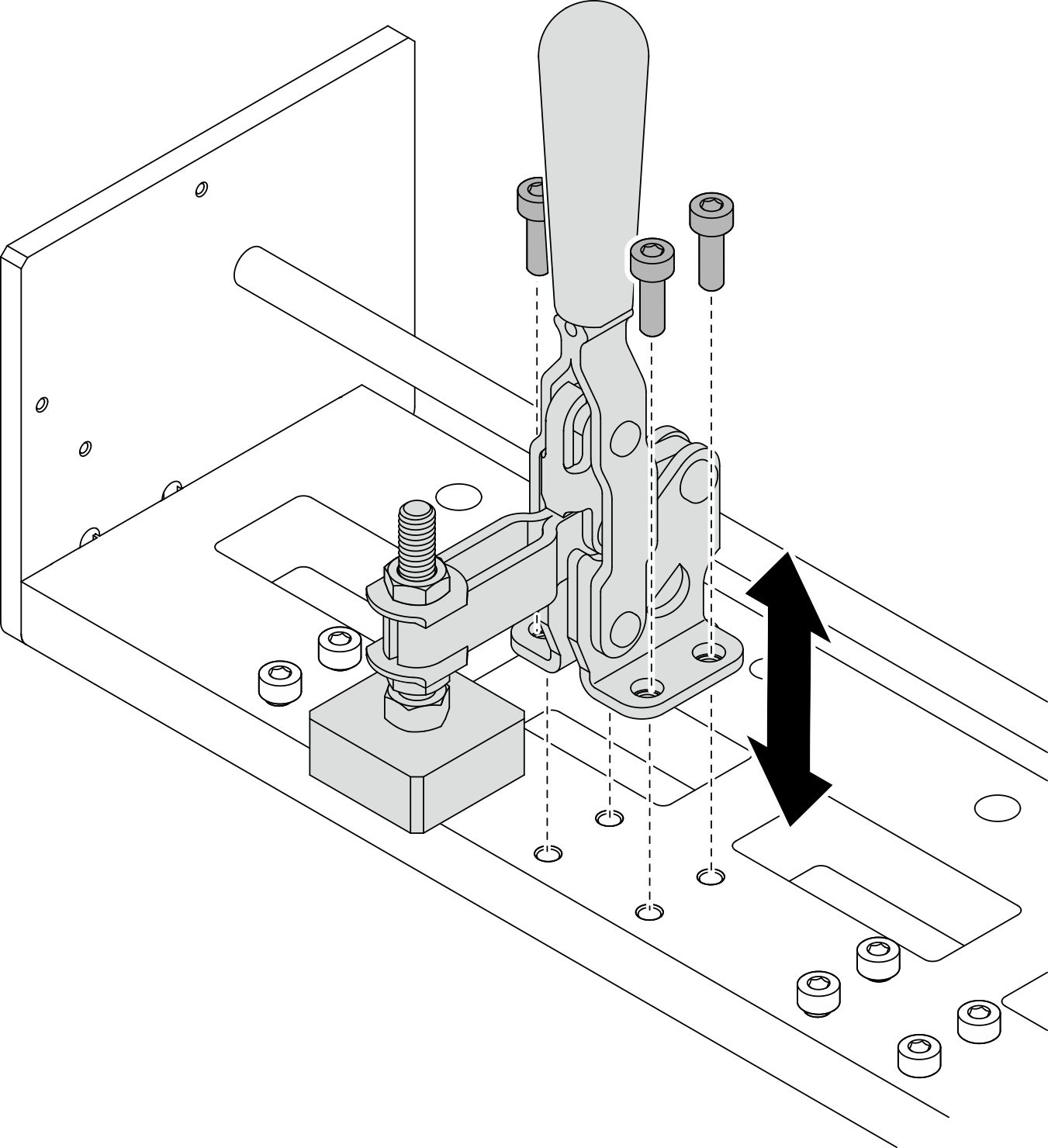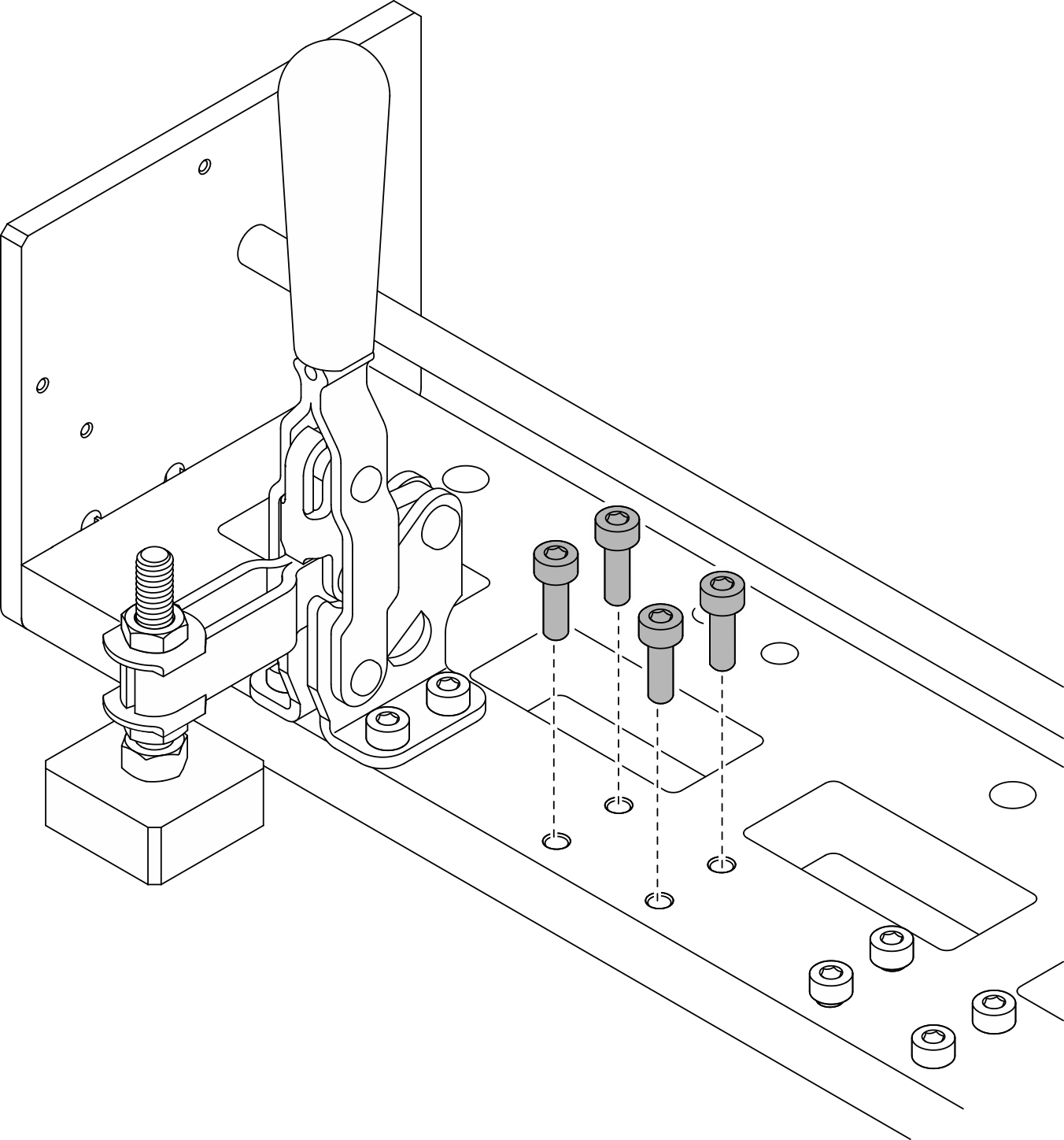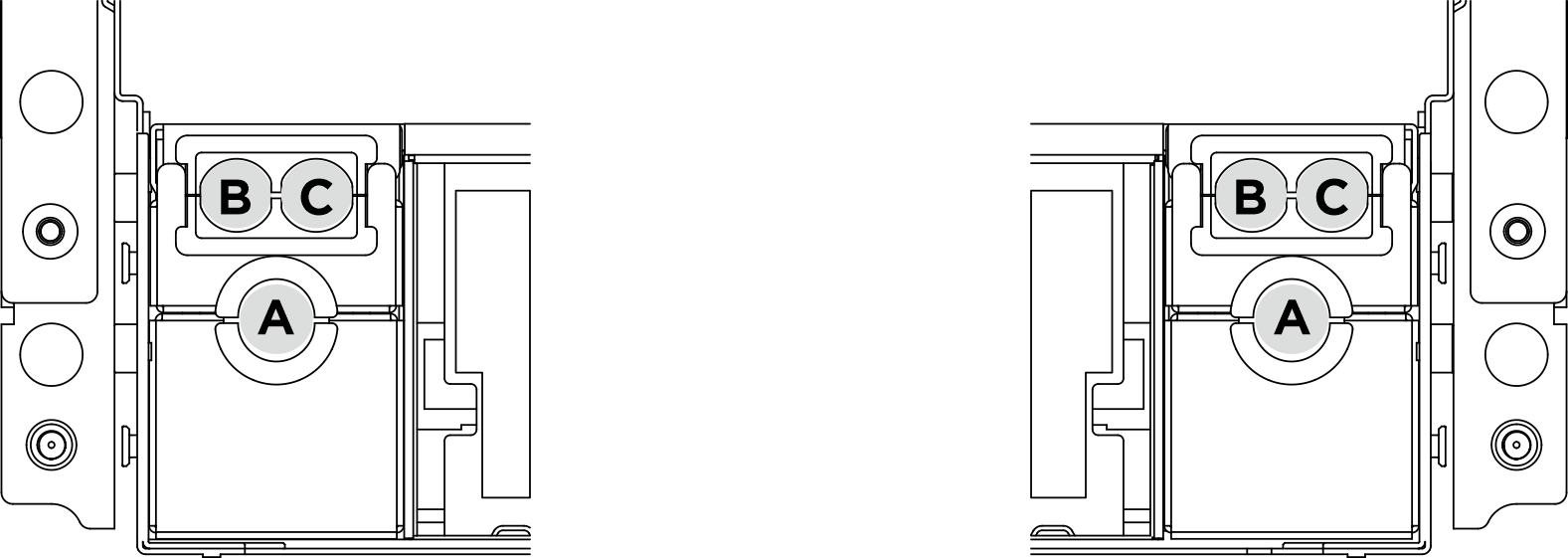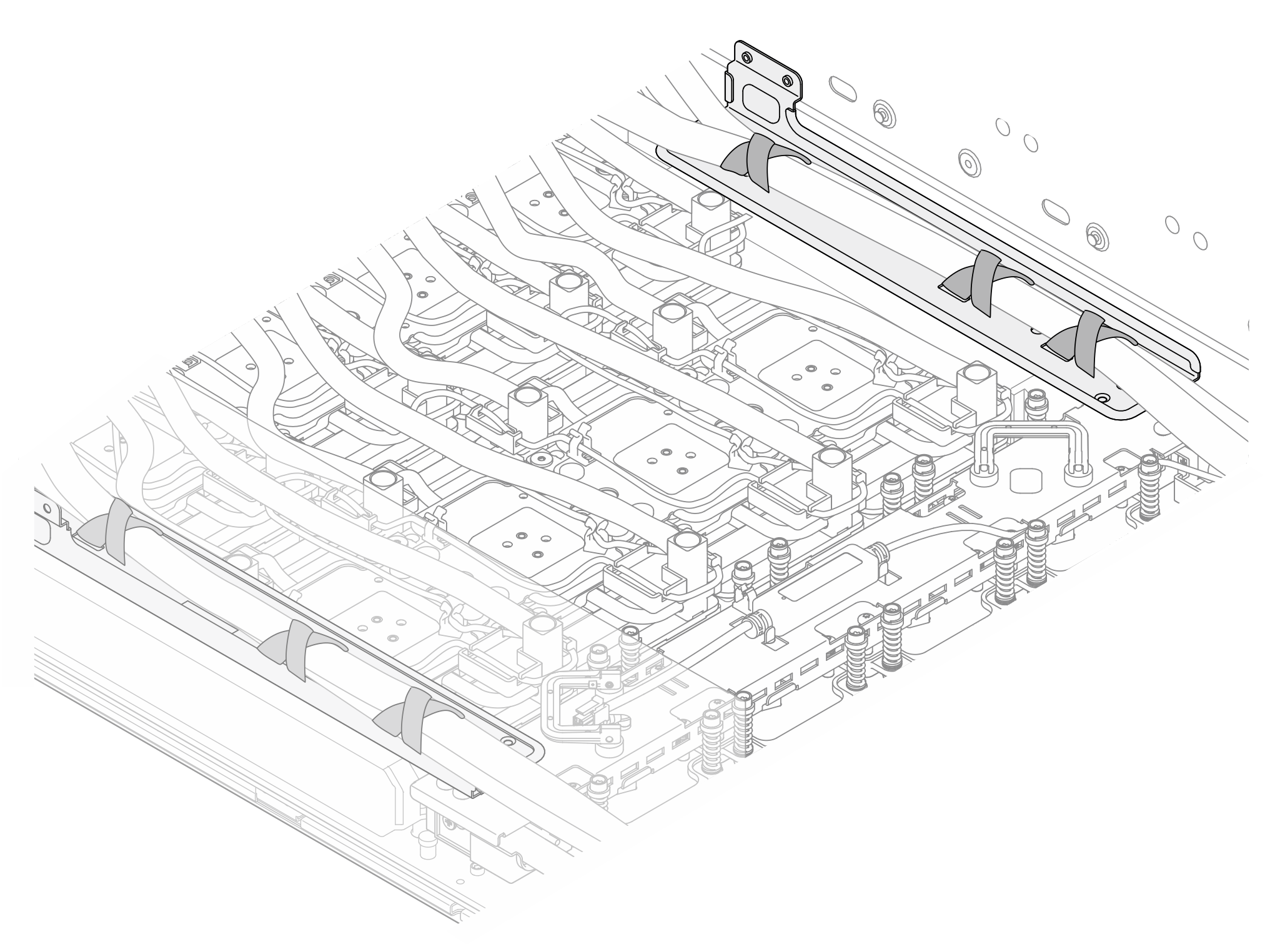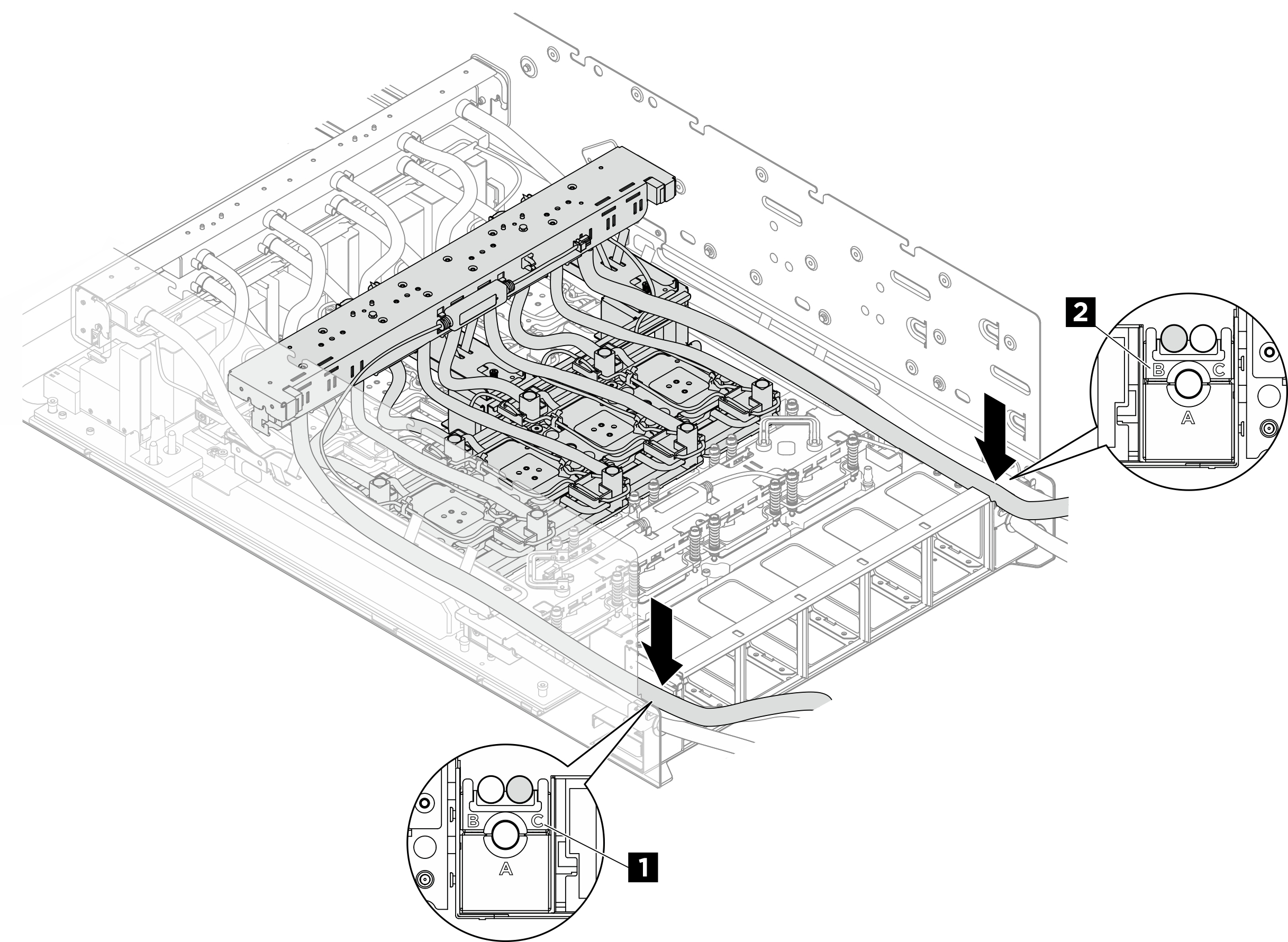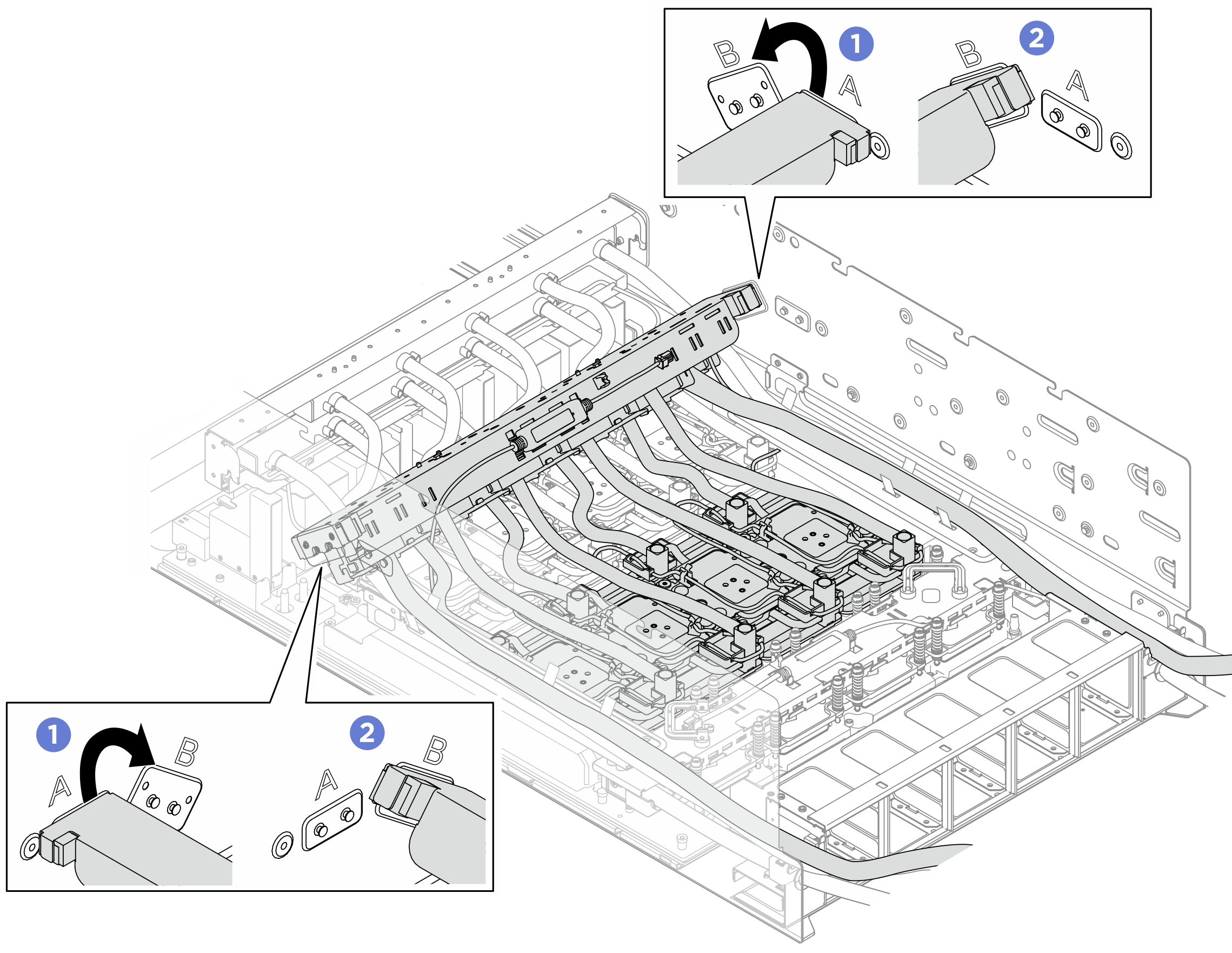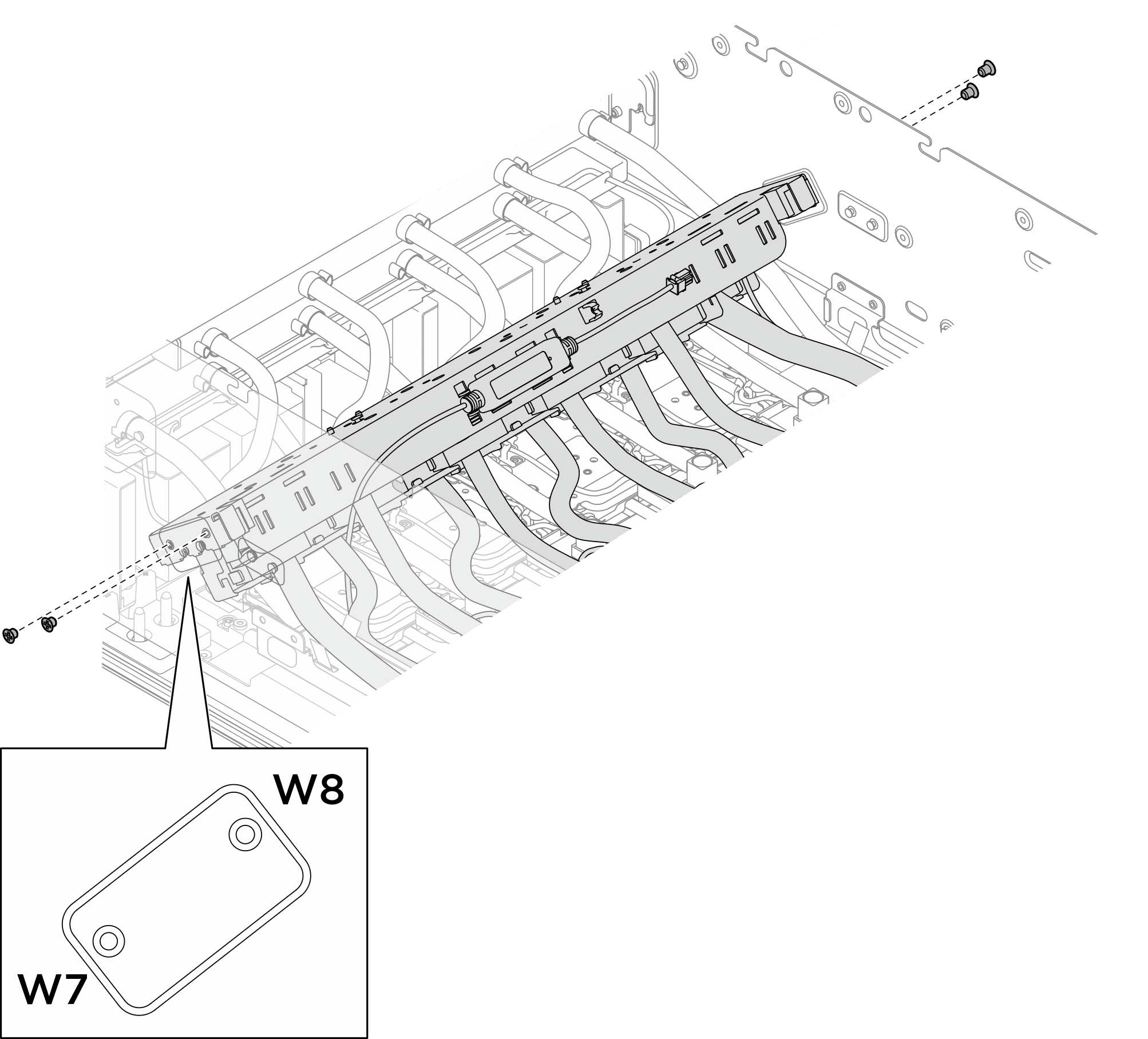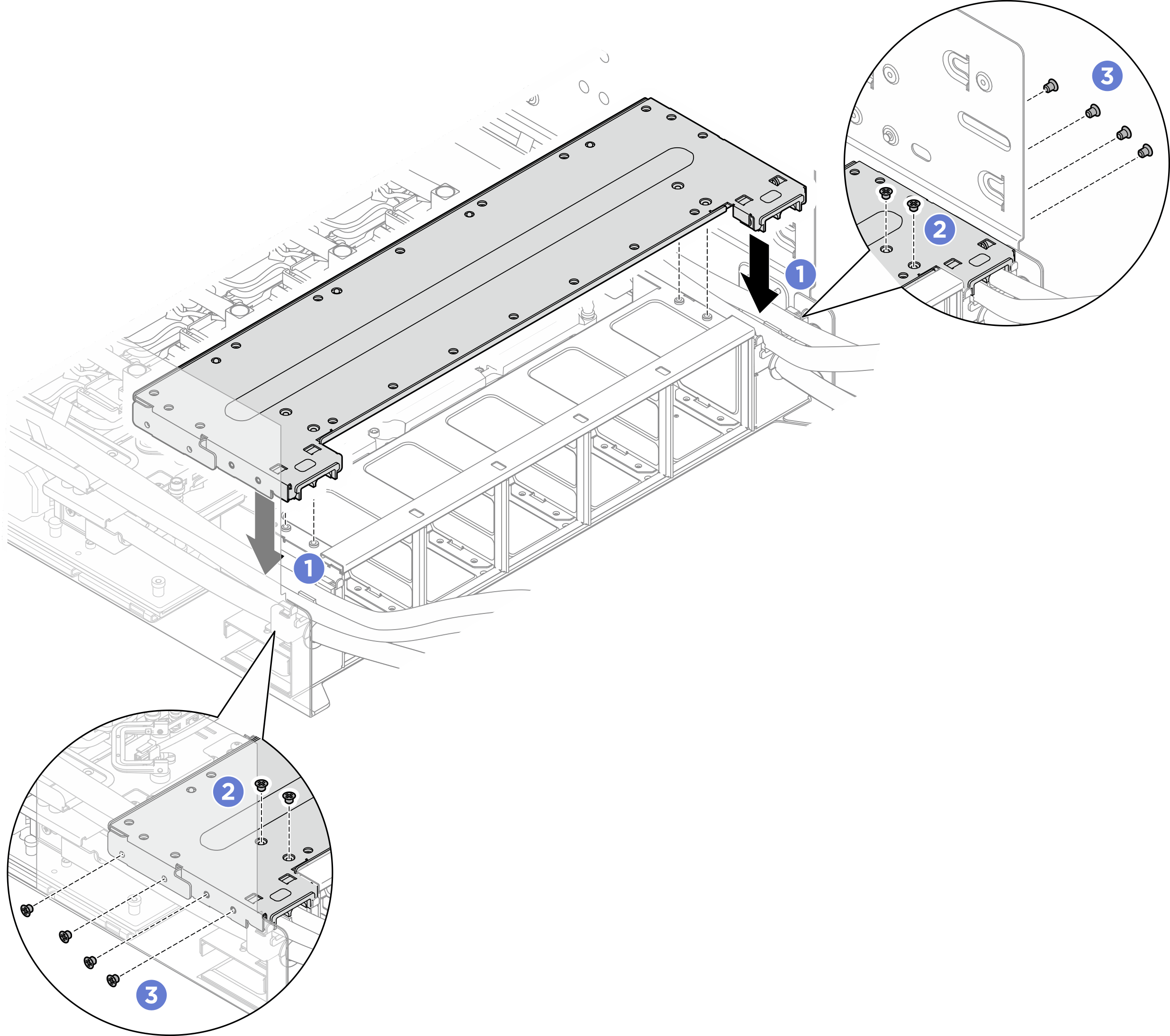Install the rear H100/H200 GPU cold plate module
Follow instructions in this section to install the rear H100/H200 GPU cold plate module. The procedure must be executed by a trained technician.
About this task
Attention
- Read Installation Guidelines and Safety inspection checklist to ensure that you work safely.
- Touch the static-protective package that contains the component to any unpainted metal surface on the server; then, remove it from the package and place it on a static-protective surface.
- A torque screwdriver is available for request if you do not have one at hand.
Note
Make sure you have the required tools listed below available to properly replace the component:
- Torx T10 head screwdriver
- Torx T15 head screwdriver
- Phillips #1 head screwdriver
- Phillips #2 head screwdriver
- Flat head screwdriver
- Alcohol cleaning pad
- H100/H200 PCM kit
- SR780a V3 H100/H200 water loop putty pad kit
- SR780a V3 H100/H200 water loop service kit
- H100/H200 GPU service fixture kit
Important
Putty pad/phase change material (PCM) replacement guidelines
- Before replacing the putty pad/PCM, gently clean the hardware surface with an alcohol cleaning pad.
- Hold the putty pad/PCM carefully to avoid deformation. Make sure no screw hole or opening is blocked by the putty pad/PCM.
- Do not use expired putty pad/PCM. Check the expiry date on putty pad/PCM package. If the putty pads/PCM are expired, acquire new ones to properly replace them.
The following illustration shows the GPU numbering and corresponding slot numbering in XCC.
Figure 1. GPU numbering
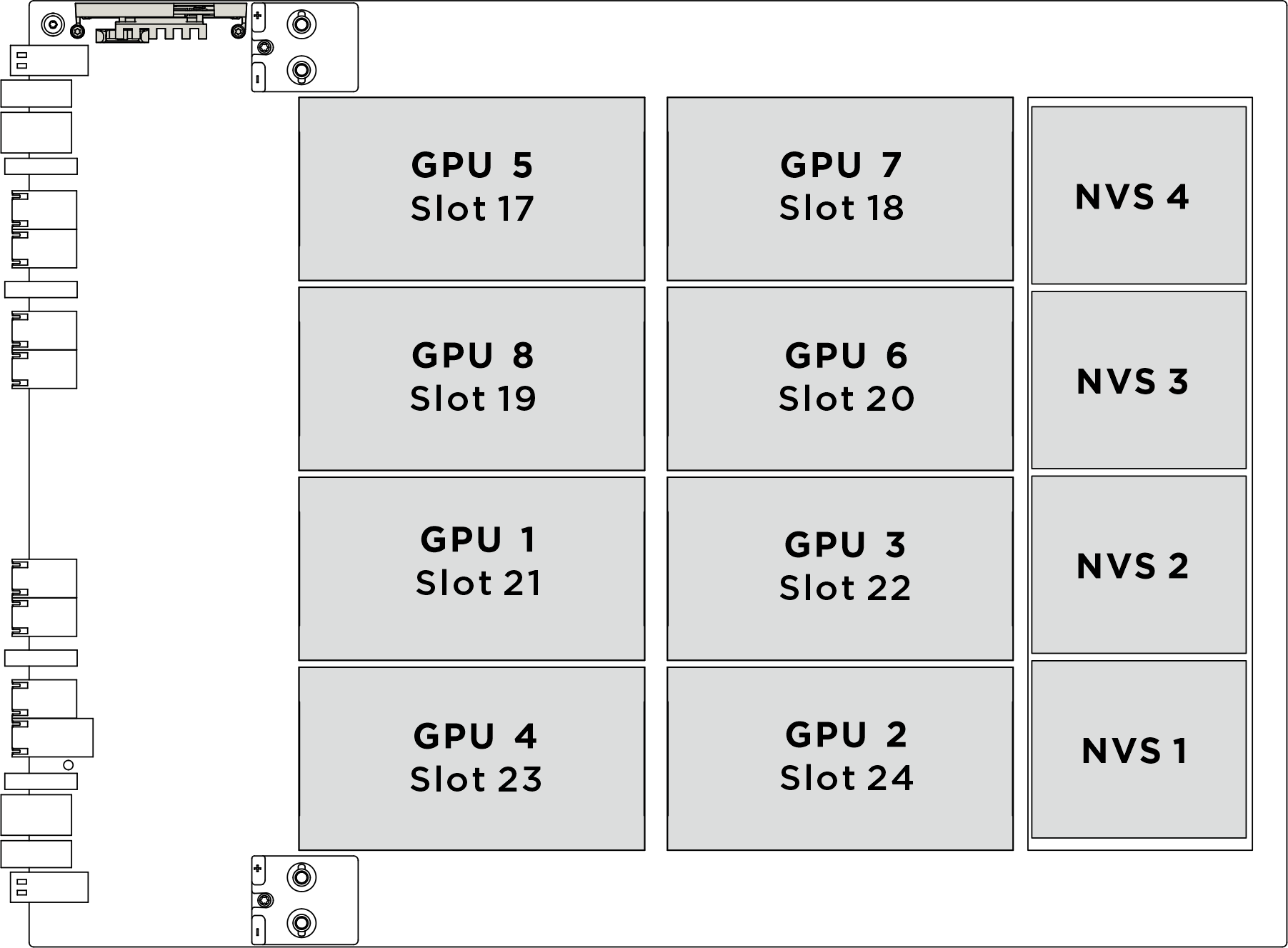
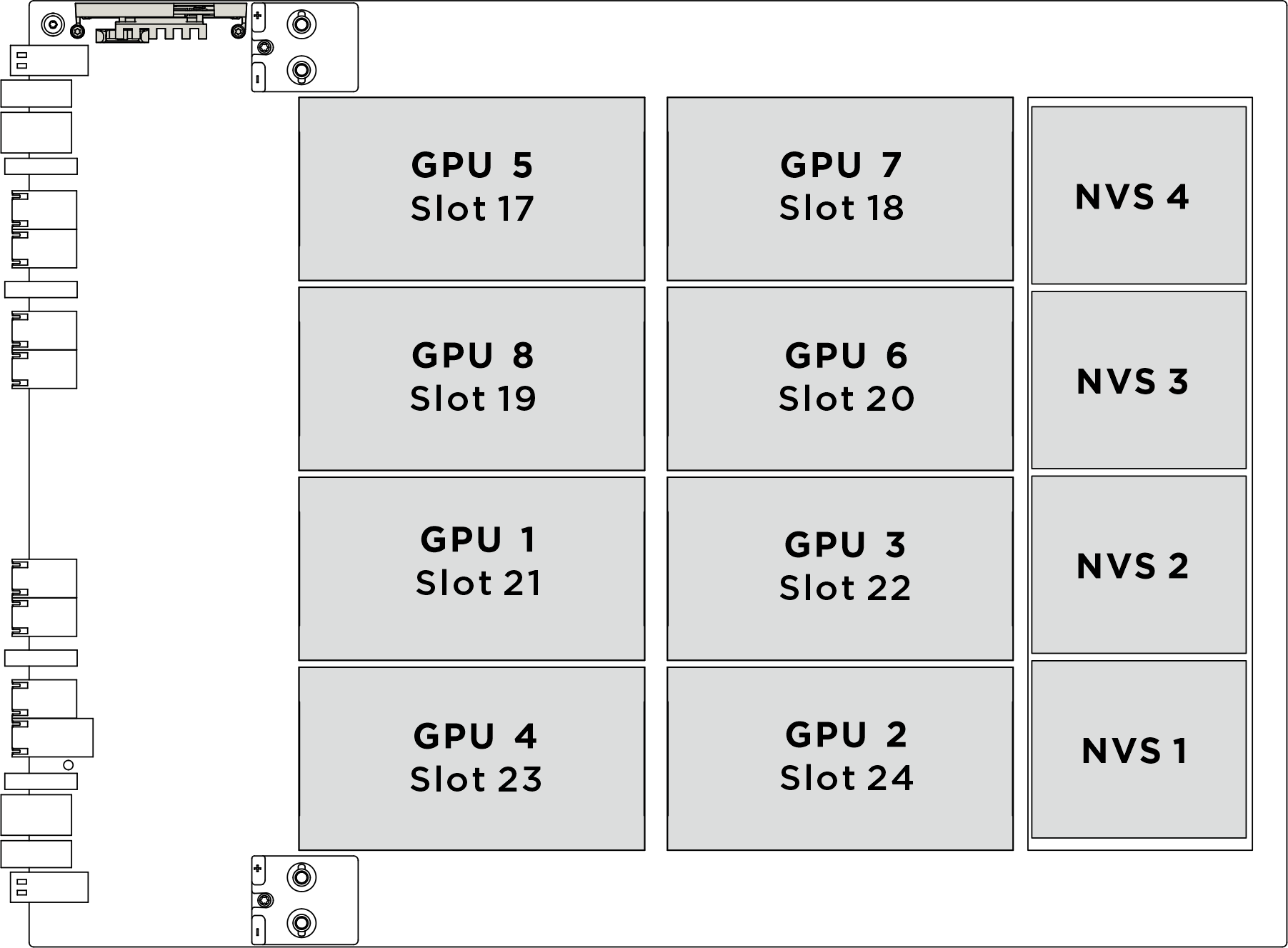
| Physical GPU socket | Slot numbering in XCC | Module ID in nvidia-smi |
|---|---|---|
SXM 1 | Slot 21 | 1 |
SXM 2 | Slot 24 | 2 |
SXM 3 | Slot 22 | 3 |
SXM 4 | Slot 23 | 4 |
SXM 5 | Slot 17 | 5 |
SXM 6 | Slot 20 | 6 |
SXM 7 | Slot 18 | 7 |
SXM 8 | Slot 19 | 8 |
The following illustration shows the components for rear H100/H200 GPU cold plate module.
Figure 2. Rear H100/H200 GPU cold plate module components identification
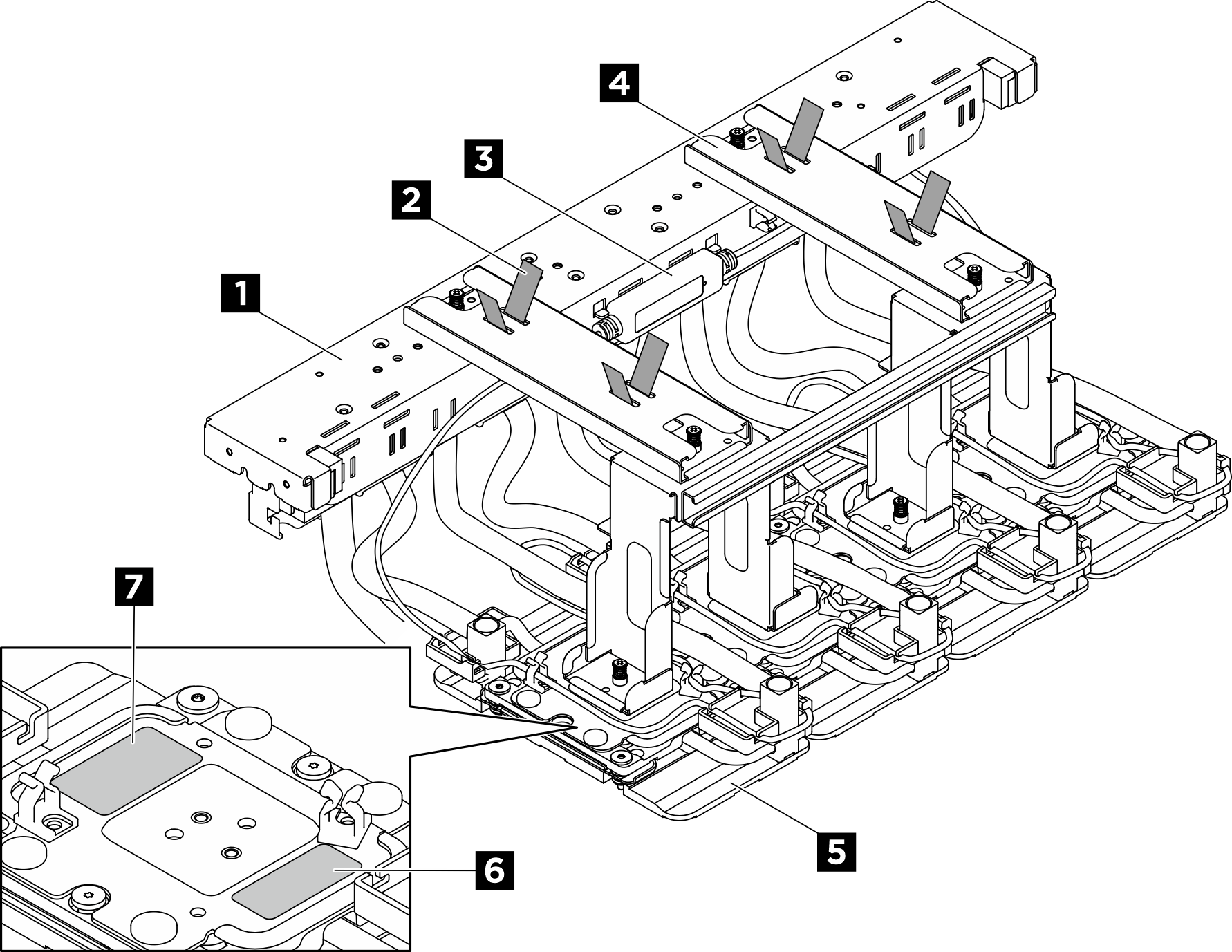
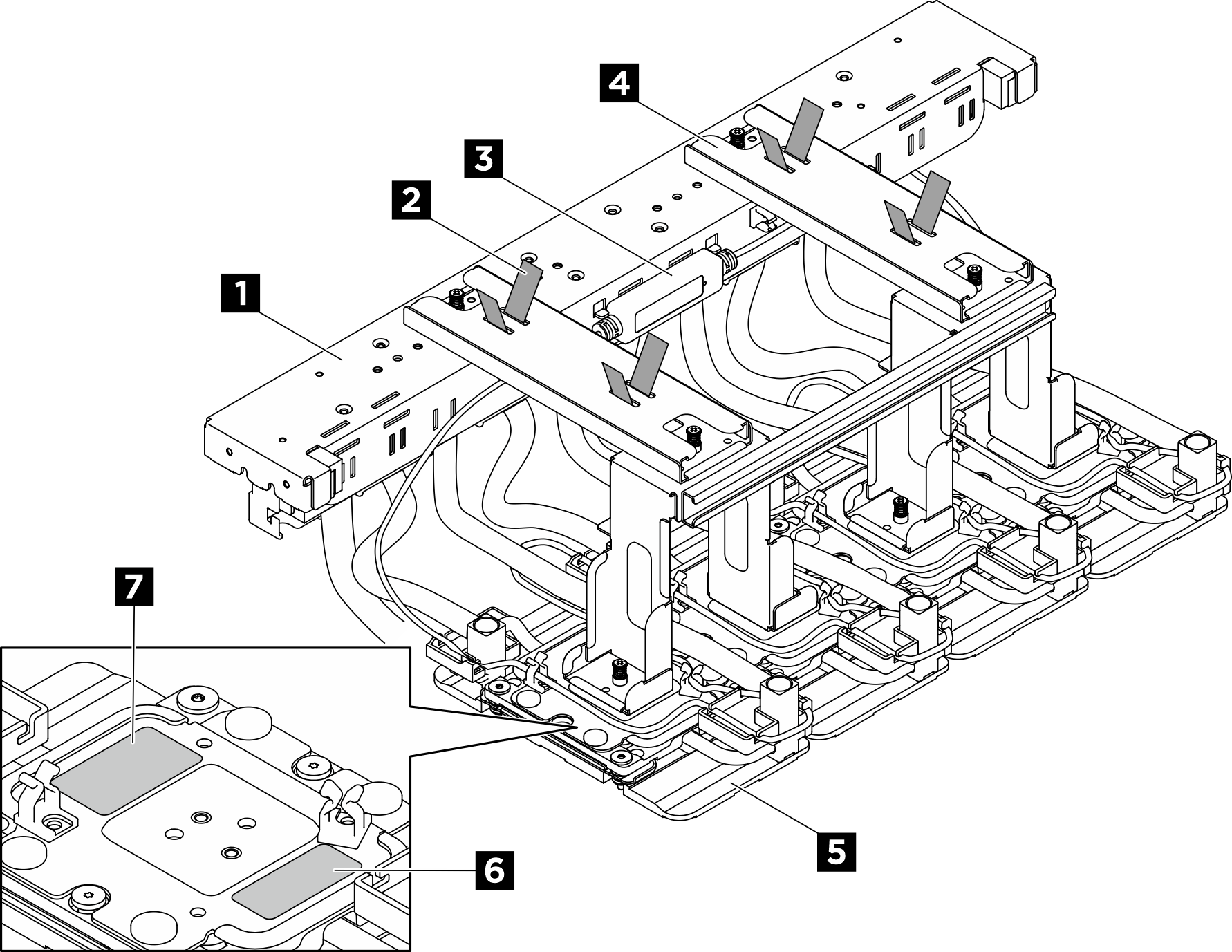
| 1 Manifold | 2 Hose tie |
| 3 Leakage sensor module | 4 Shipping bracket |
| 5 GPU cold plate | 6 GPU slot number label |
| 7 GPU cold plate screw torque label |
Procedure
After you finish
- Reconnect all the cables that were disconnected. See Internal cable routing.
- Reinstall the power complex. See Install the power complex.
- Reinstall the CPU complex. See Install the CPU complex.
- Reinstall the fan cage. See Install the fan cage (trained technician only).
- Reinstall the rear top cover. See Install the rear top cover.
- Reinstall the front top cover. See Install the front top cover.
- Complete the parts replacement. See Complete the parts replacement.
Give documentation feedback
 Remove the liner from one side of the pad.
Remove the liner from one side of the pad. Align the PCM with the marking on the bottom of the cold plate, and place it onto the cold plate; then, apply finger pressure across the entire surface area of the PCM to remove any trapped air and allow 1-2 minutes dwell time until it is firmly attached. Carefully remove the remaining top liner.
Align the PCM with the marking on the bottom of the cold plate, and place it onto the cold plate; then, apply finger pressure across the entire surface area of the PCM to remove any trapped air and allow 1-2 minutes dwell time until it is firmly attached. Carefully remove the remaining top liner.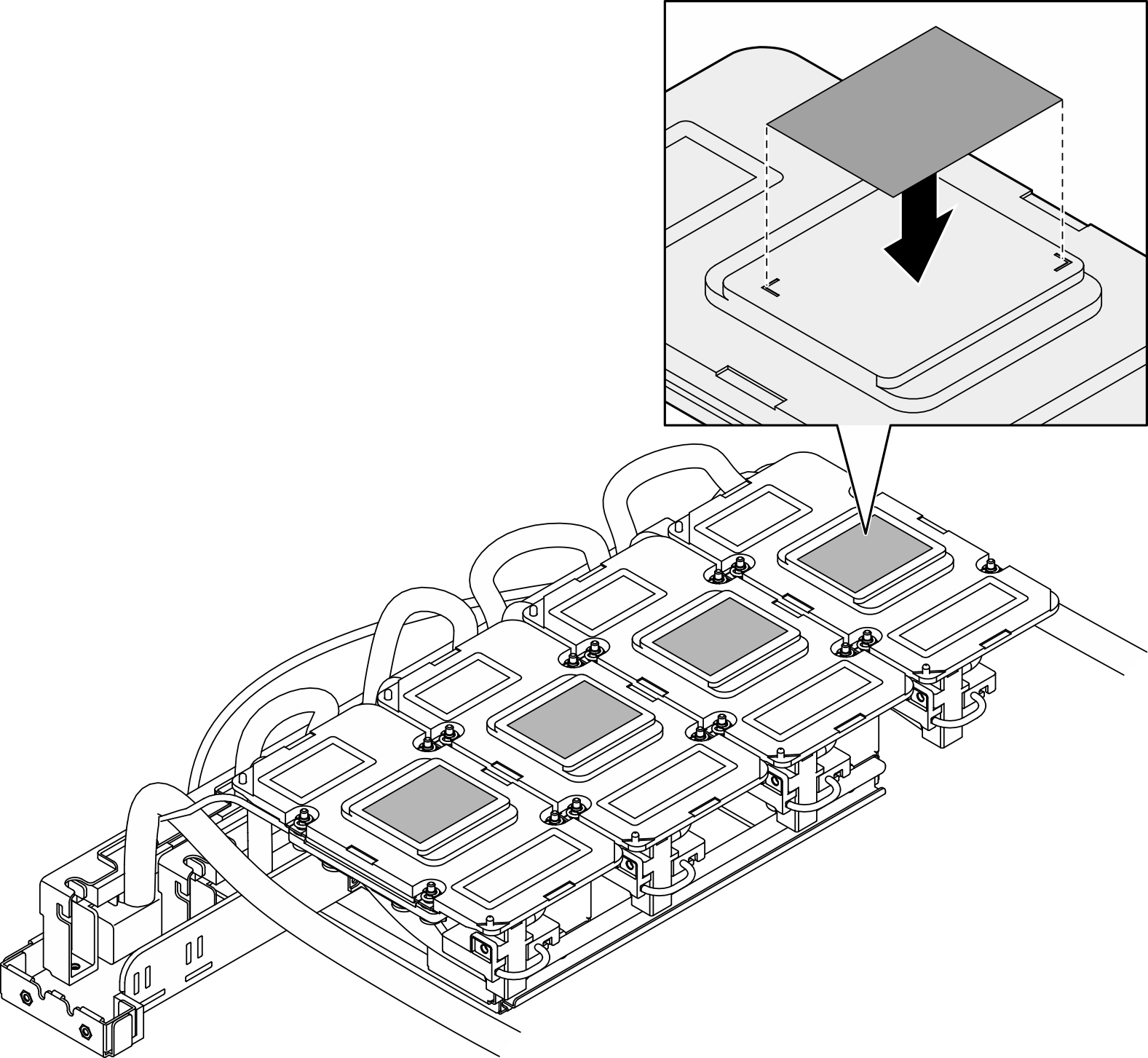
 Repeat to replace all putty pads on the four GPUs.
Repeat to replace all putty pads on the four GPUs.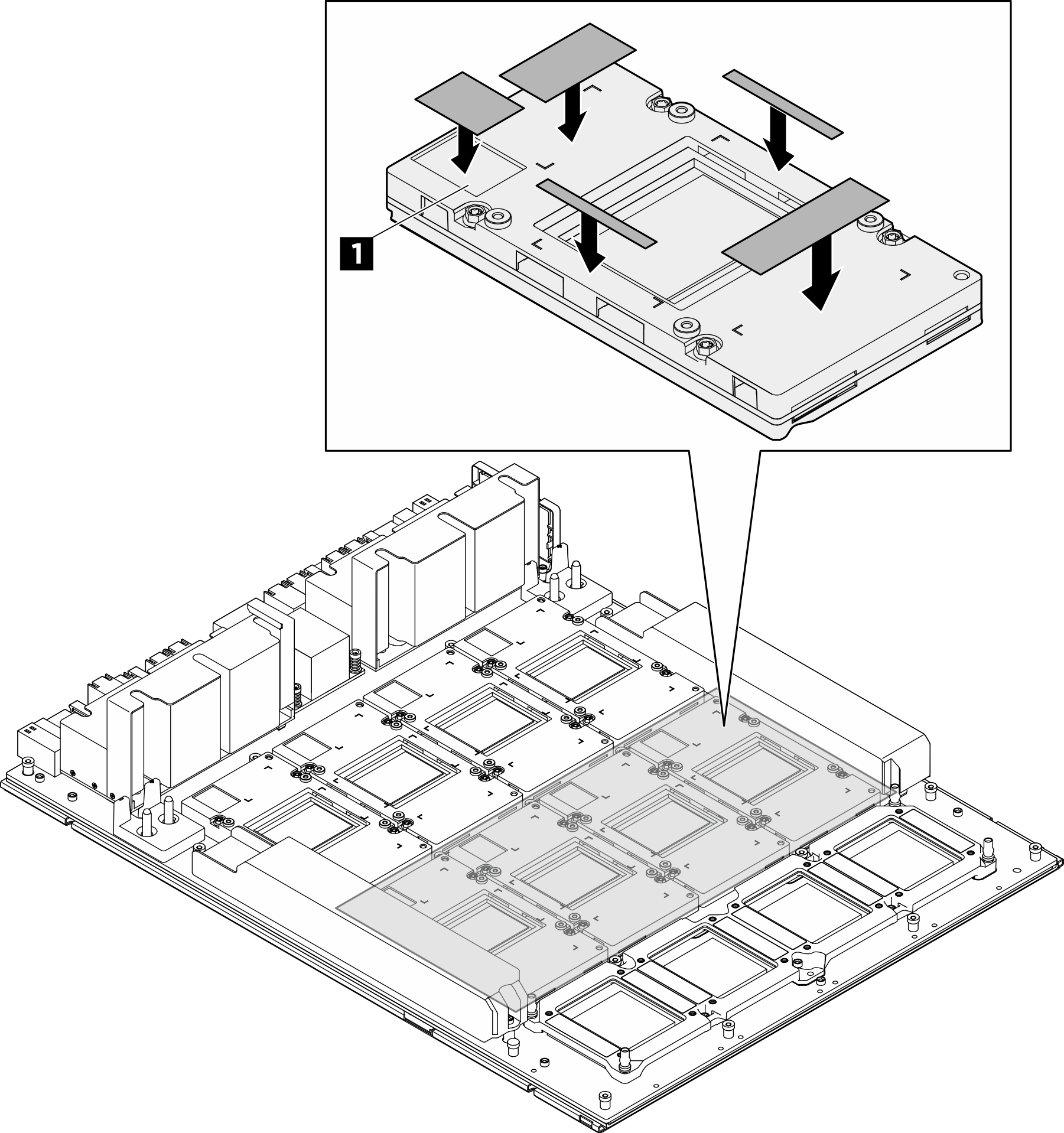
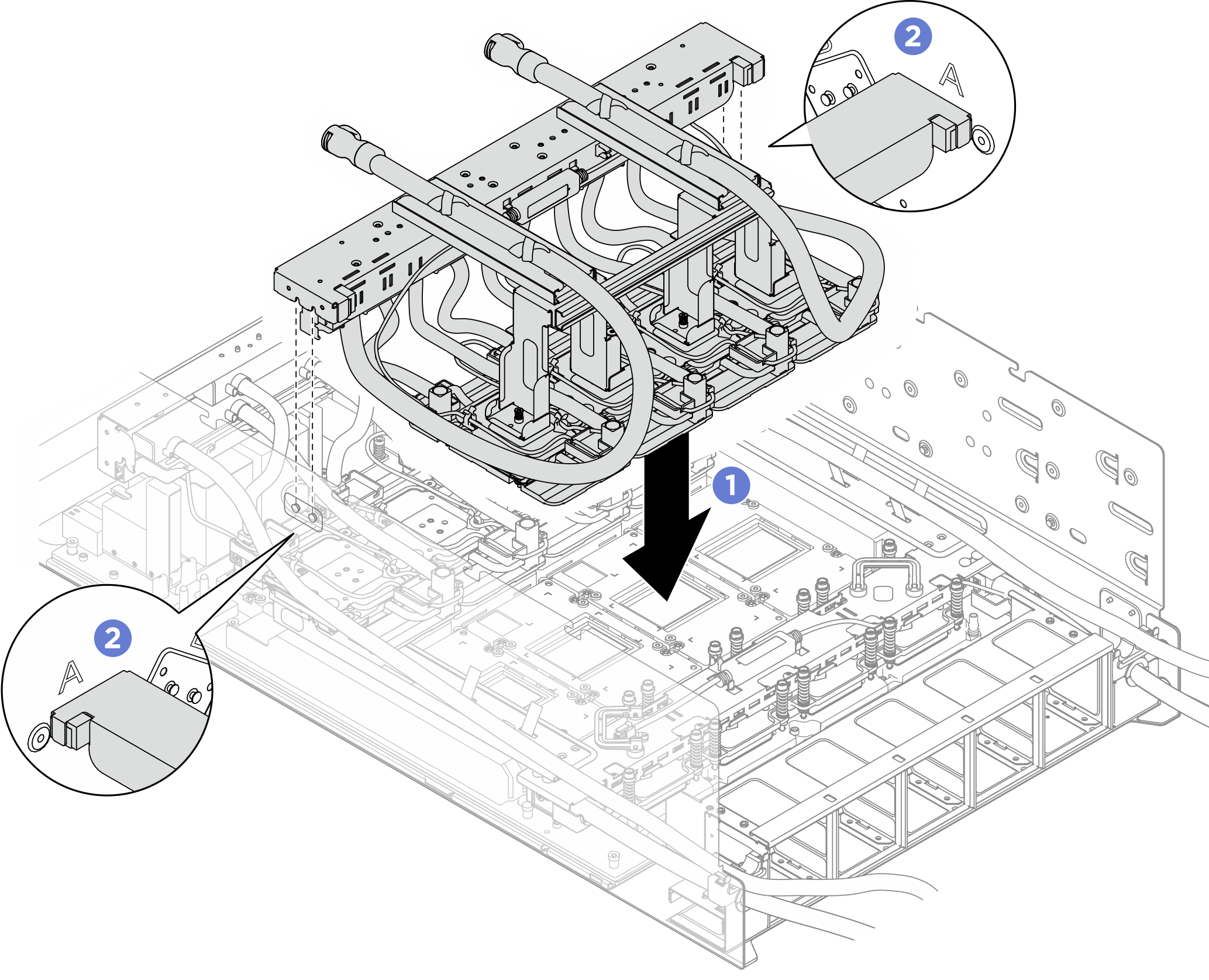
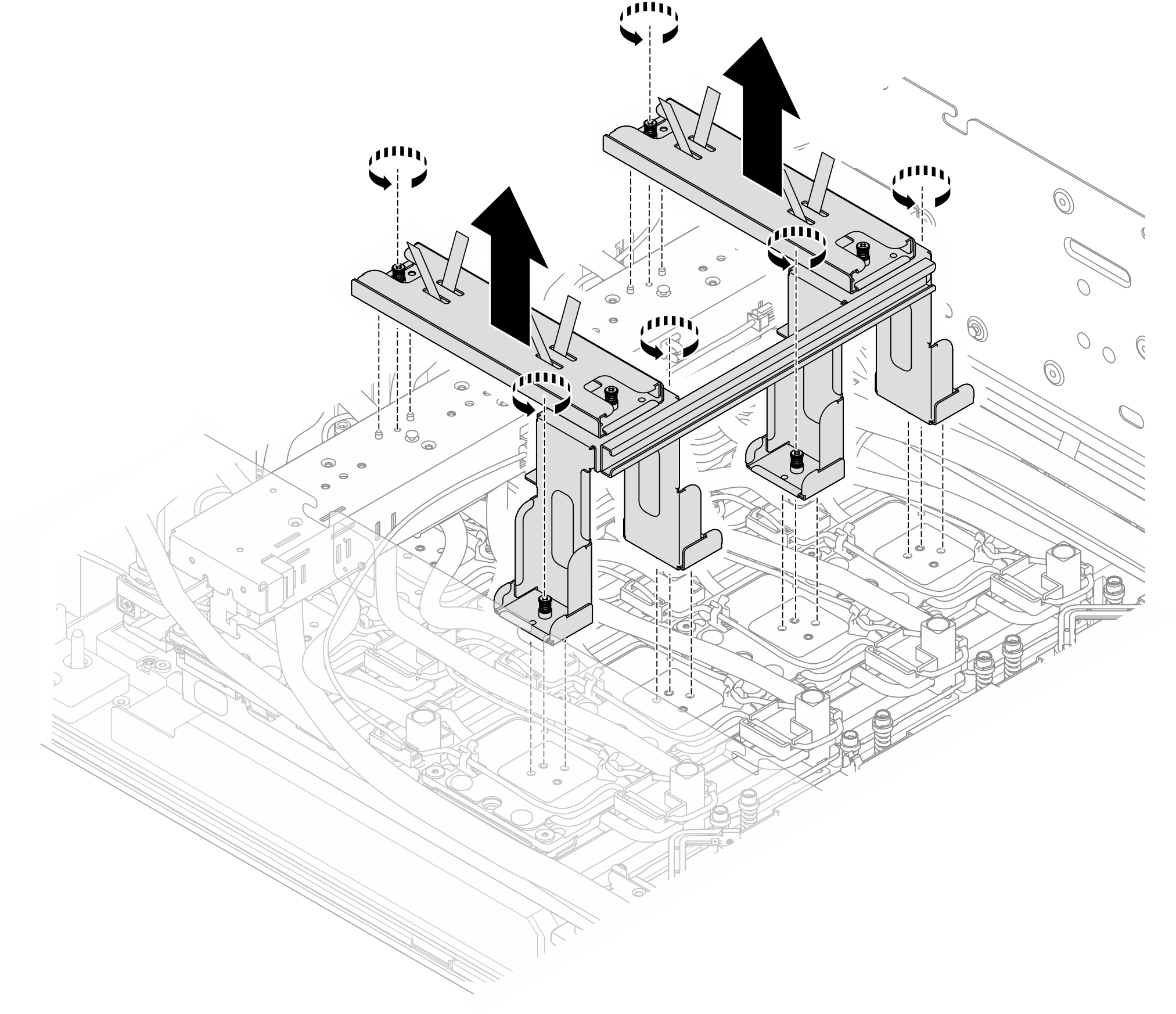
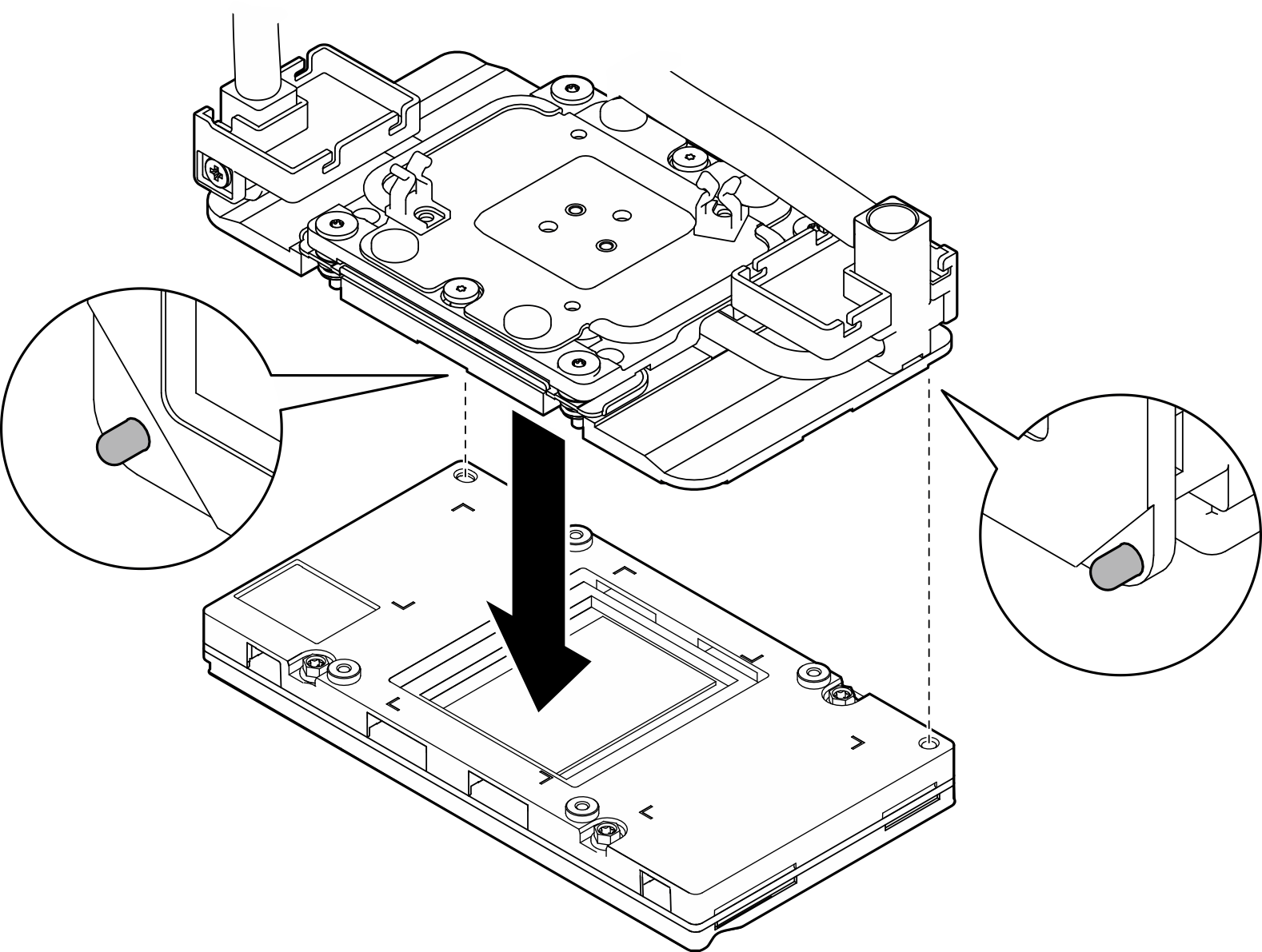
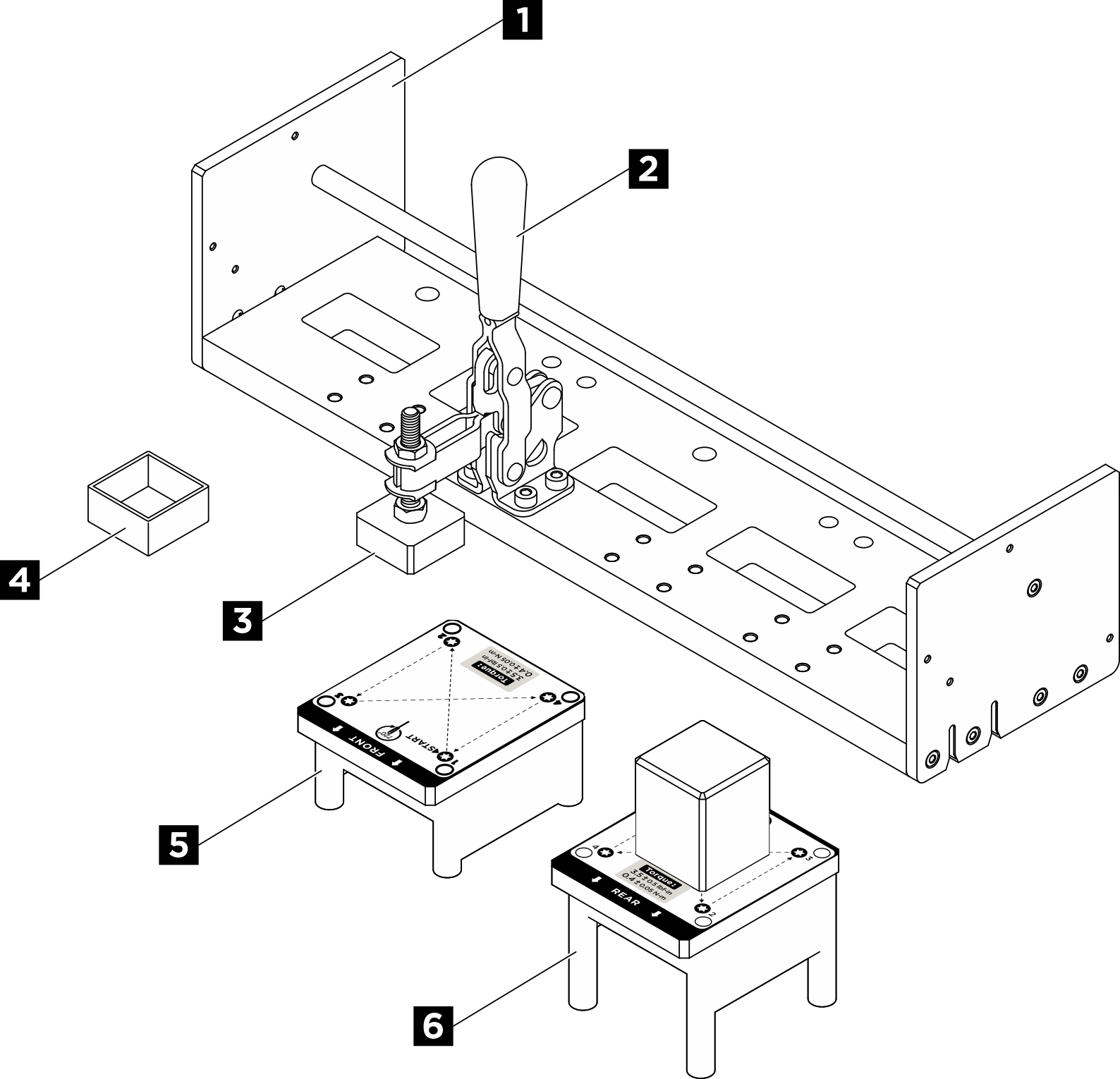
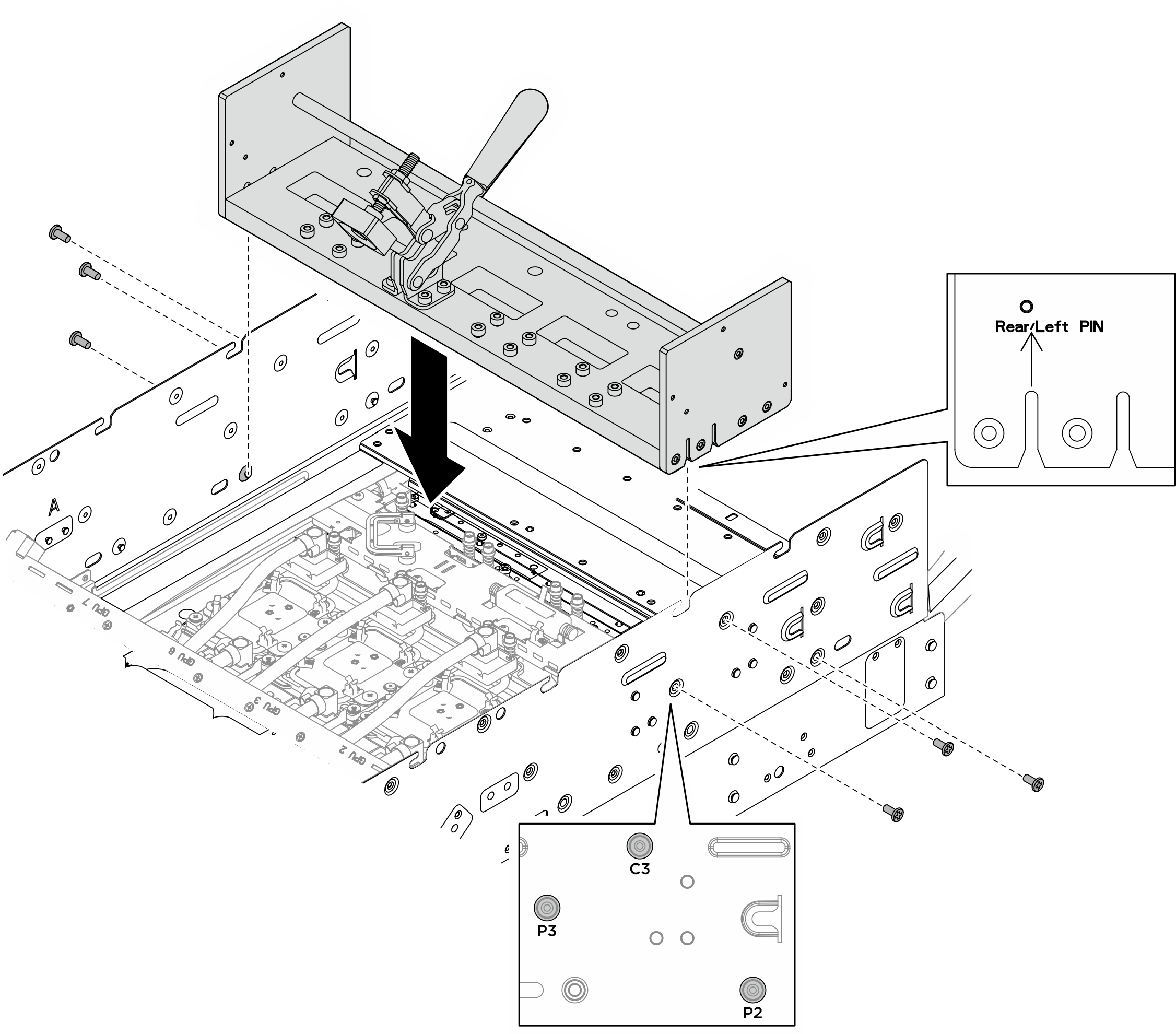
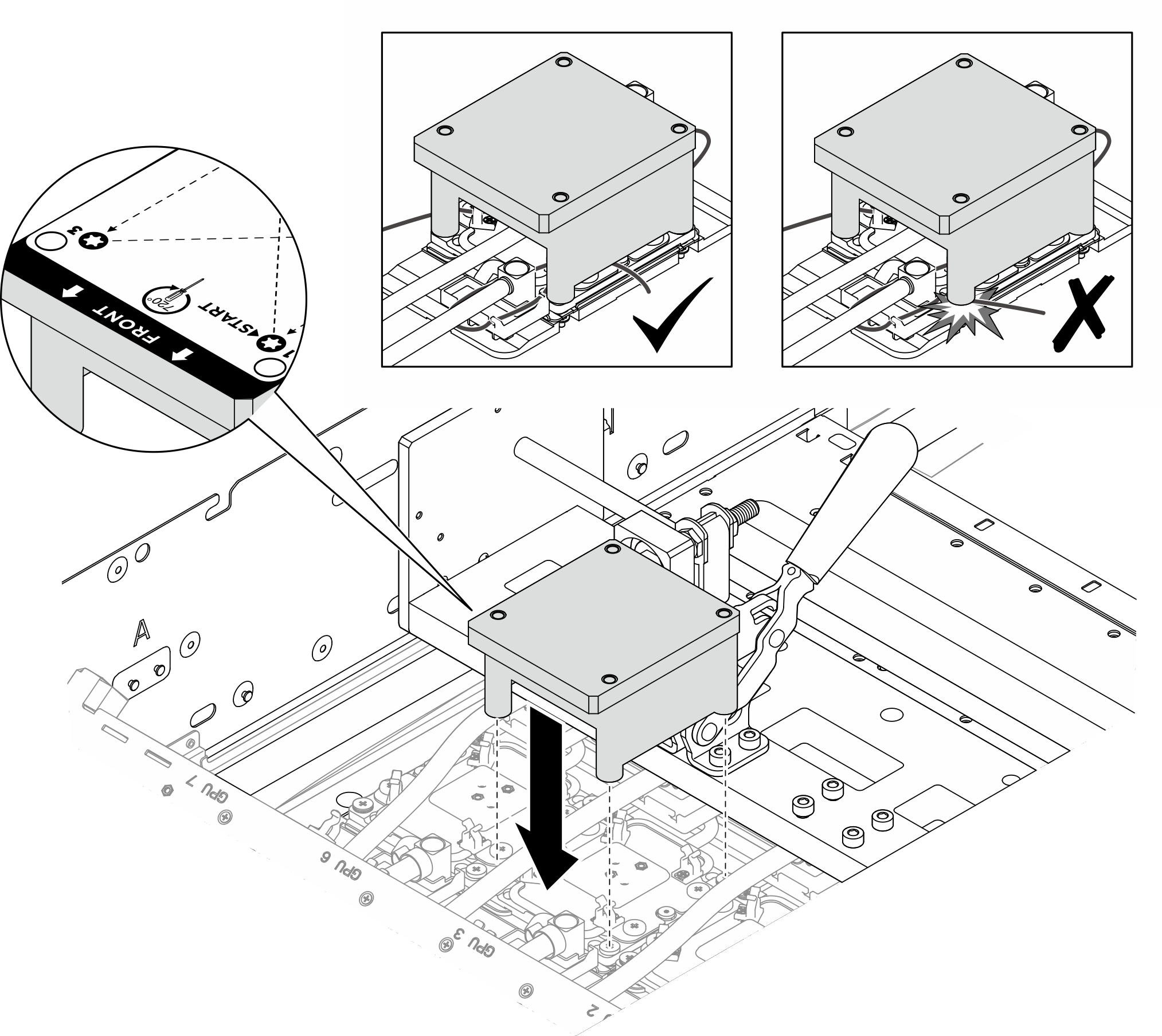
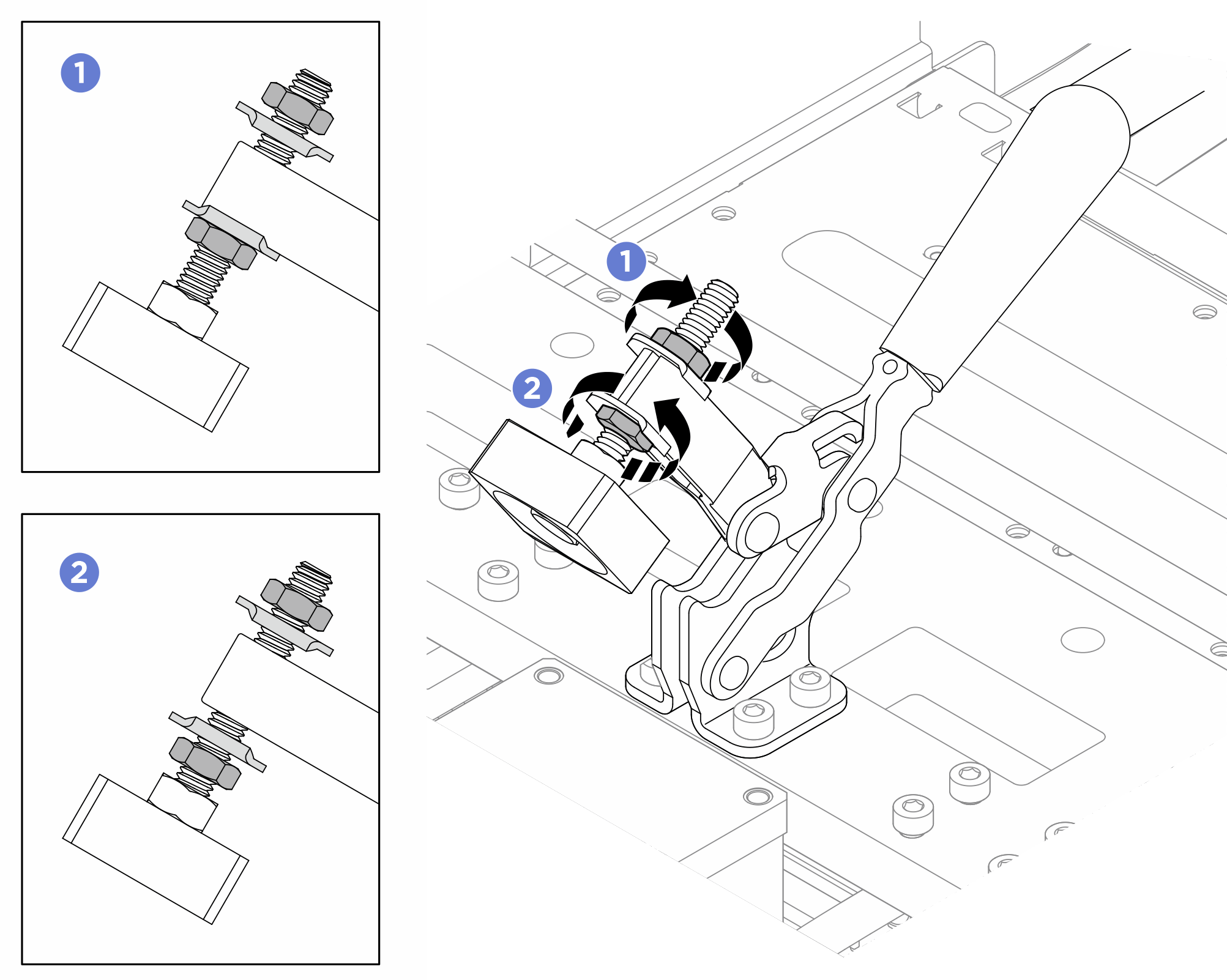
 Tighten the hex nut at the bottom of the lever.
Tighten the hex nut at the bottom of the lever. Attach the hex nut socket bit to the screwdriver. Hold the clamp head in position with one hand; then, tighten the hex nut on the top of the lever using the screwdriver.
Attach the hex nut socket bit to the screwdriver. Hold the clamp head in position with one hand; then, tighten the hex nut on the top of the lever using the screwdriver.