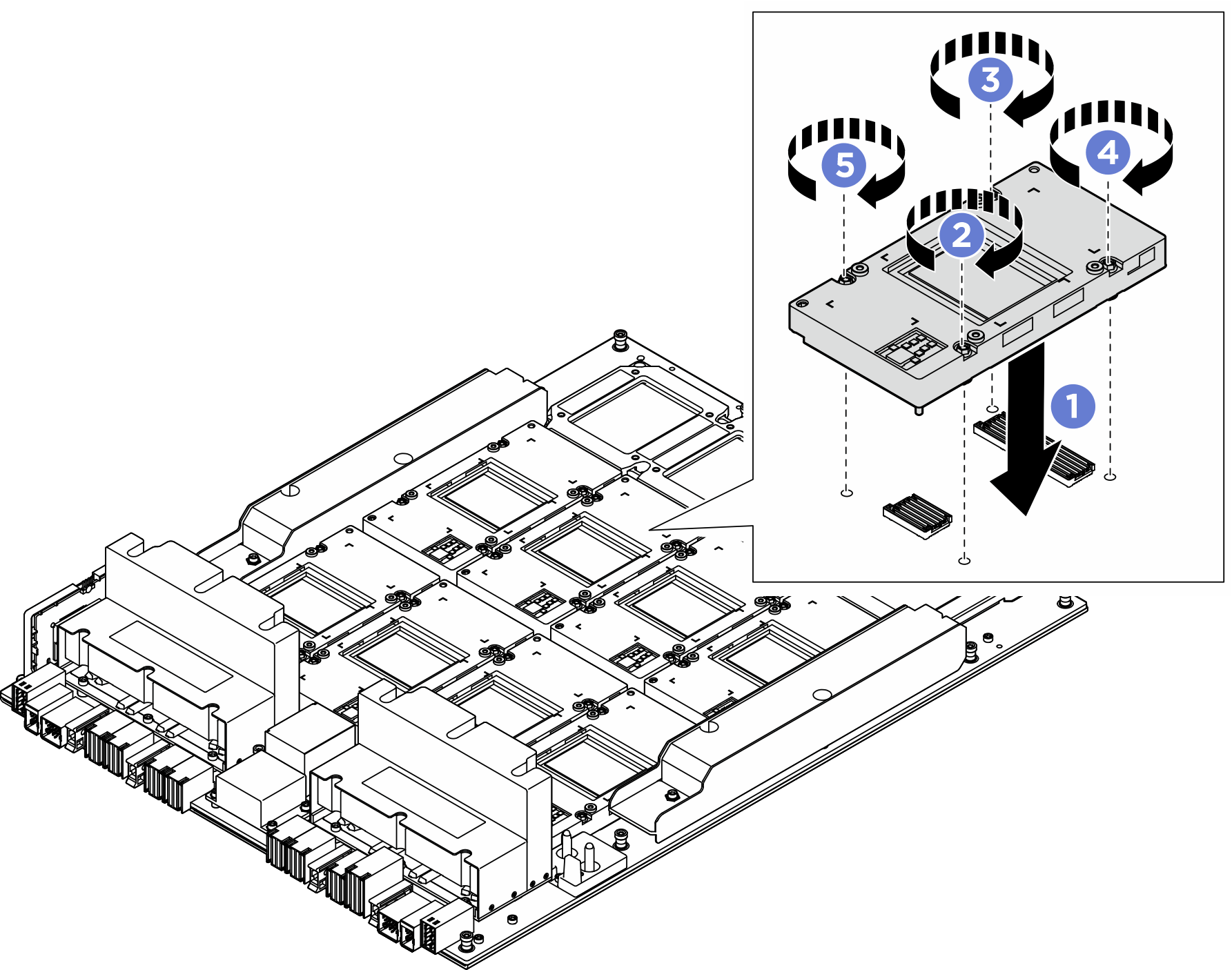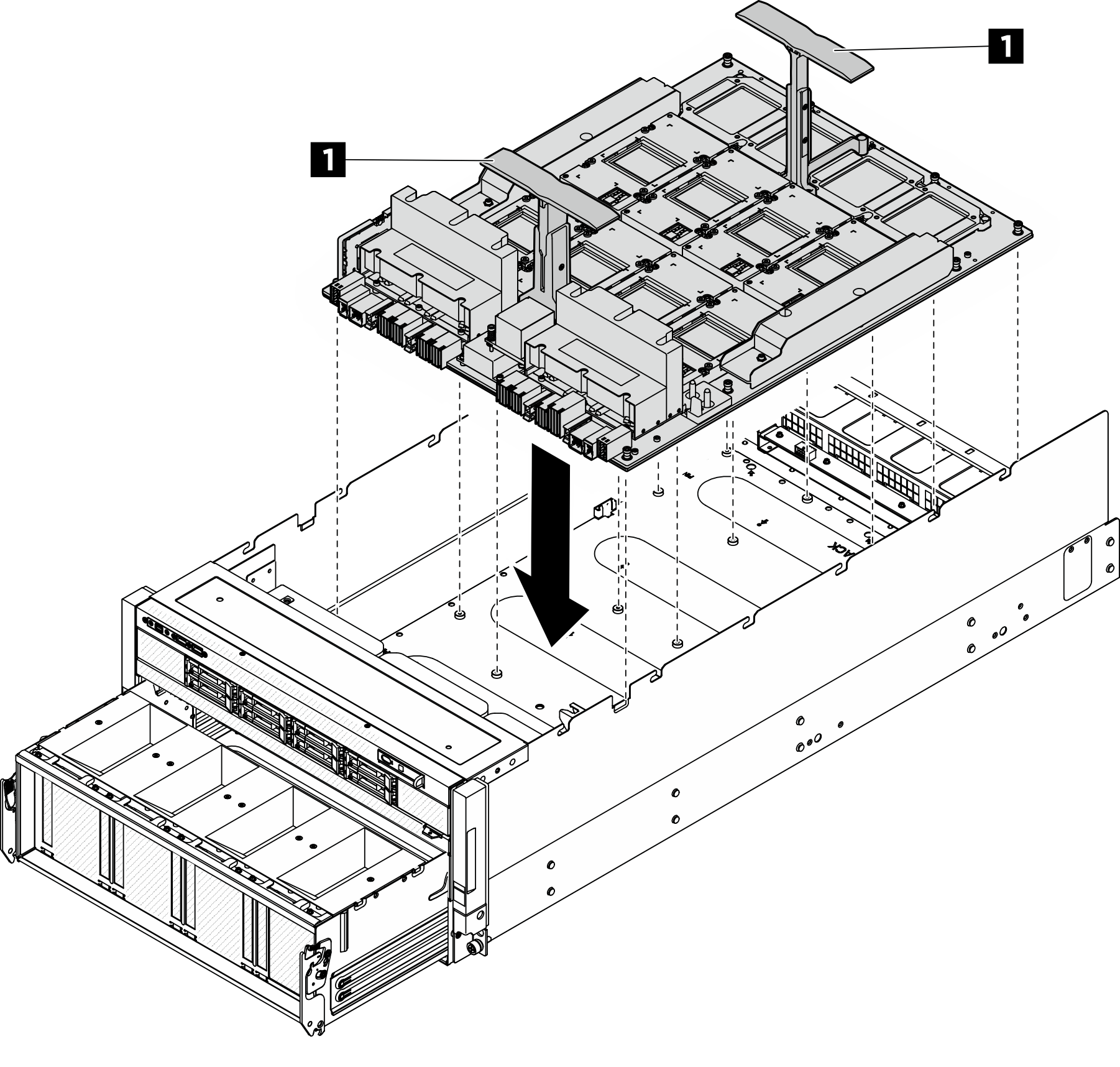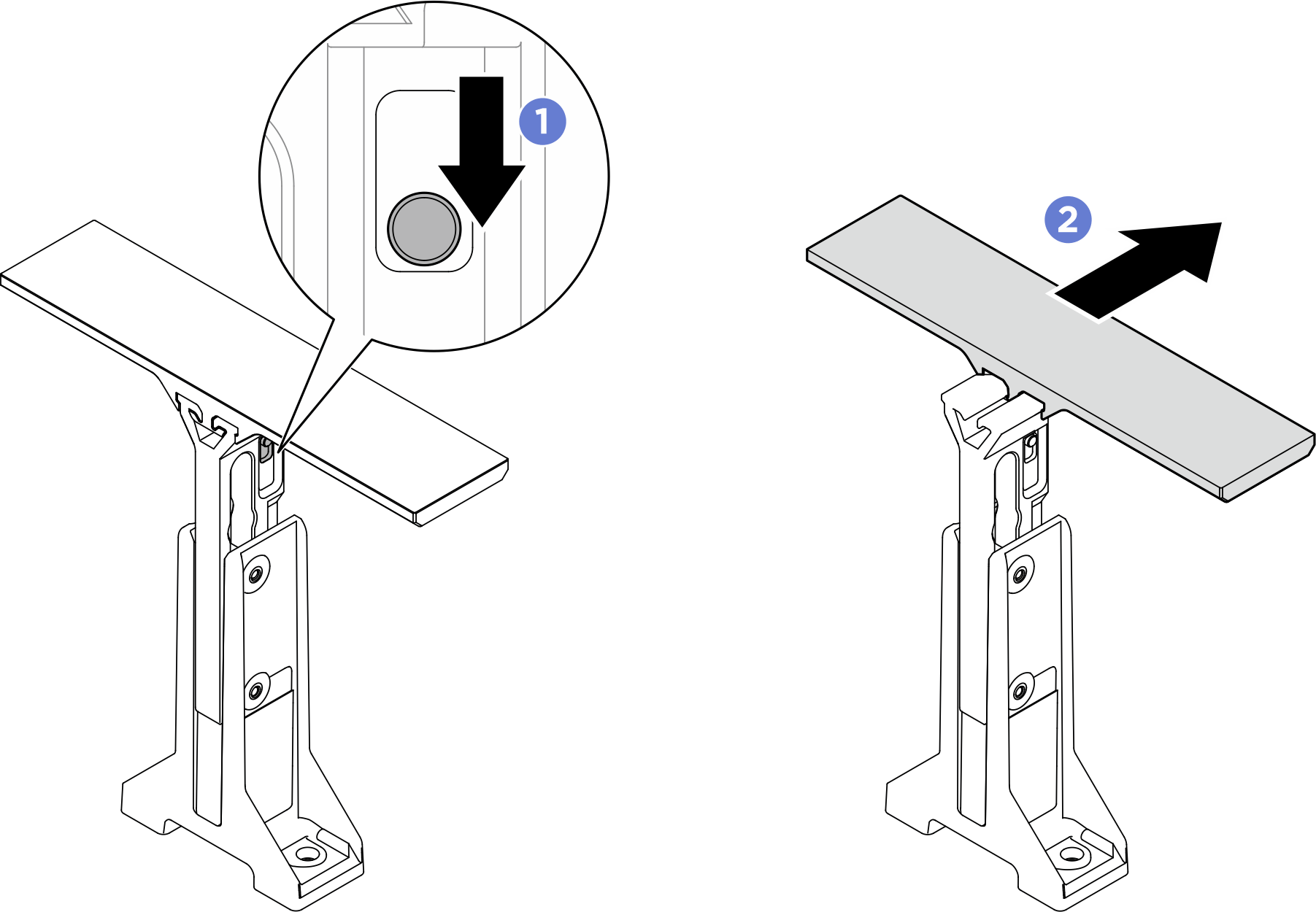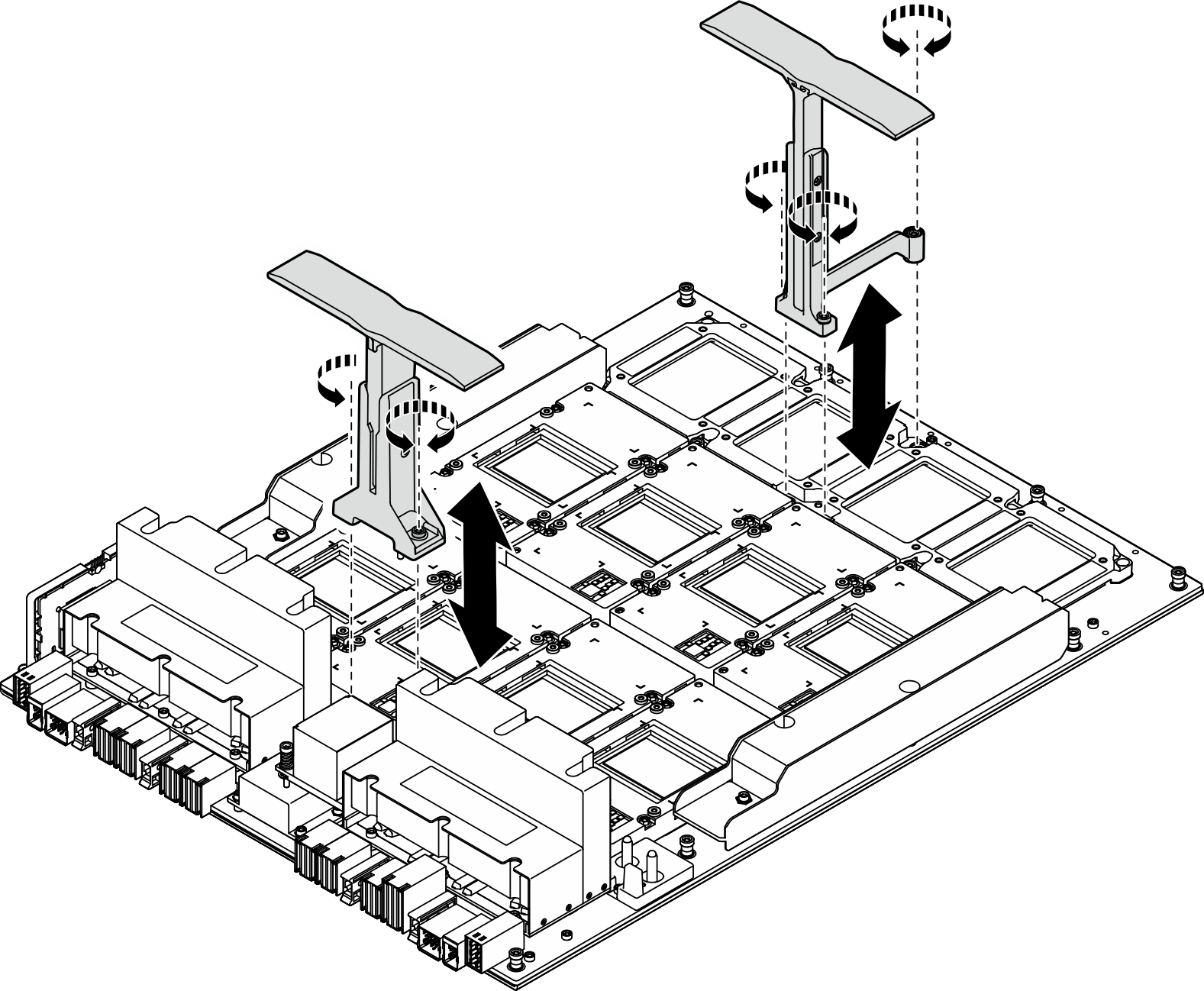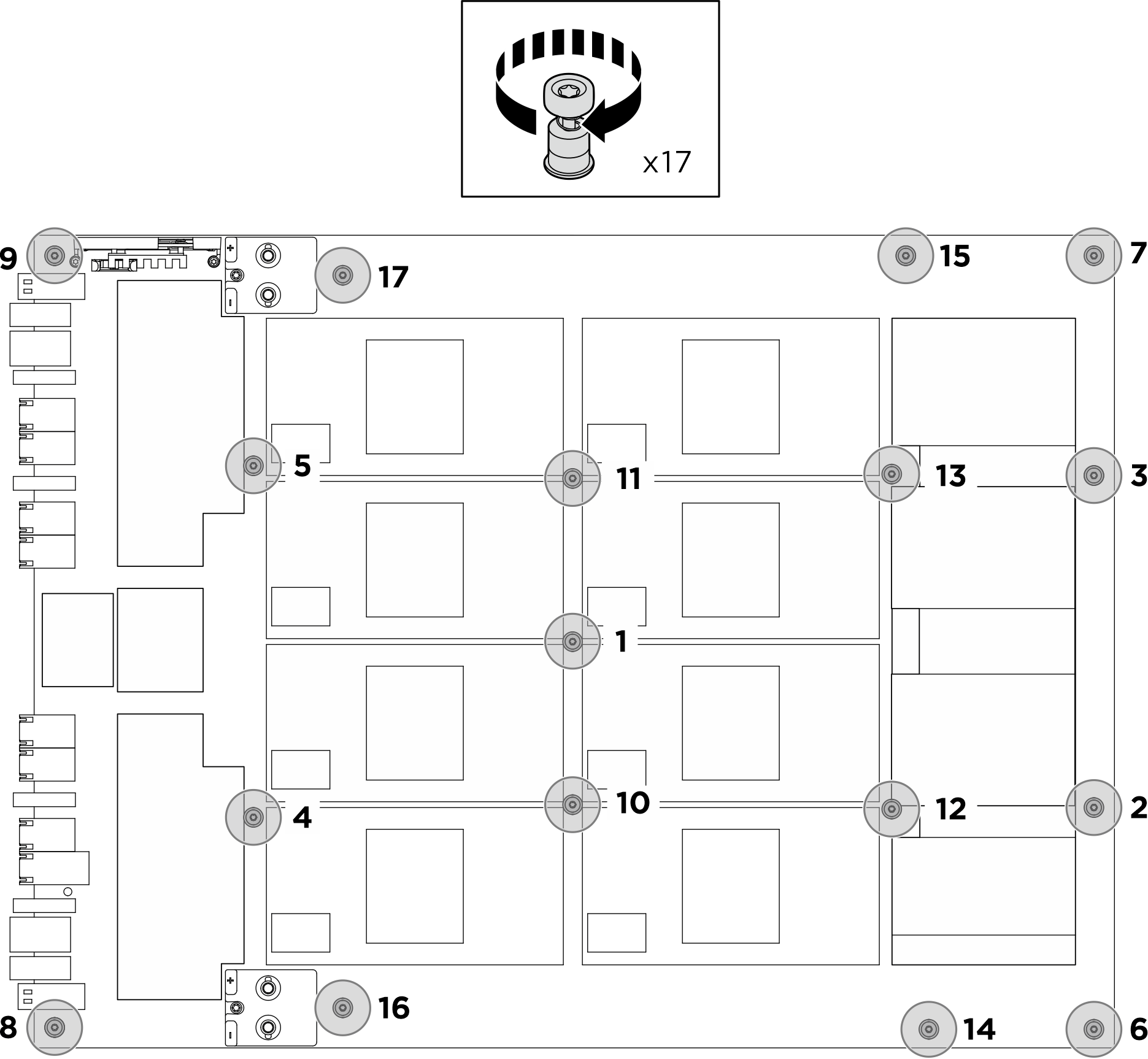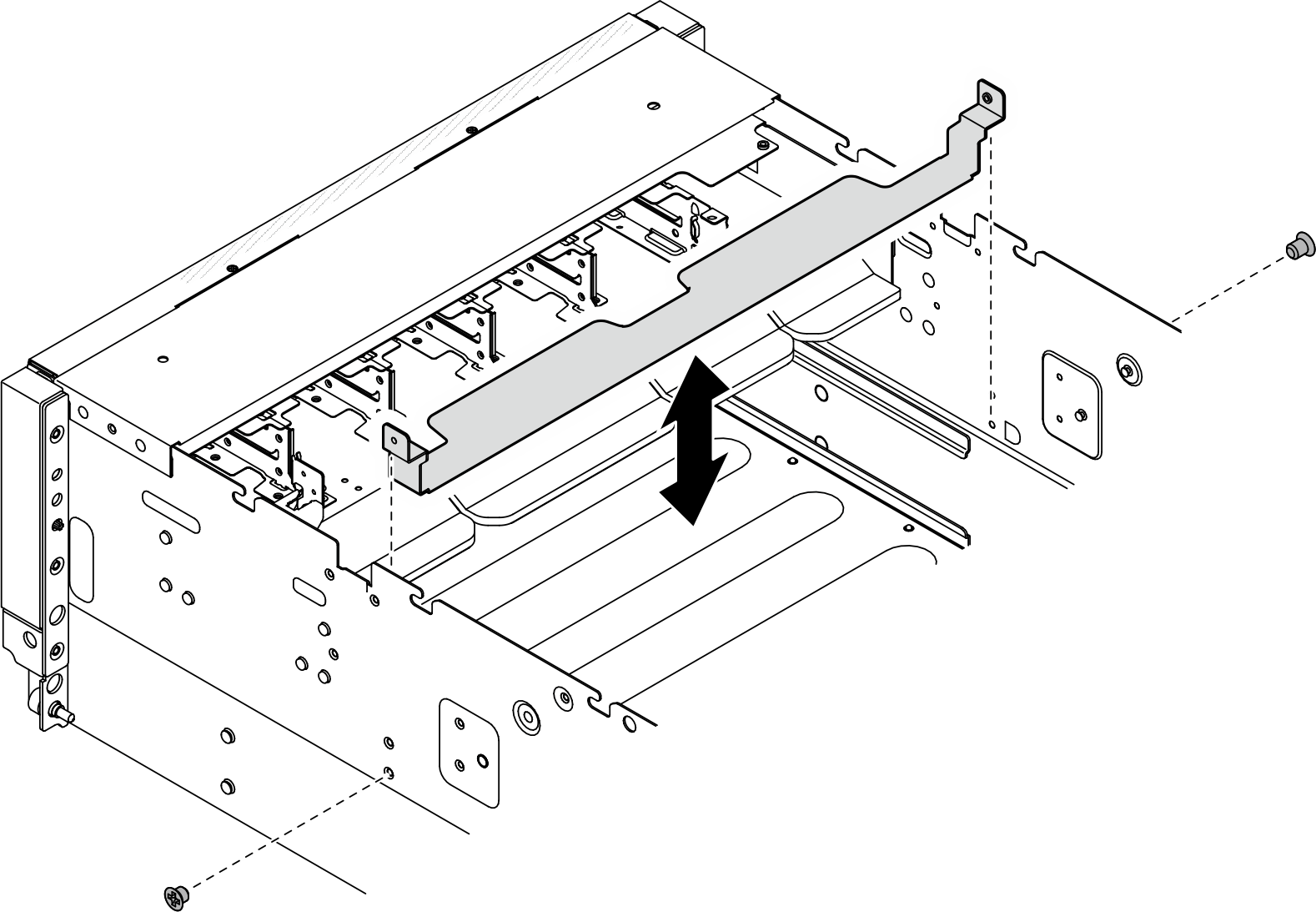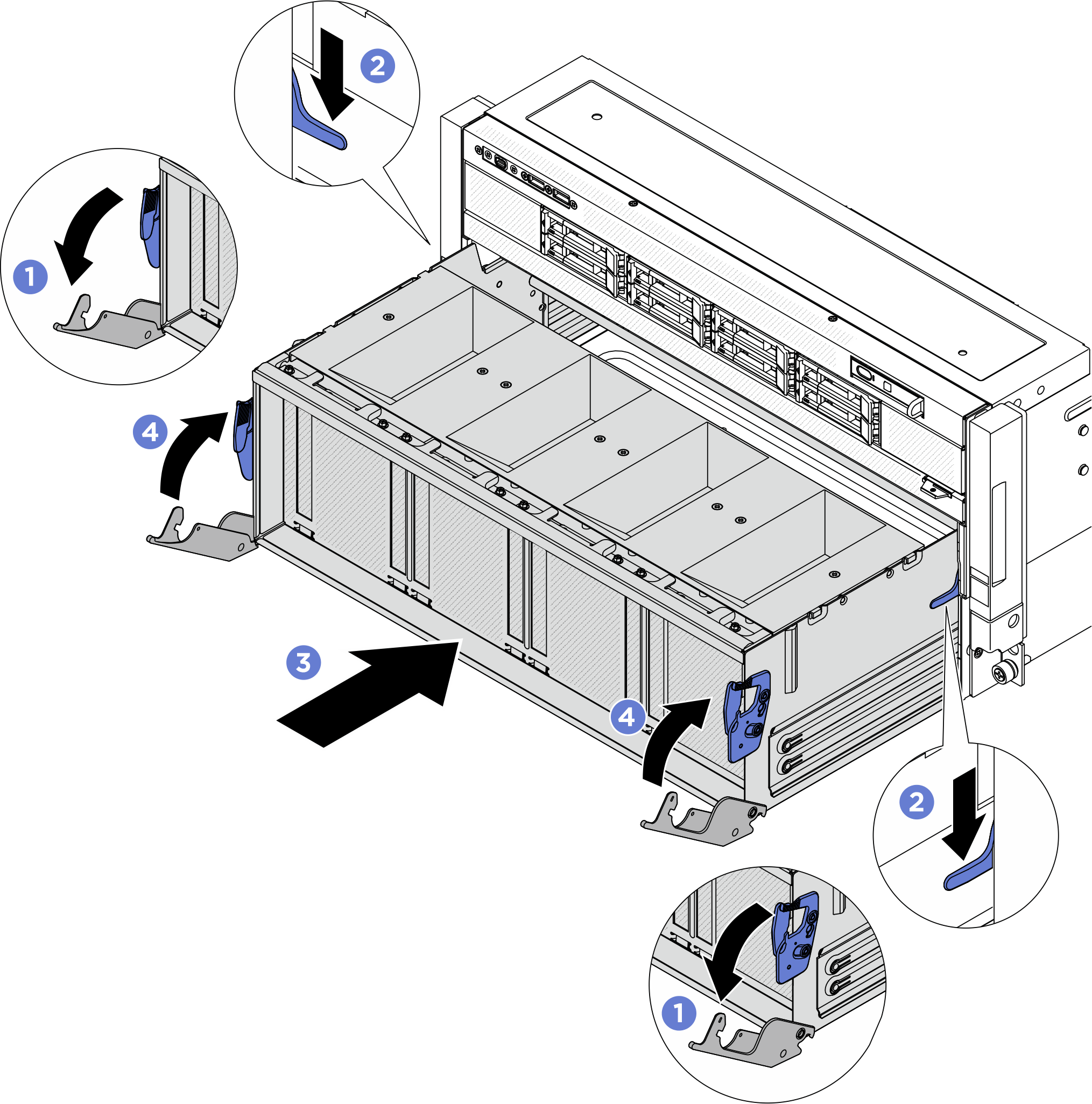Install the H100/H200 GPU baseboard
Follow instructions in this section to install the H100/H200 GPU baseboard. The procedure must be executed by a trained technician.
About this task
Attention
- Read Installation Guidelines and Safety inspection checklist to ensure that you work safely.
- Touch the static-protective package that contains the component to any unpainted metal surface on the server; then, remove it from the package and place it on a static-protective surface.
- Make sure to inspect the connectors and sockets on the GPU and the GPU baseboard. Do not use the GPU or the GPU baseboard if its connectors are damaged or missing, or if there are debris in the sockets. Replace the GPU or the GPU baseboard with a new one before continuing the installation procedure.
Note
Make sure you have the required tools listed below available to properly replace the component:
- Torx T10 head screwdriver
- Torx T15 head screwdriver
- Phillips #1 head screwdriver
- Phillips #2 head screwdriver
- Flat head screwdriver
- Alcohol cleaning pad
- 2 x H100/H200 PCM kit
- 2 x SR780a V3 H100/H200 water loop putty pad kit
- SR780a V3 H100/H200 water loop service kit
- H100/H200 GPU service fixture kit
- H100/H200 NVSwitch PCM kit
- H100/H200 NVSwitch putty pad kit
- H100/H200 GPU baseboard handle kit
- Torx T25 150mm extension bit (for GPU baseboard handles)
Note
Make sure you have the required tools listed below available to properly replace the component:
- Torque screwdriver which can be set to 0.6 newton-meters, 5.3 inch-pounds
Firmware and driver download: You might need to update the firmware or driver after replacing a component.
Go to Drivers and Software download website for ThinkSystem SR780a V3 to see the latest firmware and driver updates for your server.
Go to Update the firmware for more information on firmware updating tools.
The following illustration shows the GPU numbering and corresponding slot numbering in XCC.
Figure 1. GPU numbering
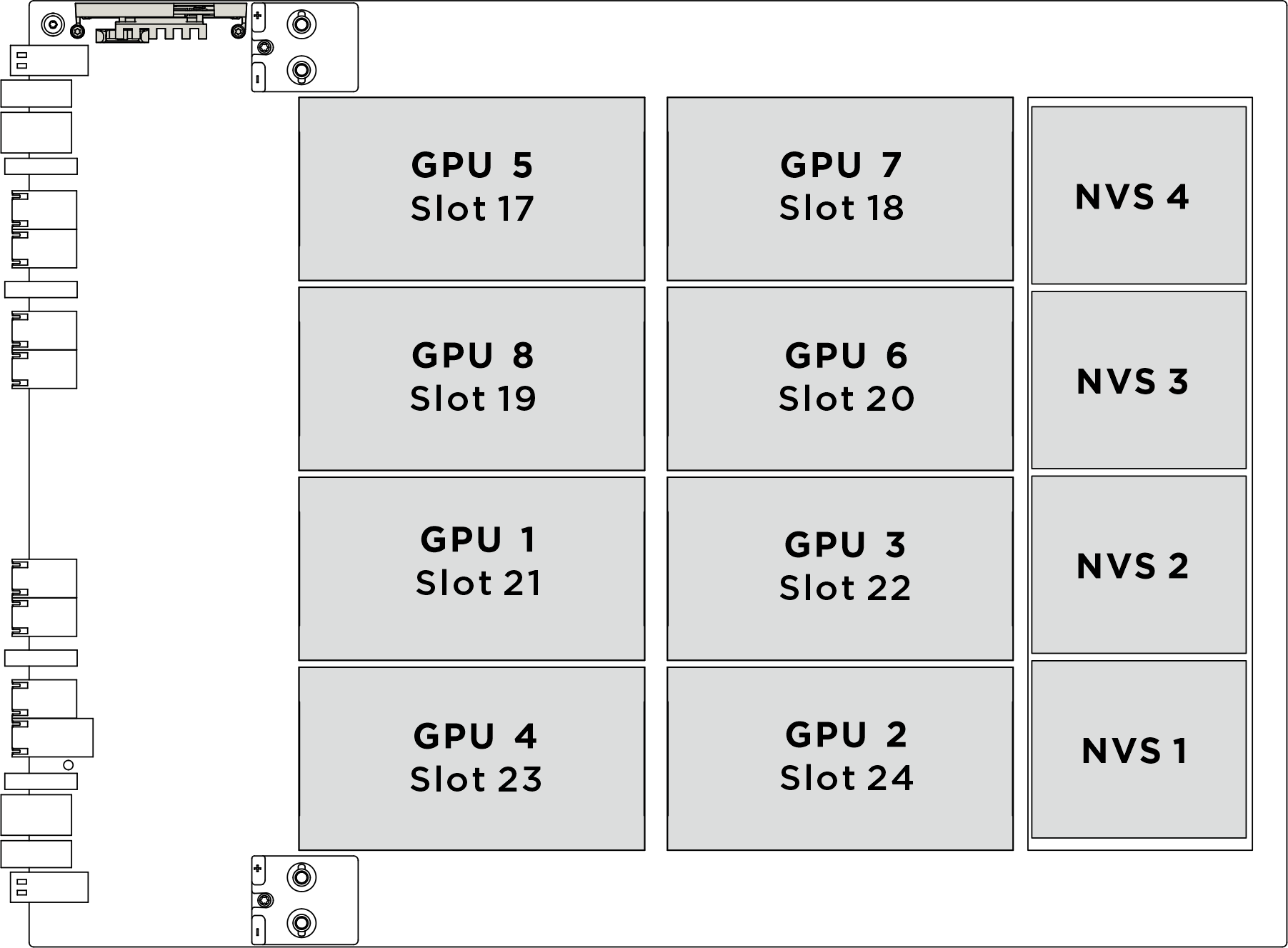
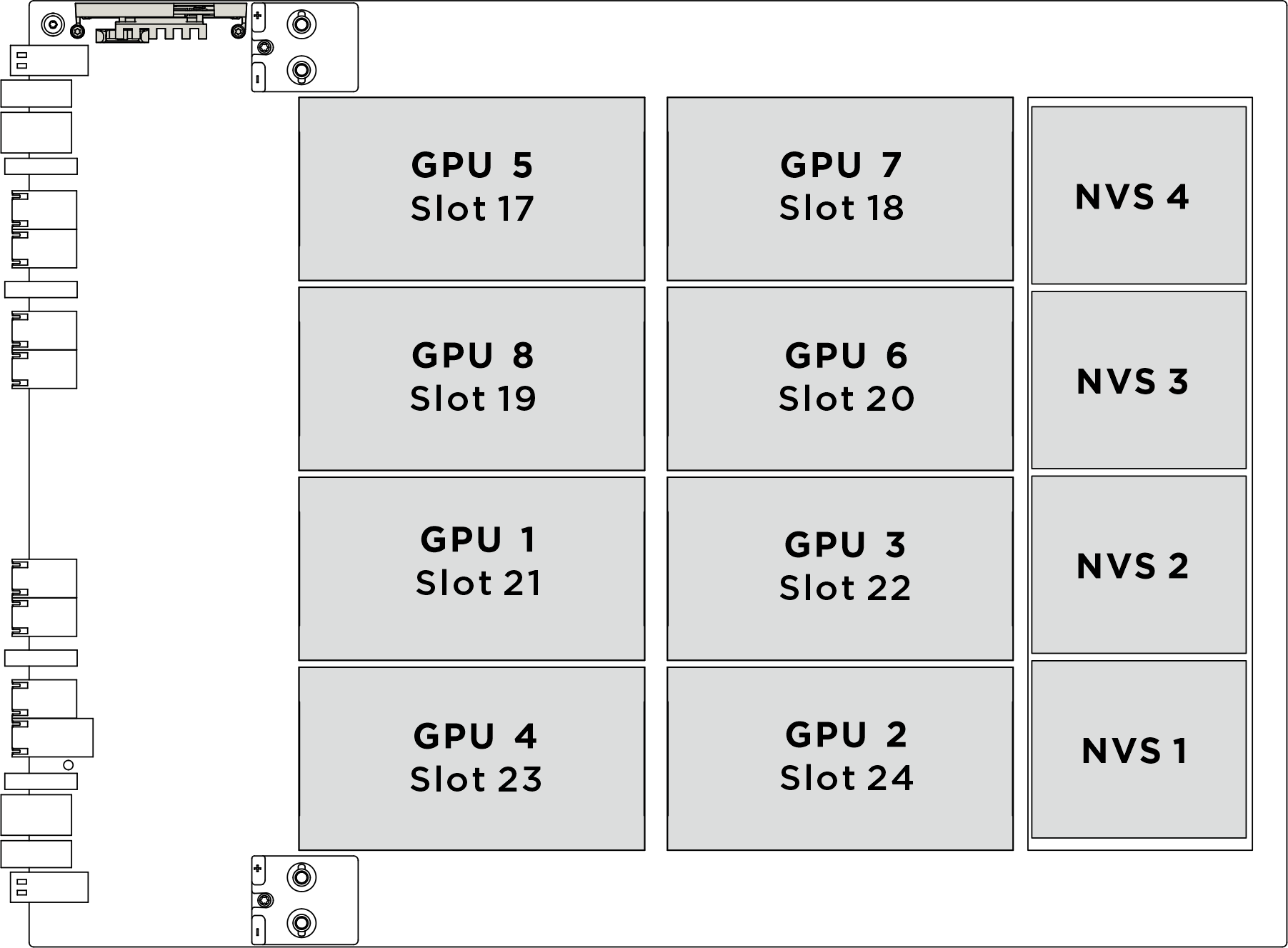
| Physical GPU socket | Slot numbering in XCC | Module ID in nvidia-smi |
|---|---|---|
SXM 1 | Slot 21 | 1 |
SXM 2 | Slot 24 | 2 |
SXM 3 | Slot 22 | 3 |
SXM 4 | Slot 23 | 4 |
SXM 5 | Slot 17 | 5 |
SXM 6 | Slot 20 | 6 |
SXM 7 | Slot 18 | 7 |
SXM 8 | Slot 19 | 8 |
Procedure
After you finish
- Reinstall the NVSwitch cold plate module. See Install the H100/H200 NVSwitch cold plate module.
- Reinstall the front H100/H200 GPU cold plate module. See Install the front H100/H200 GPU cold plate module.
- Reinstall the rear H100/H200 GPU cold plate module. See Install the rear H100/H200 GPU cold plate module.
- Reconnect the cables to the GPU baseboard. See GPU baseboard cable routing for more information.
- Reconnect all the cables that were disconnected. See Internal cable routing.
- Reinstall the power complex. See Install the power complex.
- Reinstall the CPU complex. See Install the CPU complex.
- Reinstall the fan cage. See Install the fan cage (trained technician only).
- Reinstall the rear top cover. See Install the rear top cover.
- Reinstall the front top cover. See Install the front top cover.
- Complete the parts replacement. See Complete the parts replacement.
Give documentation feedback
 Extend the two handles on both sides of the GPU baseboard.
Extend the two handles on both sides of the GPU baseboard. Hold the two handles, and remove the GPU baseboard out from the package box.
Hold the two handles, and remove the GPU baseboard out from the package box.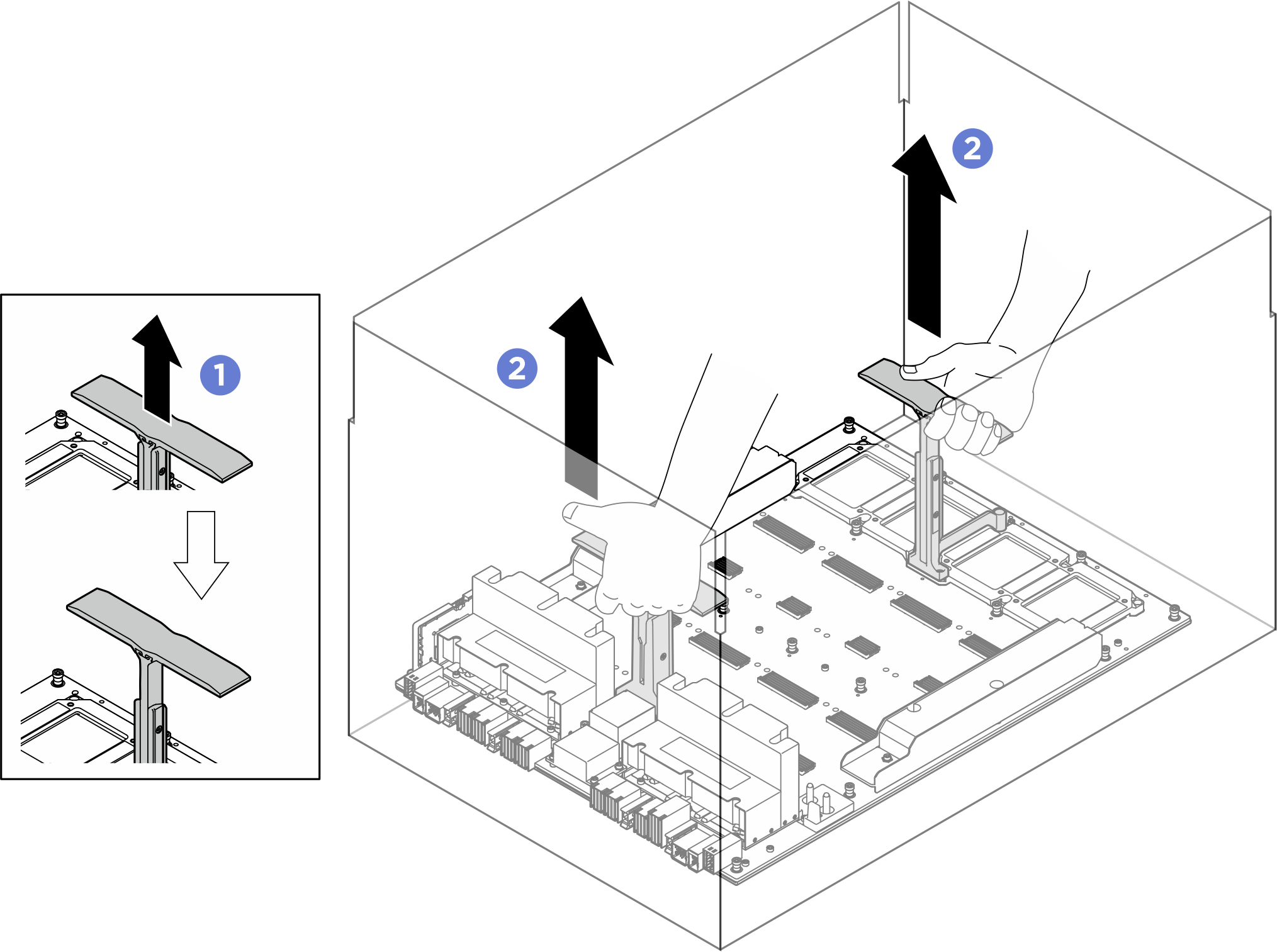


 Follow the sequence shown in the illustration below to fasten the four Torx T15 screws to secure the GPU to the GPU baseboard.
Follow the sequence shown in the illustration below to fasten the four Torx T15 screws to secure the GPU to the GPU baseboard.