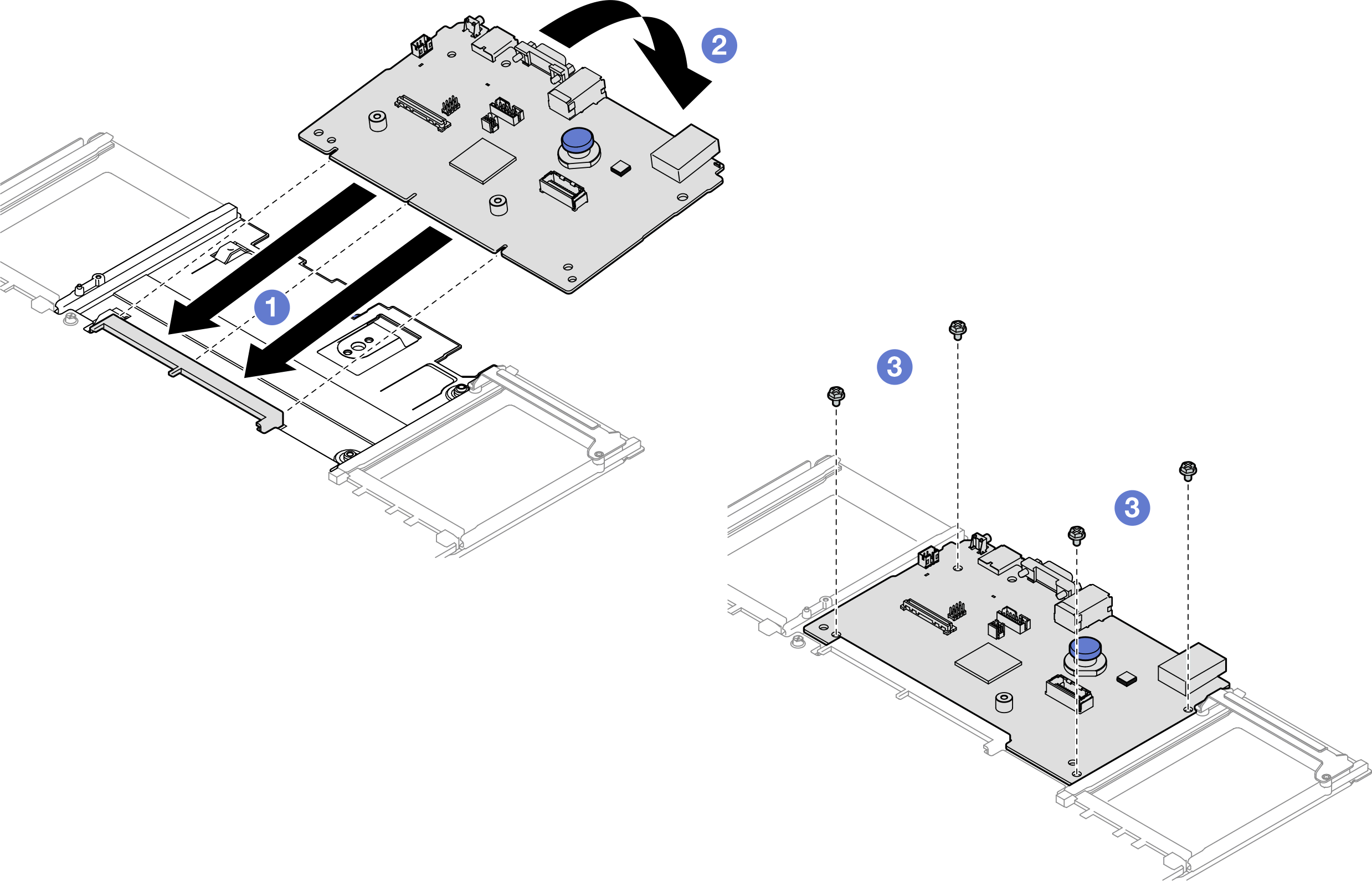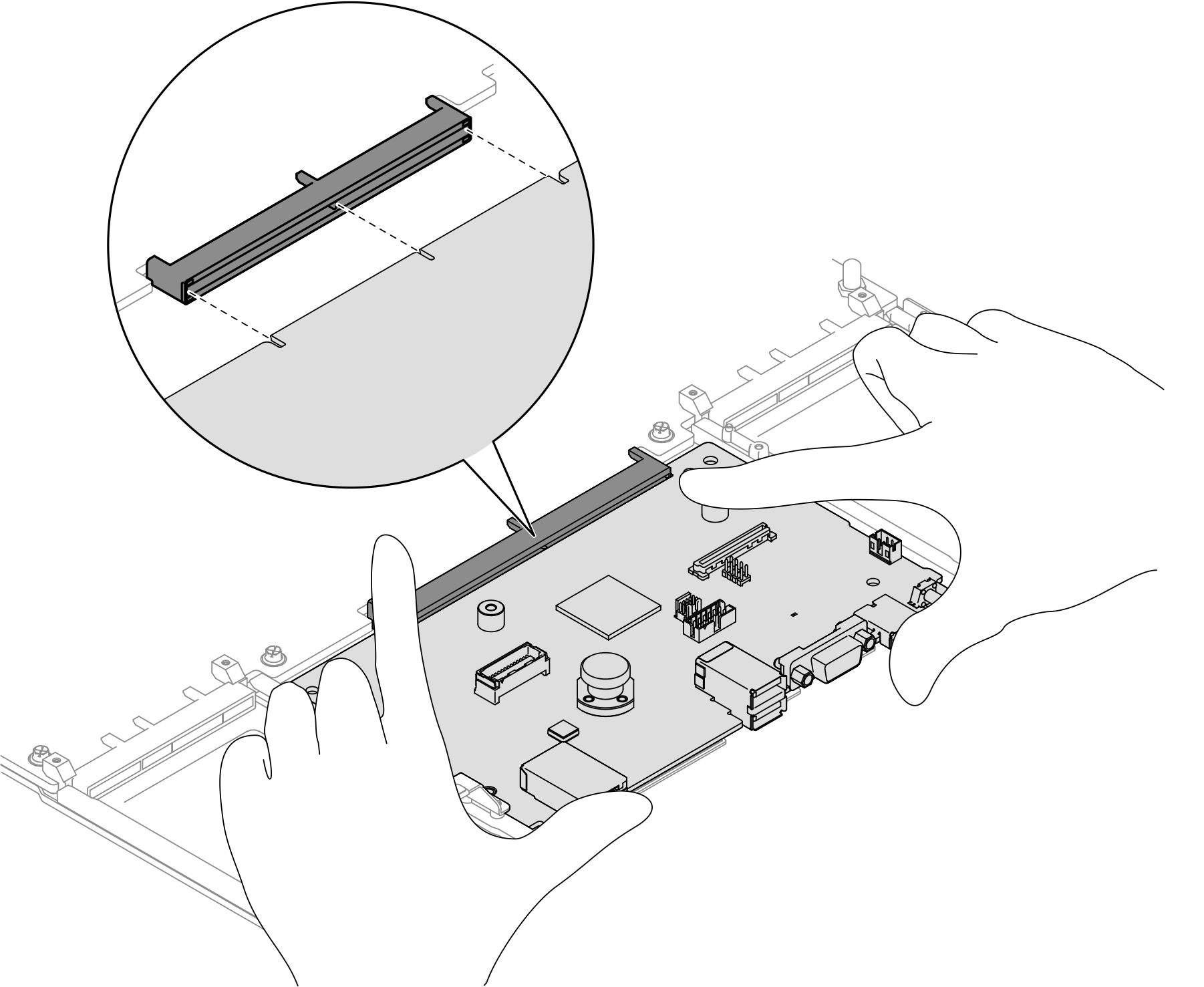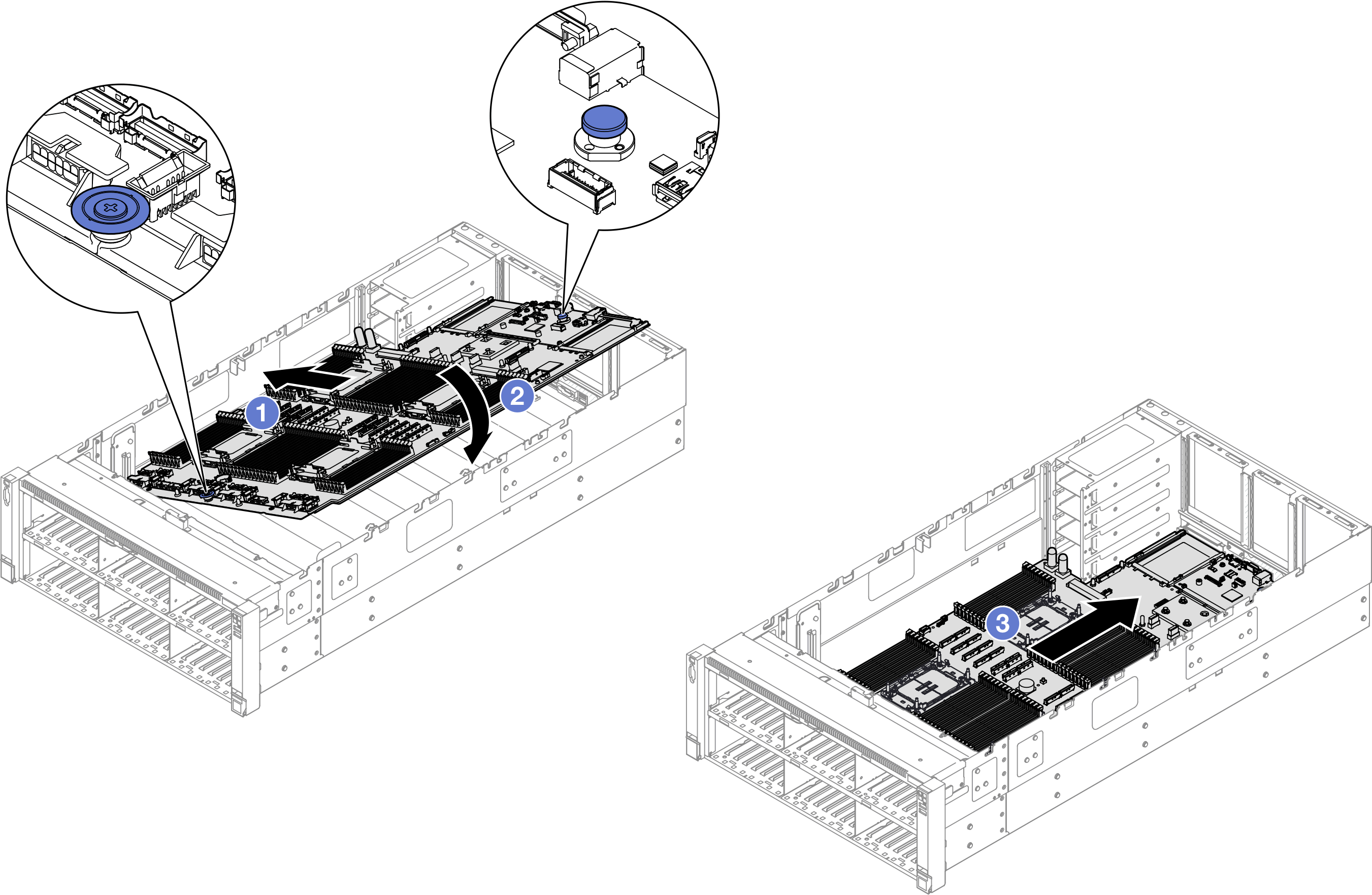Install the system I/O board or processor board
Follow instructions in this section to install the system I/O board or processor board.
About this task
This task must be operated by trained technicians that are certified by Lenovo Service. Do not attempt to remove or install the part without proper training and qualification.
Read Installation Guidelines and Safety inspection checklist to ensure that you work safely.
Power off the server and peripheral devices and disconnect the power cords and all external cables. See Power off the server.
Prevent exposure to static electricity, which might lead to system halt and loss of data, by keeping static-sensitive components in their static-protective packages until installation, and handling these devices with an electrostatic-discharge wrist strap or other grounding system.
Go to Drivers and Software download website for ThinkSystem SR860 V3 to see the latest firmware and driver updates for your server.
Go to Update the firmware for more information on firmware updating tools.
Procedure
After you finish
Reconnect all the cables to the system board assembly. See Internal cable routing.
Reinstall the MicroSD card. See Install the MicroSD card.
Reinstall the management NIC adapter. See Install the management NIC adapter.
Reinstall the serial port module. See Install the serial port module.
Reinstall the memory modules. See Install a memory module.
Reinstall the PHMs. See Install a processor and heat sink.
Reinstall the power distribution board. See Install the power distribution board.
Reinstall the rear air baffle. See Install the rear air baffle.
Reinstall all the PCIe risers. See Install the PCIe riser.
Reinstall the crossbar. See Install the crossbar.
Reinstall the front air baffle. See Install the front air baffle.
Reinstall the fan cage. See Install the fan cage.
Reinstall all fan modules. See Install a fan module.
Reinstall the rear top cover. See Install the rear top cover.
Reinstall the front top cover. See Install the front top cover.
Reinstall the OCP module. See Install the OCP module.
Reinstall all the power supply units. See Install a hot-swap power supply unit.
Ensure that all components have been reassembled correctly and that no tools or loose screws are left inside the server.
Reconnect the power cords and any cables that you removed.
Power on the server and any peripheral devices. See Power on the server.
Reset the UEFI password if you set the password before. See Reset the UEFI password.
Update the vital product data (VPD). See Update the Vital Product Data (VPD).
Machine type number and serial number can be found on the ID label, see Identify the server and access the Lenovo XClarity Controller.
Optionally, enable UEFI Secure Boot. See Enable UEFI Secure Boot.
Demo video