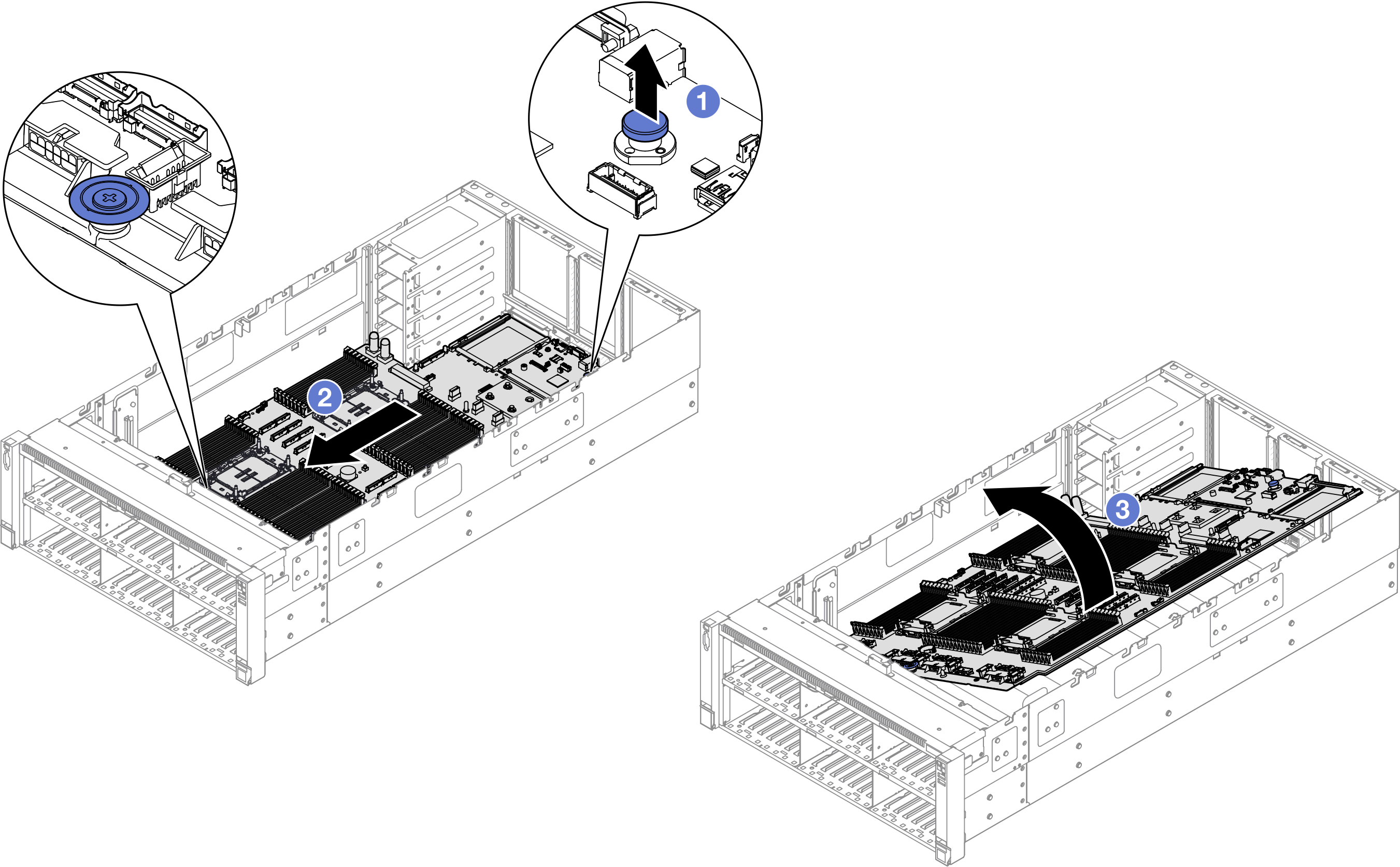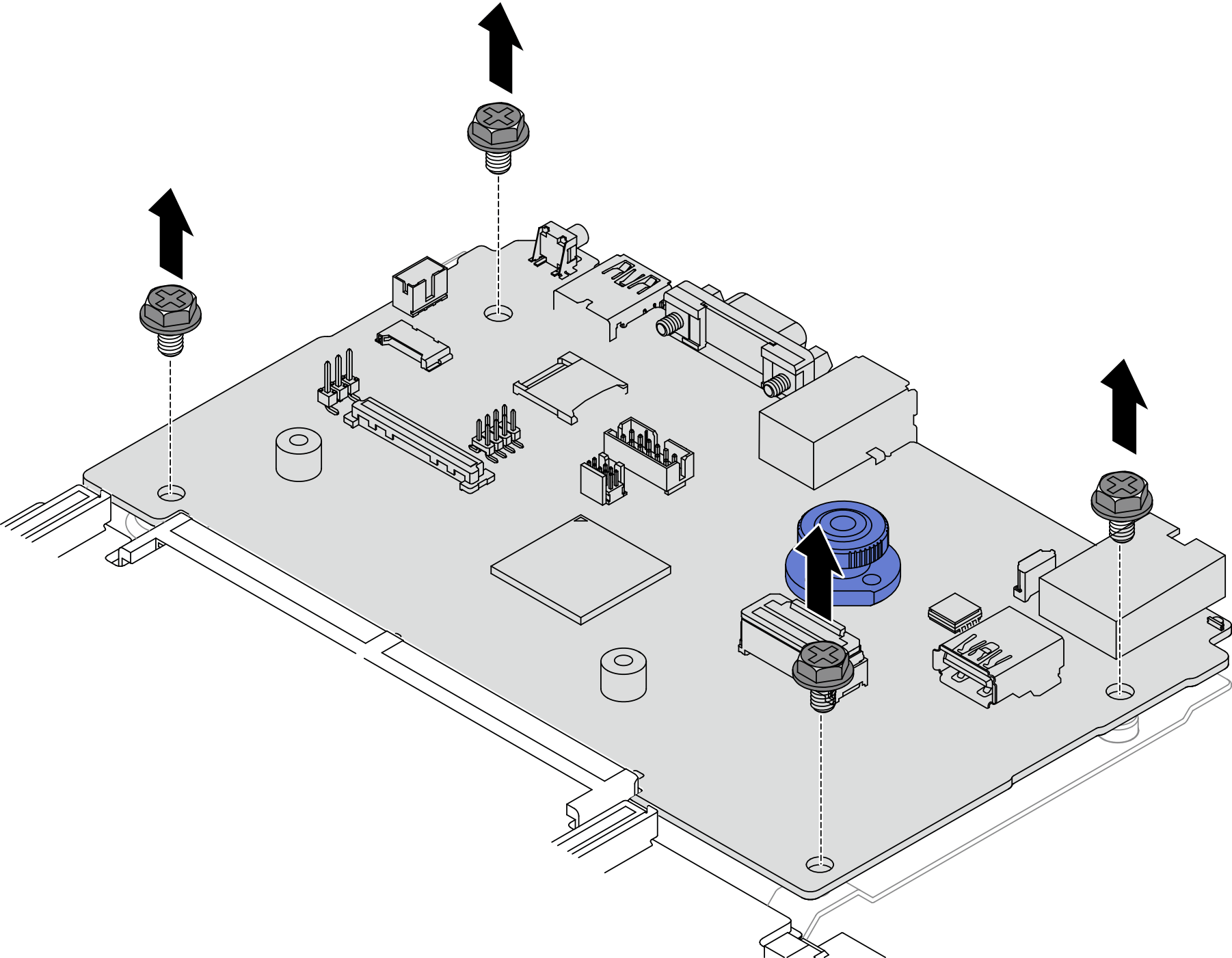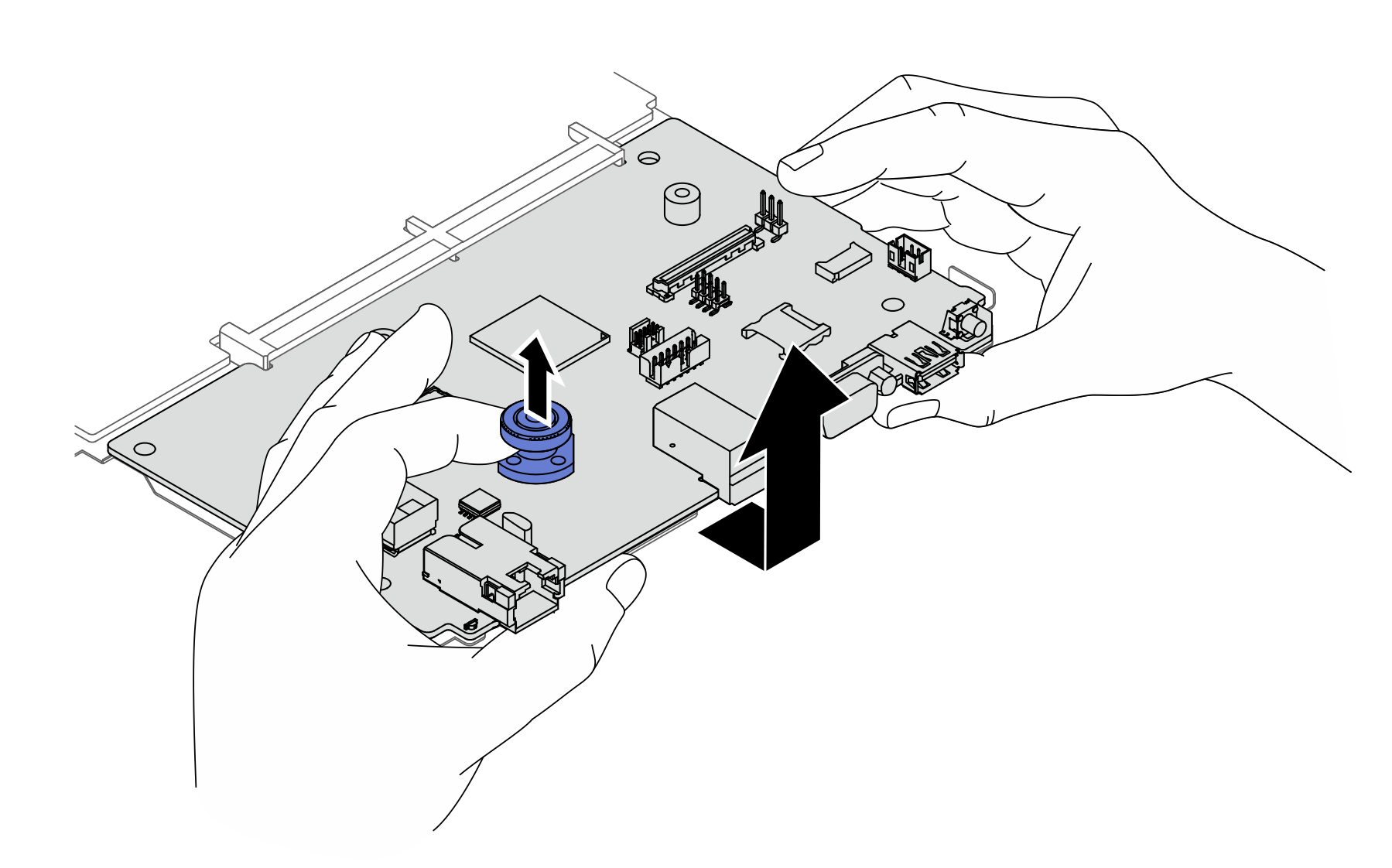Remove the system I/O board or processor board
Follow instructions in this section to remove the system I/O board or processor board.
About this task
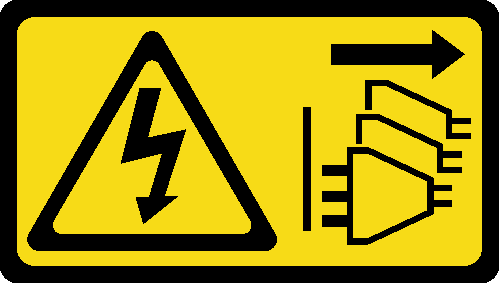
This task must be operated by trained technicians that are certified by Lenovo Service. Do not attempt to remove or install the part without proper training and qualification.
When removing the memory modules, label the slot number on each memory module, remove all the memory modules from the system board assembly, and set them aside on a static-protective surface for reinstallation.
When disconnecting cables, make a list of each cable and record the connectors the cable is connected to, and use the record as a cabling checklist after installing the new system board assembly.
Read Installation Guidelines and Safety inspection checklist to ensure that you work safely.
Power off the server and peripheral devices and disconnect the power cords and all external cables. See Power off the server.
Prevent exposure to static electricity, which might lead to system halt and loss of data, by keeping static-sensitive components in their static-protective packages until installation, and handling these devices with an electrostatic-discharge wrist strap or other grounding system.
If the server is installed in a rack, slide the server out on its rack slide rails to gain access to the top covers, or remove the server from the rack. See Remove the server from rails.
Procedure
After you finish
Install a replacement unit. See Install the system I/O board or processor board.
If you are instructed to return the component or optional device, follow all packaging instructions, and use any packaging materials for shipping that are supplied to you.
ImportantBefore you return the processor board, make sure that you install the processor socket covers from the new processor board. To replace a processor socket cover:Take a socket cover from the processor socket assembly on the new processor board and orient it correctly above the processor socket assembly on the removed processor board.
Gently press down the socket cover legs to the processor socket assembly, pressing on the edges to avoid damage to the socket pins. You might hear a click on the socket cover when it is securely attached.
Make sure that the socket cover is securely attached to the processor socket assembly.
If you plan to recycle the component, see Disassemble the system board assembly for recycle.
Demo video