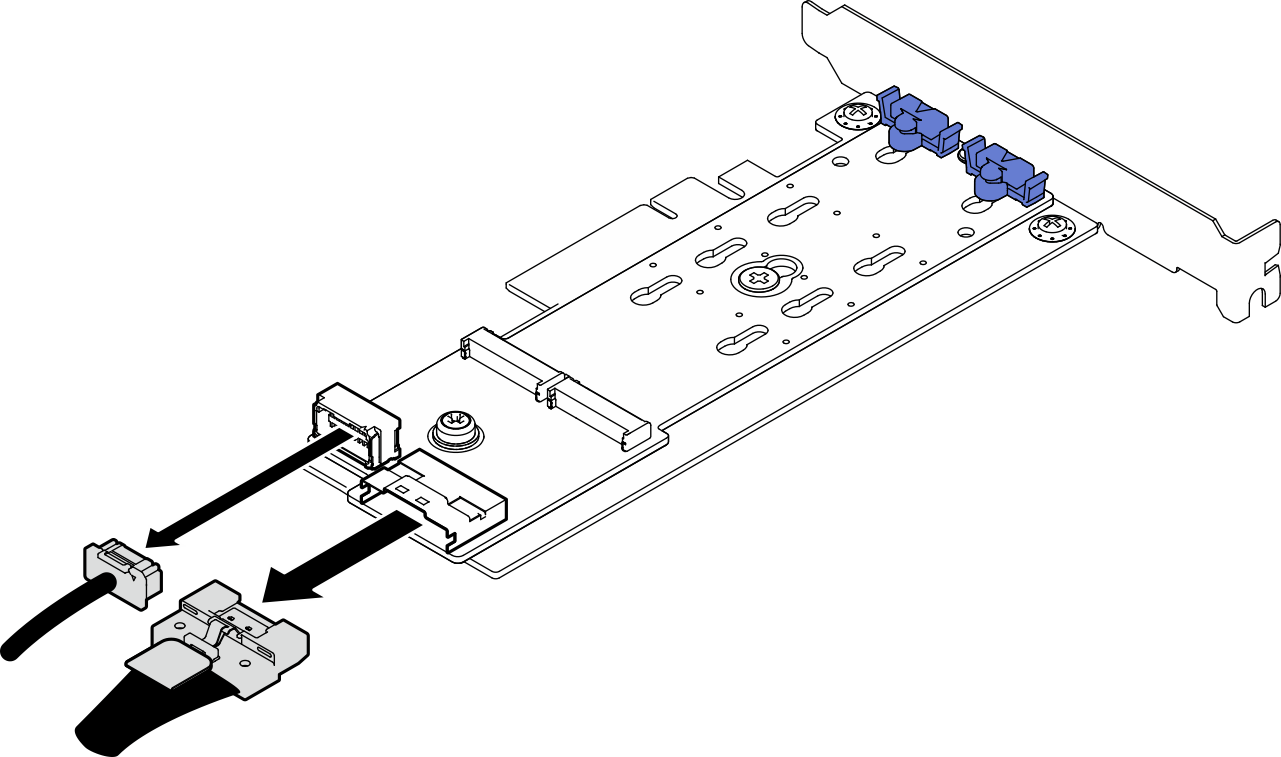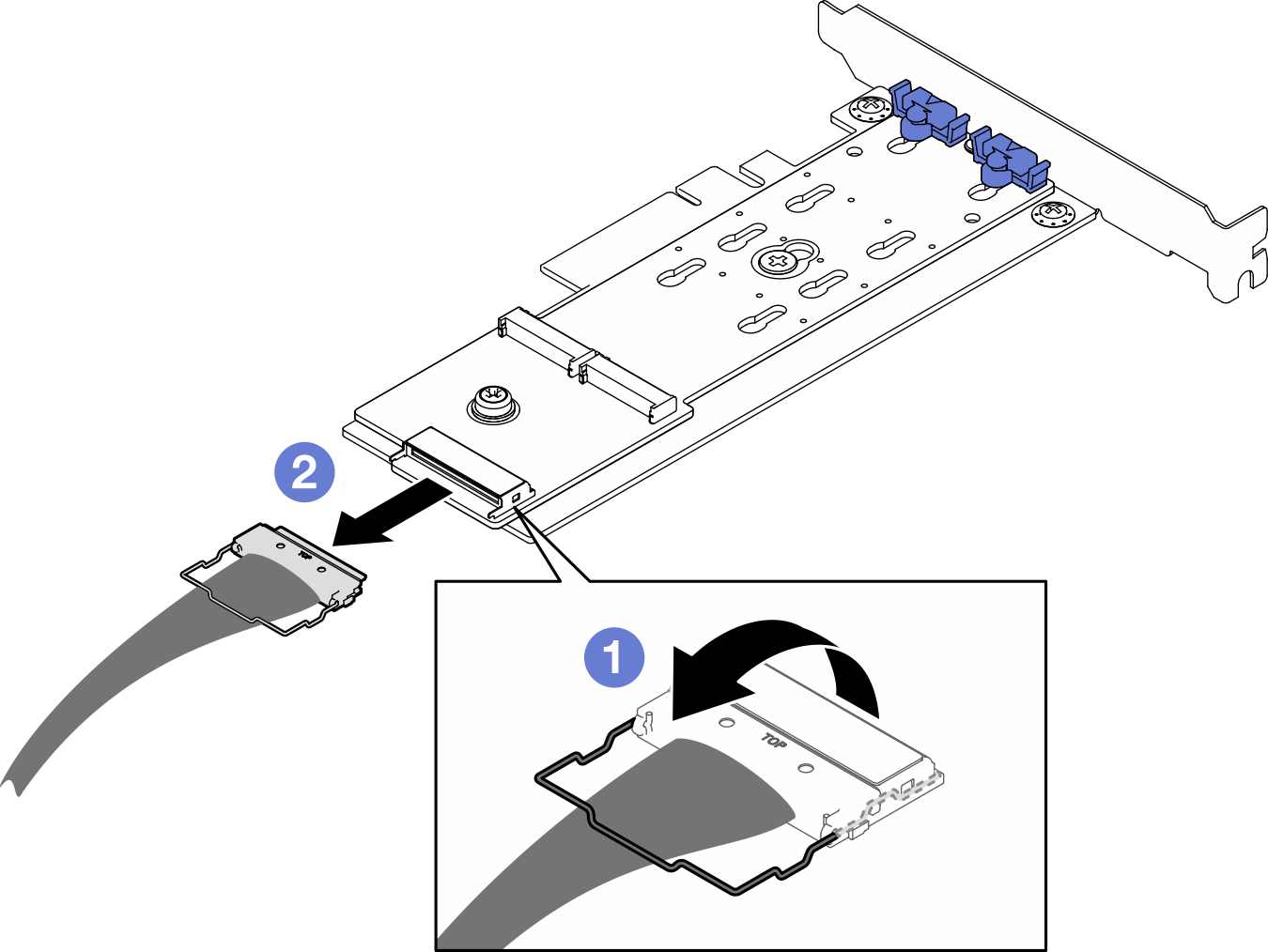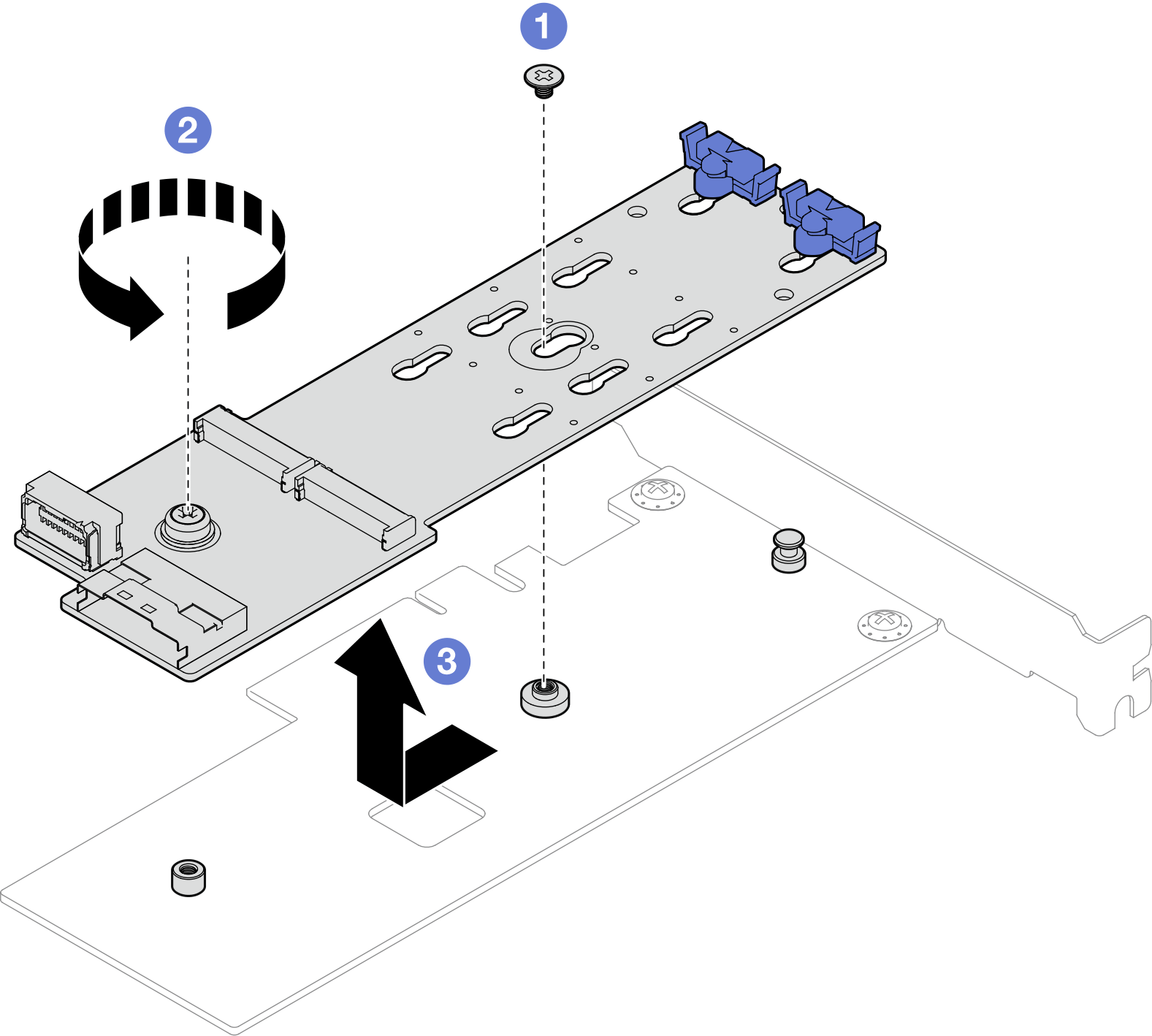Remove the M.2 boot adapter
Follow instructions in this section to remove the M.2 boot adapter.
About this task
- S002
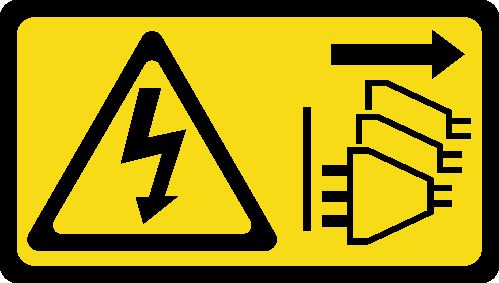 CAUTIONThe power-control button on the device and the power switch on the power supply do not turn off the electrical current supplied to the device. The device also might have more than one power cord. To remove all electrical current from the device, ensure that all power cords are disconnected from the power source.
CAUTIONThe power-control button on the device and the power switch on the power supply do not turn off the electrical current supplied to the device. The device also might have more than one power cord. To remove all electrical current from the device, ensure that all power cords are disconnected from the power source.
Read Installation Guidelines and Safety inspection checklist to ensure that you work safety.
Power off the server and peripheral devices and disconnect the power cords and all external cables. See Power off the server.
If the server is in a rack, remove it from the rack.
Remove any locking device that secures the server cover, such as a Kensington lock or a padlock.
Procedure
After you finish
Install another M.2 boot adapter if necessary, see Install the M.2 boot adapter. Otherwise, install a bracket to cover the vacancy on the chassis, and close the retainer.
If you are instructed to return the component or optional device, follow all packaging instructions, and use any packaging materials for shipping that are supplied to you.
Demo video