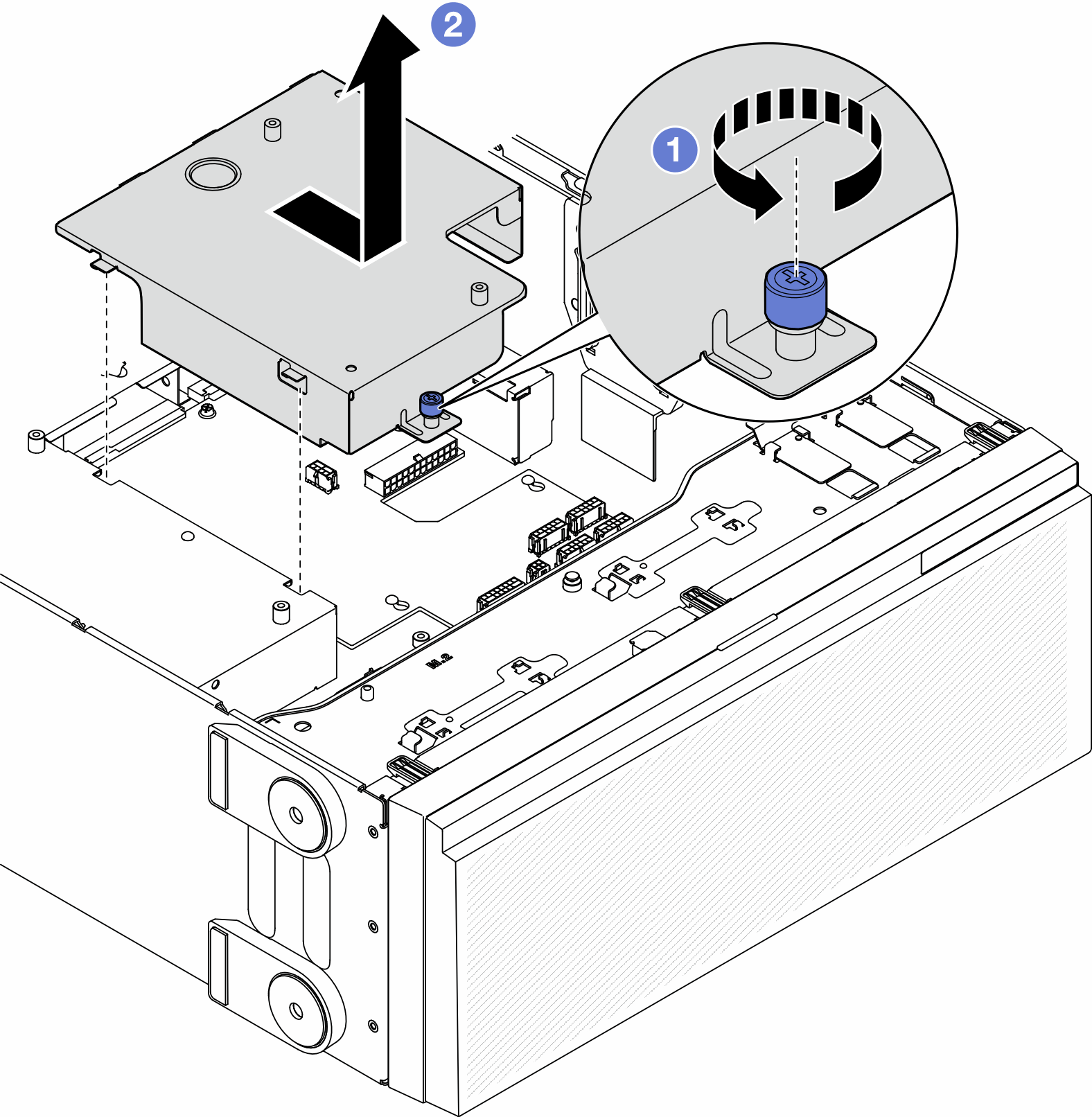Remove the power distribution board cover
Follow the instructions in this section to remove a power distribution board cover.
About this task
S002
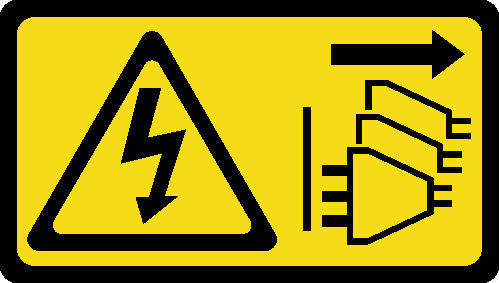
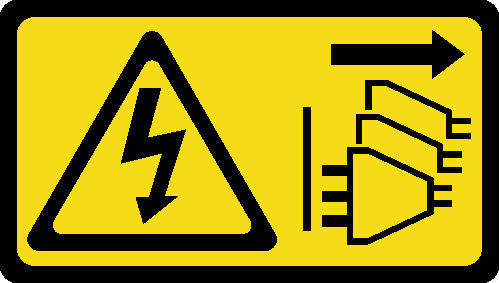
CAUTION
The power-control button on the device and the power switch on the power supply do not turn off the electrical current supplied to the device. The device also might have more than one power cord. To remove all electrical current from the device, ensure that all power cords are disconnected from the power source.
Attention
Read Installation Guidelines and Safety inspection checklist to ensure that you work safely.
Procedure
- Make preparations for this task.
- Remove the power distribution board cover.
After this task is completed
Install a replacement unit. See Install a power distribution board cover.
If you are instructed to return the component or optional device, follow all packaging instructions, and use any packaging materials for shipping that are supplied to you.
Demo video
Give documentation feedback